Do Handheld Scanners Really Work?
We examine all the of the hardware and software-based portable scanning options we could get our hands on.
Turboscan App
Turboscan doesn’t have the most modern of interfaces for an iPhone app but it’s not expensive ($1.99) and it does process images quite quickly. There’s a straightforward camera mode where you can turn flash on or off, do a perspective crop and then choose from five greyscale and color settings. Turboscan doesn’t cope well with colour images; even if you don’t convert to black and white you lose colour backgrounds. That’s good for text recognition but makes scans look rather strange, especially if the flash has left a glare on a shiny piece of paper. You get the same cropping and color correcting options if you use an image from the camera roll.
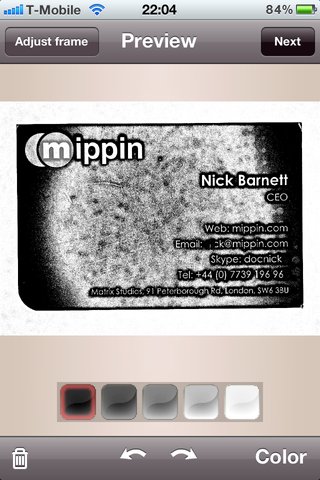
Turboscan removes most of the colour from the image, giving strange effects.
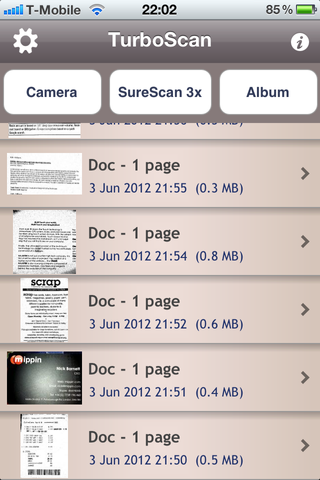
Alternatively you can use the SureScan 3x mode. None of the iPhone scanning apps we tried used the iPhone 4’s HDR mode; Turboscan lets you do the same thing by hand. It prompts you to take three images of the same document that it then merges together. This is rather tedious but you do get a nice crisp scan.
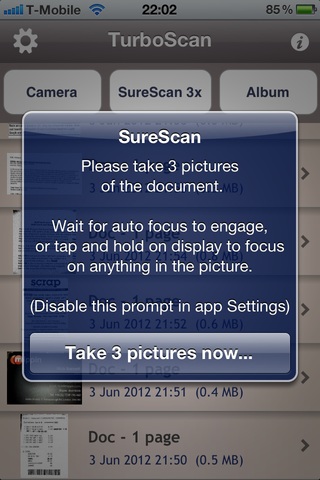
SureScan 3x mode is like a manual HDR option for scanning.
One feature that’s disconcerting until you get used to it, and then very useful, is the way the cropping tool zooms. As soon as you start dragging any of the eight cropping handles, the screen divides in two, with the half farthest from your moving finger showing the crop you’re making without your finger in the way. That does help you position the handle precisely once you get the hang of watching the half of the screen you’re not touching.
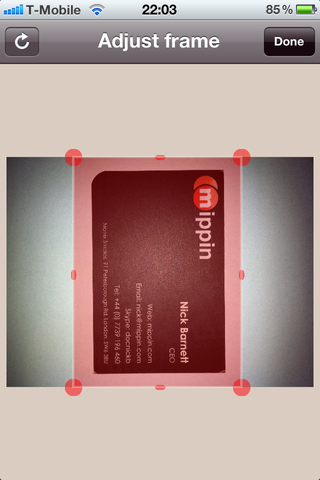
Drag the cropping handles to correct perspective and crop.
One handy option is ‘email to myself’ which should probably be a default in all scanning apps; you can also mail your scan as a PDF or JPEGs, or just save the image to the camera roll, but there are no other sharing options and no recognition tools.
Sign up to get the BEST of Tom's Guide direct to your inbox.
Get instant access to breaking news, the hottest reviews, great deals and helpful tips.
Current page: Turboscan App
Prev Page Use an Eye-Fi Card with a Camera Instead Next Page Scanner Pro AppMary Branscombe is an experienced freelance journalist, editor and author, who has been writing for more than three decades. Her work has appeared in The Financial Times, The Guardian, Tom's Guide, and many more. She has also written several novels — including the Cassidy At Large technomysteries — and two IT guides alongside her writing partner, Simon Bisson.
-
Instead if trying to use weird apps that gives you crappy results you can use document scanning services like Kirtas at www.kirtas.com or www.bookscanning.com .Reply
Thomas -
CTRL + F ... click "Replace".Reply
Find "EverNote"
Replace with "Evernote"
THEN submit article. Even your screenshots show the application - which clearly says "Evernote".
