Do Handheld Scanners Really Work?
We examine all the of the hardware and software-based portable scanning options we could get our hands on.
PlanOn SlimScan SS100
The $139 PlanOn SlimScan is slim, tiny – barely thick enough for a micro USB connection - and feels a little flimsy, with a protective cover for the scanning head that you snap on and off. Can it pack the power of a scanner into something you can carry in your wallet or should you stick with your phone?

You charge the SlimScan via the same micro USB port you use to transfer scans to your computer; cleverly, the software that transfer the scans and the manual are both stored on the scanner itself. Annoyingly, the software on the scanner wasn’t complete and we had to download a new version from the PlanOn site before we could retrieve any of the images.
To scan you press one of the tiny, unlabeled buttons on the case to turn the scanner on; press the same button to select Scan and use the up and down buttons to highlight the folder to scan into (that’s confusing at first because you expect pressing again to select the folder but it actually cancels the scan). Put the scanner on the page and roll it over the text. When you lift it off the page, the scan is stored.
Because it’s so small, you can scan a receipt or a business card or one columns of a newspaper article at a time. You can look at the scans on the scanner’s tiny screen but it’s too small to see much detail.
The SlimScan software doesn’t stitch scans together, so you can’t reassemble a page, making it more useful for grabbing useful addresses and short pieces of information. The software can recognize the text and numbers on receipts and business cards; once it’s recognized the text you can export that to Excel for an expense report or to Outlook as an address.
The advantage of using a real scanner is that the colors of scans are accurate and you don’t have to worry about shadows or reflective paper. The problem is that unless you scan slowly and carefully on a very flat surface, you still don’t get great results. White text on a black business card didn’t scan at all; even standard black text on a white card wasn’t recognized. Numbers on receipts did better, although details of the store and products weren’t picked up we got enough to make it much faster than typing in figures for a tax form or expenses claim. If you need to scan a lot of business cards, DYMO’s CardScan scanners are more accurate; if you need to deal with receipts, Neat does a more comprehensive job although neither is as mobile. SlimScan is very portable but doesn’t do a lot more than using your phone.
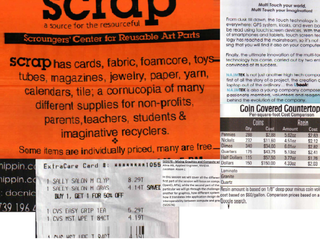
You don’t get the reflection or brightness problems we had with some phone software, but you need a steady hand for the SlimScan.
Sign up to get the BEST of Tom's Guide direct to your inbox.
Get instant access to breaking news, the hottest reviews, great deals and helpful tips.
Mary Branscombe is an experienced freelance journalist, editor and author, who has been writing for more than three decades. Her work has appeared in The Financial Times, The Guardian, Tom's Guide, and many more. She has also written several novels — including the Cassidy At Large technomysteries — and two IT guides alongside her writing partner, Simon Bisson.
-
Instead if trying to use weird apps that gives you crappy results you can use document scanning services like Kirtas at www.kirtas.com or www.bookscanning.com .Reply
Thomas -
CTRL + F ... click "Replace".Reply
Find "EverNote"
Replace with "Evernote"
THEN submit article. Even your screenshots show the application - which clearly says "Evernote".
