Do Handheld Scanners Really Work?
We examine all the of the hardware and software-based portable scanning options we could get our hands on.
Snap anything with OneNote
Microsoft’s note taking software is free for Windows Phone and as a Web app (there are free versions for iPhone and Android as well, although with a limited number of notes). None of them have quite all the features of the pay-for Windows OneNote program (which can record audio and video and sync it with typed or handwritten notes as well as recognizing text from images and has tools that let you clip sections from Web pages or print any document into OneNote), but all the mobile OneNote apps let you snap a picture with your phone and insert it in a note.
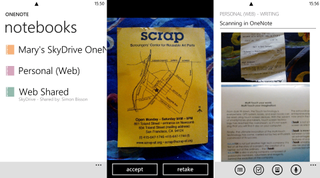
Pick a notebook, insert one or more pictures and OneNote saves them for reference and syncs to the cloud.
At the very least you can see that on any computer as well as on your phone, but if you have the full OneNote on your PC, you can right-click on images to copy the text out of a picture. How successful the text recognition is depends on how good a photo you took, as well as the original paper – reflective or colored paper makes it harder but plain black text on white paper is usually at least 90% accurate. For receipts OneNote usually gets the numbers right but it also ‘recognizes’ logos and bar codes so it’s not that good for doing an expense report – but the pictures are easier to work with than an envelope of receipts.
And once an image is in OneNote in Windows, the text in it is indexed so you can search for it later. Photograph receipts for pricey items and you’ll be able to find them more quickly for an insurance claim. You can snap recipes and patterns in magazines, reviews of restaurants you want to remember, ads stuck on the noticeboard at the coffee shop; anything it would be useful to have the details of later.
You can see your mobile images in the OneNote Web app; you need the Windows software to recognize text/
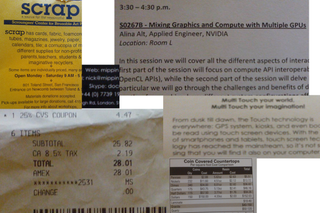
The quality of OneNote scans is as good as your phone camera; we only had problems with the small print on glossy paper.
Sign up to get the BEST of Tom's Guide direct to your inbox.
Get instant access to breaking news, the hottest reviews, great deals and helpful tips.
Current page: Snap anything with OneNote
Prev Page TextGrabber and CardHolder Apps Next Page Snap anything with EverNoteMary Branscombe is an experienced freelance journalist, editor and author, who has been writing for more than three decades. Her work has appeared in The Financial Times, The Guardian, Tom's Guide, and many more. She has also written several novels — including the Cassidy At Large technomysteries — and two IT guides alongside her writing partner, Simon Bisson.
-
Instead if trying to use weird apps that gives you crappy results you can use document scanning services like Kirtas at www.kirtas.com or www.bookscanning.com .Reply
Thomas -
CTRL + F ... click "Replace".Reply
Find "EverNote"
Replace with "Evernote"
THEN submit article. Even your screenshots show the application - which clearly says "Evernote".
Most Popular
