Do Handheld Scanners Really Work?
We examine all the of the hardware and software-based portable scanning options we could get our hands on.
DocScan App
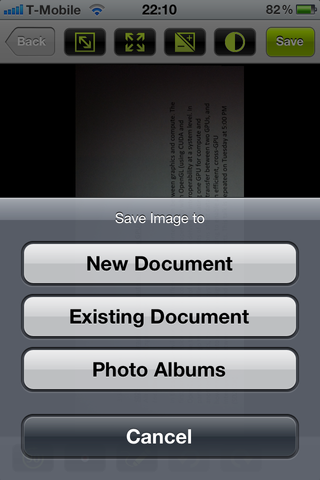
DocScan is a simple budget option for scanning on iPhone and iPad that still has a fair range of features. There’s a free version that has all the scanning features but only lets you save five documents with up to two pages in (as JPEGs, PDFs or ZIP files of images); you can upgrade for $2.99 to get more export options including Dropbox, EverNote, SkyDrive, Dropbox, Box, Google Docs, iBook and WebDAV access.
Even the free version of DocScan can scan multiple pages to a PDF, just not very many of them
Most of the main screen is devoted to a colourful logo with the buttons to scan or open existing scans tucked away at the bottom. When you find them, scanning is straightforward; unusually you can switch to the forward-facing camera, if you want to scan yourself for some reason. More usefully, DocScan does a usually good job of autofocusing.
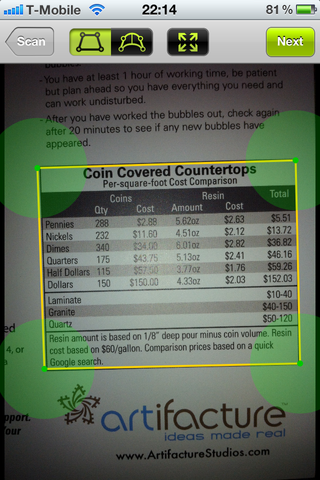
Mark the edges or tell DocScan a page is crumpled rather than flat.
Again, there are buttons to quickly select the whole document or let DocScan try to find the edges of the page (which it isn’t always good at). There’s also a setting to deal with paper that doesn’t lie flat, like a page in a hardback book.
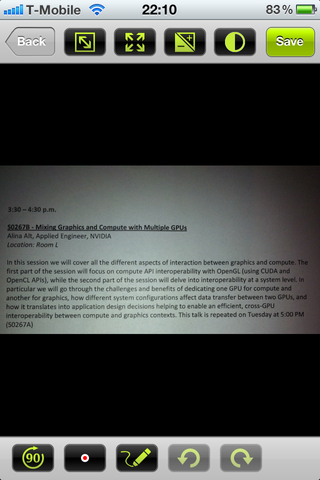
Change brightness, contrast and even the aspect ratio of the page
There are more editing options when you get the final scan; most scanning apps make these adjustments automatically but it can be useful to have this level of control. As well as changing the brightness and contrast, you can change the aspect ratio of the page – handy if the image was distorted or is easier to read if you compress it slightly. You can also pick a pen colour and annotate your scans.
Sign up to get the BEST of Tom's Guide direct to your inbox.
Get instant access to breaking news, the hottest reviews, great deals and helpful tips.
Mary Branscombe is an experienced freelance journalist, editor and author, who has been writing for more than three decades. Her work has appeared in The Financial Times, The Guardian, Tom's Guide, and many more. She has also written several novels — including the Cassidy At Large technomysteries — and two IT guides alongside her writing partner, Simon Bisson.
-
Instead if trying to use weird apps that gives you crappy results you can use document scanning services like Kirtas at www.kirtas.com or www.bookscanning.com .Reply
Thomas -
CTRL + F ... click "Replace".Reply
Find "EverNote"
Replace with "Evernote"
THEN submit article. Even your screenshots show the application - which clearly says "Evernote".
