How to Set Google Now to Always On in Android 5.0
Configure your phone to wake Google's voice assistant any time you say "Ok, Google."
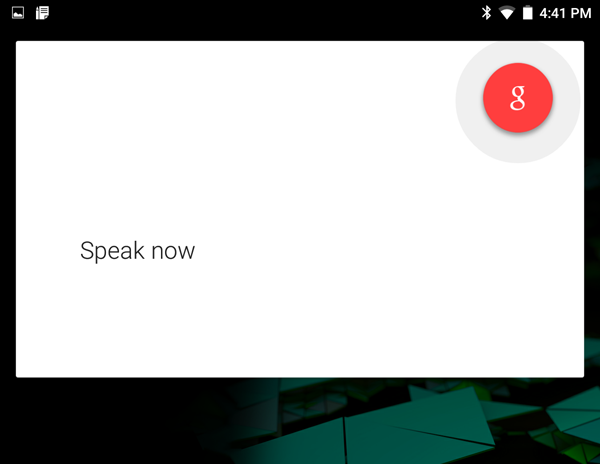
Siri took the world by storm on the iPhone 4s. Since then, every device has its own voice-controlled assistant that's ready to answer your questions. While Google Now may not have the same kind of personality as Siri or Cortana, in Android 5.0, you can set its handy voice input to be always listening for your commands and queries, even if the screen is off.
The settings are somewhat buried in Android 5.0’s menu, but here’s how to get there.
MORE: Android 5 Lollipop: A Guide to the Best New Features
1. Open the Settings Menu.
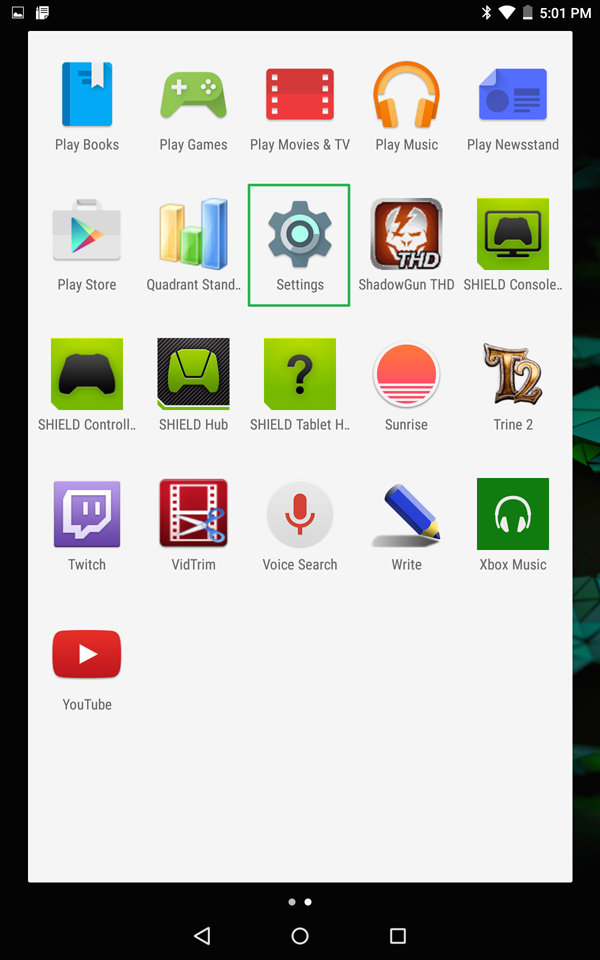
2. Tap Language & Input.
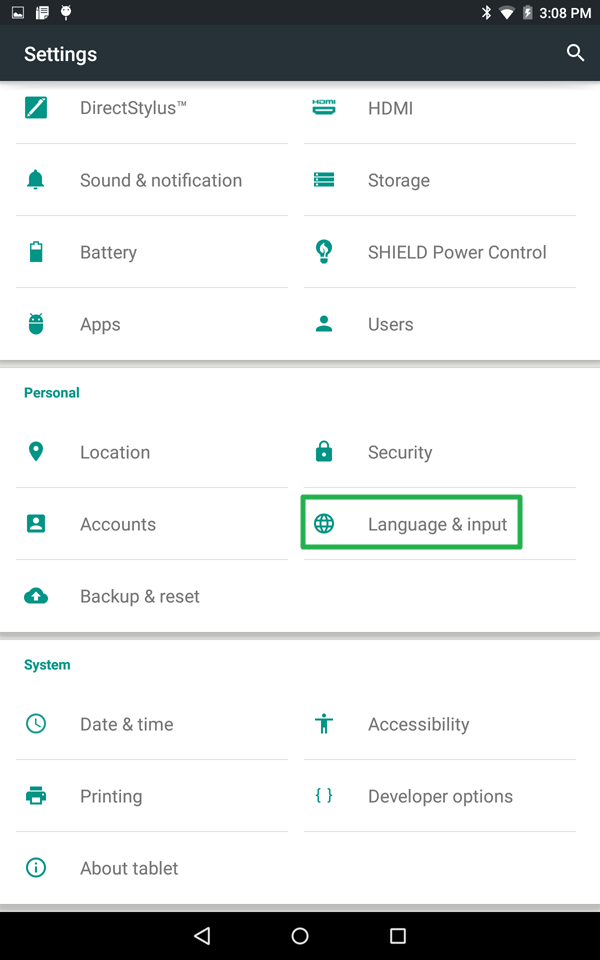
3. Tap Voice Input.
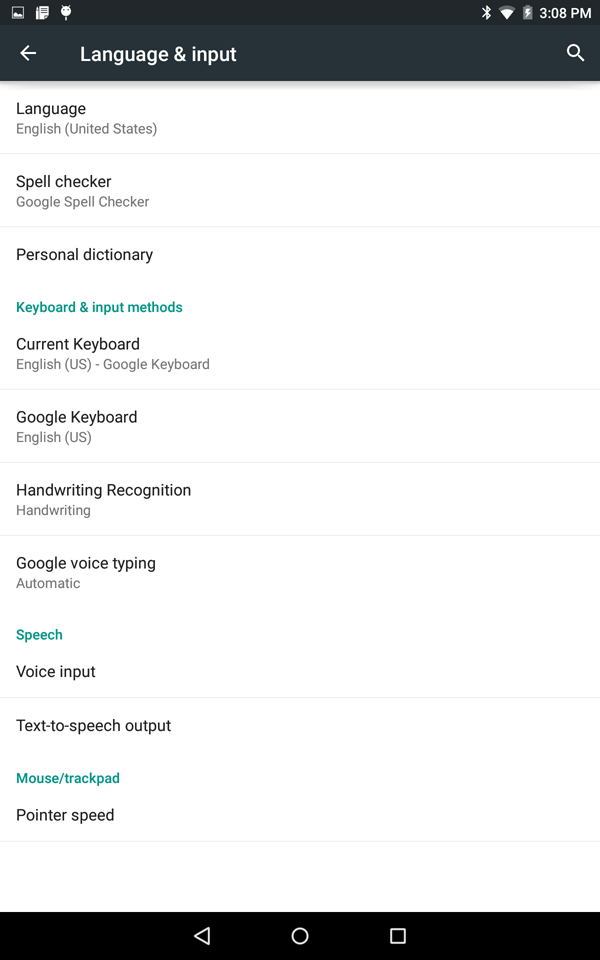
4. Tap the gear icon next to Enhanced Google Services.
Sign up to get the BEST of Tom's Guide direct to your inbox.
Get instant access to breaking news, the hottest reviews, great deals and helpful tips.
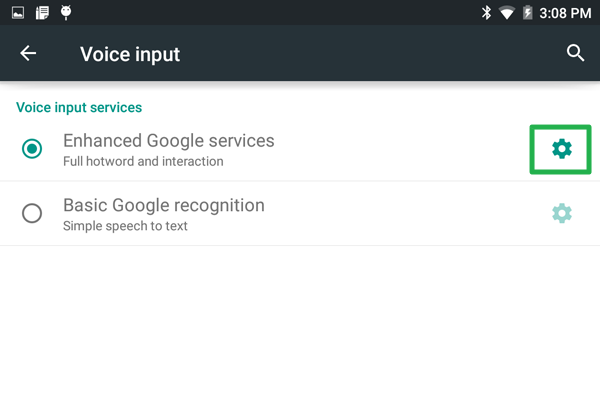
5. Tap “Ok Google” Detection.
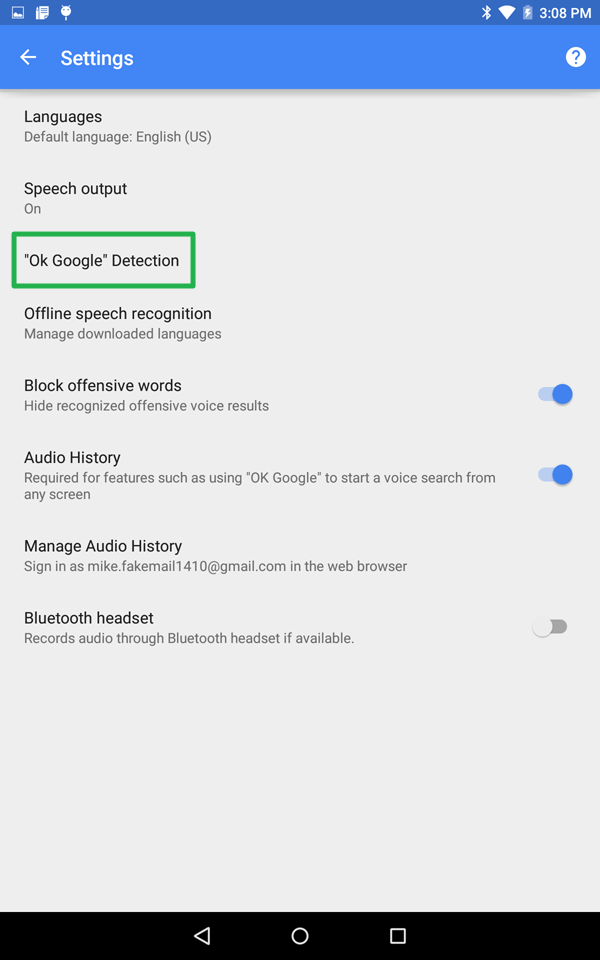
6. Tap the slider next to the From any screen option. If this your first time setting up Google Now, you will have to train your device to recognize your voice.
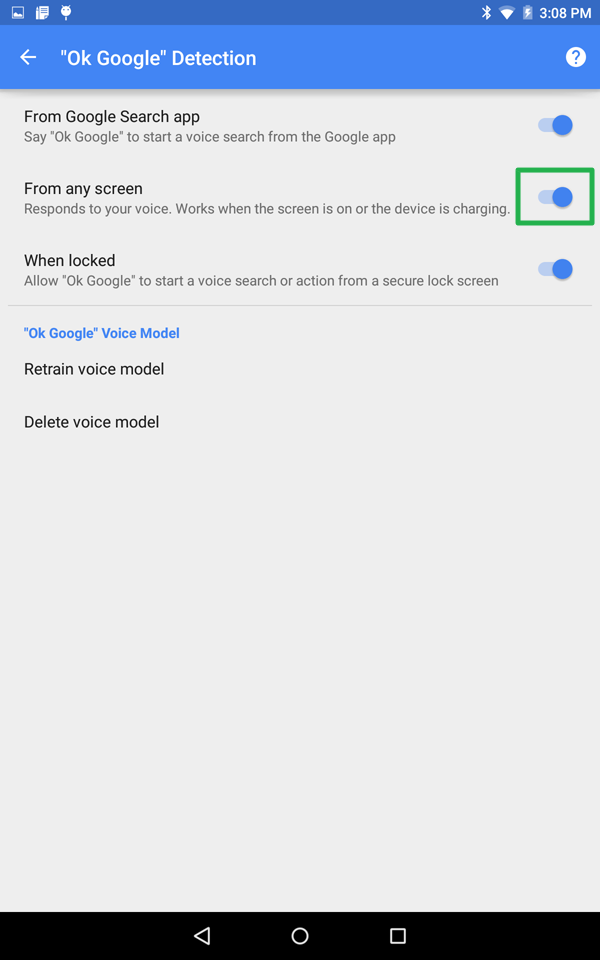
7. Tap the slider next to When Locked to allow voice searches or actions from the lock screen, and hit Ok after the warning. Note: This gives access to your contacts or messages even without inputting your password of PIN.
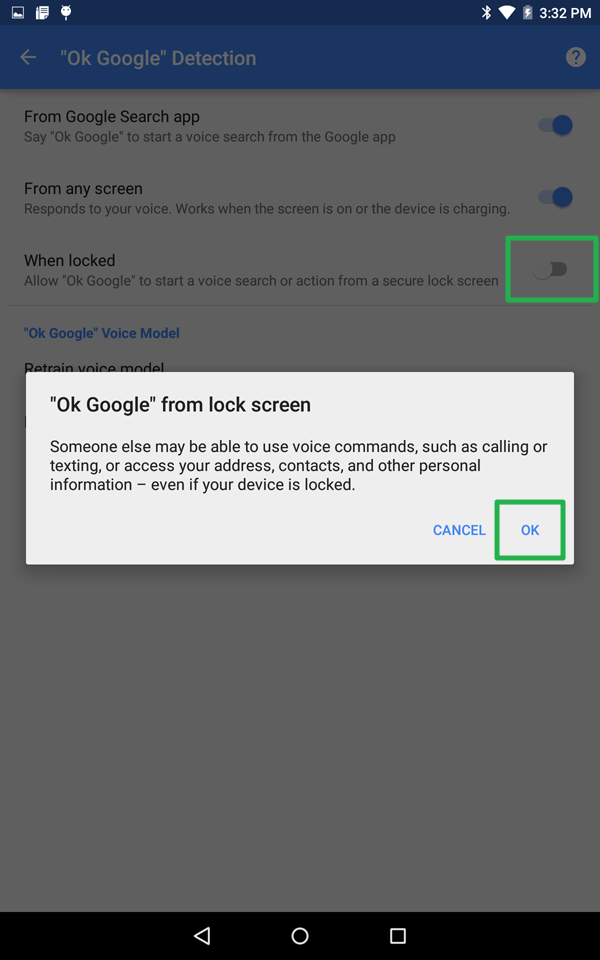
Now you have fast access to Google Now whenever your device is on, and if you're worried about Big Brother Google eavesdropping on your life, just reverse the steps for added privacy.
For more information, visit the Tom's Guide Android Forums to troubleshoot other problems and chat with other Android device users.
- How to Search for a Setting in Android 5.0
- How to Block Interruptions in Android 5.0
- How to Add a New User or Guest Account in Android 5.0
- How to Turn on Smart Lock in Android 5.0
- How to Turn on Battery Saver Mode in Android 5.0
- How to Hide Info on the Lock Screen in Android 5.0
- How to Stop Apps from Auto-updating in Android 5.0
- How to Turn on Color Blind Mode in Android 5.0
- How to Turn on High Contrast Mode in Android 5.0
- How to Increase Text Size in Android 5.0
Sam Rutherford is a Staff Writer at Tom’s Guide. Follow him @SamRutherford on Twitter, and Tom’s Guide on Twitter, Facebook and Google+.
Sam is a Senior Writer at Engadget and previously worked at Gizmodo as a Senior Reporter. Before that, he worked at Tom's Guide and Laptop Mag as a Staff Writer and Senior Product Review Analyst, overseeing benchmarks and testing for countless product reviews. He was also an archery instructor and a penguin trainer too (really).
-
Sai ashish For that download the official Google now launcher.(app by Google itself).your phone will start to look like a nexus.Reply
Tap and hold on the home screen.then click on settings.there will be the option in one of the menus
