Google Lens Guide: What You Can Do with This Powerful AI Feature
Google Lens is coming to all smartphones, adding new smarts to your camera. Here's what Google's machine learning-powered feature can do for you.
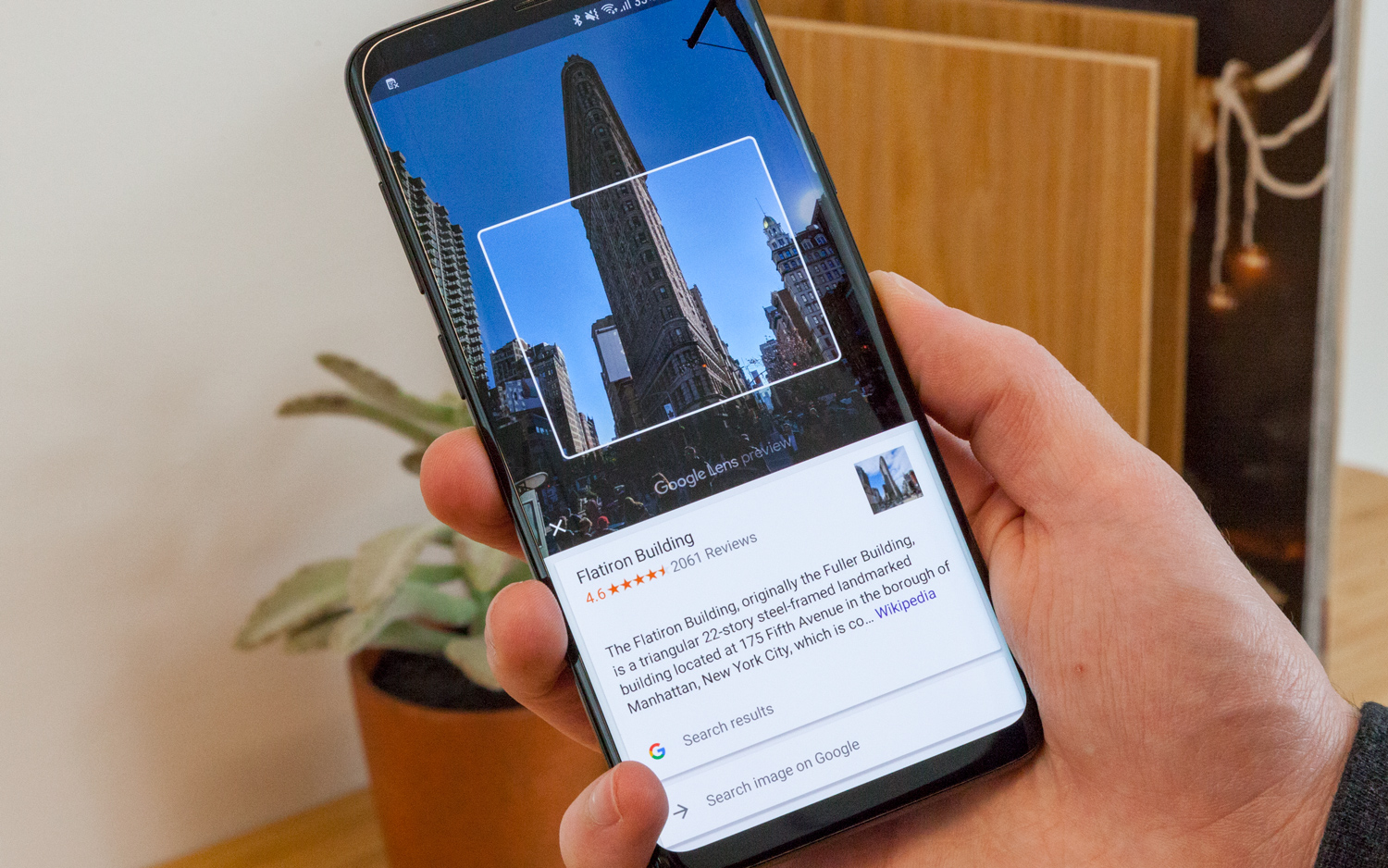
From the mightiest flagship to the humblest budget handset, your phone's camera is getting smarter. Google Lens is coming to all smartphones — both Android and iOS devices — and it's going to expand just what you can do with artificial intelligence.
Unveiled at last year's Google I/O developer conference, Google Lens is a somewhat nebulous service that relies on a camera's ability to "see" what's around it. And now that the feature is expanding to an increasing number of Android phones, you may have questions about how it works.
Here's a closer look at Google Lens and what it could add to your smartphone.
What is Google Lens?
The Google Lens technology relies upon your smartphone's camera to "see" what's around you and give you contextual information about your surroundings.
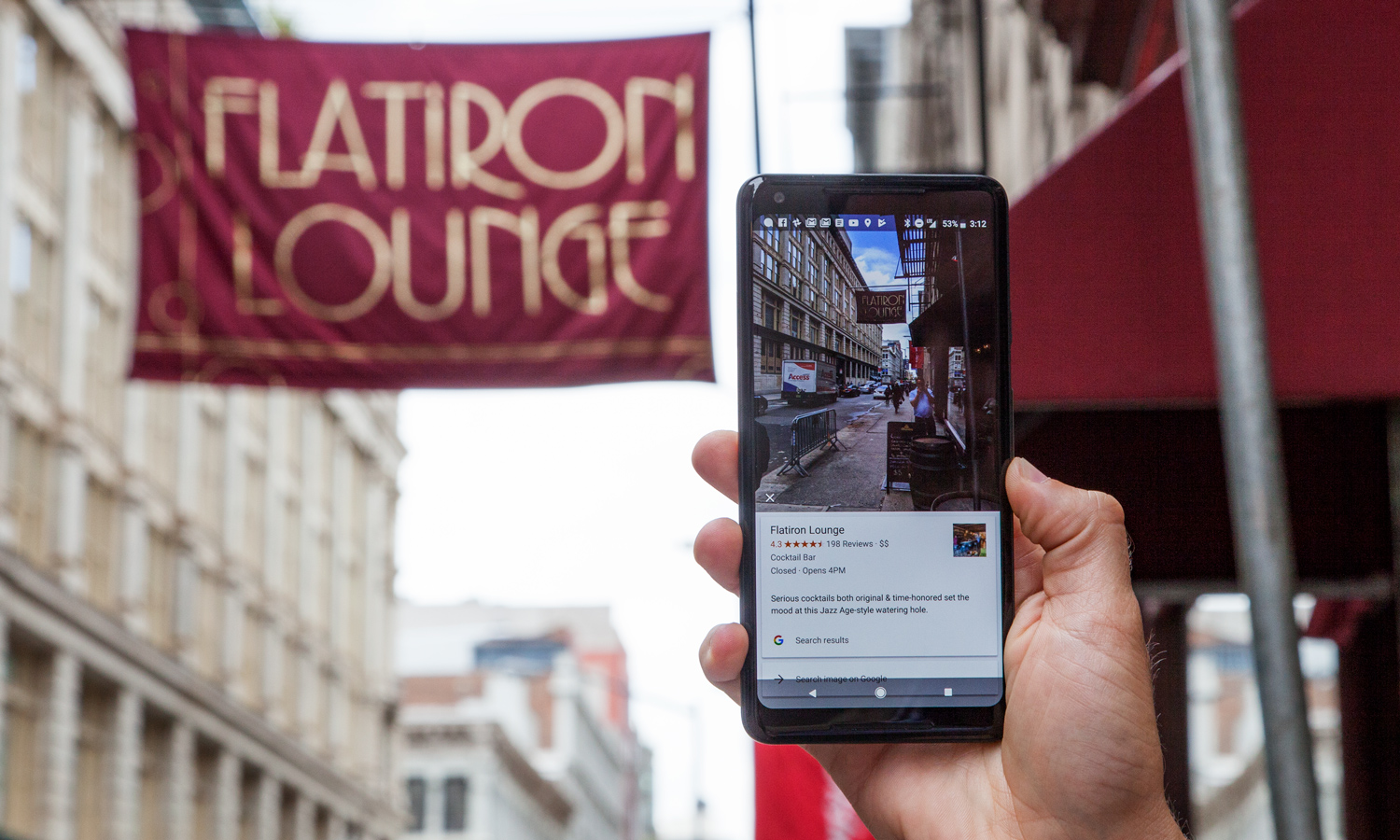
Using the camera on your handset, Google Lens can scan a product, animal, text or something else in your environment and tell you what that object is. The service relies on information sourced from Google and other places to give you accurate information about the subject.
Google Lens' functions are baked in to other apps, including Google Photos and Google Assistant.
What phones are getting Google lens and when?
When Google Lens launched in 2017, it was available only on the company's Pixel line of handsets, appearing on the Pixel 2 devices first before arriving on the original Pixels. At the time, Google indicated that the feature would come to other Android-based smartphones but didn't say exactly when.
Sign up to get the BEST of Tom's Guide direct to your inbox.
Get instant access to breaking news, the hottest reviews, great deals and helpful tips.
Then, in February, the company announced that Google Lens would roll out to Android flagships via Google Photos. This month, Google announced that Lens would be available for all Android phones, and in the past week, announced iPhone availability, too, with the iOS version of Google Photos. (In Google tradition, the feature seems to be rolling out to phones in stages so it may not be on yours yet.)
MORE: Pixel 2 and Pixel 2 XL Review: World's Smartest Phones
Google added that Lens will also find its way to Google Assistant on devices other than the Pixel and Pixel 2, and will work with a variety of flagship smartphones from Samsung, LG, Sony and several other vendors. Right now, Pixel phones are the only devices that can use Lens via Google Assistant. The company hasn't said exactly when other handsets will be able to utilize Lens this way.
What can you do with Google lens?
The sheer number of things that Google Lens can do might surprise you. Google highlights five specific tasks, with more to come in the future. "This is an early look at what's possible with Google Lens and the first set of use cases we're tackling," a Google spokesperson told Tom's Guide.
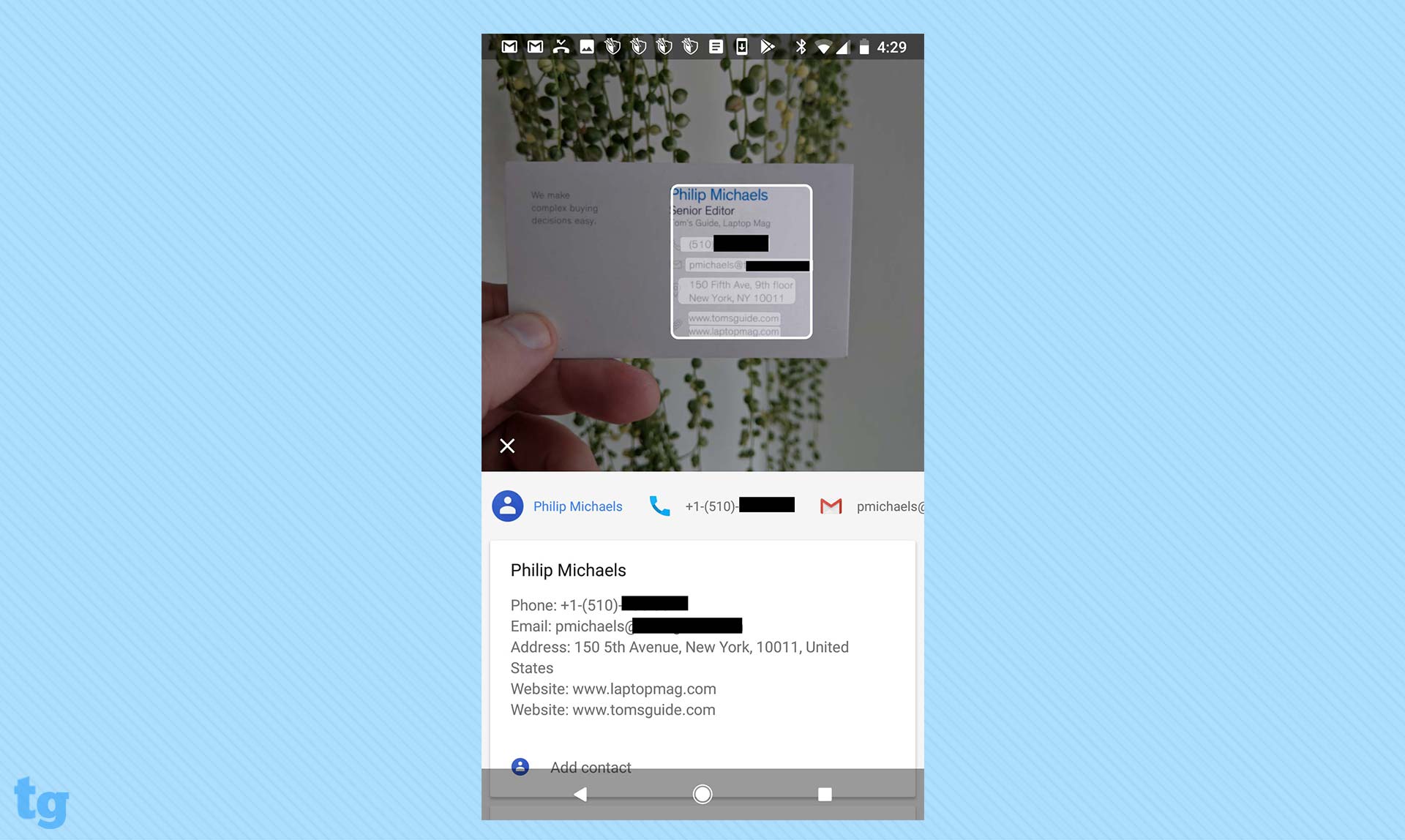
Collect contact info: Point your Google Lens-equipped camera at a business card, and Google Lens can capture both the phone number and address. It will then add that info to a contact on your phone. That feature also works with email addresses and URLs.
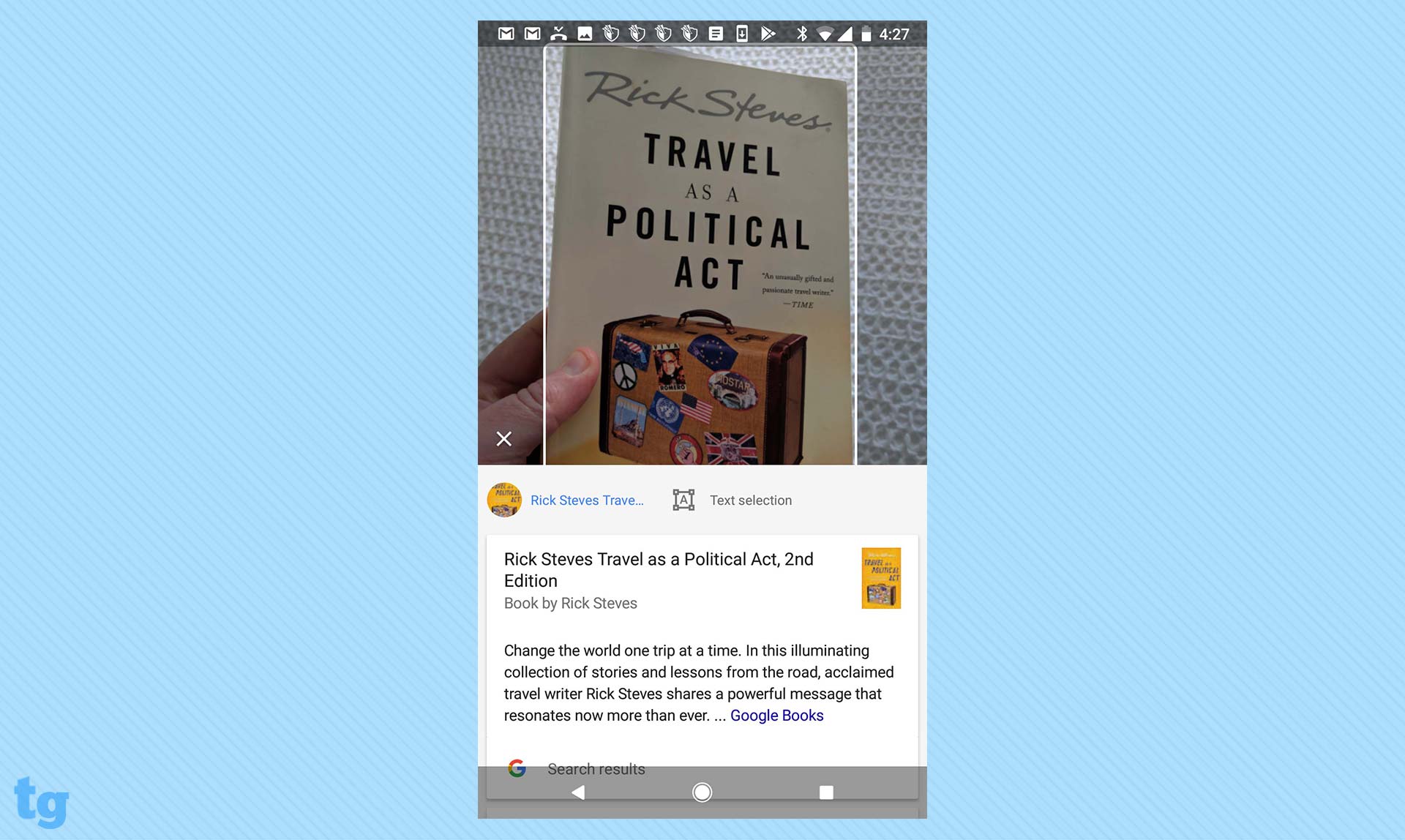
Look up books, music, movies and more: If you scan a book cover, Google Lens will identify the title and give you reviews sourced from the web. Google Lens is equally adept at pulling up information about music albums, movies and video games just by spotting their covers.
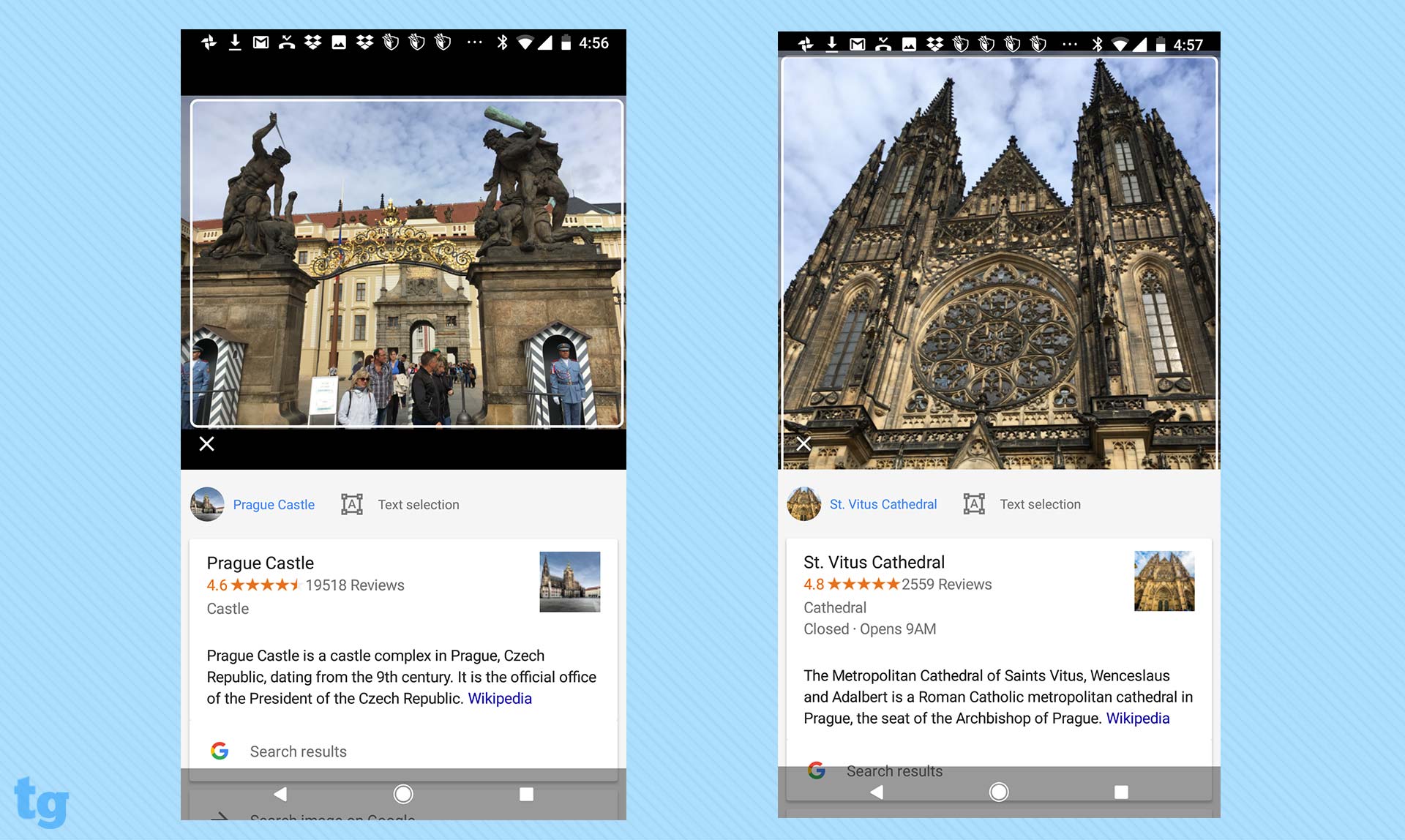
Find out about points of interest: Looking at a landmark or building? Take a picture of it, and Google Lens will give you information about the structure's construction, architect and more. And if you're walking through a museum, the Google Lens feature in Google Photos can give you information about the art pieces you see.
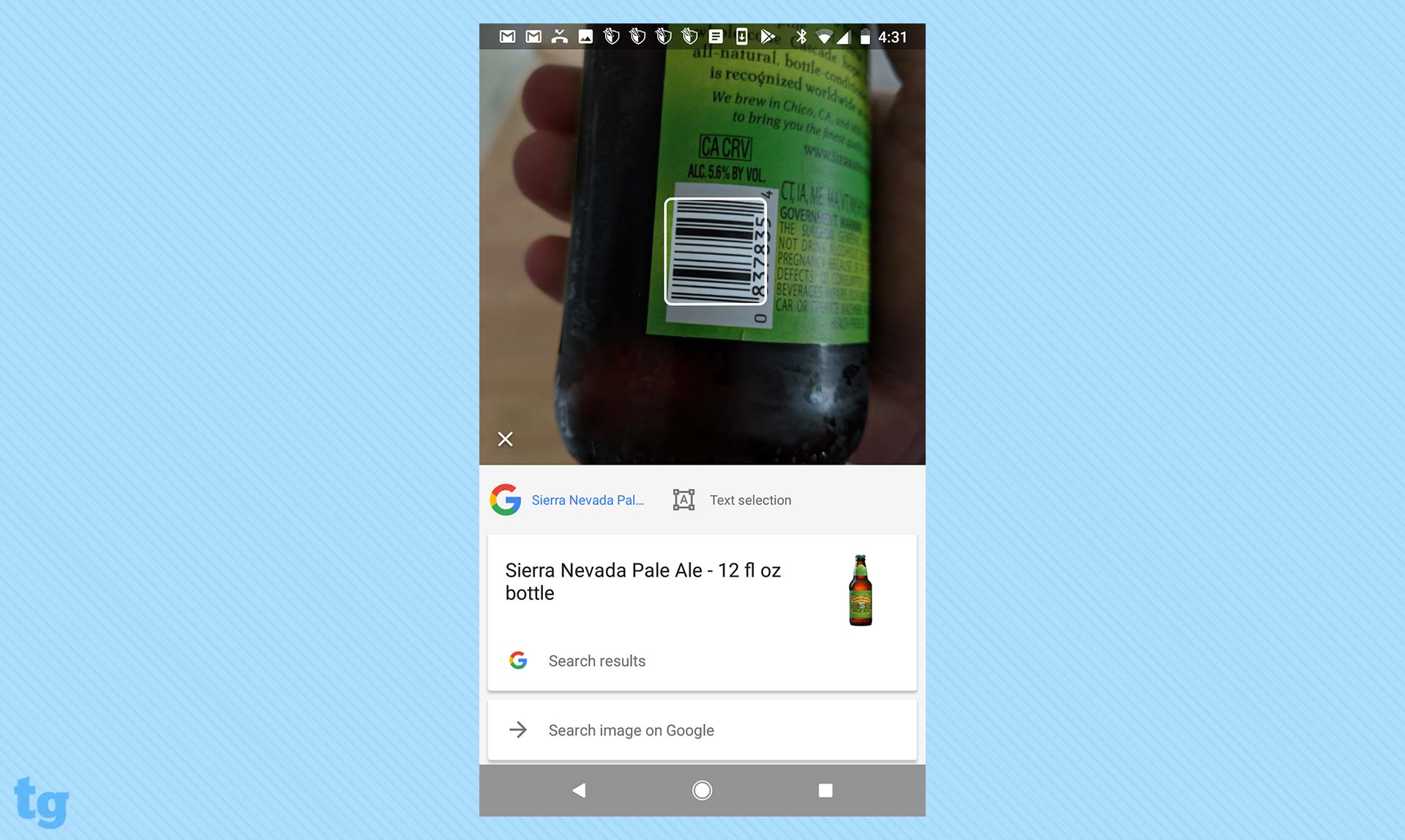
Use your phone as a scanner: Google Lens does more than just collect phone numbers and email addresses. It also scans bar codes and QR codes on products.
Recognize images: Google says it's building out a library of common plants and animals that Google Lens will be able to identify when you point your camera at one of them.
How do I know if my device has Google Lens?
As of now, Google Lens is only in the opening stages of rolling out to existing smartphones, via an update to the Google Photos app. However, Google typically introduces features like Lens quietly, through server-side changes. As such, the only way to know for sure that you have Lens is to try to use it.
First things first: Pull out your phone and open your Google Photos app. In there, open a photo and, if you have gotten the update, you'll see a Google Lens icon on the bottom of your images — it's square-ish with a circle inside.
How do I use Lens?
Tap the Lens icon while viewing a photo. Once you've done so, you'll notice that dots are displayed on the screen as your phone analyzes the objects in the photo. Google Assistant will then pop up and give you some information about the objects in the image. You can then use Assistant to ask more questions via Google Search if you want to learn more.
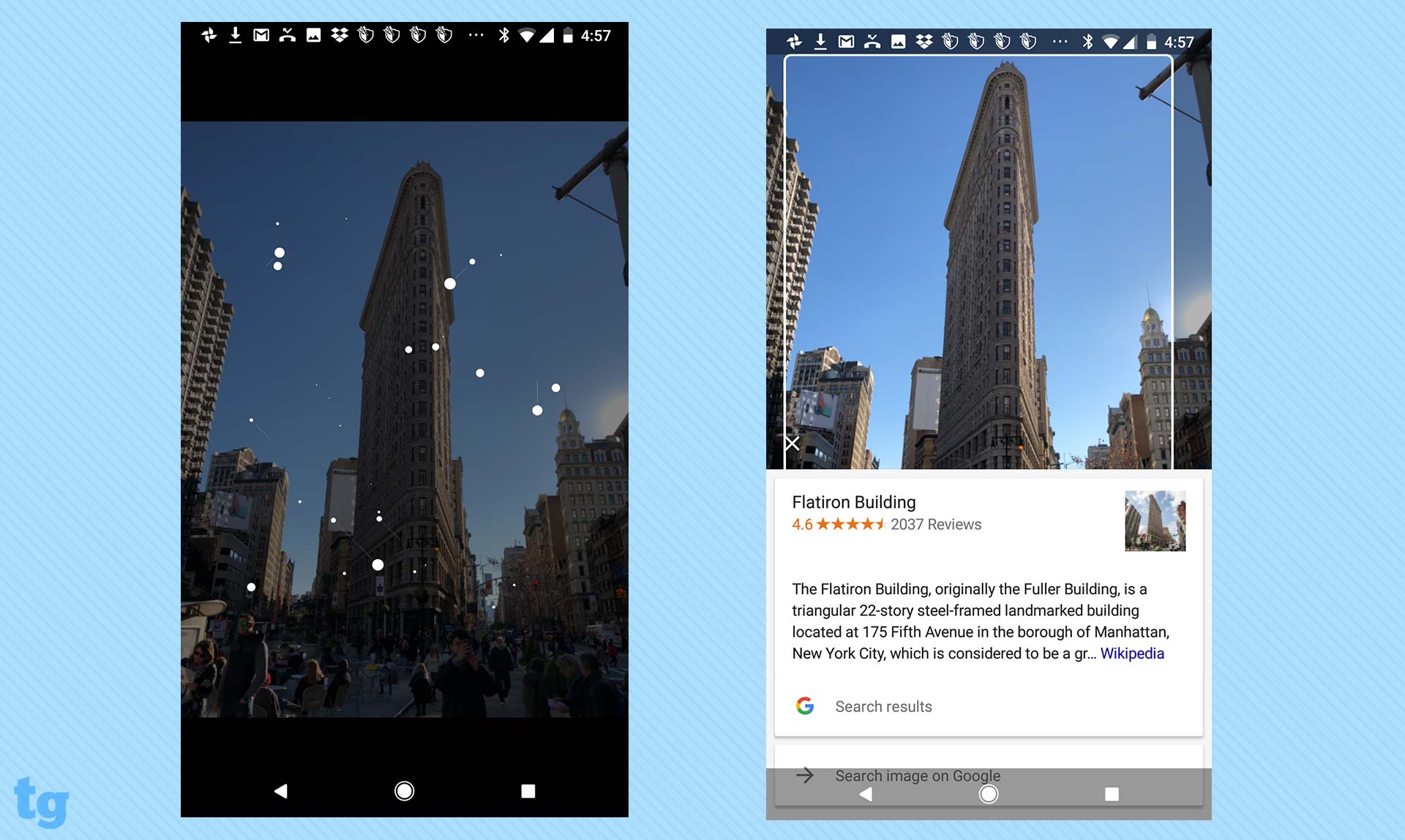
To try it for yourself: Find a photo in your library with a recognizable landmark, perhaps a famous building, painting or statue. Call upon Google Lens, and the software should recognize the subject of the photo. In the case of artwork, Lens may surface a Wikipedia page, facts and some other bits of information. On the other hand, if Lens recognizes a specific kind of place, like a restaurant, the feature may provide you with reviews and directions.
How accurate is Lens?
In our experience, which has largely been on a Pixel 2, Google Lens generally knows what it's looking at. The AI-powered service correctly identified Prague Castle, St. Vitus Cathedral and the Flatiron Building in New York, but stumbled on Shanghai's Oriental Pearl Radio and TV Tower (below), identifying it only as a "skyscraper."
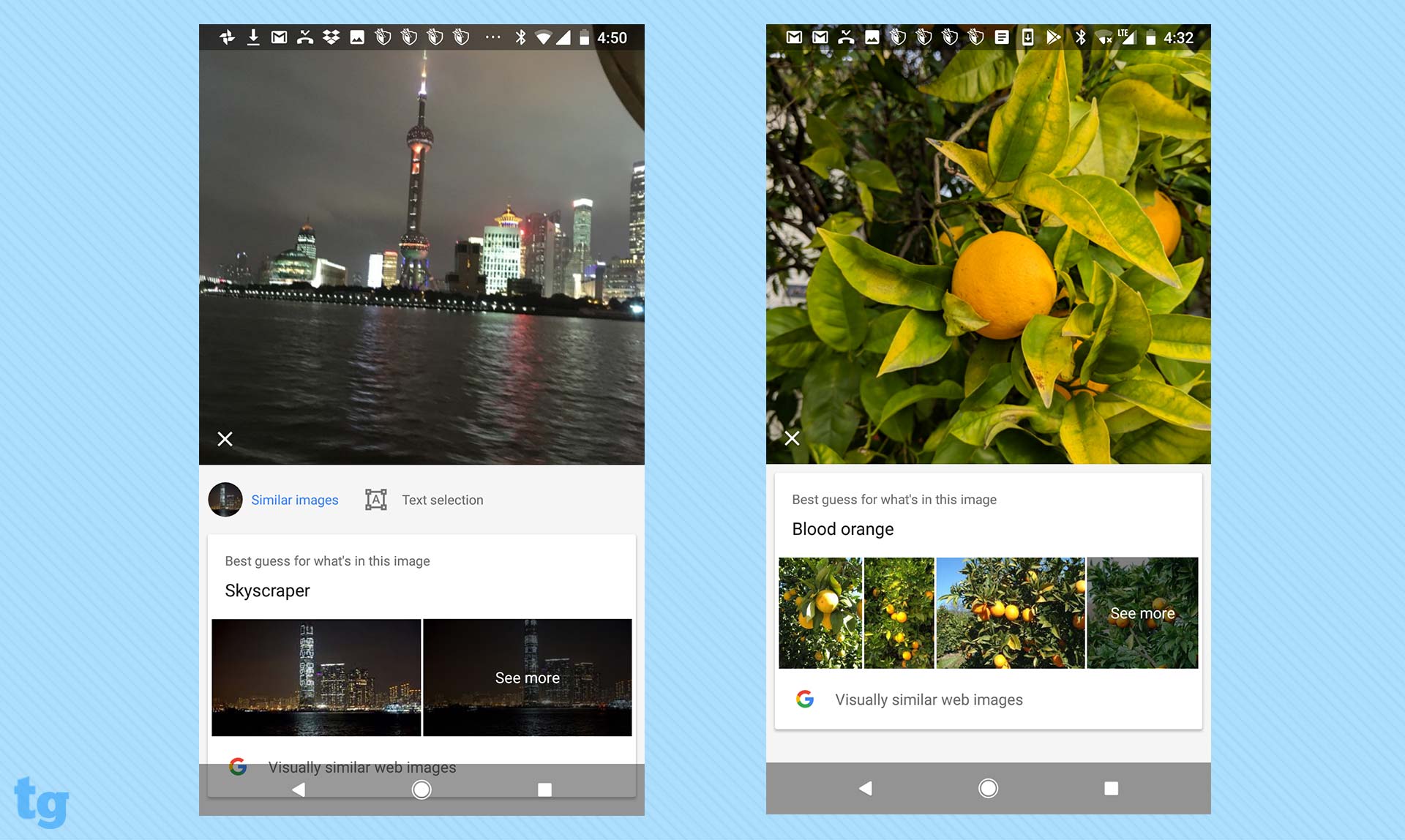
Google Lens could pick out African daisies from a photo we shot, but the feature incorrectly assumed an image of an orange tree depicted blood oranges (above). Those mistakes aside, though, we were pretty impressed with the feature's accuracy.
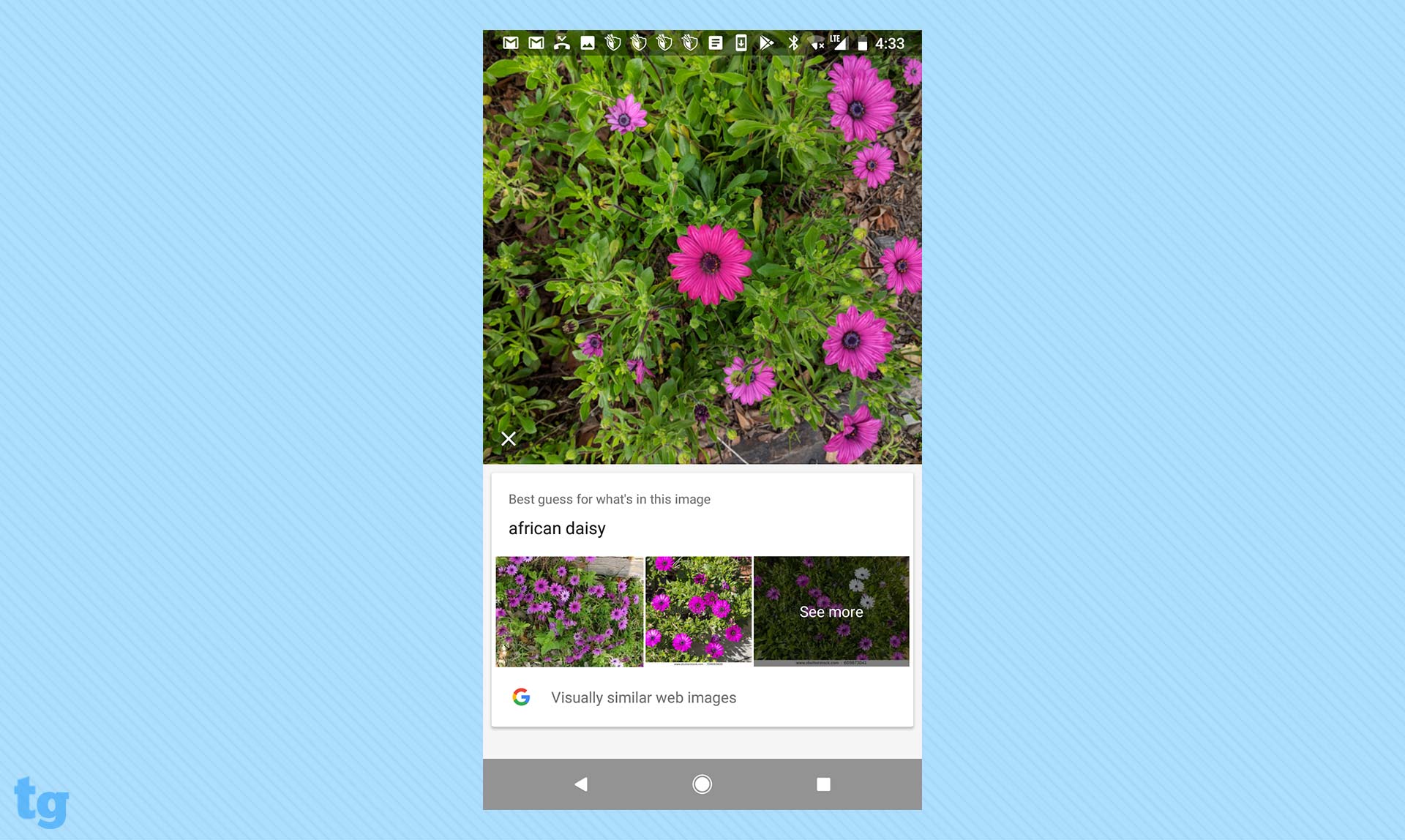
If we have a complaint about Google Lens, it's that there doesn't seem to be a way of correcting mistaken IDs — like when it identified a BlackBerry Motion phone as a BlackBerry KeyOne — or filling in information that would improve the machine learning.
Does Google keep my Lens activity?
If you open your Google Lens-compatible app and go to the settings, you'll see an option that says, "Web & App Activity." If that's turned on, your Google Lens activity, including your images, will be saved to your Google account.
MORE: Best Gadgets with Google Assistant
You can then log in to your Google Account from anywhere to see your activity.
Can I delete my Google Lens history?
Sure. And it's not all that difficult.
Within your Google Lens-compatible app, go to the Settings section (you'll see it marked with a gear icon). In there, tap "Personal info & privacy" > Activity Controls > "Web & app activity."
If you see that your "Web & app activity" is turned on, simply toggle it off. Now you should be all set.
Credit: Tom's Guide
Don Reisinger is CEO and founder of D2 Tech Agency. A communications strategist, consultant, and copywriter, Don has also written for many leading technology and business publications including CNET, Fortune Magazine, The New York Times, Forbes, Computerworld, Digital Trends, TechCrunch and Slashgear. He has also written for Tom's Guide for many years, contributing hundreds of articles on everything from phones to games to streaming and smart home.
