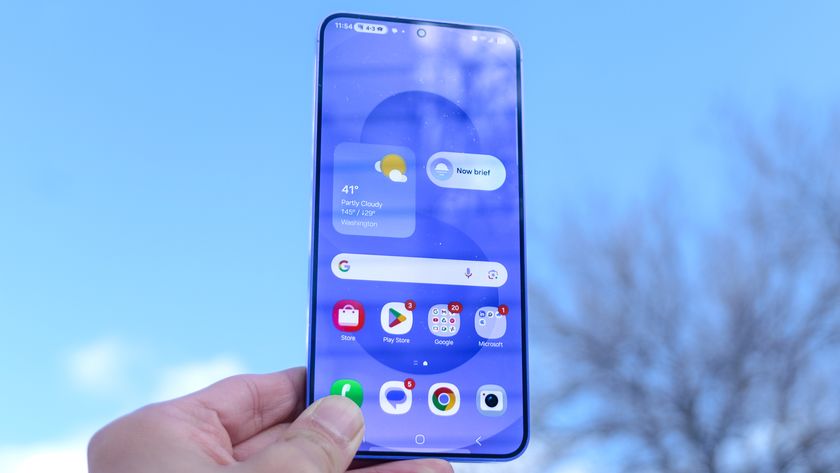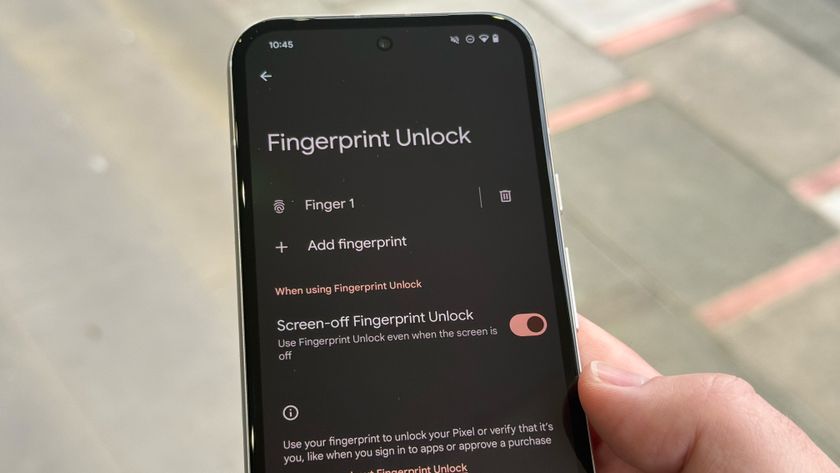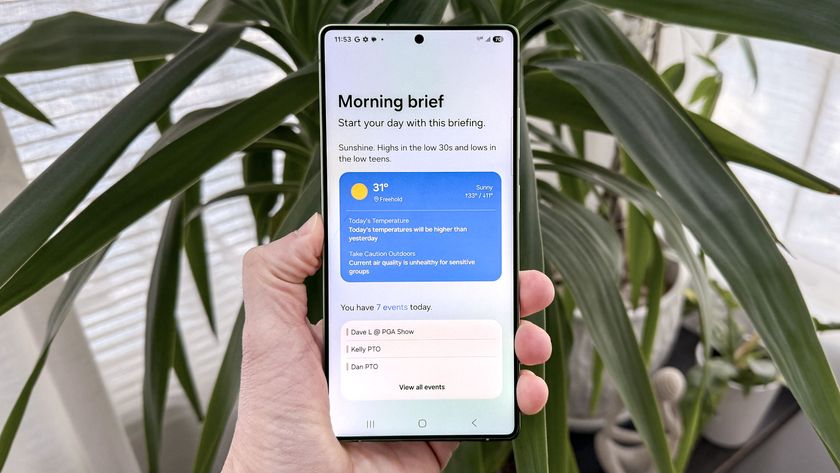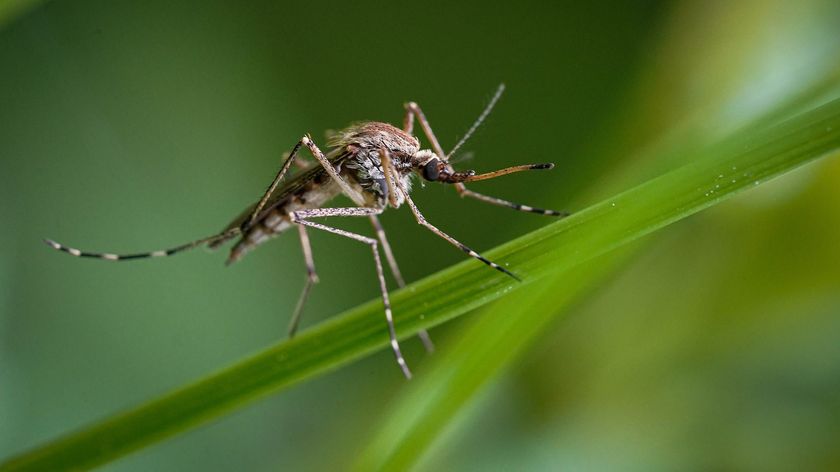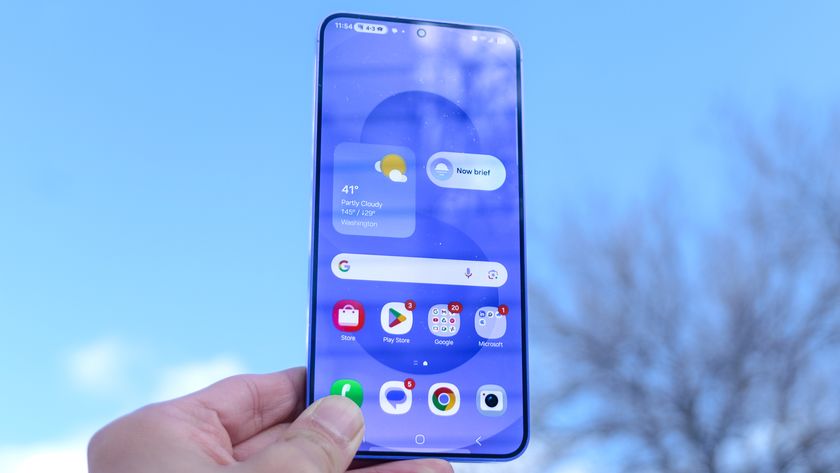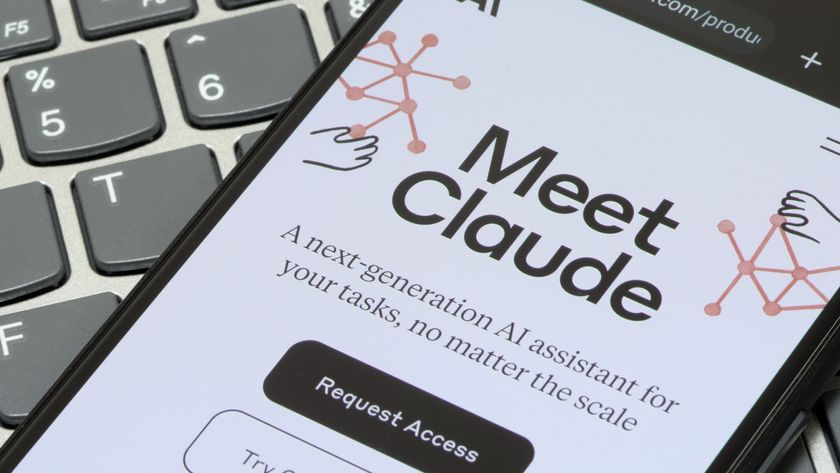What is Google Inbox and How to Use It
Move over, Gmail - Google's got a new answer to email, but is it the solution we want or need?
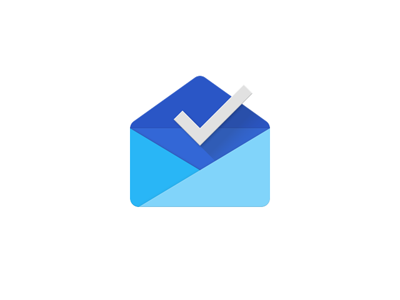
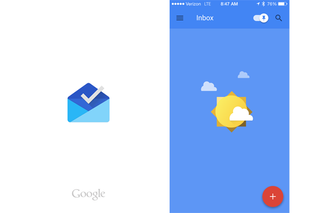
My inbox has basically become a to-do list. Some things I need to answer immediately, some things I can put off for a day or longer and some things I have no interest in at all. Google's newest creation, Inbox, is trying to make the long task list of email easier -- and less daunting -- to manage.
Inbox is not a replacement for the Gmail app you know and (may) love. Rather, Inbox wants to be an intelligent reinvention of email that makes your inbox more efficient by doing things like bundling similar emails, letting you pin important messages to the top of your inbox and set reminders. Currently Inbox is an invite-only program that works on iOS, Android and in the Google Chrome browser, but you have to get on a waiting list before you can download it. Before you rush to get an invite, here's what we know so far about Google Inbox:
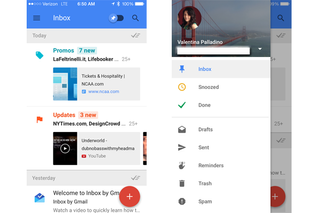
Google Now for Your Email
The first thing I noticed about the Inbox app for iOS is how different -- and lovely -- its design is. Inbox presents emails as Google Now-esque cards with the title of the email, the sender and a few lines of information on each. The details on the cards are not the typical first one or two lines of the message, either -- Inbox tries to pick out the most important information from emails, like addresses, phone numbers, tracking numbers and more, and put them up front on these info cards so you don't necessarily have to open the message to get the gist.
MORE: Yahoo Mail vs. Outlook.com vs. Gmail vs. AOL Mail
The app already looks stunning on iOS and in Google Chrome, so we can only image how nicely it will pair with Android Lollipop when the OS releases. Colors are bold, icons are flat and typography is simple and minimal, following the guidelines of Google's new Material Design language.
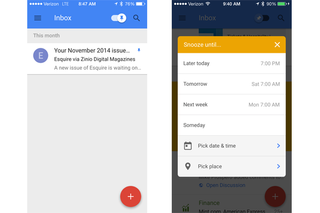
Pin, Snooze, Done
Sign up to get the BEST of Tom's Guide direct to your inbox.
Get instant access to breaking news, the hottest reviews, great deals and helpful tips.
Treating your messages almost like tasks, Inbox has features that help you prioritize emails to keep the most important ones visible and get the less important ones out of your sight. You can pin emails to the top of your inbox with the pin icon at the top of open emails, and that will keep the message front and center regardless of when it was received or its category. On the Inbox home page, you can choose to see only pinned emails by tapping the pin at the top of the screen. Of course, it wouldn't be a Google product without a search button -- you can also search the entire inbox by tapping the magnifying glass next to the pin icon on the home page.
The snooze feature will be familiar to Mailbox users -- it lets you choose a specific date, time and place for Inbox to remind you of a message. You can swipe left on any email to snooze it until later; since competing apps like Mailbox have a similar snooze feature, this isn't necessarily unique, but it is starting to become a standard email feature.
Also in the same vein as Mailbox, Inbox lets you mark emails you no longer need in your inbox as "Done." These emails get archived and removed from your immediate inbox view, so they're out of sight and out of mind, leaving more room in your inbox for more pressing messages. Depending on the type of email user you are, this could be a fantastic or troublesome feature -- you can swipe right on an email to mark it as "Done," or hit the check-mark icon at the top of an open email. This icon seems to take the place of a trash can icon for deleting emails, and since I like to delete any emails I don't need anymore, the "Done" feature was slightly bothersome to me. You can delete emails though, via the three-dot icon at the top of open messages where the "Move to Trash" option lives.
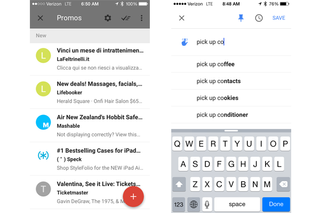
Organize and Compose
At a glance, the Inbox home page separates emails by time (Today, Yesterday, This Month, etc.), but you will also notice emails grouped into bundles. Replacing category tabs in Gmail, Inbox's bundles attempt to organize like emails so you don't have to, grouping messages into categories like Travel, Purchases, Finance, Social, Updates, Forums and Promo automatically. If you have a combination of personal and work emails flooding your inbox, this feature could come in handle for automatic organization. Inbox also lets you add your own bundles and specify which types of emails you want to automatically populate that bundle.
On the bottom right corner of the Inbox app is a hovering red plus button that reveals the compose menu when tapped. You can write emails and have quick access to your most messaged addresses, and create reminders that, when saved, sit at the top of your Inbox like pinned emails. You also interact with reminders the same way as emails -- swipe left to snooze them and swipe right to mark them as done.
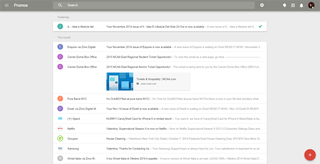
Bottom Line
Google Inbox feels like a newer and smarter Gmail, but it's not necessarily the totally reinvented way of approaching email like Google may want us to think. While bundles, reminders and pins are all useful features to have, other email apps have similar features. At the very least, Inbox is a way for Google to offer users a new way to interact with Gmail, and possibly an alternative to the Gmail app all together.
It's also a way for the company to show of its Material Design language to non-Android users; since the app feels fluid on an iPhone and on the Chrome browser, that's good news for Google. Until Inbox is available to everyone, it'll be hard to measure success. It's also currently not compatible with Google Apps for Business, locking out any professional users who want to access work email on Inbox. But if you want a smarter way to manage your email and give Material Design a spin, you can email inbox@google.com for an invite.
Valentina is Commerce Editor at Engadget and has covered consumer electronics for a number of publications including Tom's Guide, Wired, Laptop Mag and Ars Technica, with a particular focus on wearables, PCs and other mobile tech.