Tom's Guide Verdict
Although the Chromecast is almost foolproof in both setup and functionality, what it does is extremely limited compared to the competition.
Pros
- +
Cheapest major streaming device
- +
Offers most of the major streaming services
- +
Incredibly easy to set up and use
- +
Easy for developers to create new apps
Cons
- -
Fewer channels than competitors
- -
Requires computer or mobile device
- -
Some performance hiccups
- -
Third-party apps generally not that useful
Why you can trust Tom's Guide
UPDATE: On Sept. 29, 2015, Google released a new version of the Chromecast at a press conference. This peripheral boasts an updated design, faster video buffering and a two new device colors. Check out the full review of the Chromecast 2 here and be advised that this review refers to the older model.
In the world of set-top "boxes," Google's Chromecast is unique. This little dongle's $35 price tag makes it an attractive prospect, considering that its closest competitors range between $50 and $100. However, although the Chromecast is almost foolproof in both setup and functionality, what it does is extremely limited compared to the competition. Users who consume content across many different devices may find the Chromecast a blessing, but for zoning out in front of the TV, almost any other set-top box provides a better experience.
Design
The Chromecast's design is one of its most attractive features, and helped turn the "smart stick" form factor from an oddity into a budding industry standard. The Chromecast has a rectangular body and circular handle. The rectangular end houses the HDMI connection, while the circular end has a microUSB port for power.

Because the Chromecast plugs directly into an HDMI port, your TV will hide it in most cases. If not, though, its slick black matte finish will make it seem like a natural extension of the television. Most other set-top boxes are still rectangular devices that sit on a flat surface, although the Roku stick resembles the Chromecast in design.

Users will also need to plug the Chromecast into a TV's USB port or wall outlet (using the included charger) for power. Our only quibble here is that the included USB cable is somewhat short, meaning users who have to rely on wall outlets may have to invest in longer cables. Recently, Google released a $15 Ethernet adapter for the device, meaning that users without stable Wi-Fi connections can
How It Works
Unlike other set-top boxes, the Chromecast cannot operate on its own. You connect a computer or mobile device to a Wi-Fi network, start streaming content from a service such as Netflix, and click the cast button. This sends a signal to the Chromecast to retrieve the same stream from Netflix. The two devices are streaming individually, but in tandem. Anything you do on your PC or mobile device, such as pause playback, is reflected on the Chromecast.
Setup
Even by set-top box standards, the Chromecast is incredibly easy to set up. Plug the device into your HDMI port, then plug the power cable into either a TV USB port or a wall outlet. If your HDMI port is in a hard-to-reach spot, you can use the included flexible adapter cable.
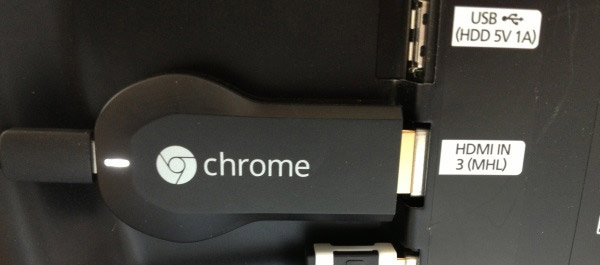
From there, you download a setup app to either your computer or mobile device (Windows and Apple computers or Android and iOS devices). The Chromecast first acts as a Wi-Fi hotspot that you connect your smartphone, tablet or laptop to via Wi-Fi. Chromecast displays an alphanumeric code that you enter into the setup app to associate your computer of mobile device with the Chromecast. Next, you enter your Wi-Fi credentials; doing this connects the Chromecast to your network, at which point it will download any updates automatically.
Once you connect the Chromecast to your Wi-Fi network, you never need to touch the setup process again unless you change locations or networks. Compared to other set-top box setups, the Chromecast is much simpler. Roku, Apple TV and Fire TV require a user to download channels and sign into services, adding a few extra steps between plugging the device in and streaming content to a TV.
Interface
Those hoping for a physical remote control are out of luck, as they will have to use their computers or mobile devices instead. In our experience, this never caused any trouble, but could theoretically be a concern for people who need to conserve battery life while traveling (if you want to bring it to a hotel room, for example), or purchasing a Chromecast for tech-averse relatives.
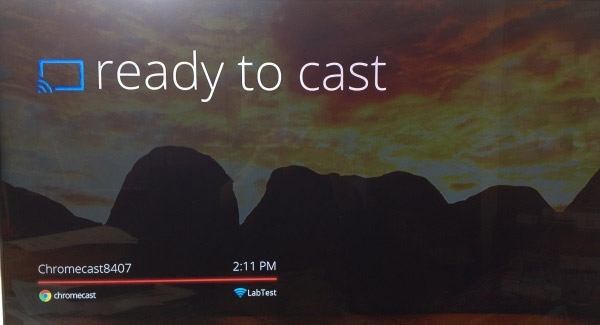
Since the Chromecast has no navigable software of its own, there are no channels to download or laborious login processes for online services such as Netflix with which to grapple. Instead, users download an extension for the Chrome browser on their computers or a Chromecast app on their mobile devices. This places a broadcast button in compatible mobile apps and websites on Chrome.
From there, streaming content from Chromecast-equipped apps such as Netflix or Pandora is as simple as pressing the broadcast button. On a computer, users navigate to a Chromecast-supported website, such as Netflix or YouTube, and find the piece of media they want to stream. Somewhere on the interface, there will be a distinctive broadcast button (the location varies by service). Pressing the button will stream the content to the Chromecast; pressing it again will stop the stream. You also control functions such as play, pause and volume from the computer.
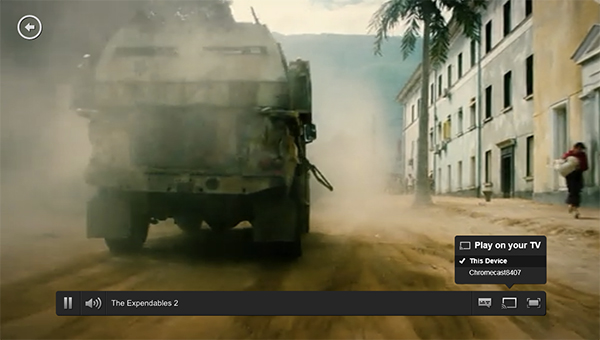
For mobile devices, the process is almost identical. Instead of navigating to websites, mobile users can cast directly from apps. After installing the Chromecast apps, compatible apps (such as Netflix or YouTube) will gain a broadcast button. Hitting the button starts and stops the stream, while pressing play, pause or volume buttons will control the content onscreen.
The Chromecast also has a slightly less straightforward way to stream content, still in beta, called Tabcasting. With the Google Cast Chrome extension on a computer (not a mobile device), you can display any Chrome tab on your TV, whether it contains photos, videos, music or just text. The process usually works, but there is usually a delay between when content appears in the Chrome browser and when it appears on the TV. Streams often jittered or tore in our testing.
MORE: Chromecast vs. Roku Streaming Stick Face-Off
Those who are worried about tying up their mobile devices with the Chromecast can rest easy. After setting up the initial cast, you can use your mobile device for anything else: making calls, playing games or posting about whatever you're watching on Twitter. Just remember that the streaming app will continue to drain the battery in the background.
Chromecast also features screen casting from Android devices. This functionality allows users with Android phones and tablets to mirror their screens on a television. Check out the Tom's Guide tutorial on how it works for more information.
Performance
Google Chromecast has the potential to perform either very well or very poorly, depending on your setup. Because the device relies on an intricate daisy chain of gadgets and services, there are a lot of ways that the Chromecast can hit a snag.
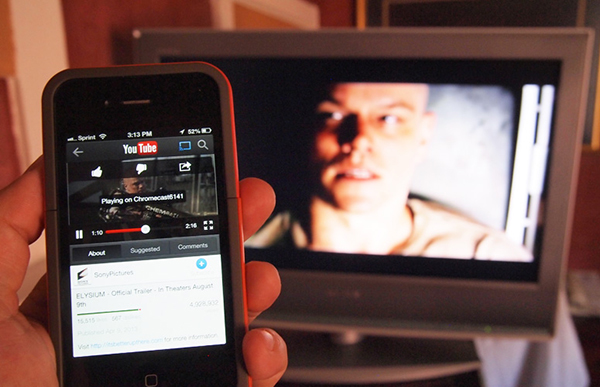
In our tests, apps generally loaded quickly and offered responsive controls. However, some annoyances emerged. While using the Vevo app, for example, we routinely experienced poor video quality and out-of-sync audio (the Vevo website worked perfectly on our laptop, a Droid Razr M and a Google Nexus 10 on the same network). Trying to cast a new app without stopping the original app's cast first also confused the system occasionally.
The Chromecast has no particular edge or detriment in performance when compared to other set-top boxes. It looks good, but no better or worse than competitors like the Roku or Amazon Fire TV.
MORE: The Best Google Chromecast Apps
Lastly, people who have weaker Wi-Fi connections or use a Chromecast far from a router may well have an unsatisfying experience. This is true of all set-top boxes, but particularly the Chromecast, since it requires multiple interdependent devices.
Content and apps
When it comes to channels, the Chromecast has come a long way since its initial release. The peripheral has dozens of official apps, and hundreds more from independent developers.
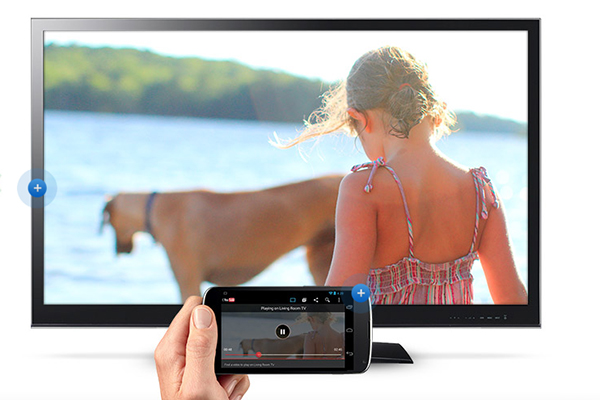
The standard channels are what you'd expect: Netflix, Hulu Plus, YouTube, HBO Go, and similar apps. Most of the third-party programs are very niche programs. ArtKick, for example, is a gorgeous app that displays works of fine art on your TV via Chromecast, but it's hardly a make-or-break factor for purchasing the device. On the other hand, most of the apps are free, so users have nothing to lose by trying them.
The Chromecast is still missing a few major channels, namely Amazon Instant Video and Spotify. (Roku peripherals have access to both.) It's also not quite as simple to find apps on the Chromecast as compared to something like the Roku 3 or the Apple TV. Since the Chromecast has no operating system, you can't simply search for programs that you want; you have to either check on Google's website, or just download them and hope for compatibility.
Additionally, those hoping for robust gaming capabilities will have to look elsewhere. While some Chromecast developers have experimented with simple games like Tic Tac Toe, creating a game that is controlled on a touch screen but plays on a TV is not easy. The system may eventually have a few time-killing games, but don't expect any games that you'll want to play for hours on end. Developing a deep game for the Chromecast doesn't make much sense when it's much easier to do so for a standard Android or iOS system.
Verdict
The Chromecast is clever and affordable way to enjoy Internet video on the big screen. If you are the type of person who wants to start a movie on your computer while surfing the net, resume it on the TV after dinner and finish it on your tablet in bed, the Chromecast is the simplest and least expensive way to stream media across multiple devices.
That said, if you're looking for tons of channels, a set-top box that runs without connecting to other devices, or a meaningful gaming experience, you'll have to look elsewhere. The Chromecast has been out for a while, and even with the release of its SDK, its content selection is still not quite as robust as its competitors'.
As it stands, the Chromecast is a "good-enough" product that's sure to please users who value simplicity above all else. If you're willing to dish out just a little more money, however, the Roku Streaming Stick ($50) may be a more compelling option.
Marshall Honorof is a senior editor for Tom's Guide, overseeing the site's coverage of gaming hardware and software. He comes from a science writing background, having studied paleomammalogy, biological anthropology, and the history of science and technology. After hours, you can find him practicing taekwondo or doing deep dives on classic sci-fi.
-
KCizzle Limited?Reply
Plex (This is really the ONLY APP you need), HBOGO, youtube, Netflix, Hulu, Crackle, VeVo, BeyondPod, Aereo (in a month), and a bunch of others I don't use.
Want to know why I don't use them? See above -
Tcriminger I agree that this is a horrible review on a great product. We have hardly used our Roku since getting our Chromecast. We have lousy internet, and are lucky to pull in 1 Mbps in the evening. We can cast even in HD on the Chromecast where the Roku just spends the evening buffering. Vudu and Flixster now have casting tabs. Worried about you battery life in a hotel. Really? Most hotels do have electrical plug in these days.Reply -
Tcriminger I agree that this is a horrible review on a great product. We have hardly used our Roku since getting our Chromecast. We have lousy internet, and are lucky to pull in 1 Mbps in the evening. We can cast even in HD on the Chromecast where the Roku just spends the evening buffering. Vudu and Flixster now have casting tabs. Worried about you battery life in a hotel. Really? Most hotels do have electrical plug in these days.Reply -
SteveWalsh82 Still waiting on something to allow me to stream my browser to my TV. Right now only the Nexus 5 can do this, but why can't the 7 or 4?Reply -
Darius Craig I'm not sure if the reviewer even used the product or just read other reviews and guessed at the conclusion. Once you start casting from a device that device no longer even needs to be present unless you are using it as a remote. There are times that I start a movie on Netflix for my kids and then leave the house, I'm pretty sure the Chromecast isn't draining my battery while I'm battling zombies at Walmart. The major streaming services are all present on Chromecast. Yes, there are hundreds on Roku, most of those extra services are just filler content the vast majority of users will never use.Reply -
Anonapotamus ReplyStill waiting on something to allow me to stream my browser to my TV. Right now only the Nexus 5 can do this, but why can't the 7 or 4?
I can stream the browser of my Nexus 7 (2013) to my TV using Chromecast. Just use Chrome Beta and remember that the tab casting (and also desktop casting) are still in Beta, so there are still some kinks. Although the newest release of Chrome Beta makes HTML5 video casting directly built in when playing a video instead of having to cast the tab. -
Lamp_shade I have to agree with others that this is a poor review. What the Chromecast does better than anything is being different. To that point, a direct comparison in features is a failure from the start. Complaining about a lack of remote or the need for another device is pointless -- the only people in the market for this kind of a device already have an Android or iOS device. I have a smart TV, a Roku, a PS3, and and XBox360, and my go-to device is, overwhelmingly, the Chromecast. There are two reasons that apply to me and several others, I assume. I primarily use Netflix for my TV viewing, with HBOGo an occasional indulgence. Netflix is available on nearly every device I have, but is far easier to use on Chromecast. I have my phone on me at all times, so I might as well use it as a remote. The fact that I can use it to do my searching, rather than using an on-screen keyboard is a huge plus. If I have to type in my password, I can do that without everyone else in the room watching. Also, the Android Netflix app allows me to turn autoplay on and off at my discretion, unlike most of the other devices where it is either permanently on (smart TV, PS3) or off (Roku). Like a huge majority of Americans with HBO, my provider doesn't allow me to use HBOGo on any device "intended for use with a television." Comcast (my provider) and DirecTV both have this insane policy. Fortunately, HBOGo for phones and tablets (i.e. Android and iOS) is a workaround for this stupidity, and the Chromecast completes the loop to the TV. My Roku and PS3 have HBOGo, but only my Chromecast will actually let me use it on a TV. More reasons to use the Chromecast over other options? With free apps, I can take any pictures or videos from my phone and put them directly on the TV via Chromecast. Doing this with other devices is a challenge, at best. Reliability? Sure, I have glitches, but nothing compared to my reboots-once-every-few-hours-while-watching Roku or my update-that-takes-hours-every-time-I-boot game consoles.Reply -
poopooreview Sounds like someone works for Amazon or Apple? The Chromecast simplicity is its most valuable asset for 90% of users, the addition of PLEX makes it capable of basically anything you want to do.Reply
In closing, $29 bucks... nuff said. -
joebob2000 ReplyLimited?
Plex (This is really the ONLY APP you need), HBOGO, youtube, Netflix, Hulu, Crackle, VeVo, BeyondPod, Aereo (in a month), and a bunch of others I don't use.
Want to know why I don't use them? See above
Plex Plex Plex PLEX. This app is so amazing, it sells the Chromecast by itself. Play all matter of local media via the TV? Yep, it even turns your phone into a true smart remote (who doesnt have a smartphone these days) that makes it easy to find and play your content without convoluted TV based menus.
I agree that if you have an iPad and Netflix and a Chromecast you will probably be disappointed, the iOS apps in general seem to be super crappy and hard to use. But if you have an android phone/tablet and a Plex server, then you NEED a chromecast plain and simple.


