How to Give a Steam Online Game for Christmas
Need to find a last-minute gift, with no time to ship it? Buy a video game on Steam and send it to your loved one digitally.

Online shopping is great, but most items take up to a week to ship, and with only eight days until Christmas, that just isn't going to cut it.
Fortunately, for the gamers on your holiday shopping list, you can purchase and instantly deliver downloadable video games via the online gaming platform called Steam. Here's how.
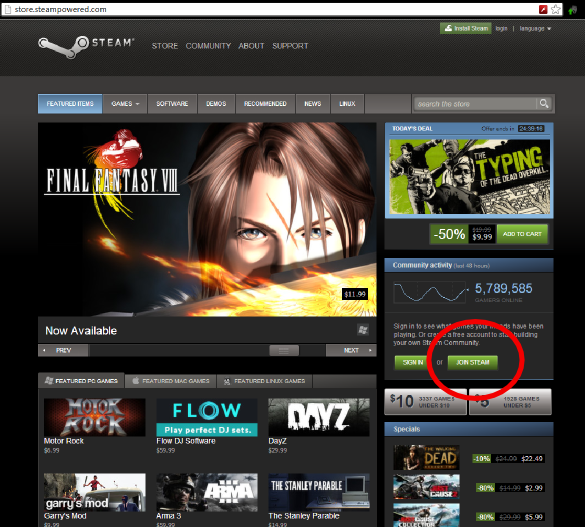
1. Sign up for a free Steam account.
You'll need one to send another Steam user a game, but if you're not a gamer yourself, you won't have to download the Steam client to your computer. Go to www.steampowered.com, click "Join Steam" and fill out the form on your browser.
MORE: 10 Steam Games Under $10
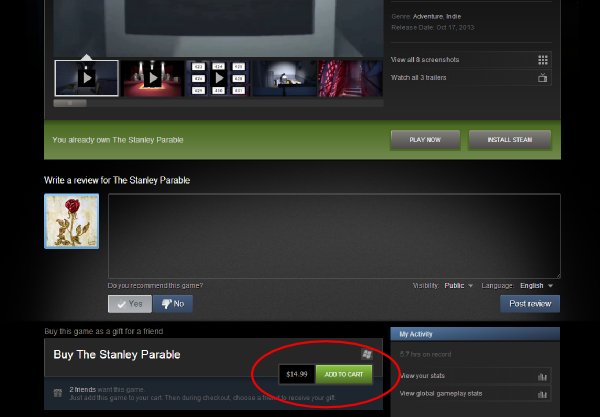
2. Select a game to give. From the Web, you can browse Steam's wide selection of games, sorting by recent releases, genres, most popular games and games on sale. Once you choose a game, click "Add to Cart."
Notice that if you already have friends on the Steam network, you can see which of them have specific games on their "Wish Lists." (In the above picture, two of the account holder's friends have "The Stanley Parable" on their wish lists.)
Sign up to get the BEST of Tom's Guide direct to your inbox.
Get instant access to breaking news, the hottest reviews, great deals and helpful tips.
You can see a specific friend's entire wish list by clicking your own account name at the top of the Steam Web page, then clicking "Friends" and choosing a friend's account name. Then click on the friend's games on the left side of the screen and select the "Wish List" tab.
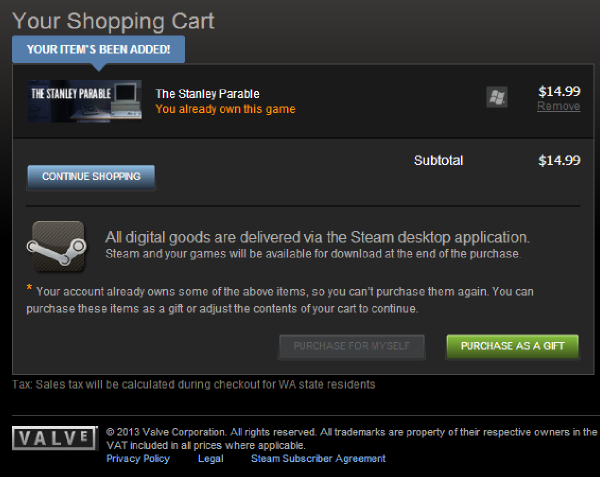
3. Designate your game purchases as gifts. When you're done shopping on Steam's website, click the cart icon in the upper right. Clicking "Add to Cart" on any game's page will also bring you to the shopping cart. Once there, under each game's name, select "Purchase as a Gift" instead of "Purchase for Myself."
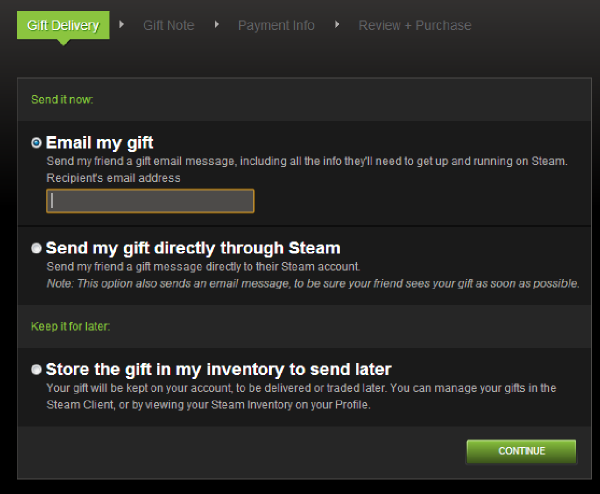
4. Choose how to send your games and to whom. Selecting "Purchase as a Gift" brings you to a page asking whether you'd like to send the game via email or through Steam.
Choose the first option if you're not sure whether the recipient has a Steam account, or if you don't know the recipient's Steam account name. The email will include instructions for downloading and installing the Steam game client, through which games are played.
If the recipient is among your Steam friends, however, choose "Send my gift directly through Steam." Then select the recipient from among your friends list.
Alternatively, you can choose to put a game in your inventory, and give it away at a later date. This is useful for when a game goes on sale.
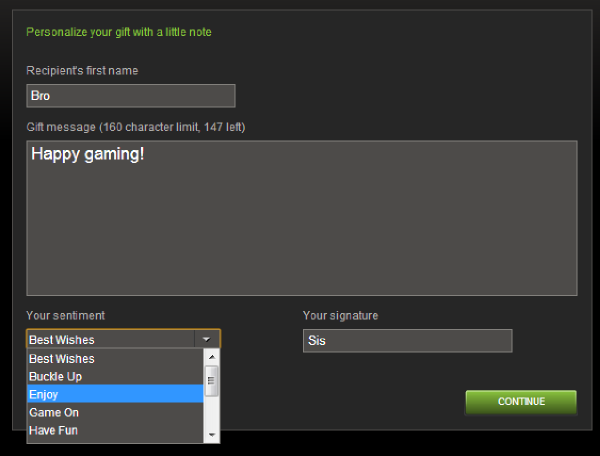
5. Fill out a personal note and enter payment info. On the next page, you can write a short message to the recipient and personalize your gift. Press "Continue" and you'll come to the page asking for you to enter payment info. After you do that, all that remains is to review your order and click "purchase."
Email jscharr@techmedianetwork.com or follow her @JillScharr and Google+. Follow us @TomsGuide, on Facebook and on Google+.
Jill Scharr is a creative writer and narrative designer in the videogame industry. She's currently Project Lead Writer at the games studio Harebrained Schemes, and has also worked at Bungie. Prior to that she worked as a Staff Writer for Tom's Guide, covering video games, online security, 3D printing and tech innovation among many subjects.
-
Trialsking You didnt give a screen shot of your credit card info so I can pay for the gift....Reply -
mdahouse WTF! You are not seriously trying to teach people how to use steam? If they have a computer and do not know their way around steam then they should unplug that Commodore 64 and go back to communicating with semaphores.Reply -
dotaloc An article on steam's software sharing would be more beneficial...although less in tune with the holiday theme.Reply
