Tom's Guide Verdict
The Garmin Vivofit wristband tracks your movement and can be paired with a heart rate monitor, but it's not the most well-rounded tracker.
Pros
- +
Attractive design
- +
Large display stays on
- +
Long battery life
- +
Tracks sleep
Cons
- -
Hard to read display at night
- -
No diet tracking
- -
Lacks vibration
Why you can trust Tom's Guide
As the market for standalone GPS navigation gadgets dried up, Garmin wisely began incorporating its GPS technology into a variety of devices targeted at specific outdoor activities, from hunting to hiking to running. With the $129 Vivofit, the company has ditched GPS entirely to make a fitness tracker for those looking to become more active. Does this wearable do enough to keep you going?
Design

The Vivofit comes in two sizes, large and small, and five colors: purple, blue, teal, gray and black. While its plastic wristband isn’t as soft to the touch as the Fitbit Force, the Vivofit's clasp was much easier to attach.
On the top of the Vivofit is a 1.1 x 0.5-inch reflective LCD screen that shows the time, date, miles traveled, calories burned, steps taken, your daily goal, and your heart rate (if linked to a heart rate monitor). A button to the right of the display lets you cycle between the various data.
The screen is bright and easy to read in daylight, and we like that it stays on, so the Vivofit can double as a watch. The numbers are also much larger than that on the Fitbit Force's small readout. Unfortunately, there's no backlight.
MORE: Best Smartwatches
If you've been inactive for an hour, a red "move" bar appears along the top of the display, and increases in length for every additional 15 minutes of inactivity. The bar resets once you start moving around for a few minutes. It's a good feature, but we liked the splash of red on the otherwise black-and-white display so much that we were tempted to remain seated.
The Vivofit is waterproof up to about 50 meters, about 150 feet.
Setup
The Vivofit can be paired only with devices that have Bluetooth 4.0. After downloading the Garmin Connect app to our iPhone, we created a free user account (you can login using Facebook credentials), then pair the Vivofit with the app. You can also create a profile by going to garminconnect.com/vivofit, and we like that the Vivofit comes with a Bluetooth dongle, so that you can sync the band with a computer.
Currently, the Vivofit can connect to the iPhone 4S and later, as well as Android 4.3 devices with Bluetooth Smart technology (the HTC One, Galaxy Note 2 and 3, and Galaxy S3 and S4).
App
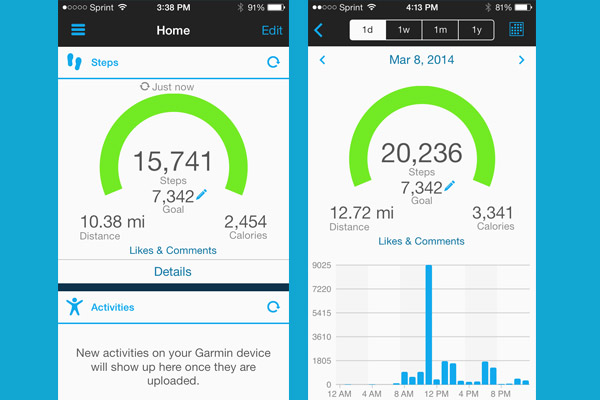
The Garmin Connect app is fairly utilitarian, with a blue-and-white color scheme. On the home screen, a semicircular arc changes color from gray to blue as you complete your goals for the day.
You can populate the home screen with up to seven widgets (Steps, Activities, Sleep, Courses, Workouts, Badges and Personal Records) and reorder them as you see fit.
MORE: 10 Fitness Apps to Help You Shape Up
A three-bar icon on the upper left opens a menu where you can switch the screen to Community, Devices and LiveTrack. Community shows a feed of other Garmin Connect users and their recent activity, as a way to motivate you to work out more. Devices lets you adjust the settings on the Vivofit, and LiveTrack lets you share your location and real-time stats with friends on Facebook and Twitter, using the Vivofit or any other Bluetooth-connected Garmin device to measure your progress.
Garmin's website shows all the same widgets as the iOS app, which also can be moved around the screen to your liking.
Performance
As with most fitness bands, the Vivofit relies on gyroscopes and accelerometers to measure your movement. The device proved highly accurate during daily use, recording a 0.91-mile walk as measured by MapMyRun to the tenth of a mile.
The Vivofit has a feature called Auto Goal, whereby the device sets a daily goal based on the previous day's activity. If you don't reach your goal for a few days, the Vivofit will reduce the level, so you don't get discouraged.
The display counts down from your goal number to zero, after which the label at the bottom changes to "Goal+," and the number starts increasing, to show the number of steps you've gone past your goal.
Sleep Tracking

To enter sleep mode, press and hold the button on the Vivofit for 4 seconds, and the display changes to read "Sleep." Unfortunately, the screen is not viewable in the dark. Press the button again once you wake up to exit sleep mode; it's easy enough, but the Fitbug Orb will automatically exit sleep mode if you walk more than 50 steps.
Unlike Jawbone's and Fitbit's app, which show periods of heavy and light sleep, the Vivofit app merely shows how often, and how much, you moved during the night, which seems like a less useful metric. Moreover, we wish there was a guide explaining what "good sleep" entails. Finally, we would like the Vivofit to vibrate like the Fitbit Force to wake you up.
MORE: Best Fitness Trackers
Heart Rate Monitor
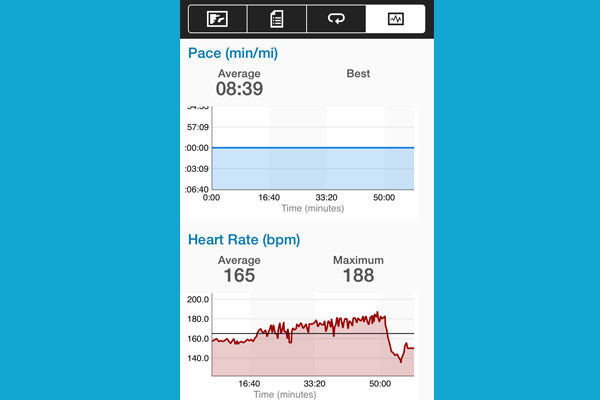
Consumers can purchase an optional heart rate bundle, which includes the Vivofit and a heart rate chest strap, for $169. We wish the heart rate monitor were built into itself, as with the Basis B1 and upcoming Samsung Galaxy Fit, but it's nice that Garmin at least includes this option.
When we went for a run with the chest strap attached, the app dutifully logged our heart rate as part of our activity.
Battery Life
The Vivofit's battery is rated to last up to one year, after which you’ll need to replace it by removing four screws. By comparison, the Force will last about 10 days, but can be recharged via USB.
Verdict

The $129 Garmin Vivofit is comfortable to wear, lets you see the date and time at a glance, and can be paired with a heart rate monitor for those who want to get more serious about their exercise. Those looking for a more holistic approach will prefer the Fitbit Force, whose app also lets you log your food intake, and can vibrate to wake you up. However, it has a smaller display and can't be paired with a heart rate monitor. Fitness bugs looking for an all-in-one device might prefer the Basis B1, which has a built-in heart rate monitor, but costs $199. In all, the Vivofit is a good fitness band, but there are better options for the money.
Follow Michael A. Prospero @mikeprospero and on Google+. Follow us @TomsGuide, on Facebook and on Google+.

Michael A. Prospero is the U.S. Editor-in-Chief for Tom’s Guide. He oversees all evergreen content and oversees the Homes, Smart Home, and Fitness/Wearables categories for the site. In his spare time, he also tests out the latest drones, electric scooters, and smart home gadgets, such as video doorbells. Before his tenure at Tom's Guide, he was the Reviews Editor for Laptop Magazine, a reporter at Fast Company, the Times of Trenton, and, many eons back, an intern at George magazine. He received his undergraduate degree from Boston College, where he worked on the campus newspaper The Heights, and then attended the Columbia University school of Journalism. When he’s not testing out the latest running watch, electric scooter, or skiing or training for a marathon, he’s probably using the latest sous vide machine, smoker, or pizza oven, to the delight — or chagrin — of his family.

