Galaxy S10 Tips: Everything You Need to Know
From setting up the fingerprint sensor and taking screenshots to using Wireless PowerShare and hiding those punch holes, these are the Galaxy S10 tips you need.
Whether you’ve opted for the affordable Galaxy S10e, stepped up to the regular Galaxy S10 and its in-screen fingerprint sensor or splurged on the powerful Galaxy S10 Plus, Samsung’s latest flagship phones are among the best smartphones you can buy right now and they offer strong performance, superior cameras, and several interesting new features.

But to take advantage of those features, you’re going to need to set them up, tweak them to your liking or enable them in the first place. We can help — we’ve put together many tutorials on the Galaxy S10, whether it’s acquainting yourself with the phones new features or re-familiarizing yourself with existing capabilities from past Galaxy S models.
Here’s where you can find all our Galaxy S10 tips and tricks.
Galaxy S10 Features to Enable and Disable
Here are 10 things you should set up on your Galaxy S10 right out of the box.
Set Up the Galaxy S10’s Ultrasonic Fingerprint Sensor

The in-screen ultrasonic fingerprint sensor found on the Galaxy S10 and S10 is pretty easy to set up. Here’s how to get started.
Sign up to get the BEST of Tom's Guide direct to your inbox.
Get instant access to breaking news, the hottest reviews, great deals and helpful tips.
How to Remap the Bixby Key on the Galaxy S10
The Bixby button on the side of the phone no longer needs to just summon the built-in assistant on Samsung’s phone. Thanks to the S10’s OneUI interface, you can remap it to trigger other apps and commands.
How to Hide the Punch Holes on the Galaxy S10’s Screen
The Infinity O display on the new S10 models includes cut-outs to house the front camera (or dual cameras in the case of the S10 Plus). If you find the holes distracting, though, there’s a trick that can disguise them.
How to Create a Notification Light for the Galaxy S10's Camera Cut-Out

You can make the cut-out around the front camera on your Galaxy S10 flash for notifications.
How to Use Wireless PowerShare on the Galaxy S10

All three Galaxy S10 models can wirelessly charge other Qi-compatible devices, including Samsung’s own Galaxy Buds. Here’s how to turn on the new Wireless PowerShare feature.
How to Use the Galaxy S10’s Gesture Controls
The OneUI interface on the Galaxy S10 also introduces gesture controls. To take advantage, you'll need to turn them on.
The extra large screens on the Galaxy S10 and S10 Plus are great for multitasking. Here's how to run two apps simultaneously on a split screen.
Adjust the Galaxy S10’s Display

By default, the Galaxy S10 display is set to a Natural tone. Miss more vivid colors? Here's how to change the display's default look.
Set Up the Galaxy S10’s Always On Display
Want to adjust what appears on the Galaxy S10's Always On Display? Or would you prefer to disable the feature altogether? Here's how to adjust the settings to make the most of this feature.
Change the Galaxy S10’s Wallpaper
Samsung offers wallpapers to make the cutouts in the Galaxy S10’s display a little less prominent. Or you can pick a wallpaper that helps personalize your new phone.
Turn on Night Mode for the Galaxy S10
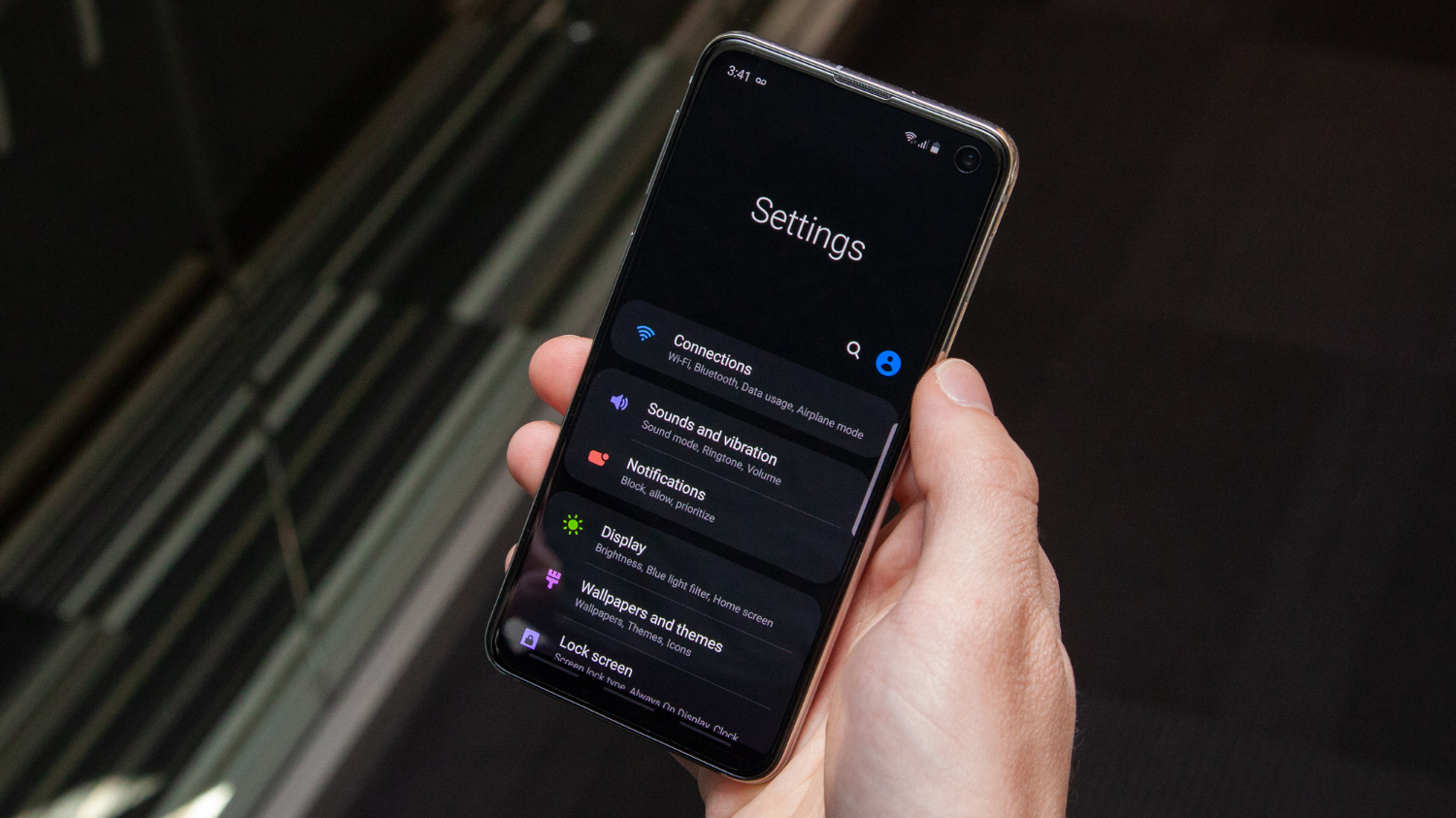
The Galaxy S10's Night Mode can reduce eye strain while also conserving battery power. Here's how to turn on the feature.
How to Capture a Screenshot with the Galaxy S10
There are multiple ways to capture what's on your Galaxy S10's screen. Here’s how to use all of them.
More Galaxy S10 Coverage
Tom's Guide upgrades your life by helping you decide what products to buy, finding the best deals and showing you how to get the most out of them and solving problems as they arise. Tom's Guide is here to help you accomplish your goals, find great products without the hassle, get the best deals, discover things others don’t want you to know and save time when problems arise. Visit the About Tom's Guide page for more information and to find out how we test products.

