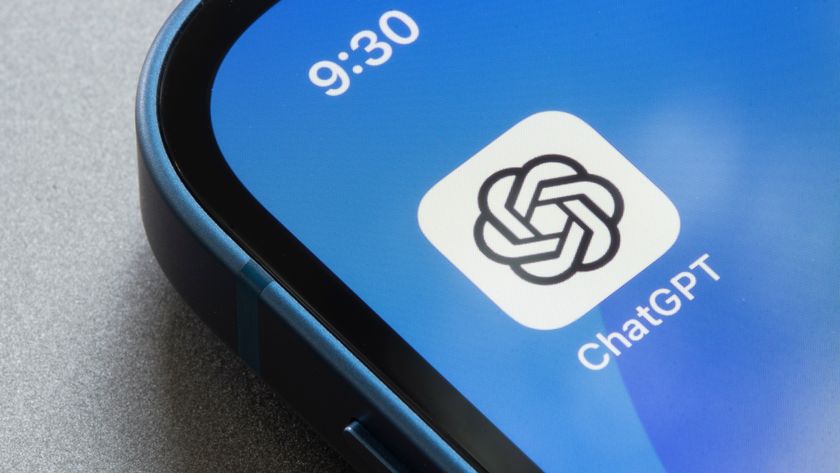How to Use Action Memo on Galaxy Note 5
Turn your Galaxy Note 5 into a modern notepad and pen with Action Memo. Here's how to use it.
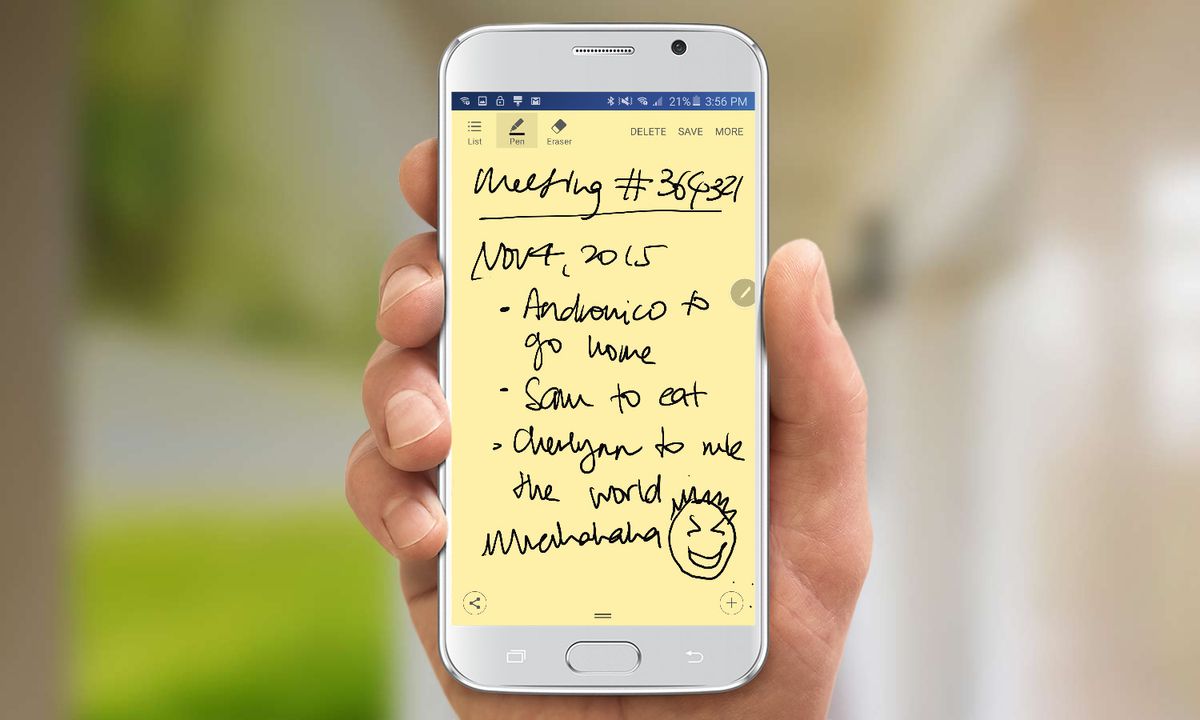
With its onboard stylus and host of compatible apps, the Galaxy Note 5 is a modern note-taker's dream come true. And Samsung's own Action Memo app turns the smartphone into a handy notepad that lets you write agendas, shopping lists or reminders, as well as set alarms for things you've written down. Here's how to use the feature.
1. Press the button at the bottom right of the handset (when the screen is facing you). This pops the stylus out. Then pull the pen all the way out.

2. Tap the Action Memo icon with the stylus. This set of icons don't respond to fingers.
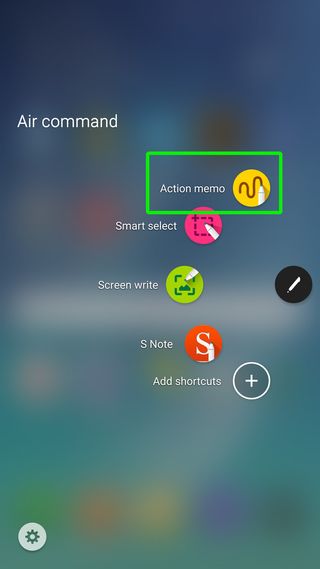
MORE: Samsung Galaxy Note 5: Top 5 Features
3. Jot down your thoughts or notes.

4. Tap More at the top right to add enhance your note.

You can minimize the note, which brings you back to whatever app you were on, with the little yellow notepad floating on top of everything on the screen. Selecting Pin To Home Screen saves the page to your home page alongside your apps, and shows a small preview of what you've written. Set Reminder creates an alert at a specific time that you determine, and your phone will prompt you to look at the note when the time comes. You can also add a link to a location, website, contact, email address, message or task by picking Link To Action.
Sign up to get the BEST of Tom's Guide direct to your inbox.
Get instant access to breaking news, the hottest reviews, great deals and helpful tips.
5. Press Save at the top right once you're done.

Cherlynn is Deputy Editor, Reviews at Engadget and also leads the site's Google reporting. She graduated with a Master’s in Journalism from Columbia University before joining Tom's Guide and its sister site LaptopMag as a staff writer, where she covered wearables, cameras, laptops, computers and smartphones, among many other subjects.