Tom's Guide Verdict
Running Android 4.2 and XBMC media software, the Midnight MX2 promises to outperform set-top boxes such as Roku, but falls short of its potential.
Pros
- +
Jelly Bean OS provides full access to Android app library
- +
XBMC software offers wide variety of content
- +
Lots of ports
Cons
- -
Resolution capped at 720p
- -
Difficult to use without mouse and keyboard
- -
Complicated setup and inadequate documentation
- -
No USB 3.0 connections
Why you can trust Tom's Guide
The G-Box Midnight MX2 from Matricom is one of the only home theater PCs that's powered by Android 4.2 Jelly Bean and features a native XBMC app. This unique combination offers users the flexibility of a fully fledged Android device with a living room experience of XBMC, an open-source media player that allows users to view most videos from the Internet as well as files from an external hard drive. Be warned, however, that the MX2 bears little resemblance to user-friendly set-top boxes like the Roku, Apple TV or Amazon Fire TV, and is likely to confuse and frustrate XBMC novices.
Design: Plenty of connections

The G-Box Midnight MX2 looks like a typical HTPC, with rounded corners and an all-black plastic build. A snazzy chrome G-Box logo on the top of the device adds a little flair to its otherwise unadorned exterior. The MX2 is significantly larger than the hockey puck-sized Roku 3, at 4.5 by 4.5 by 1 inches and 12.8 ounces. Nevertheless, the MX2 is small enough that once you tuck it next to your TV, you'll hardly notice it's there.
MORE: Best Streaming Players
The MX2 features a wide array of ports. The left side of the device has an SD/MMC card reader and three USB 2.0 ports for peripherals such as external drives. On the back are HDMI-out, an Ethernet port, another USB port and two A/V jacks. The plentiful USB ports are handy, given that most users will likely want to plug in a Bluetooth adapter for a wireless mouse and keyboard. However, at least one USB 3.0 port would help for a fast connection to newer external hard drives. The MX2 also lacks Bluetooth, which can make connecting some wireless peripherals a pain.
Setup: A challenge even for techies

Unlike Roku 3 or other mainstream consumer-oriented set-top boxes, the MX2 requires a fairly arcane setup process.
Getting the hardware running is simple: Just connect the box to the TV with the included AV cable or with an HDMI cable (not included, but easy to find online for less than $10), then plug in the power adapter. The MX2 boots into Android 4.2 Jelly Bean automatically. Pressing the Setup button on the remote control launches the standard Android settings menu, from which you can select a wireless network and enter the password to get the MX2 online.
Accessing video content on the MX2, however, may prove much more confusing to XBMC neophytes. Unlike Roku and company, the G-Box Midnight MX2 doesn't provide a single selection of channels that you can simply add to your home screen. Instead, the box offers several options for streaming video content.
The simplest method is to use the preinstalled Google Play app to download and install Android apps like Netflix and Hulu Plus. Some apps require the use of a mouse and keyboard, while others you can control with the included remote. You can also use the Android Web browser to watch videos directly from websites. However, unless you're using a wireless keyboard and mouse, navigating the Web on the MX2 will prove an exercise in frustration.
The best, but most complicated method for adding video content is to use XBMC. This open-source media player lets users watch streaming video from websites like AnimeVice.com and TheOnion.com via user-created add-on repositories. These are remote storage locations from which software can be installed. While the breadth of video add-ons (not to mention audio add-ons, skins and other categories) is stunning, the MX2 user manual doesn't explain how to enable them on the device.
MORE: Netflix vs. Amazon Prime Instant Video: Face-Off
Moreover, online documentation at the XBMC wiki is only helpful to a certain extent. When we tried to install video add-ons (accomplished by selecting an add-on from the repository list and then pressing Install), the repositories appeared empty. The wiki suggested that we force-refresh the repository list by right-clicking the mouse to open the context menu. But right-clicking on the MX2 instead produces the effects of a back button. It took us several minutes of experimenting to realize that we needed to click the scroll wheel instead.
Interface: Sometimes tricky without a mouse and keyboard

A major problem with the G-Box Midnight MX2 is that the included remote control works for only some applications. Without a mouse and keyboard, you'll have trouble unlocking the MX2's full functionality.
In addition to the four-way directional pad found on other remotes, the MX2's remote features Android-specific buttons for Home and Back, and buttons to access your video and music playlists, enable subtitles and search the Web. The remote also includes a full number pad and a Cursor button, which causes a cursor to appear on the screen that you can move around using the four-way directional pad.
The G-Box Midnight MX2 sports a standard Android interface, with app icons on the home screen and an All Apps button at the bottom. You can navigate this interface using the Cursor button on the remote control, but the onscreen cursor moves agonizingly slowly and frequently stops moving. We found this menu much easier to navigate using a wireless mouse.
As an alternative to the standard Android interface, Matricom included a 3D Launcher that's designed with the remote control in mind. The 3D Launcher breaks the Android interface into tiles with different subjects, such as Games, Settings and All Apps. Using the directional pad on the remote control, you can scroll through these tiles horizontally as you would multiple home screens on any Android device. Pressing OK in the center of the directional pad opens the menu associated with that tile, each of which has been designed to make it easy to navigate without a cursor.
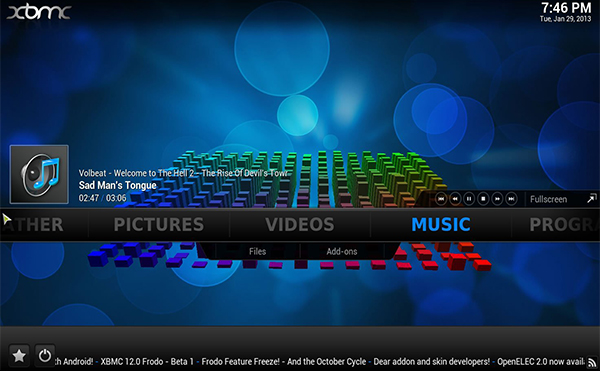
The XBMC interface is similarly remote-control friendly. A horizontal menu bar appears when you first launch XBMC, with options for Weather, Pictures, Videos, Music, Programs and System. Hovering over each of the menu items brings up a sub-menu below, with options such as Files and Add-Ons that you can select by pressing down on the directional pad.
However, some Android applications don't work well with the remote control. In the Netflix app, pressing the arrow buttons on the directional pad frequently caused the onscreen keyboard to appear at the bottom of the display. Even when we were able to scroll through the list of movies on the Netflix home screen, our selections were not highlighted in any way. In addition, you can't use the cursor or directional pad to view TV episodes beyond the first six of a season. For these applications, a mouse is not only helpful, it's mandatory.
Online content: Hunting for apps
XBMC is an open-source media player that functions on a wide variety of operating systems, including Windows, Linux, iOS and Android. The player allows users to download and install a huge number of video, audio and picture add-ons organized into repositories. The add-ons behave similarly to Roku channels, except that they let you play video and music directly from websites, for example CollegeHumor.com.
Notably absent from the list of XBMC add-ons, however, are the major video-streaming services: Netflix, Hulu and Amazon Instant Video. Although workarounds for these services exist, these alternative approaches didn't function properly on our review unit.
MORE: Best Online-Original TV Shows
Instead, we went to the Android apps outside of XMBC, accessed from Google Play. As mentioned, these apps haven't been optimized for the remote control, so it's easiest to use a mouse and keyboard. Netflix and Hulu Plus have Android apps, while Amazon Instant Video does not. You can stream video from Amazon only via the Web browser.
Accessing local content: A cinch
In addition to streaming video via XBMC add-ons and Android apps, you can use XBMC to watch movies or view photos that are stored on an external hard drive. Accessing these files is fairly intuitive. In the XBMC main menu, scroll to Video and select Files. From here, click Browse, select the external hard drive, select the folder that contains the pictures and video, and press Enter.
Games: Very limited
Without a touch screen of its own, the MX2 is unable to play many Android games. We were able to get "Angry Birds Star Wars" working with a wireless mouse, but more-complicated games such as the arcade side-scrolling shooter "Metal Slug 3" didn't respond to mouse input. A USB gamepad (not included with the device) works for some games, such as the action RPG "Eternity Warriors II," but 3D graphics proved somewhat taxing for the MX2's graphics chip; we noticed stuttering when even a few enemies appeared on screen. Surprisingly, "Metal Slug 3" responded to the four-way directional pad on the remote control, but we were unable to shoot or jump.
Performance: Some limits
The G-Box Midnight MX2 suffers from mixed performance. The box features an Amlogic dual-core processor, a dedicated graphics chip and 1GB of RAM. These are slightly less powerful components than what's inside the Roku 3, but the MX2 is still capable of streaming video via Android apps and XBMC without hiccups or slowdowns.
Although Matricom claims that the G-Box Midnight MX2 is capable of streaming in full 1080p, we were unable to get the resolution above 720p on the two test units we tried. As a result, videos often looked grainy on a 42-inch 1080p TV, and menus didn't fit properly in the screen. This proved especially frustrating when using Google Play, as the left-most menu was almost entirely cut off.
MORE: Google Chromecast vs. Roku Streaming Stick: Which Device Wins?
On the positive side, streaming video via both Android apps and XBMC add-ons performed nearly flawlessly. Although we had a problem with our initial test unit (watching video caused the MX2 to crash), a replacement unit streamed video without any significant issues.
The only minor problem we encountered was that the video stream failed to load when we tried to use the Watch ESPN app for Android. We suspect this was a problem with the app and not the device. Streaming video requires very little time to buffer; when we booted up an episode of "Brooklyn Nine-Nine" on Hulu Plus, the show launched almost instantaneously.
Bottom line
Ultimately, the G-Box Midnight MX2 is a promising but flawed product. For $109, you get an HTPC that combines the breadth of content offered by XBMC and the power of Android 4.2 Jelly Bean. However, the MX2 is hamstrung by a number of significant issues. These include a video resolution effectively capped at 720p and Android applications that are unusable with the remote control. The fact that the box is much more difficult to set up compared to the Roku, Apple TV and Amazon Fire TV makes it that much harder to recommend to anyone who's unfamiliar with XBMC.
Specs:
CPU: Amlogic A9 Dual Core Neon HD CPU
Operating System: Android 4.2 Jelly Bean
RAM: 1GB DDR3
Hard Drive Size: 8GB
Graphics Card: Mali400 Dual Core High Performance 3D GPU
Wi-Fi: 802.11b/g/n
Bluetooth: None
Ports: 4 USB 2.0, HDMI-out, SPDIF Digital Audio Output, Composite Audio/Video Out, Ethernet, SD/MMC Card Reader
Follow David Eitelbach on Google+. Follow Tom's Guide at @tomsguide, on Facebook and on Google+.
David Eitelbach is a UX writer working at Microsoft, writing and reviewing text for UI, and creating and maintaining end-user content for Microsoft Edge and Office. Before this, he worked as a freelance journalist. His work has appeared on sites such as Tom's Guide, Laptop Mag, and Tech Radar.
-
dopeysd619 The reason the gbox doesn't need hulu or netflix is because you get to stream all those movies and shows free within xbmc. In return saving you from having to pay a monthly fee to netflix, hulu, or renting movies from redbox. You get just about every show and movie on demand to include most theater movies. Not once do you ever download anything so it is not ever illegal. There are other skins that make it much easier to run. If you do the upgrade to xbmc linux it runs much smoother as well as some skins are made easy to use...In the skin repository there is one called oneclickmod is made specifically for the people like our spouses to be able to use it much easier.Reply -
Technopundit Yah, once I started streaming content (reference YouTube videos), it was almost impossible to find the time to go back and configure this box do something stupid like playing dumb old games. It CAN do almost everything, but isn't the best tool for every job.Reply
If this reviewer insists on giving the (five star) G Box only three stars, it might be a good idea to compare the cutting-edge G box experience to being nickle-and-dimed to death by the vastly less versatile and comparitively outdated Roku, Apple TV, or their ilk. .

