5 Easy Ways to Free Up Storage Space on Your iPhone
Want to upgrade to the latest version of iOS, but don’t have the storage space to do it? You’re not alone. Here are five ways to make space.
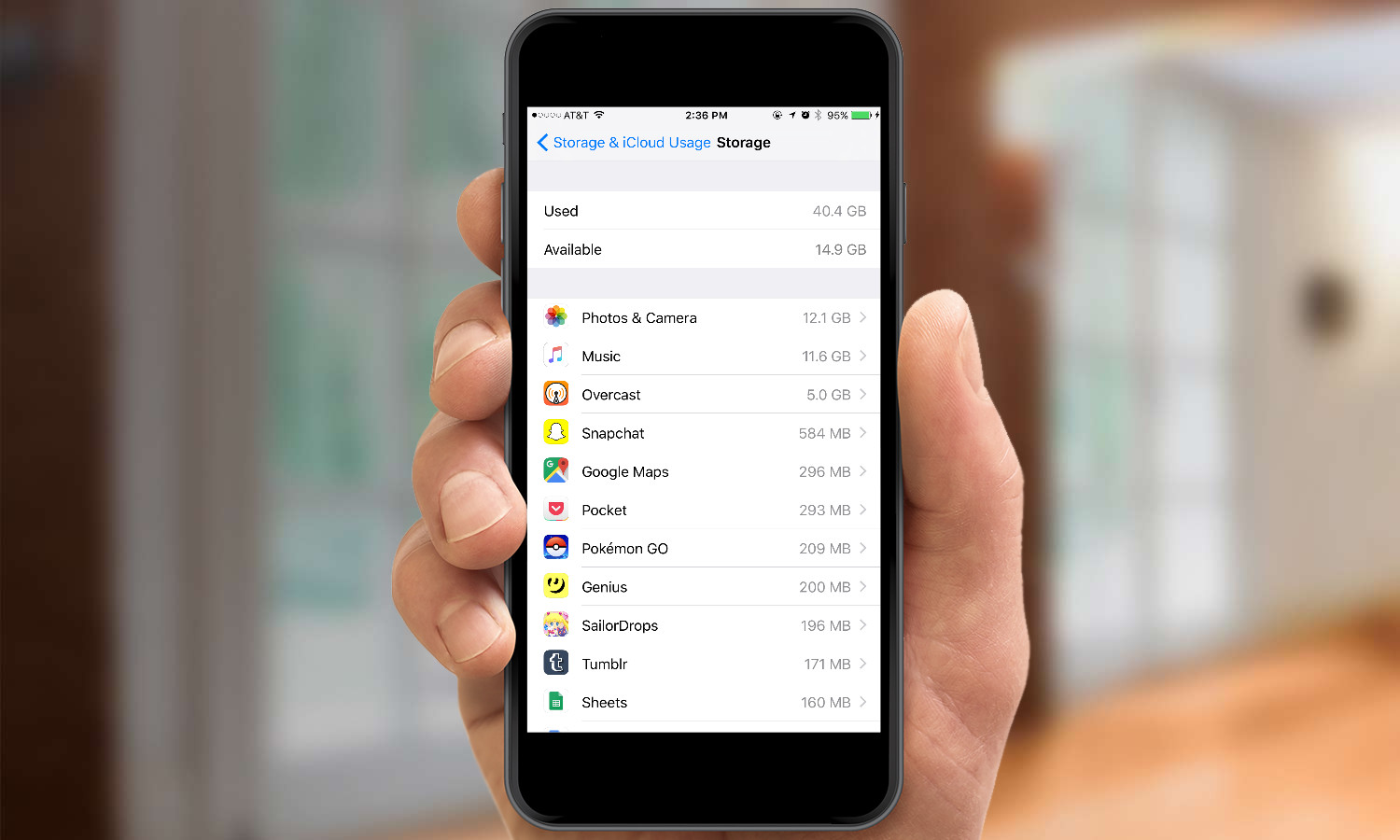
Delete Your Texts
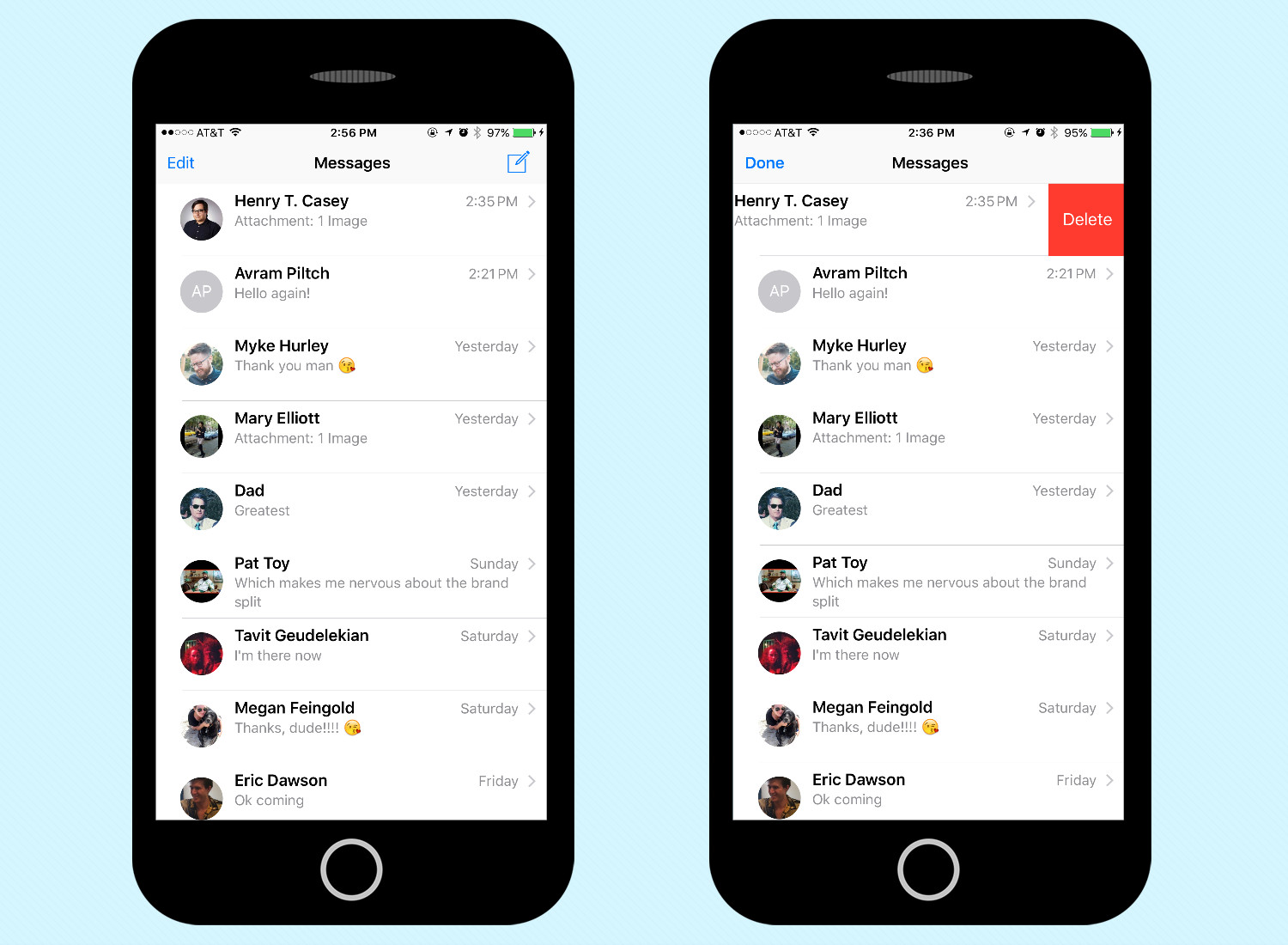
While music, videos and photos are some obvious culprits when it comes to eating up free space, your text messages can quickly start taking up a few hundred megabytes if you're not careful. This is especially true if you send and receive MMS with photos or videos. Texts can be easily deleted from right within Apple's Messages app, so we recommend dumping any conversations that aren't crucial.
- How to use Dropbox, OneDrive, Google Drive or iCloud as your main cloud storage
Back Up and Delete Photos and Videos
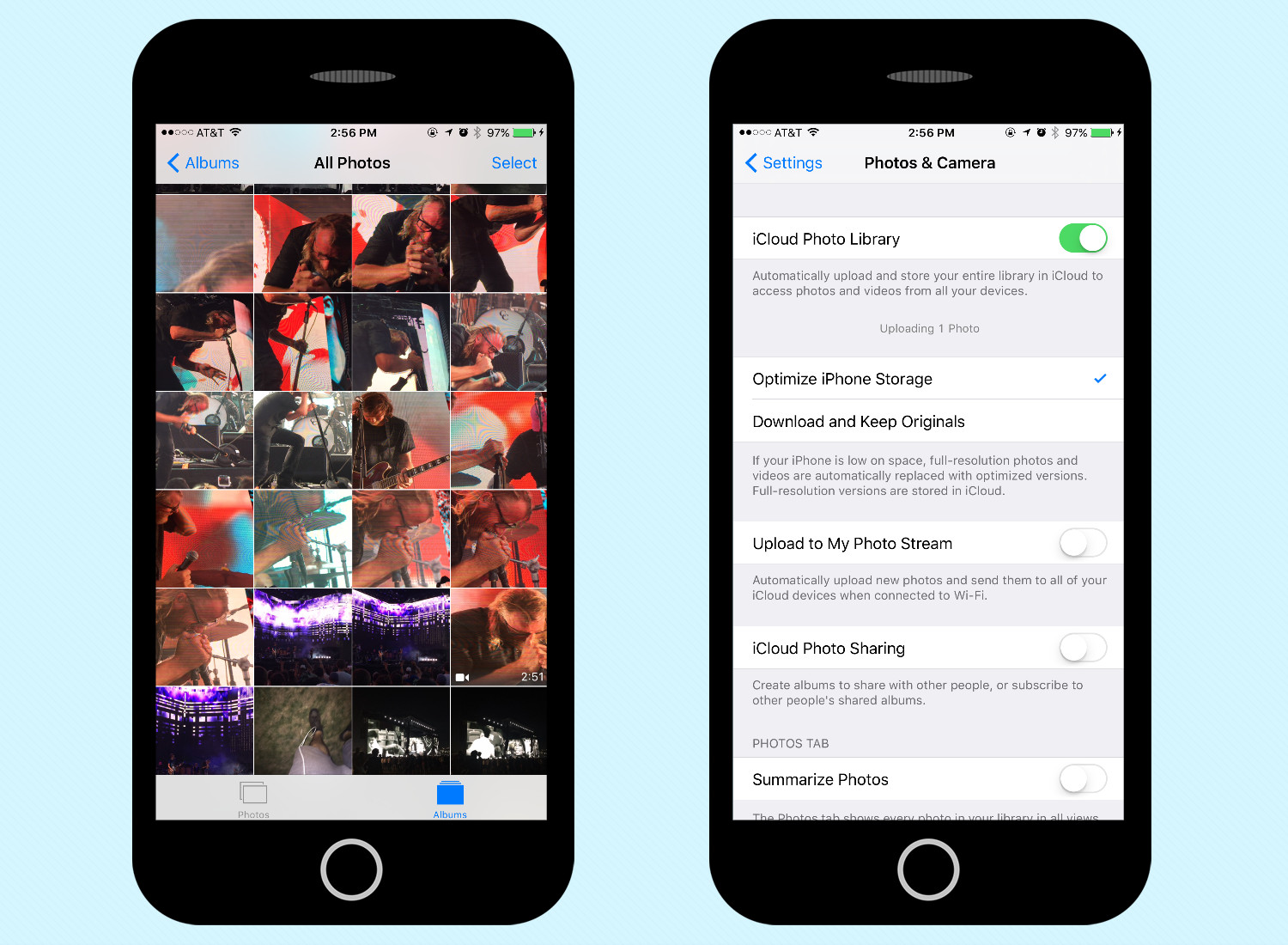
It's hard to resist capturing your favorite moments in photo and video form using your iPhone's camera, but getting a bit too snap-happy can stuff your onboard storage fast. Fortunately, there are several means of getting your pictures and videos in the cloud so that they don't need to be wasting precious storage space on your handset.
MORE: Best Places to Buy and Sell a Used iPhone
Apple provides its own means of online storage via iCloud, which provides 5GB of free space. There are also a variety of third-party cloud services for iPhone like Dropbox and Google Drive, which provide 2GB and 15GB of free space, respectively. These solutions can automatically back up your pictures to the cloud whenever you're on Wi-Fi, or you can choose to upload over 4G, too.
To maximize the space on your device with iCloud, open Settings, tap Photos & Camera and select Optimize iPhone Storage. Now if and when your iPhone runs low on space, it will keep the full-resolution versions in the cloud.
Delete Songs and Use Apple Music and iCloud Music Library
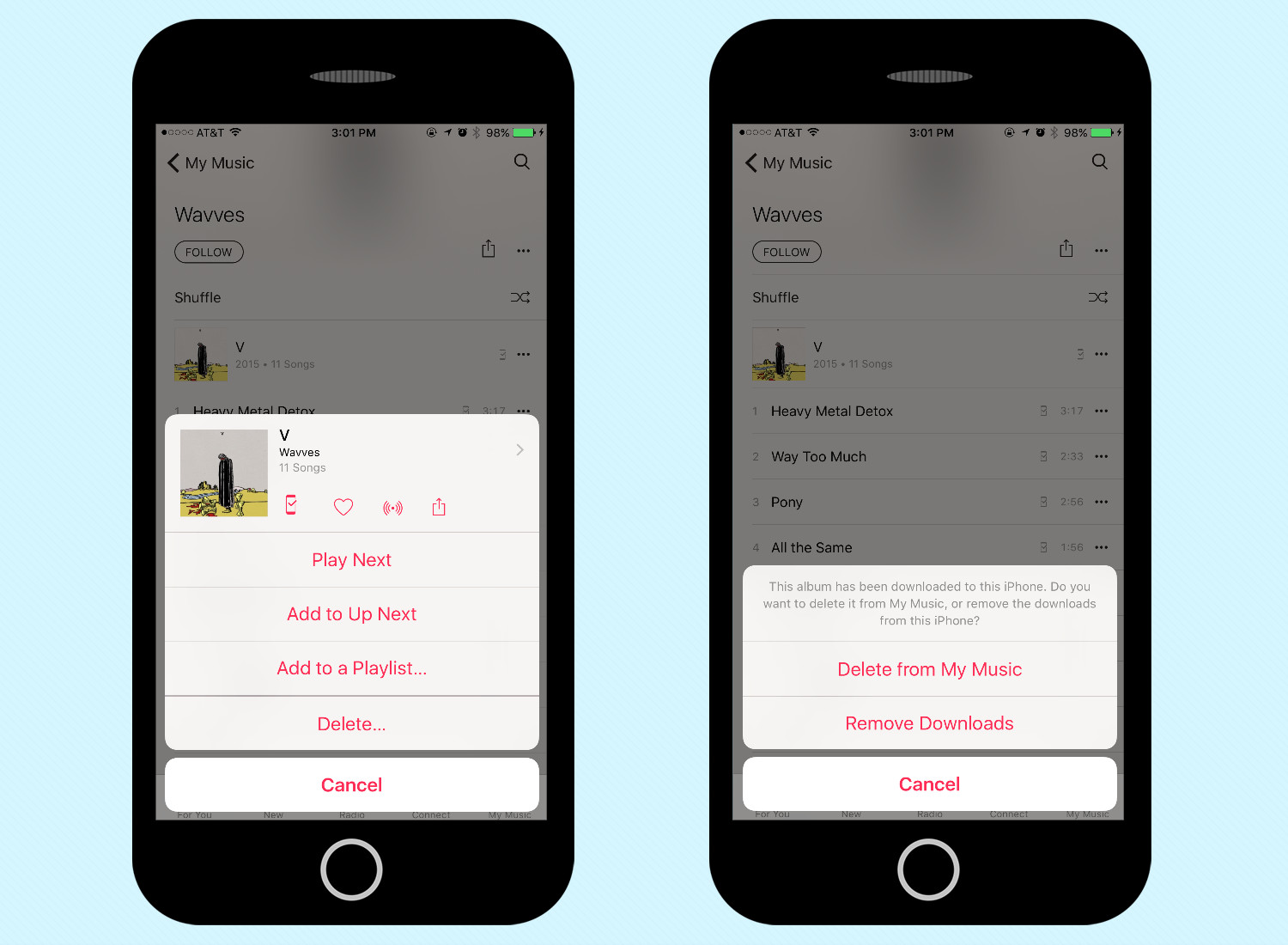
If you're an iPhone owner, chances are your device doubles as your MP3 player. However, if you're the type to bring your entire library of tunes on the go, your iPhone won't have space for anything else. This solution is easily remedied, as Apple's iTunes is more tightly integrated with the cloud than ever.
As long as you're online, all your iTunes purchases (including videos) will be playable regardless of whether or not they're stored on your device. You can even take things one step further by subscribing to Apple Music making its library and your entire Mac or PC music collection accessible from the cloud. With these options, you can delete all your songs, save for a few favorites that you absolutely need handy for offline listening.
Sign up to get the BEST of Tom's Guide direct to your inbox.
Get instant access to breaking news, the hottest reviews, great deals and helpful tips.
Remove Unused Apps
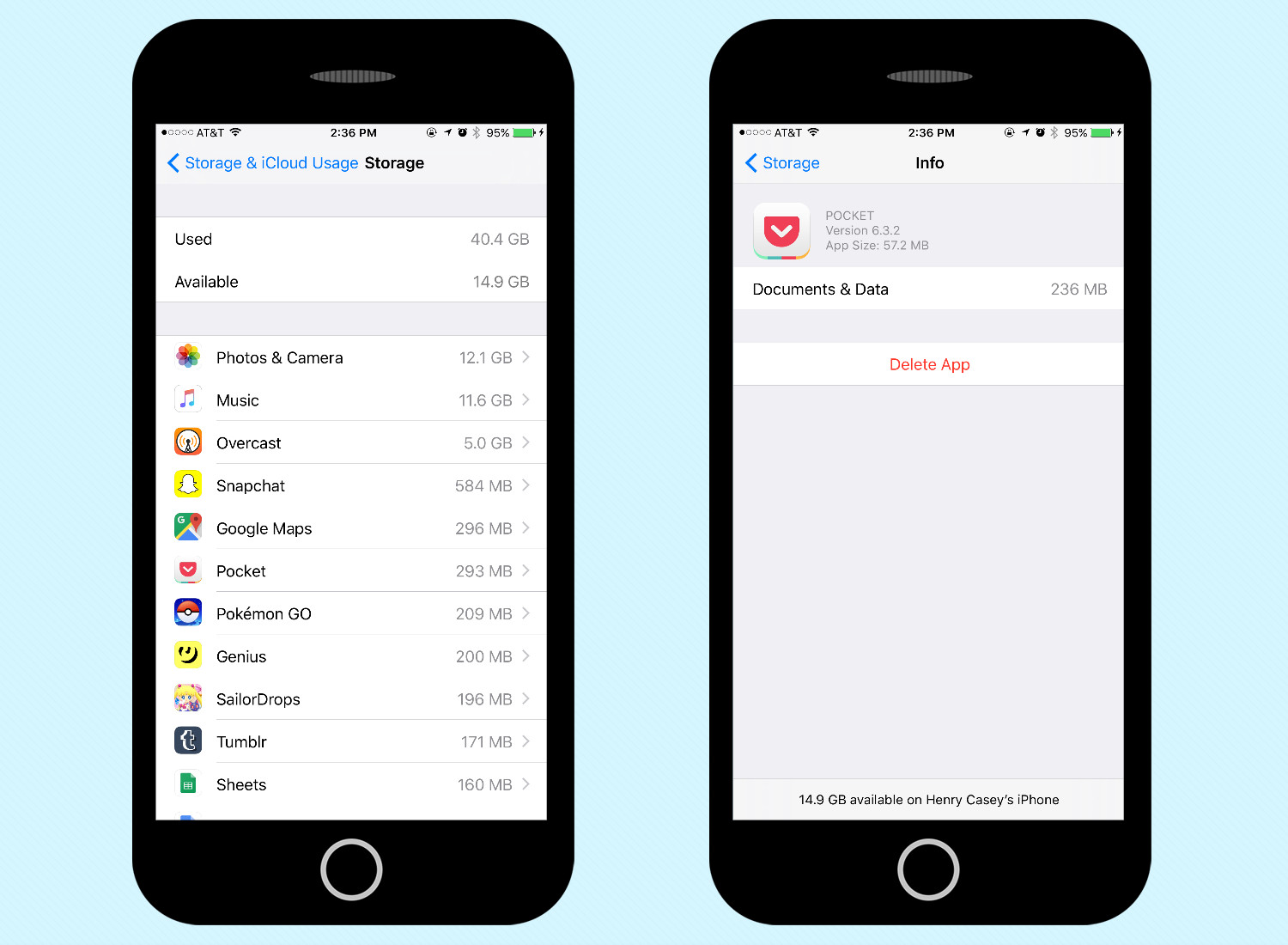
Sure, you might rely on Facebook, Snapchat and Twitter to get you through the day, but do you really need that silly face-swapping app? While some apps are only a few megabytes, amassing a collection of unused software can eventually result in one big pile of wasted space.
Find out which apps take up the most space by opening Settings, selecting General, selecting Storage & iCloud Usage and tapping Manage Storage. Here you'll find a list of the apps on your device, sorted by total space taken up. Tap on an egregiously large app and select Delete App to reclaim that space.
MORE: Upgrading to the iPhone 7? Read This Before You Do
If you've got any high-quality games like "Infinity Blade III" or "Final Fantasy VII" that you've completed, as those titles will easily eat up a few gigs from your iPhone.
Delete In-App Content
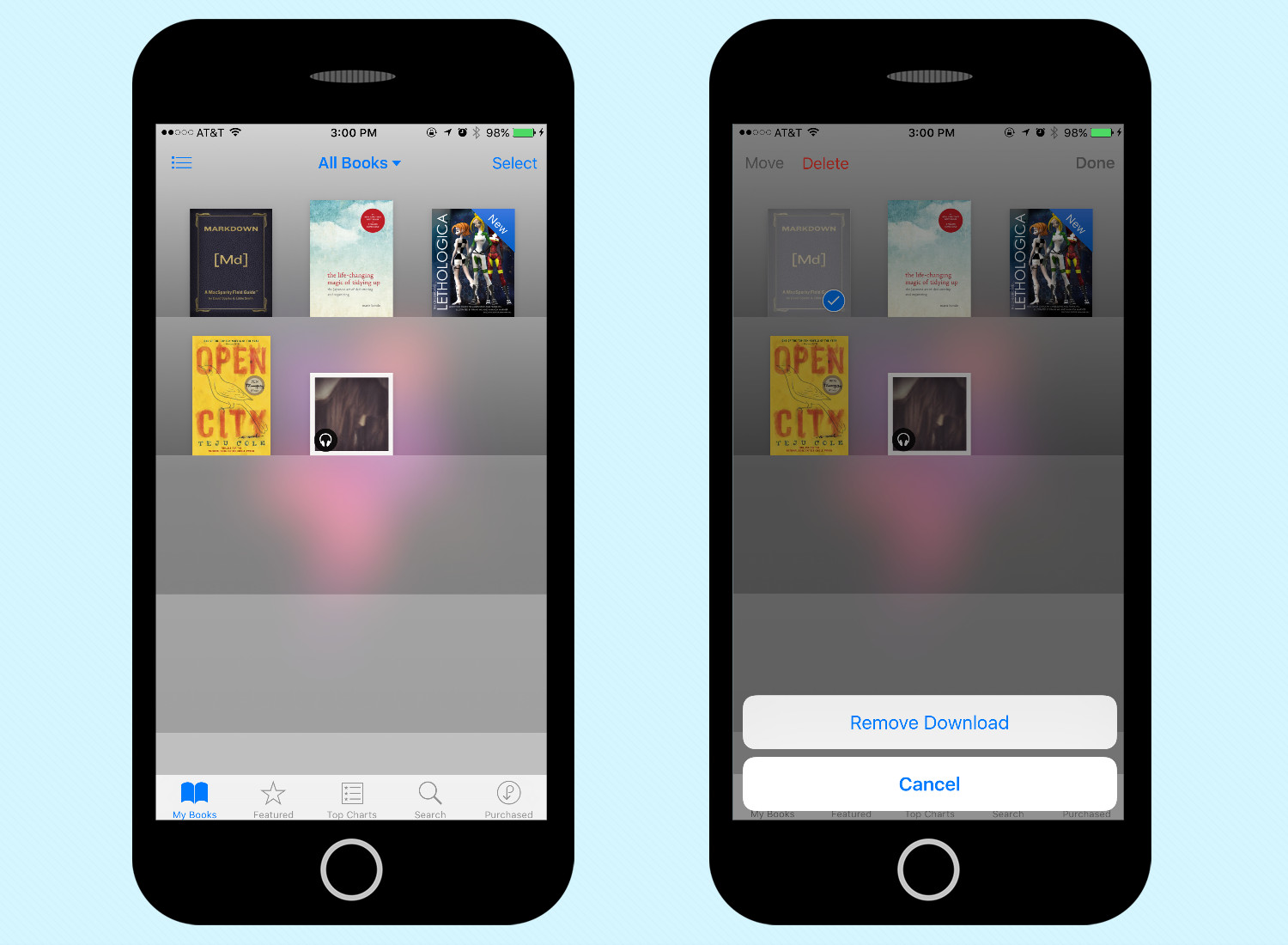
That unassuming iBooks app on your iPhone takes up next to nothing, but if you've used it to pack your device with interactive books, you could eventually have storage issues. It's important to keep an eye on in-app content, as the original size of an app doesn't reflect any downloads that can be made within the software. Whether you've got an Overcast backlog teeming with days worth of podcasts or a large ComiXology library brimming with superhero stories, be sure to ditch any content you don't need from within your favorite apps.
Mike Andronico is Senior Writer at CNNUnderscored. He was formerly Managing Editor at Tom's Guide, where he wrote extensively on gaming, as well as running the show on the news front. When not at work, you can usually catch him playing Street Fighter, devouring Twitch streams and trying to convince people that Hawkeye is the best Avenger.

