How to Use Fortnite's Replay Mode
Here's how to make the most of Fortnite's replay mode to create epic clips of your best moments.
Fortnite: Battle Royale added an impressive new replay system a little over a week ago, and it’s already a hit. Just browse the game’s subreddit and you’ll find a long list of carefully edited videos showing impressive kills, fan-made guides, and creative cinematics.

If you’re wondering how you can use Fortnite’s replay system to make your own videos, here’s what you need to know, from the basic controls to some helpful tips and tricks.
Getting Started
The first thing you’ll need is the latest Fornite update (version 3.5), which should have rolled out to everyone by now. You’ll also need a PS4, Xbox One, or a PC — replay mode isn’t available on the game’s mobile ports, at least not yet.
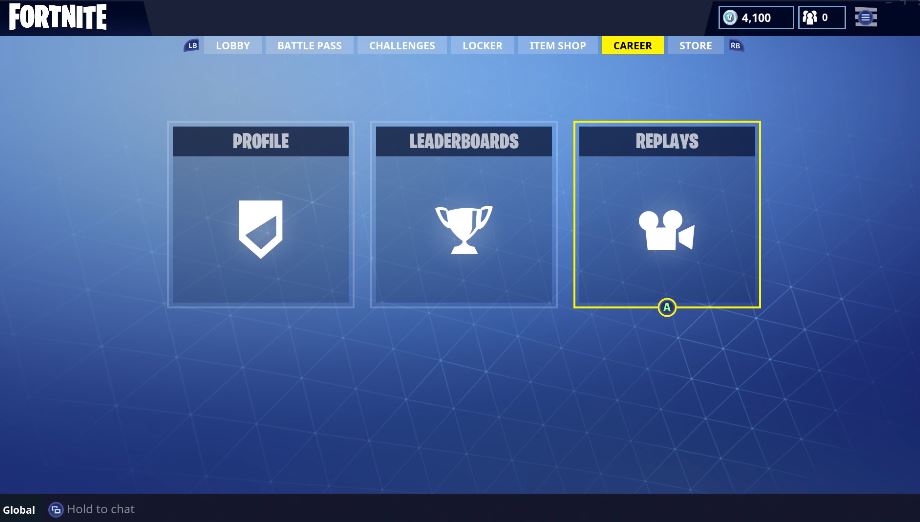
With that out of the way, boot up Fortnite Battle Royale and head over to the Career tab in the game’s Lobby screen. Select “Replays” and you should see a list of your recent games, each one offering a full recording of the match. Pick one of those videos and start editing.
Using the Controls
Once you’re in replay mode you can control the camera angle, change the speed of the video, skip around the recording, and tweak the visuals. All the controls are right in front of you, laid out in a row at the bottom of the screen.
Right in the middle of the row you’ll see the a familiar play/pause button. On either side of that, you’ll find arrow buttons that can be used to skip around in the recording, and there’s also an eye-shaped icon (far left) that lets you jump to a specific moment in the video. To the right of Play/Pause, you’ll see a number (1.00 by default) that lets you control the speed of the replay from slow-mo to super fast.
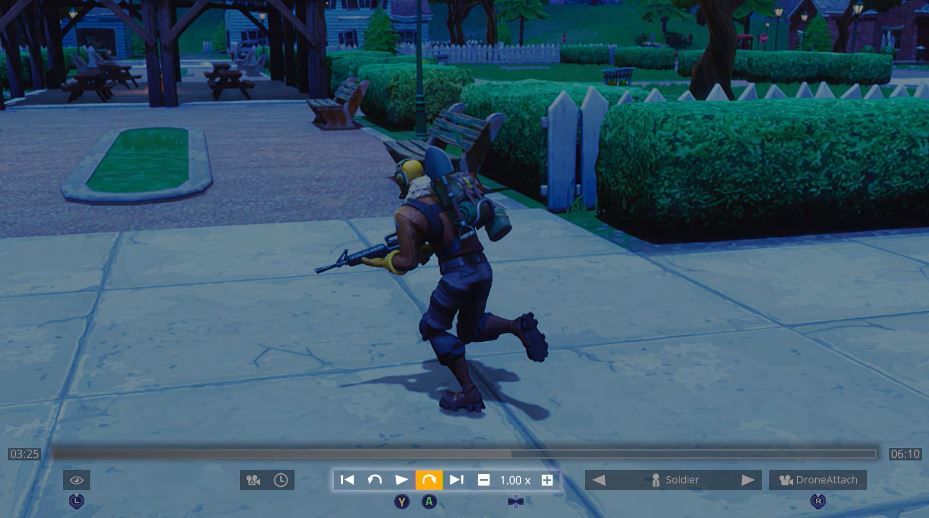
The next option, just to the right of those speed controls, is a player select tool. You can use this to switch perspective and follow any other nearby player instead. You can also do this by opening the map to see a list of everyone within range at any given time.
Get instant access to breaking news, the hottest reviews, great deals and helpful tips.
All the way to the left you’ll see two more buttons. The clock icon lets you quickly jump to any moment in the recording. Meanwhile, the camera icon lets you control lens settings like Auto Exposure, Aperture, Auto Focus. From here, you can also hit the right bumper to open another menu for camera settings to switch off things like player nameplates, player outlines, and damage numbers for a more cinematic look. That brings us to the most important part of the replay system: the camera.
MORE: Fortnite's Mysterious Meteor: What You Need to Know
Camera Modes
There are a bunch of different camera modes to choose between and they all do different things. To switch between modes all you have to do is click the right joystick — your current camera mode is displayed in the bottom right corner of the screen.
By default, you start in third-person mode, in which the camera automatically orbits around the player. From this view you can adjust the camera angle and zoom in or out. There’s also a gameplay camera, which copies the regular view you get when you’re actually playing.
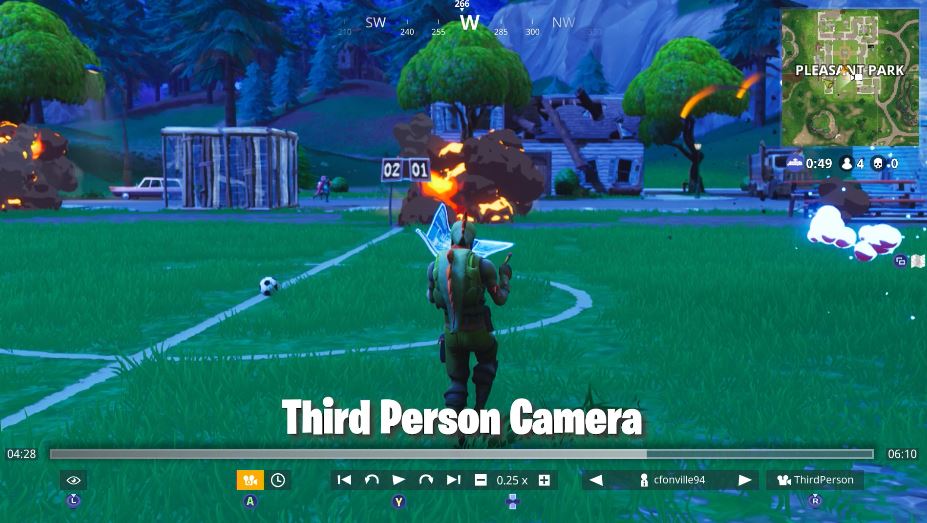
Fortnite’s replay system also offers three more drone-style camera options. First up is a drone follow camera that rotates automatically to keep you centered, but lets you move the camera whenever you want. Drone attach does the opposite. It locks to the player and follows their movements, but doesn’t rotate unless you tell it to. Finally, there’s the drone free camera, which gives you total control.
Tips and Tricks
This may all sound like a lot, but thanks to an intuitive menu design you should have all those settings and options mastered pretty quickly. Once you’re ready, there are a few clever ways to make the most of the replay system when you’re setting up your shot.
Controlling speed is one good way to set the mood. Slow things down for an exciting fire fight or speed them up while you build a fort to create a time lapse video. If you’re trying to set up a cinematic video then drone free mode is probably your best bet, since it lets you put the camera anywhere you want to create sweeping views of the action.
Beyond creating cool videos, Fortnite’s new feature is also a useful way to revisit your past mistakes. If some other player kills you in an unexpected way, all you have to do is load up the replay and switch to their perspective to see exactly how they pulled it off. You might even learn a few new tricks.
Credit: Epic Games

Jacob Kleinman is a writer and editor with over a decade of experience. He has a background in entertainment journalism but also covers video games. Alongside Tom's Guide, he has also contributed to sites like Newsweek and TechnoBuffalo and recently served as the Executive Editor at Inverse.
