Twitter Finally Fixed One of Its Biggest Problems
This one trick can rein in your Twitter timeline and add some order.
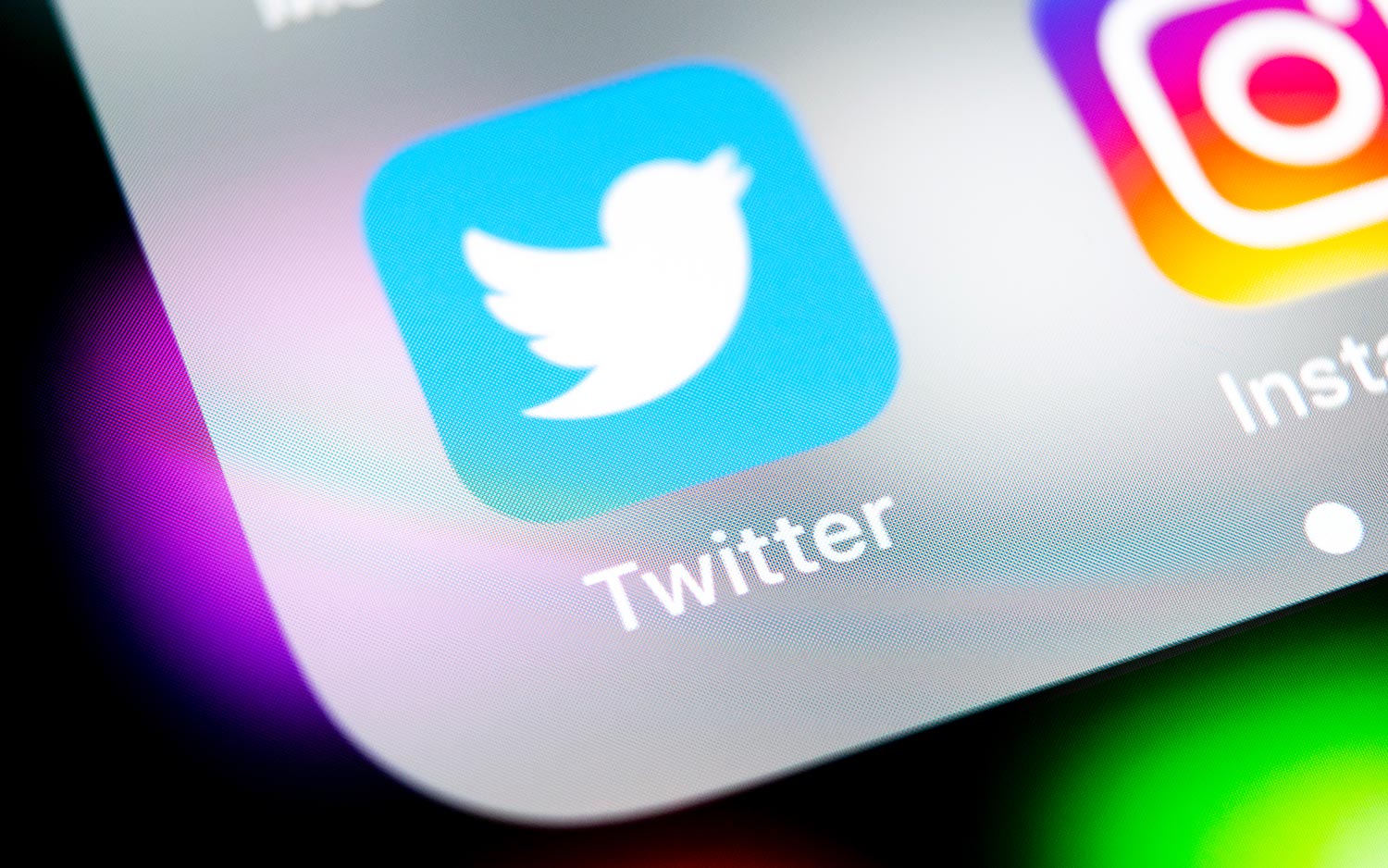
Sept 18. Update: This story has been updated per Twitter relenting to public pressure and offering the chronological timeline.
It's no secret that Twitter is a chaotic and messy social network (use its quality filter if you've got trolls), and that's not even talking about it's poorly designed app.
But now that Twitter is taking features away from third-party clients, the company's official app is the only game in town.
For years, users who wanted a chronological timeline -- one unmodified by algorithms -- had the option of using one of those third-party alternatives. But as those users go back to Twitter, and find tweets from strangers who they never asked to follow in their timeline, they'll likely start muttering.
MORE: How to Lock Down Your Twitter Privacy Settings
Twitter thinks it knows best, and thinks that you care what content your friends Like. It often slaps content into your timeline, under a headline often called "in case you missed it" -- but there is a solution for getting right to the tweets you actually want to see.
On Sept. 17, Twitter caved and finally offered a setting to disable its algorithmic tweaks, and give users a chronological timeline.
Sign up to get the BEST of Tom's Guide direct to your inbox.
Get instant access to breaking news, the hottest reviews, great deals and helpful tips.
How to fix your timeline
In the Twitter app, Tap your profile icon, select Settings and privacy, tap Content preferences, and turn off "Show the best Tweets first."
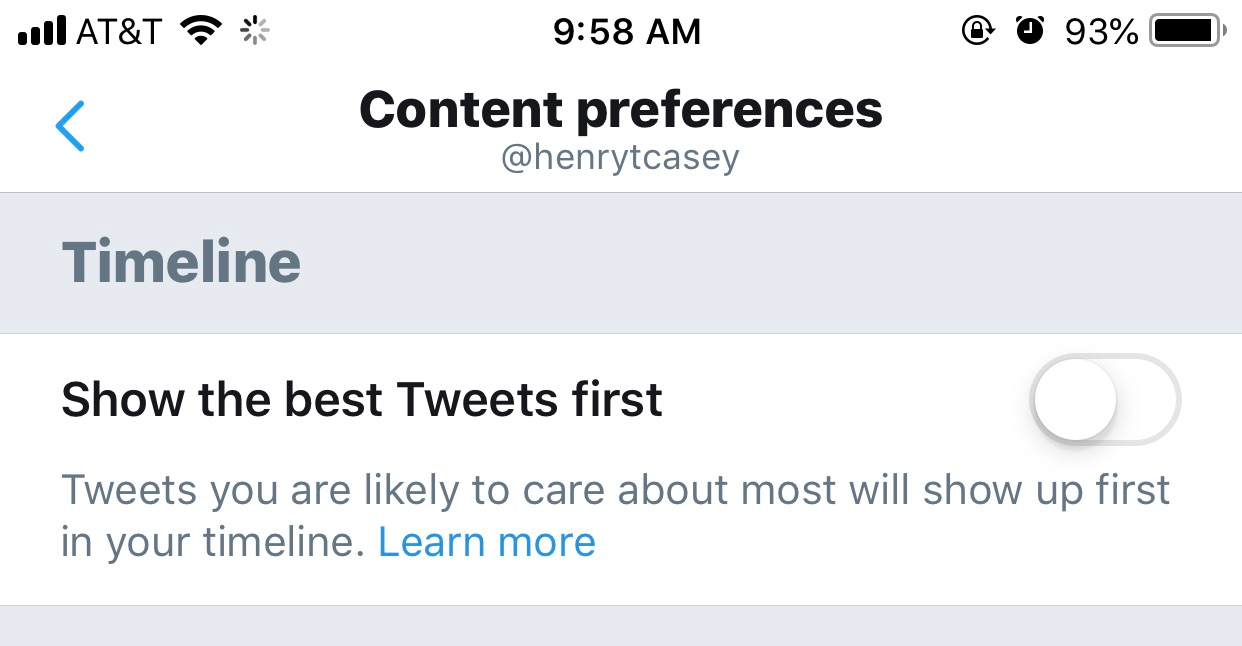
Here's the old method, if you're curious:
For some reason, Twitter's Lists — where you can create a separate timeline — are safe from any of this algorithmic chicanery. Just a clean, chronological stack of tweets.
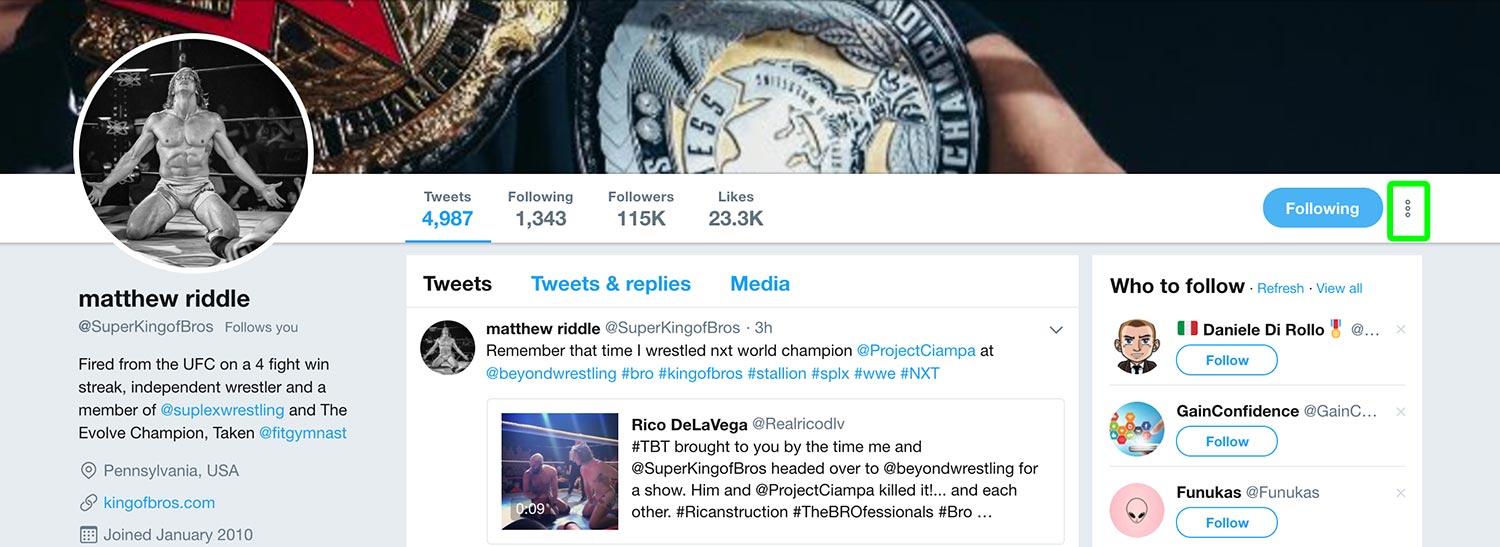
To start, open a profile of someone you follow. On desktop, click the three dots. On mobile, click the gear icon. Then, select Add or Remove from lists. Select create list, name the list (Correct Timeline works for me) and click Save list.
Next up, repeat the above, but this time adding additional people to the list you've made. It may take a while if you follow a ton of people (I've got thousands), but it's worth it in the end.
Then, to find your lists, click on your profile icon in the top right corner and select Lists. Now, choose one of your lists, and you're reading an actual, correctly sorted timeline!
Credit: Tom's Guide

Henry is a managing editor at Tom’s Guide covering streaming media, laptops and all things Apple, reviewing devices and services for the past seven years. Prior to joining Tom's Guide, he reviewed software and hardware for TechRadar Pro, and interviewed artists for Patek Philippe International Magazine. He's also covered the wild world of professional wrestling for Cageside Seats, interviewing athletes and other industry veterans.
-
godsgentlelove if i add them to a list then mute them in my main stream, will i still see there tweets in the list? shalomReply -
henrytcasey Reply21326668 said:if i add them to a list then mute them in my main stream, will i still see there tweets in the list? shalom
I don't think mutes match lists, but at least in tweetdeck you can put exclude text filters that may work?
