Fitbit User Guide: Essential Tips and Tricks
Whether you just bought a Fitbit activity tracker or have had one for years, here's how to get the most out of your device.
Set Up Smartphone Notifications
Most Fitbits can receive notifications from your smartphone, including calls, texts, and calendar alerts. While options may vary depending on which Fitbit you own, here are some steps for receiving notifications.
1. Open account settings, and tap on the device that you want to receive notifications on.
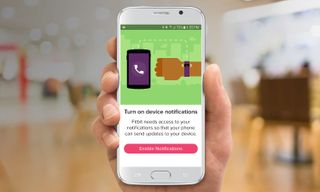
2. If it's your first time setting these up, hit Enable Notifications and Allow Fitbit to Make and Manage Phone Calls.
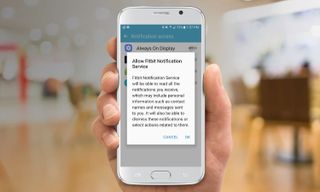
3. Tap on Call and Text Notifications.
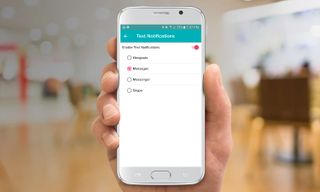
4. Select whether you want to receive notifications about regular calls on your smartphone or via Skype (you can't select both).
5. Separately, you'll set up which messages you'd like to receive notifications for. You can choose from Google Hangouts, regular text messages to your phone, or messages on Facebook Messenger or Skype. You can choose only one of the four options.
6. If you want to set up calendar notifications, tap on that item, and if you have more than one calendar, choose which one you want notifications from.
Sign up to get the BEST of Tom's Guide direct to your inbox.
Get instant access to breaking news, the hottest reviews, great deals and helpful tips.
Current page: Set Up Smartphone Notifications
Prev Page Analyze Your Heart Rate Next Page Set Up and Dismiss AlarmsAlthea Chang is Associate Director of Content Development for Consumer Reports and was previously a Senior Writer for Tom's Guide, covering mobile devices, health and fitness gadgets and car tech.
