Fitbit User Guide: Essential Tips and Tricks
Whether you just bought a Fitbit activity tracker or have had one for years, here's how to get the most out of your device.
Set Up Your Fitbit on an Android Smartphone
You can set up your Fitbit using a smartphone running Android or iOS, or you can set it up on your computer, using a small dongle that you'll leave in your USB port. Here, assuming you're a new Fitbit user, we'll give you a step-by-step guide for each scenario. Below, we'll highlight some of best Fitbit features, plus some useful tips and tricks.
1. Download and open the Fitbit app from Google Play.
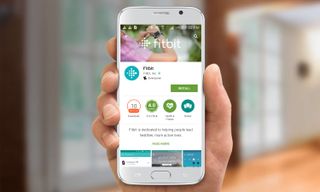
2. Tap Join Fitbit.
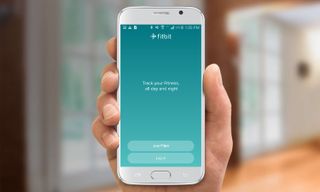
3. Choose your Fitbit device. For this guide, we’ll use the Fitbit Charge 2.
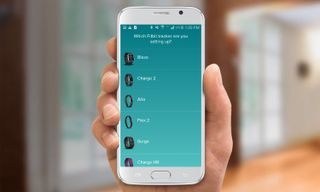
3. Select Set Up.
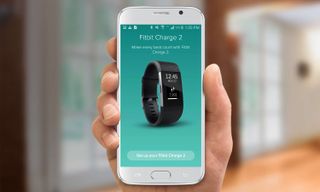
4. Create an account. Type in your email address and a password, and tap Next.
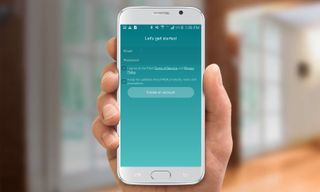
5. Fill out your personal information, and tap Save to finish your profile.
Sign up to get the BEST of Tom's Guide direct to your inbox.
Get instant access to breaking news, the hottest reviews, great deals and helpful tips.
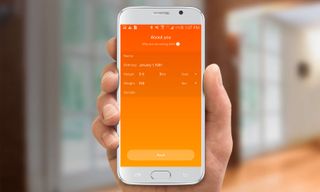
6. Pair Your Tracker with your phone so that you can sync the activity monitored by your device with the Fitbit app. In your smartphone settings, make sure Bluetooth is turned on. The Fitbit app will automatically look for your tracker.
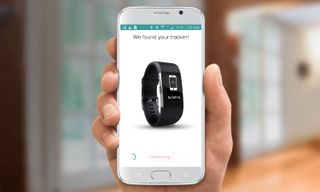
If you have a Fitbit Charge 2, for instance, a series of numbers will appear on your tracker's screen, which you'll type into your phone when prompted, and, voila! your Fitbit and Android smartphone are connected. When pairing a Fitbit Flex 2, which has no screen, your tracker will vibrate, and the app will prompt you to tap the tracker to confirm the connection.
Current page: Set Up Your Fitbit on an Android Smartphone
Prev Page How to Make the Most of Your Fitbit Next Page Set Up Your Fitbit on an iPhoneAlthea Chang is Associate Director of Content Development for Consumer Reports and was previously a Senior Writer for Tom's Guide, covering mobile devices, health and fitness gadgets and car tech.
