Tom's Guide Verdict
The $249 Fitbit Surge is an all-day, everyday activity tracker that packs a continuous heart-rate monitor and a GPS sensor into its comfy frame.
Pros
- +
Continuous heart-rate monitor
- +
GPS for tracking and mapping runs
- +
Comprehensive list of exercises to track
Cons
- -
Limited to text and call notifications
Why you can trust Tom's Guide
Fitbit has an army of activity trackers, but the Surge is the company's most ambitious device yet. This $249 performance-focused device tracks steps, calories and distance, but it truly shines when it's continuously monitoring your heart rate and using its GPS sensor to track your runs. Add those features to multisport tracking and basic smartphone notifications, and you have an elite wristband with enough power to help you through any type of workout.
Design
The Fitbit Surge is the company's most comfortable wristband and its largest. It's bigger than the $99 Flex and the $129 Charge, but the width of the band (1.34 inches, compared to the Charge's 0.84 inches), its material and its design as a traditional watch strap make it lightweight (2.7 ounces) and easy to secure on your wrist.

The elastomer band feels like supersoft, stretchy silicone, and is textured on the top and smooth on the bottom. The comfortable strap is thickest on the top, which holds the LCD touch screen. It also comes in three colors: black, bright blue and tangerine orange. It's much easier to wear than the $200 Microsoft Band, which suffers from a superrigid, awkward display and a strap that's difficult to secure.
At 0.96 x 0.82 inches, the Surge's LCD is only slightly smaller than the $269 TomTom Runner Cardio's 1 x 0.85-inch screen, but it is clear, crisp and easy to read. Also, the Surge's overall design is more demure than that of the garishly sporty Runner Cardio.

The Surge is water-resistant up to 5 ATM, meaning it can be submerged in up to 165 feet of water — the same as the Runner Cardio. However, Fitbit says the Surge can't withstand the force associated with swimming strokes, so the company doesn't recommend swimming with the tracker.
Setup
As with any Fitbit device, you'll need to download Fitbit Connect to your PC or download the app for Android or iOS to start setting up the Surge. If you're doing it from your PC, plug the wireless dongle that came with the device into your PC's USB port, and follow the instructions on Fitbit Connect. You'll be asked to either log in to your account (if you are an existing user), or to create a new one.
MORE: Best Fitness Trackers
If you choose the app method, you'll be asked to go through the same setup process of making an account and then pairing a Fitbit device with your smartphone via Bluetooth.
Interface
You control the Fitbit Surge with a mix of touch-screen gestures and button commands. Surrounding the display are three buttons: the one on the left side acts as a back button and switches between the clock home screen and the exercise home screen, and there are two action buttons on the right. In the Fitbit app, you can customize the Surge's watch-face home screen, and if you swipe left or right from the clock, it will show you stats such as steps taken, current heart rate, distance traveled, calories burned and floors climbed.
Pressing the left button gives you a few more options. The most important of these is Run and Exercise, which allows you to track your workout. Tap the Run screen to choose the type of run: Free Run, Treadmill Run or Lap Run. Each of these options has preloaded settings that will help you monitor the most important information.

Free Run and Lap Run will automatically use GPS to track your location and will record your heart rate, but Treadmill Run forgoes GPS tracking, as you don't need it inside on a stationary machine. Having dedicated settings for different runs lets you waste less time fiddling with sensors and spend more time running.
The same thing goes for nonrunning workouts. In the Exercise screen, you can choose from activities such as weights, elliptical, Pilates and yoga. Via the app, you can customize which exercises appear on this screen, and choose up to seven to hold on the Surge. I appreciated the generic "workout" exercise because it let me monitor my barre workout even though it didn't have a dedicated barre exercise option.
During a workout, the Surge's display shows the time elapsed, and you can swipe to see different stats at the bottom, including calories burned, steps taken and real-time heart-rate measurements. It's a small feature, but it allows you to put the data that's most important to you front and center.

The Surge also lets you control music from your smartphone, but that feature requires a special Bluetooth pairing process. On the Surge, go to the Settings page and then to Bluetooth Classic, and select Pair. Then, from your smartphone's Bluetooth Settings page, select "Pair with the Surge Classic."
Once you do that, the feature is pretty seamless, and it works with different music apps, including Spotify and Google Play Music. I was able to pause and skip songs by tapping the Surge's screen or pressing the action buttons.
Heart Rate
Knowing your heart rate is important not only for monitoring the intensity of your workout, but also for telling you how hard your heart has to work while you're resting. The Fitbit Surge's heart-rate monitor is continuous, so whether you're in the middle of a spin class or twiddling your thumbs at your desk, you can check your real-time heart rate on the display or through the app.

Most of the exercises the Surge tracks will automatically monitor heart rate, and after a session, you can go into the app and see the heart-rate zones you hit during that workout. Fitbit separates heart rate into three zones — fat burn, cardio and peak — but hardcore athletes with a target in mind can set a custom zone, designating upper and lower heart-rate limits.
I loved how consistent the Surge's heart-rate monitor was. Optical monitors, such as the one on the Adidas miCoach Fit Smart, can be a huge pain, as even just a half-inch or so of space in between your skin and the sensor can cause it to lose its signal. I never had this problem with the Surge.
GPS
When you're in Free Run mode or Lap Run mode, the Fitbit Surge automatically searches for a GPS signal to track your route. While it searches, it gives you the option to start running, and it'll continue to look while you run. That's a useful feature that prevents you from standing around and waiting for the device to find your location.

In New York City's Flatiron District, it took the Surge about 2 minutes to acquire a GPS signal outside. The Surge didn't drop the GPS signal as I jogged in and around Union Square, or even when I popped into the drugstore.
Notifications
Currently, you can receive text and call alerts on the Fitbit Surge. When a text comes in, the alert will pop up on the Surge's screen, and the device will vibrate. Then, you can press the top-right action button to view the whole message, but you cannot respond from the Surge.

Phone calls are more limited; the Surge vibrates until the call is answered. Again, you can press the same action button to see who is calling you — the display will show the name of your contact, or the number, if the caller is not a contact — but you can't answer the call.
Although the device connects to your phone via Bluetooth, Fitbit says that you'll only receive notifications if your smartphone is within 20 feet of the Surge. During a workout class in which I wore the Surge and my iPhone 6 stayed tucked away in a locker outside the room, I did not receive notifications for the two text messages I had waiting for me.
App
Fitbit uses one app for all of its fitness-tracking devices, and the home page is populated with rectangular widgets with data.
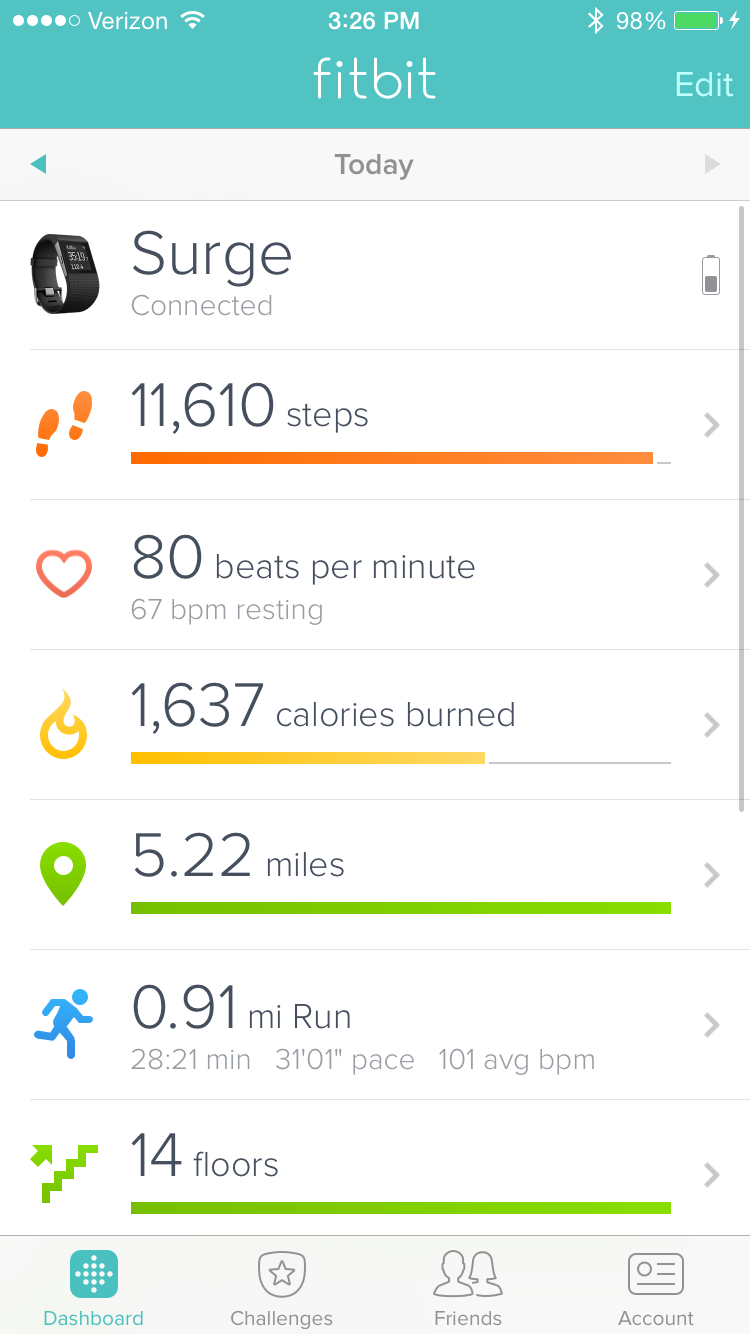
At the top is a widget for your Surge, and tapping on it will bring you to a page where you can access device settings like managing alarms, turning on call notifications, changing the watch-face design and managing exercise shortcuts.
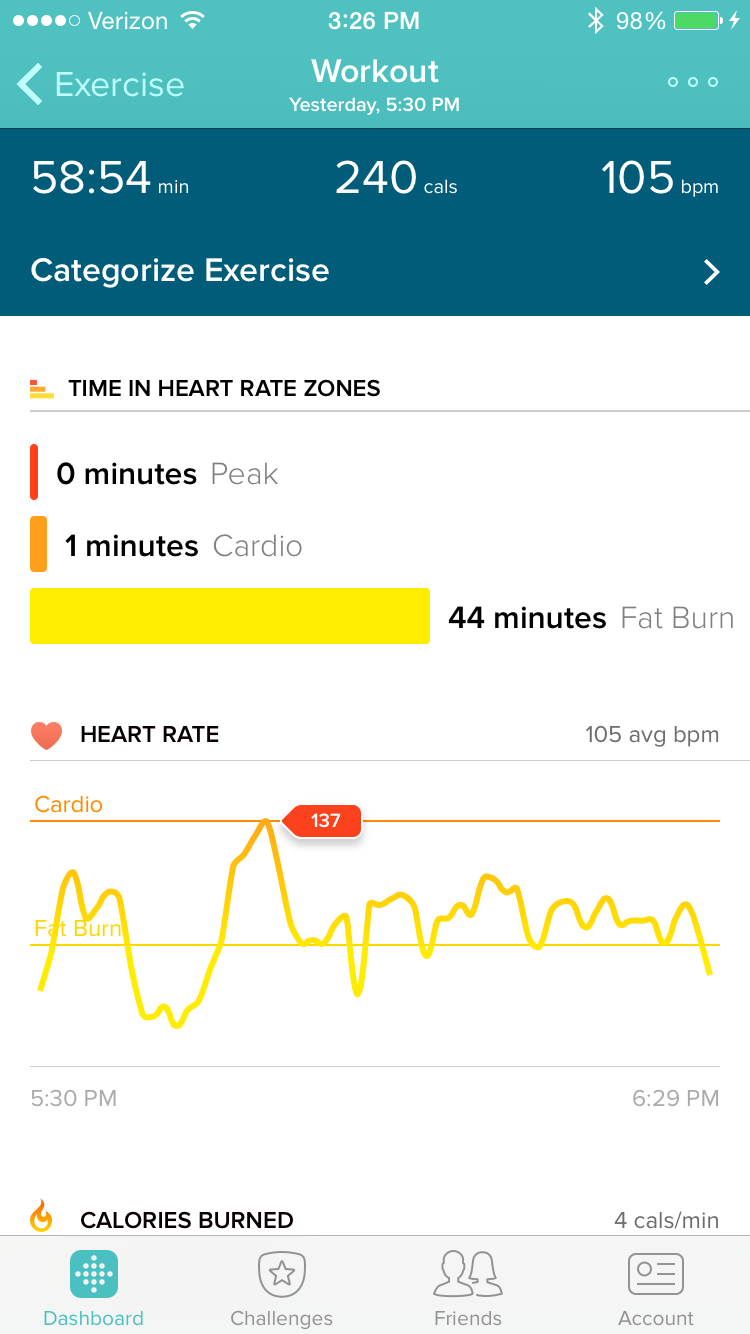
The rest of the widgets show you typical fitness data, including steps taken, calories burned, distance traveled, floors climbed, exercises recorded, real-time heart-rate readings and sleep time.
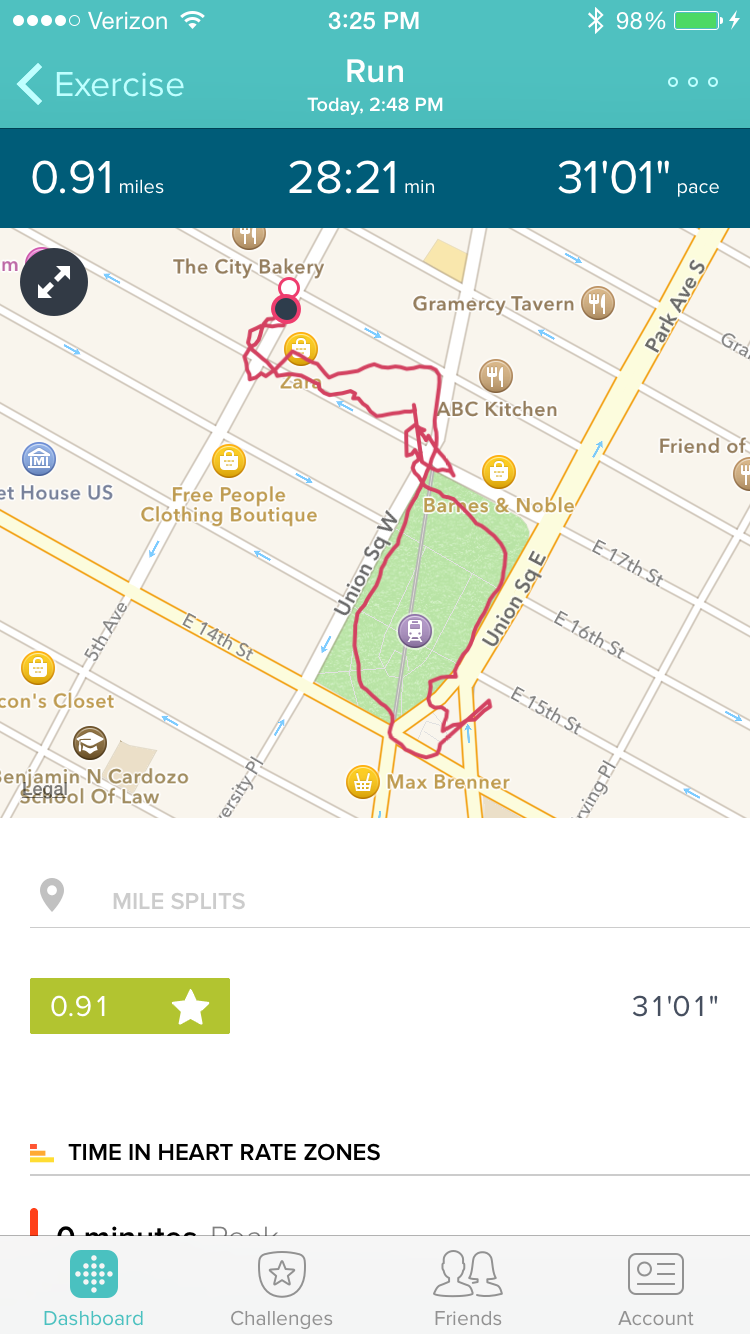
You could spend all of your time on the app's home page with these at-a-glance stats, but tapping on each one will show you in-depth graphs and past stats, so you can really track your progress over time.
Performance
The Fitbit Surge tracked my regular activity accurately, counting my steps and calories with precision. While the GPS signal sometimes took longer than expected to connect, the heart-rate sensor was always on point and never finicky.
Since it is the largest of Fitbit's devices, I was wary at first about wearing the Surge all day long, much less sleeping with it, but I ended up only taking it off before showering.
MORE: Fitness Tracker Buying Guide
The Surge is a surprisingly comfortable device, which is all the more important considering it can also track your sleep. I wore it without incident through the night, and was able to see my sleep patterns in the app after I synced the Surge in the morning. The device has an alarm feature, and vibrates to wake you.
Keep in mind that the Surge can only hold up to 7 days' worth of data, so you need to sync it before the week is up to keep all of your activity logged.
Battery Life
Fitbit promises that the Surge will get up to a week of battery life on a single charge. After using it for three days, with at least an hour of working out each day, the battery was down to about 60 percent. That's better than the four days of battery life you get on the $200 Basis Peak and the two-day life of the $200 Microsoft Band.
Bottom Line
The Fitbit Surge is the most complete fitness tracker yet. Not only does it have a continuous heart-rate monitor and a GPS sensor, but it can also deliver notifications from your smartphone. The TomTom Runner Cardio is better for hardcore runners, but I would recommend the Surge for those who like to switch things up, as it lets you track everything from running to yoga. And thanks to its style and comfort, you'll likely forget that it's on your wrist at all. The Microsoft Band is a better smartwatch because it offers more notification options, but the Surge is a better fitness-first device— and is much more comfortable, too.
Valentina is Commerce Editor at Engadget and has covered consumer electronics for a number of publications including Tom's Guide, Wired, Laptop Mag and Ars Technica, with a particular focus on wearables, PCs and other mobile tech.


