How to Dump Trump, Hillary Off of Your Facebook
Facebook isn't the best venue for a political debate, so we've got a guide for cleaning election news and candidates out of your feed.
If you're already tired of reading about Trump University and the Wall and Hilary's e-mail scandal, there are ways to make these remaining months of the election cycle less painful. We've found two browser extensions that can automatically filter content based around words from your feed.
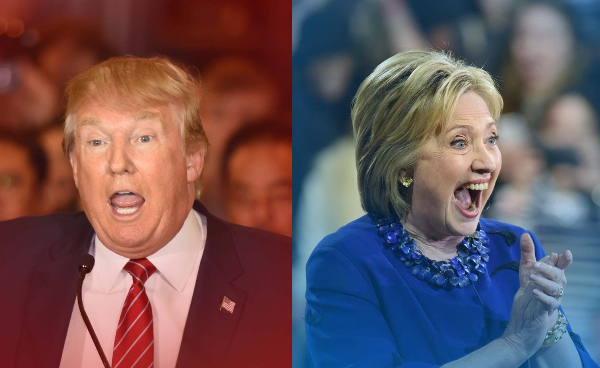
The best option for easy, simple filtering is to use the Facebook Filter Feed extension for Chrome, but Social Fixer for Safari, Firefox and Opera will also suffice. Mobile users will need to take more drastic steps, unfollowing politically obsessed friends to stay away from their electoral posts.
How to Filter Politics on Chrome with Facebook Filter Feed
Facebook Filter Feed, the best filtering extension, is only available for Chrome. Not only does it filter the news feed, but it also hides posts on individual profile pages. The only area it can't help with is the Trending News section in the top right corner.
1. Visit Facebook Filter Feed and click Add to Chrome.

2. Click Add extension.
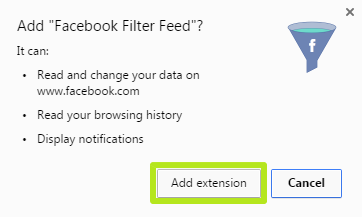
3. Open Facebook.com and click the Filter Feed button.

4. Enter a term you want to hide. See below for our list of political filter keywords.
Sign up to get the BEST of Tom's Guide direct to your inbox.
Get instant access to breaking news, the hottest reviews, great deals and helpful tips.
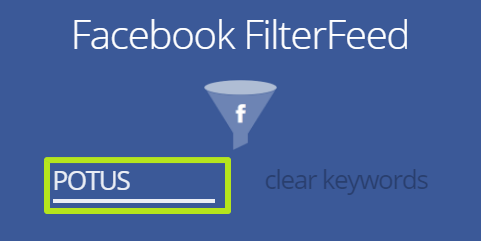
5. Click Enter.
6. Repeat steps 4 and 5 until completion.
You've filtered political posts out of your Facebook news feed.
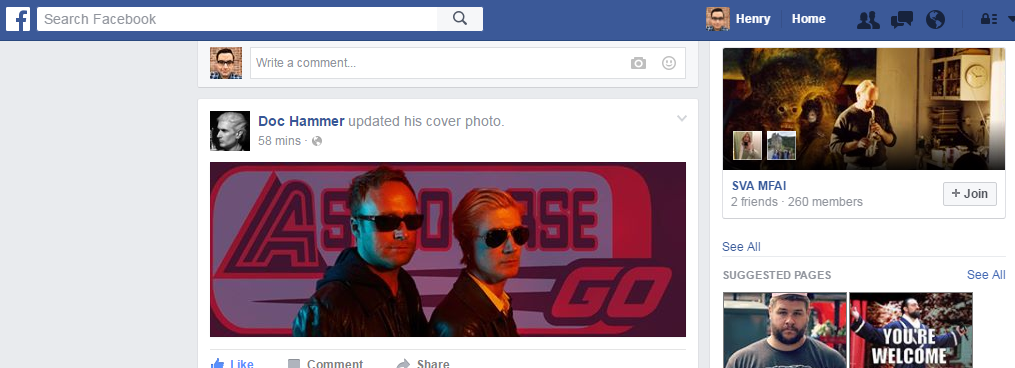
Our Still-Evolving Semi-Comprehensive List of Political Filter Keywords
POTUS, government, President, Donald, Trump, Hillary, Clinton, Bill, Ivanka, Chelsea, Melania, Voter Fraud, Election, Campaign, Gun, AR-15, Automatic Rifle, Reproductive Rights, Abortion, Governor, Senator, Christie, Vice President, Elizabeth, Warren, Gun, Terrorism, Obama, Barack, Michelle, Sasha, Malia, Single payer, Obamacare, Breitbart, Red State, Blue State, War, Politico, Democrat, Democrats, Republican, Republicans, GOP, Grand Old Party, Politics, SCOTUS, Nominee, Supreme court, Merrick, Garland, Immigration, Paul Ryan, Sanders, Bernie, Reince, Preibus,Wasserman-Schultz, #imwithher, poll, vote, undecided, independent, Green Party, Dubya, Radical, Uncle Sam, Liberal, Conservative, Terror, Progressive, Tea Party, Hitler, Stalin, White Power, Aryan, Court, Amendment, Socialist, Socialism, Commie, Communist, Libertarian, States rights, Constitutionalist, Founding Fathers, Constitution, Reagan, Bush, Nixon, Stein, Lincoln, CIA, FBI, truther, 9/11, chemtrails, ISIS, ISIL, Daesh, Al Qaeda, Al Qaida
How to Filter Politics on Firefox, Safari and Opera:
Social Fixer removes posts from your Facebook news feed, but can't filter out posts from profile pages or the Trending News ticker. This extension is also available for Chrome, but Facebook Feed Filter is better at muting by keywords.
1. Visit Social Fixer and click Download NOW!

2. Follow the browser-specific installation steps.
3. Select Recommended Settings and click Next to proceed.
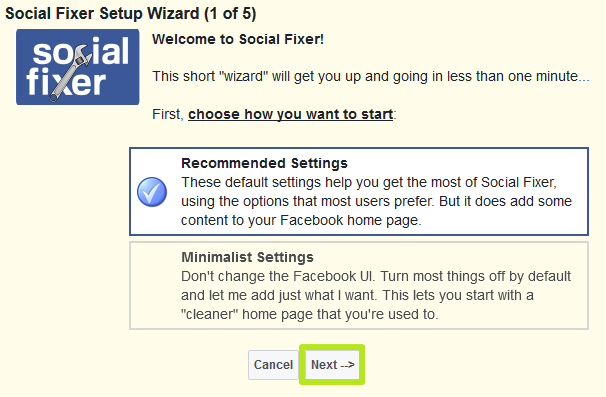
4. Click Next to proceed. Uncheck "Automatically put application/game posts into their own tabs" if you want to keep that content in your News Feed.
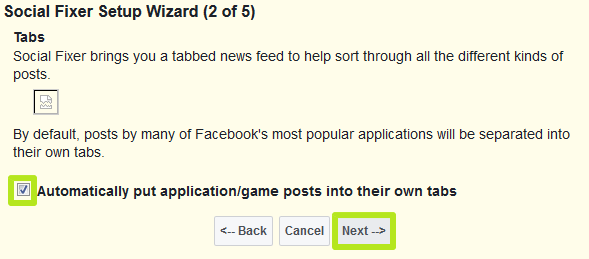
5. Click Next to proceed. Uncheck the box next to "Show image previews on hover" if you want profile image thumbnails to behave as usual.
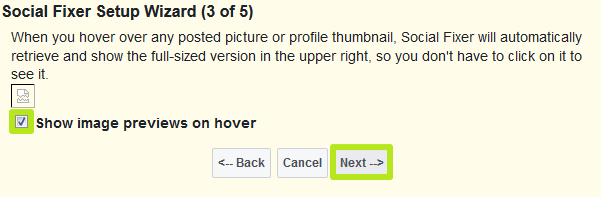
6. Click Next to proceed. Uncheck "Force Enter to be Newline in Comments" if you want the Enter key to remain tied to sending comments.
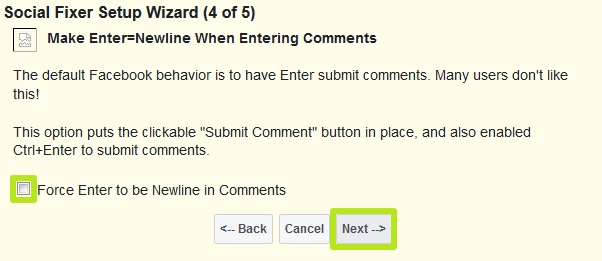
7. Click Done to proceed.
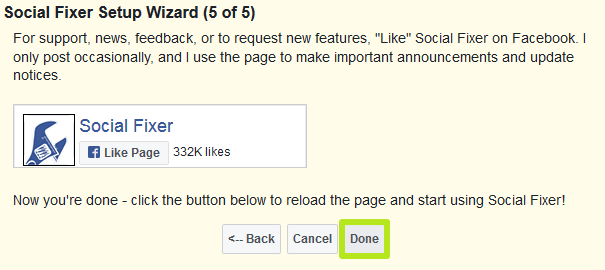
8. Click your name in the top left corner.
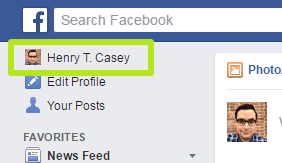
9. Click Options in the top left corner.
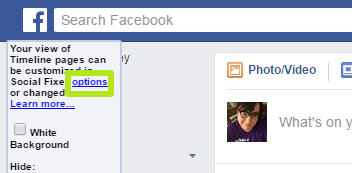
10. Click Filtering.
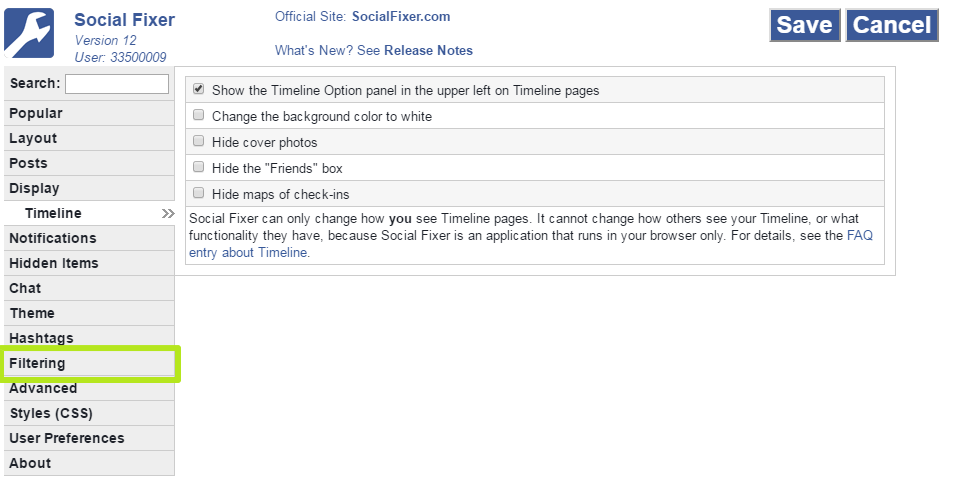
11. Under Other, add a word you want to filter out. See above for our master list of political terms.
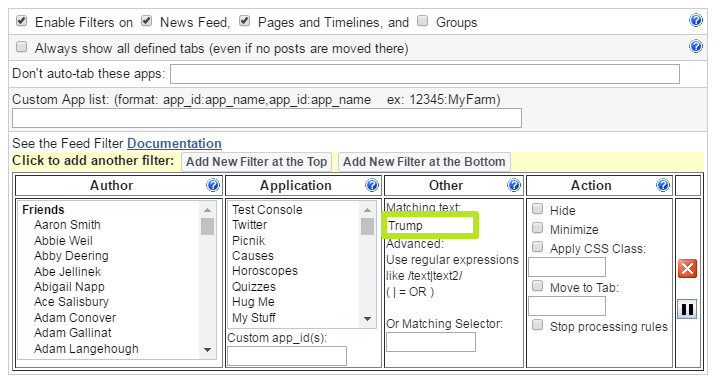
12. Under Action, check off Hide.
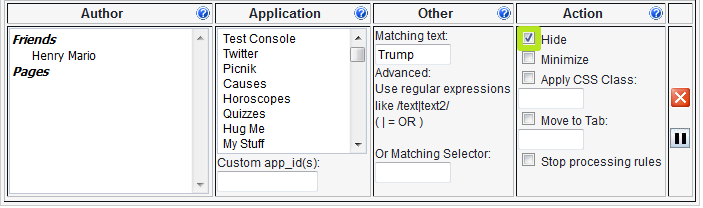
13. To add another filter, click "Add New Filter at the Top" or "Add New Filter at the Bottom" and repeat steps 11, 12 and 13.
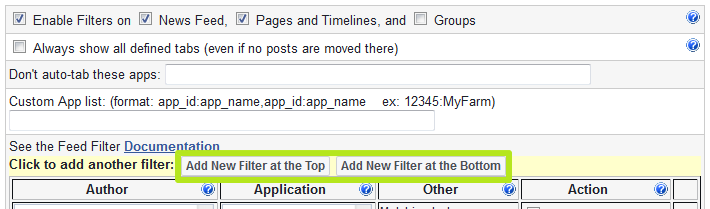
14. Click Save.
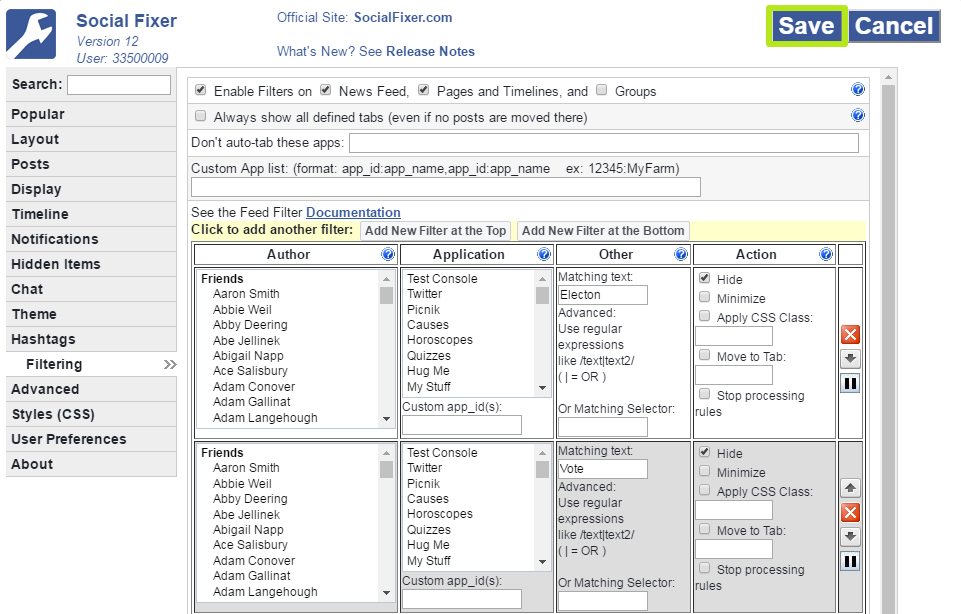
15. Click Control + R to refresh the page.
You've filtered politics out of your Facebook News Feed.
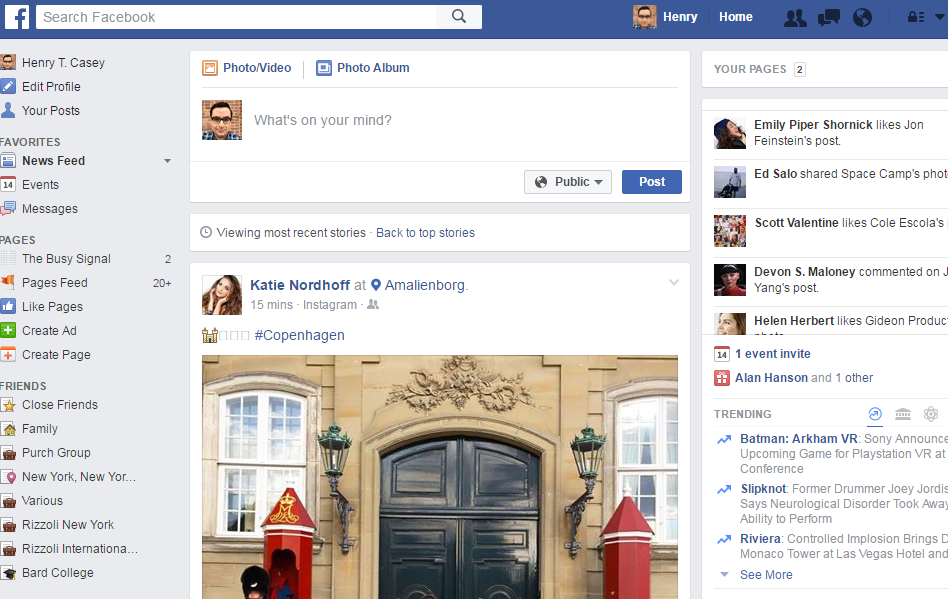
How to Unfollow Someone on Facebook for Android and iOS
There aren't any filter extensions for Facebook on mobile platforms, but you can remove people from your news feed without unfriending them. All you do is unfollow their account.
1. Tap the arrow in the upper right corner of a post.
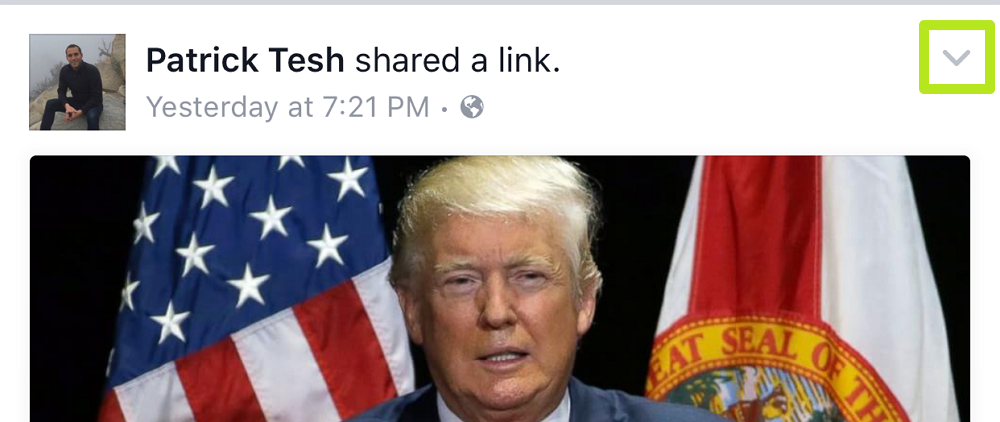
2. Tap Unfollow.
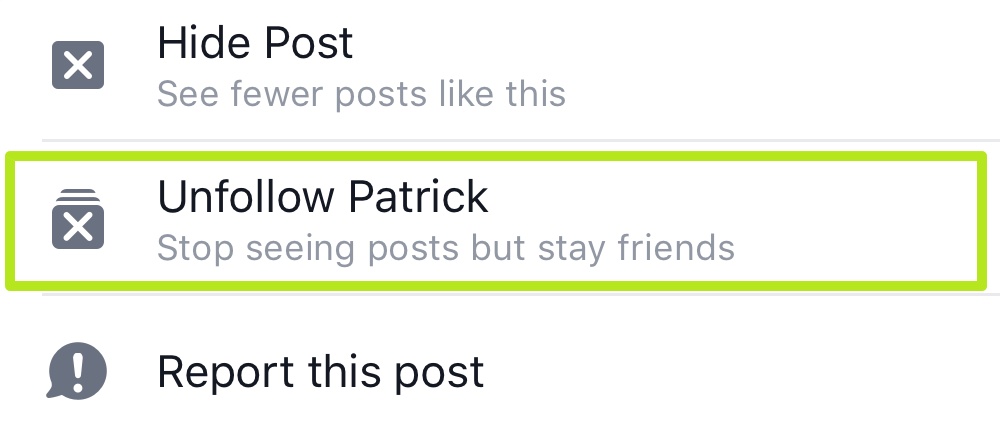
You've unfollowed someone on Facebook.
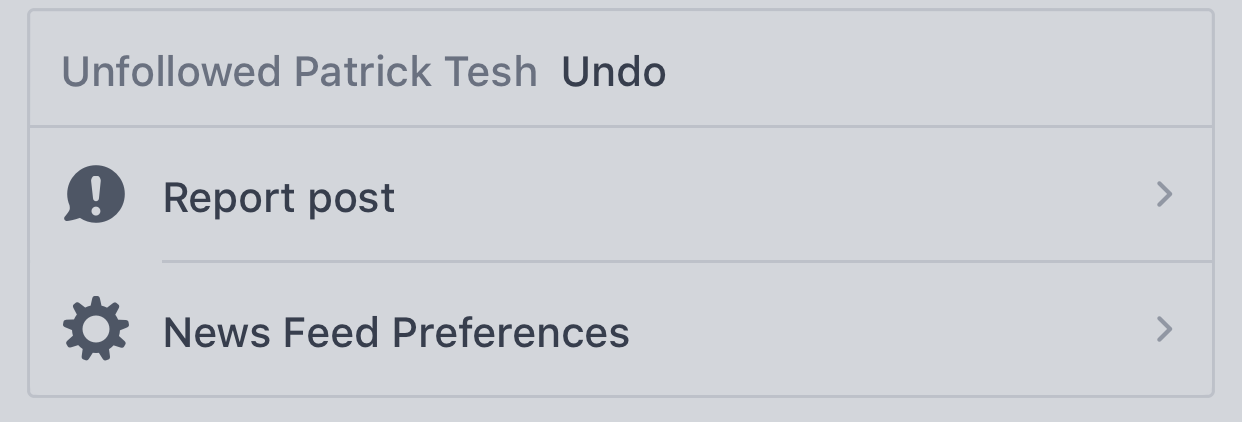

Henry is a managing editor at Tom’s Guide covering streaming media, laptops and all things Apple, reviewing devices and services for the past seven years. Prior to joining Tom's Guide, he reviewed software and hardware for TechRadar Pro, and interviewed artists for Patek Philippe International Magazine. He's also covered the wild world of professional wrestling for Cageside Seats, interviewing athletes and other industry veterans.
