Facebook Live Video vs Periscope: What's Right for You?
We go hands-on with Facebook's Live Video to see how it stacks up against Twitter's Periscope service.
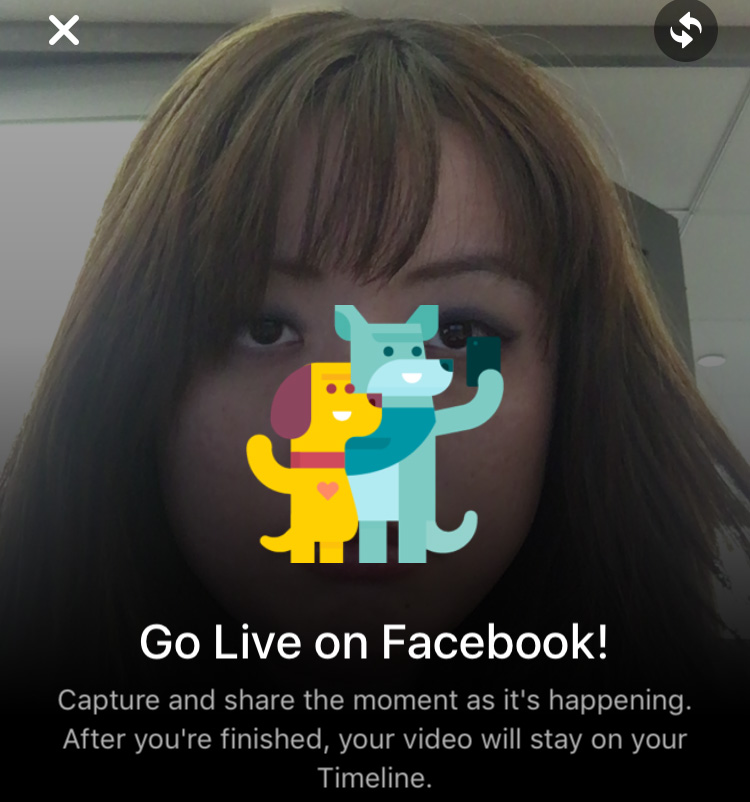
Live video streaming is all the rage, and Facebook is taking aim at category-leader Periscope with its Live Video feature. Like extended Snapchats, live video streaming lets you show your friends, in real-time, the goings-on around you, and lets you interact with your friends during the broadcast.
Facebook has made the tool available for all iPhone users in the U.S., and I took it for a spin to see how the experience differed from Periscope.
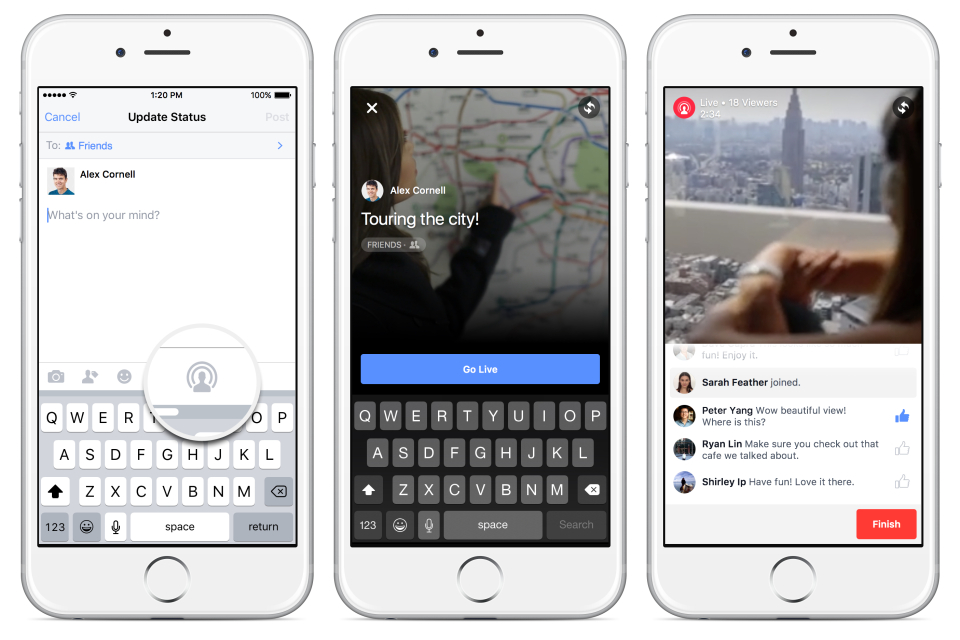
To say which service is better is nearly impossible: both Periscope and Facebook have their advantages and disadvantages. Periscope appeals to a more public, ephemeral audience that values higher viewer numbers and likes over intimacy, while Facebook Live Video is great for those who want to stream to a specific group of close friends and foster discussion. Facebook lets your viewers replay your video forever, while Periscope keeps your clip up for just 24 hours after your broadcast.
Here are all the differences between the two major live video streaming apps to help you decide which is right for you.
Setup: Easy peasy
Once you have the latest version of the Facebook app installed, starting a Live Video is as easy as going to post a status, then pressing the Live Video button at the bottom of the status box.
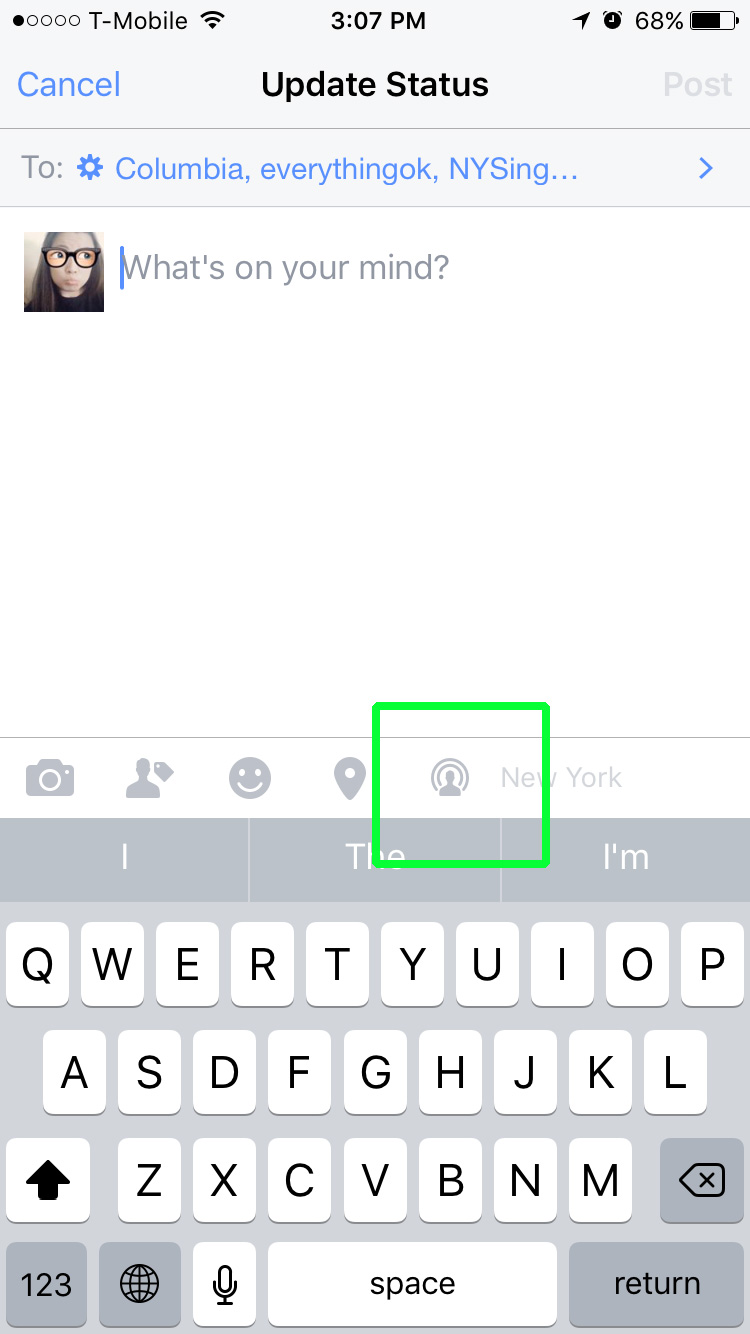
Facebook will notify the friends that are allowed to view this video that you are broadcasting, so you don't have to tell your friends to watch you. Periscope also alerts people of your stream once it happens, but only to your followers.
I prefer Facebook's Live Video integration, as it's embedded within the existing Facebook app in the status box. Periscope is a separate app from Twitter, requiring the download of a whole new app.
Interface and functions: Less screen space than Periscope
Right off the bat there are obvious differences between Facebook's Live Video and Periscope. Although both require you first to name or describe your broadcast before starting your stream, Facebook lets you set the privacy of your video so you can limit your audience (if you wish). Periscope, on the other hand, broadcasts to your Periscope or Twitter followers, so if you have a public account, that video can be seen by basically anyone. Both services allow you to tag followers or friends in the title.
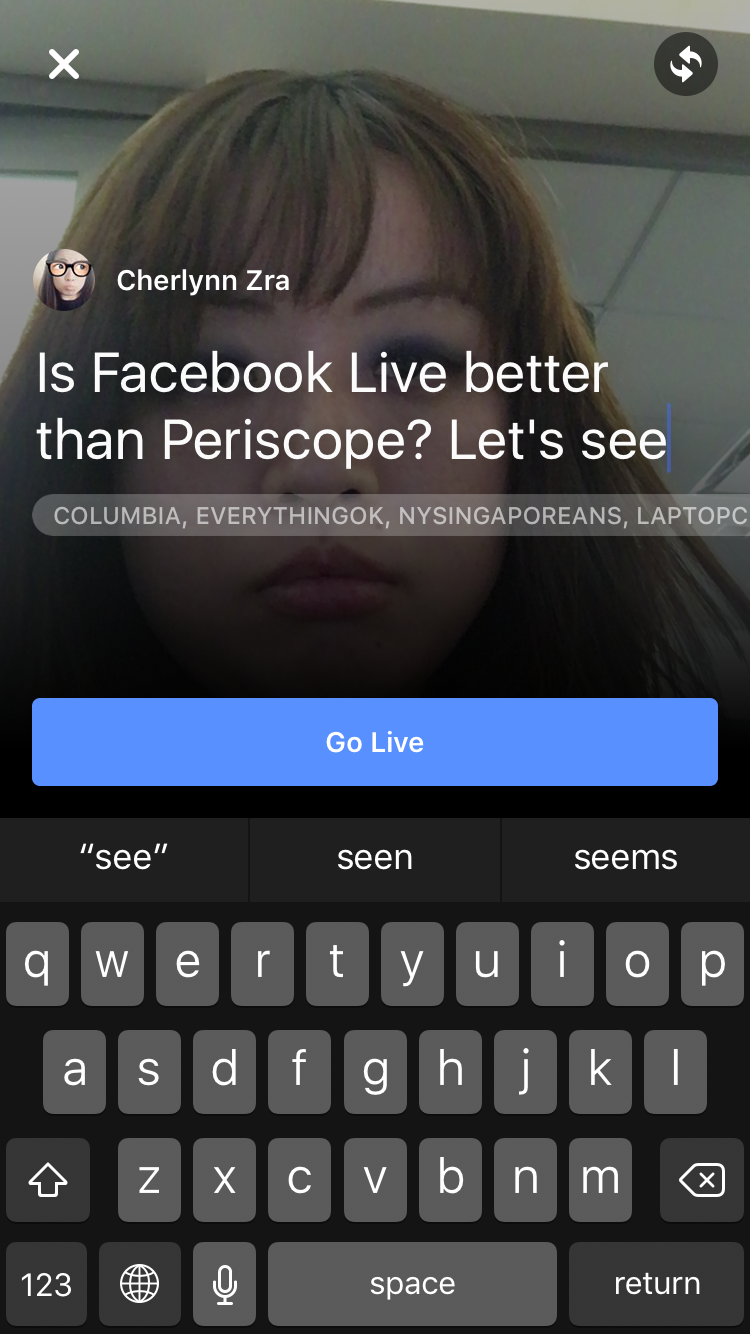
Facebook also starts a 3-second countdown when you hit the Go Live button, which gives you a bit of time to prepare for your broadcast. Periscope starts streaming the second you hit start.
After you start streaming, Facebook's service divides the screen in half, devoting the bottom panel to incoming comments from your viewers. Periscope, on the other hand, uses the whole screen as your viewfinder, and your comments pop up on top of your video. Because of the way this is laid out, Facebook only allows for a weird squarish video that looks about the same whether I hold the phone in portrait or landscape orientations. In contrast, Periscope now supports both portrait and landscape modes.
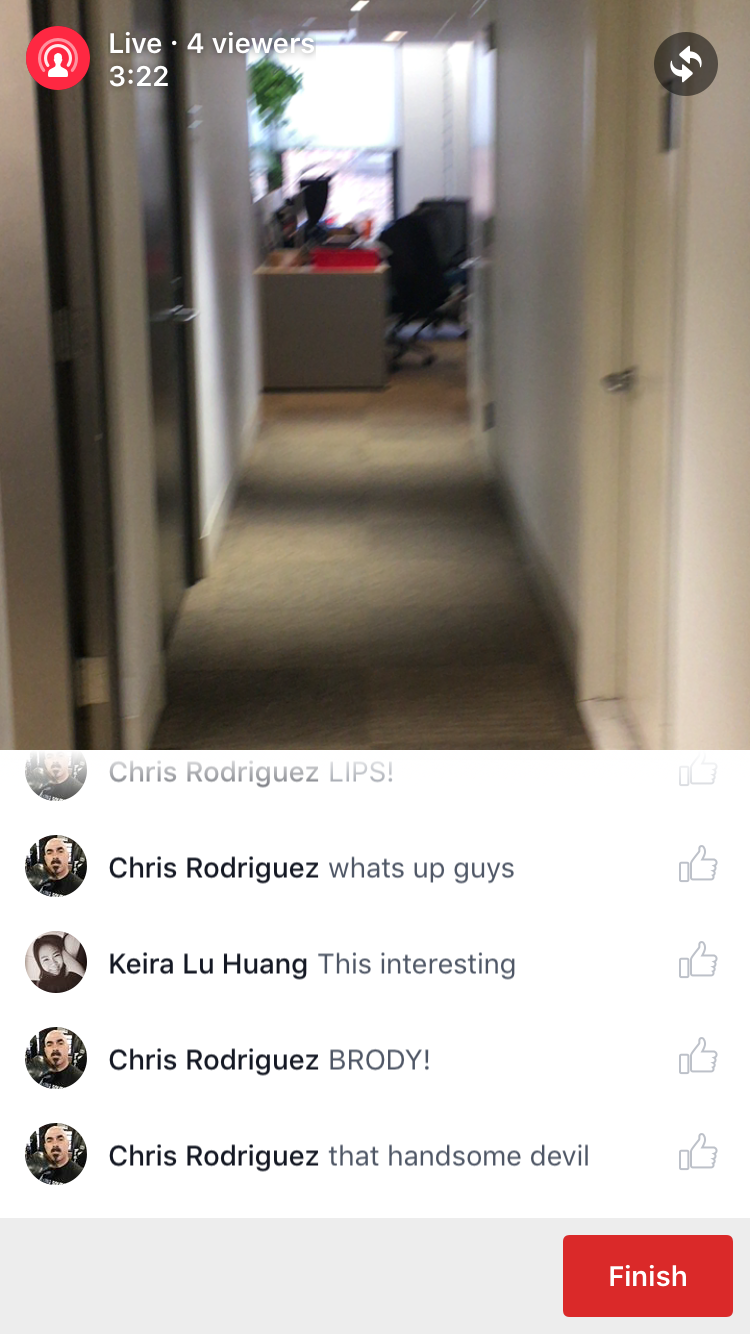
As you are filming, Periscope allows you to change between front and rear (or external) cameras by double-tapping on the screen. Facebook offers a switch camera button at the top right. I prefer Periscope's method, because it's a little easier to double tap than aim for a small icon when you're trying to hold up your phone and shoot something.
While Periscope lets your viewers send multiple hearts during your stream, Facebook users can like your video just as they would like any other content on your Facebook feed. The main difference is that you can like your friends' comments on Facebook Live Video, but you can't do so on Periscope.
After the stream: Analytics, Playback and Longevity
Once you're done with your time on air, both apps treat you to a summary of your audience and video. Facebook shows you your total number of viewers, letting you see who a couple of them are, and posts the video to your Timeline. There, your video will live forever for all your friends to view at leisure, until you decide to take it down. You'll also get an option to save the video to your camera roll, although this function didn't work during my hands on. I got an "Operation Unsuccessful" message, which could be because the video was too large to save.
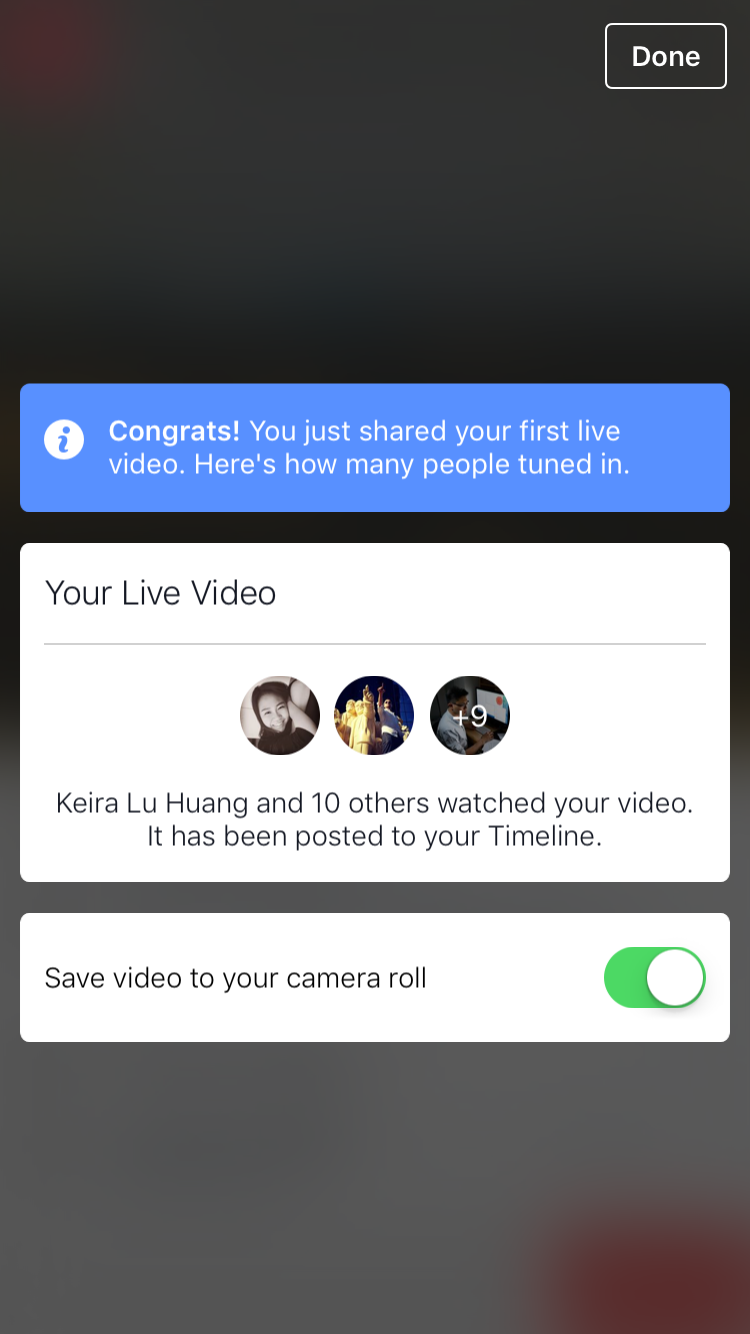
Periscope really breaks it down for you. After each broadcast, you get a set of stats, including your total number of viewers, a retention percentage (people who stayed through the whole broadcast out of all the viewers), the amount of time people watched, and displays a long list of every single viewer and, later, replay viewer of your clip.
Those who love keeping their content up online for eternity will prefer Facebook, as it lets you keep your video up on your profile for as long as you want. Periscope disables your video after 24 hours, meaning no one but you can see your clips after that time. Both services let you save your recorded streams to your phone, though.
When playing back your video, Periscope shows, the comments and hearts that were coming in at the time of recording. Facebook presents your recorded video as it does any other video, giving you the ability to like, comment, share and save the content after it. Unlike Periscope, Facebook does not display the comments as you play back the video.
Bottom Line
It's hard to pick a favorite between Periscope and Facebook Live Video. Right now, I prefer Periscope because I have more followers who would watch my streams from my Twitter profile, and I get a rush from seeing my viewer numbers jump to the hundreds thanks to the random people tuning in from all over the world. Periscope's comprehensive stats also lets me better understand what content does better.
But when I want to stream something more intimate, like a game of Cards Against Humanity with some friends or scenes from a girls' night in, I can see myself picking Facebook. It essentially boils down to who you want watching your stream, and where they are.
Right now, Periscope's integration with GoPro makes it more appealing for extreme sports fans, but Facebook's privacy settings let those who want to share their world with a specific audience have greater control.
Sign up to get the BEST of Tom's Guide direct to your inbox.
Get instant access to breaking news, the hottest reviews, great deals and helpful tips.
Cherlynn is Deputy Editor, Reviews at Engadget and also leads the site's Google reporting. She graduated with a Master’s in Journalism from Columbia University before joining Tom's Guide and its sister site LaptopMag as a staff writer, where she covered wearables, cameras, laptops, computers and smartphones, among many other subjects.

