How to Download All Your Instagram Posts
Instagram is rolling out a new tool that allows users to export all of their content off the social network.
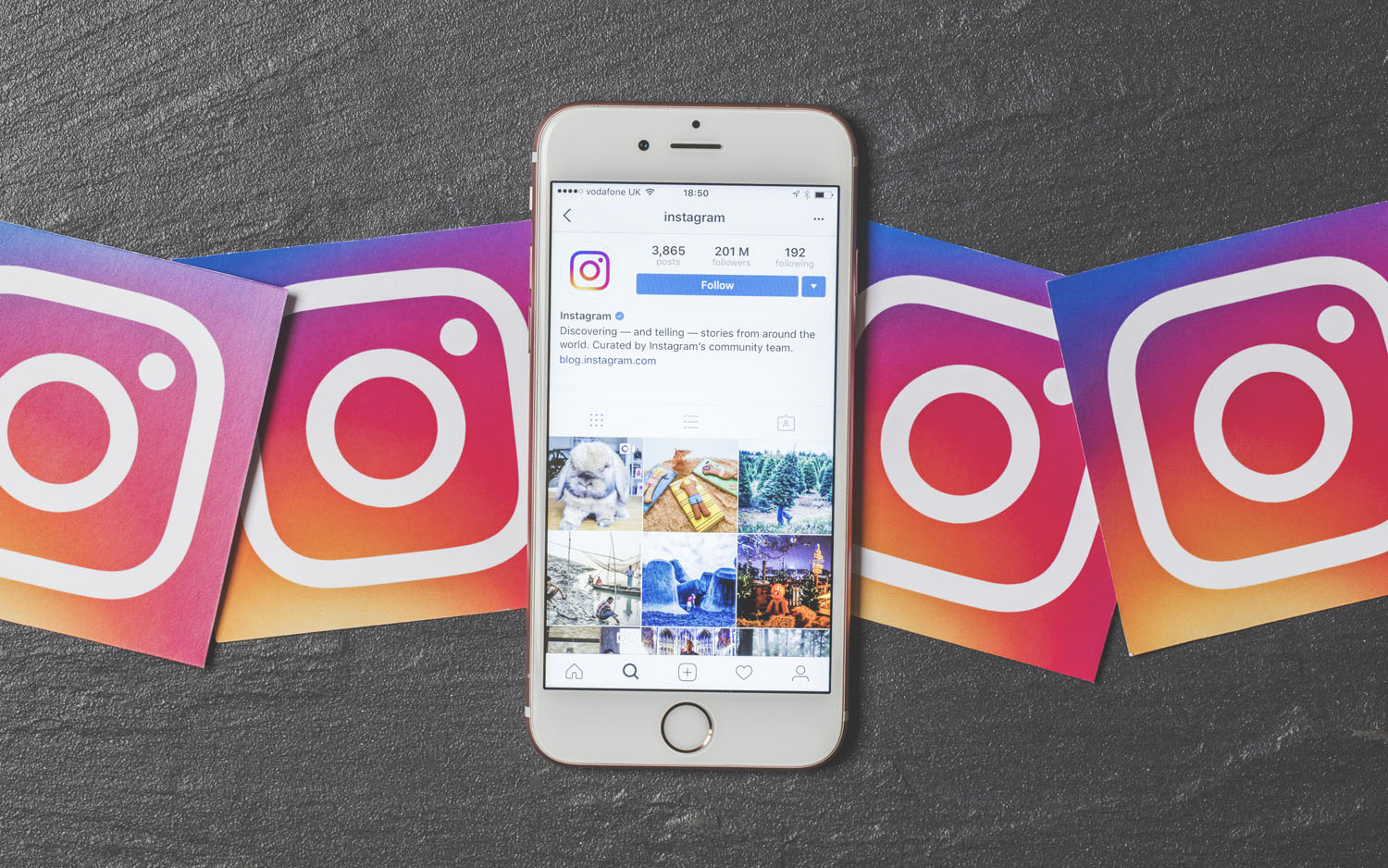
April 25, 2018, 9:15 AM Eastern: This article was updated with an explanation of the contents of an Instagram Data Download.
You can leave Instagram if you want to, but you don't need to leave your posts behind. Much like its parent company Facebook, Instagram is giving users the option to download every one of their posts.
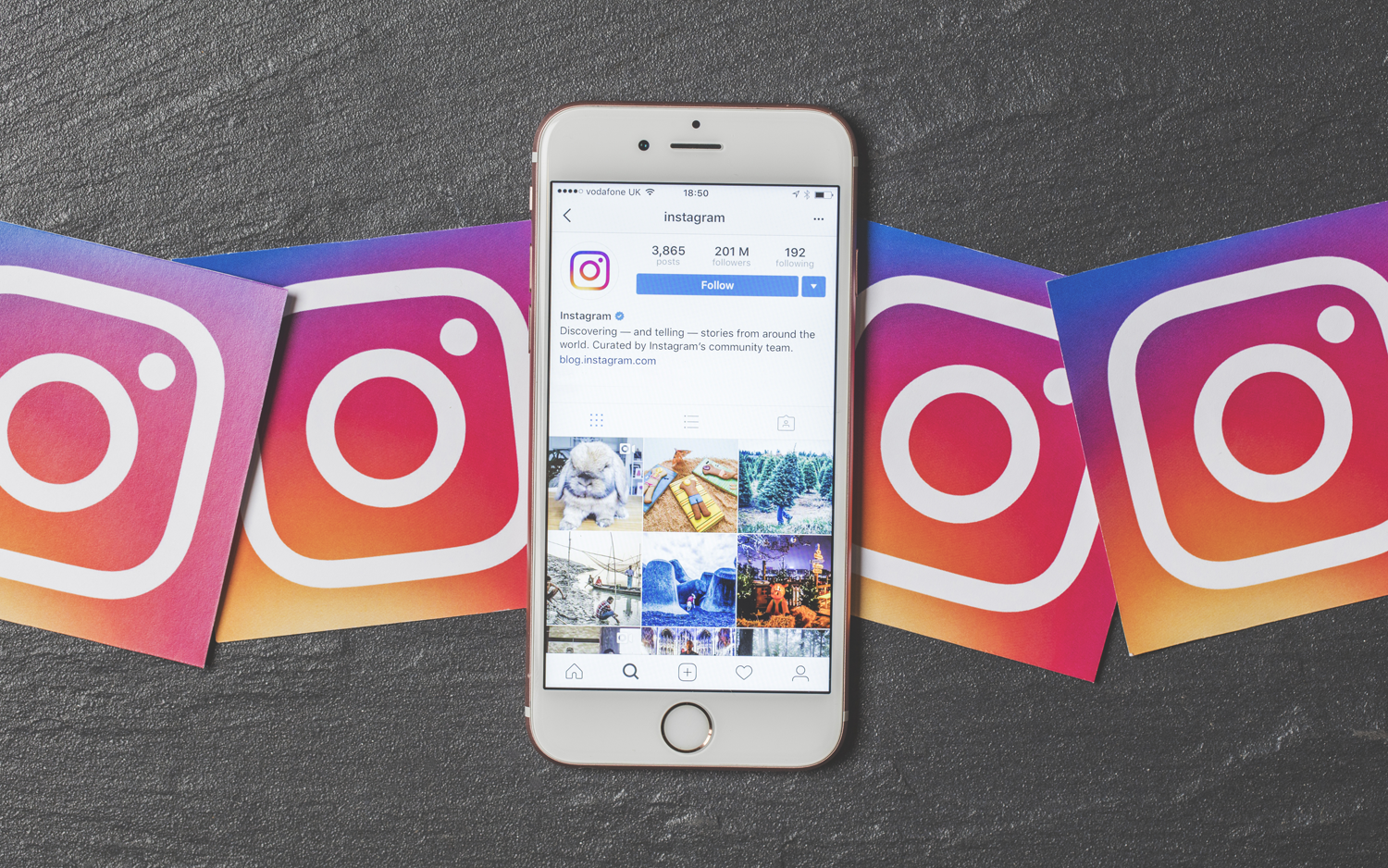
That's right, you can now collect everything, from the grainy shots you took back when the service first started, to every video, message and archived Story post since Instagram grew to be a major platform. One surprising aspect of the Data Download I performed was the amount of Instagram Story posts that I hadn't archived, since I thought those were deleted after 24 hours.
MORE: How to Stop Facebook From Sharing Your Data
The release of this feature comes in advance of the European Union’s GDPR privacy law, which is set to take effect on May 25th. While you're supposed to be able to start the process via the Instagram app, that feature hasn't rolled out to all versions of the app yet.
Instead, we recommend you perform a Data Download request from a web browser. It's pretty easy, you just need to figure out what your Instagram account's associated email and password are, though that might be tough if you're used to logging in with your Facebook account.
Oh, and don't expect your content to be ready ASAP: Instagram says it may take a couple days to prepare your data.
Sign up to get the BEST of Tom's Guide direct to your inbox.
Get instant access to breaking news, the hottest reviews, great deals and helpful tips.
1. Navigate to this web address: https://www.instagram.com/download/request/.
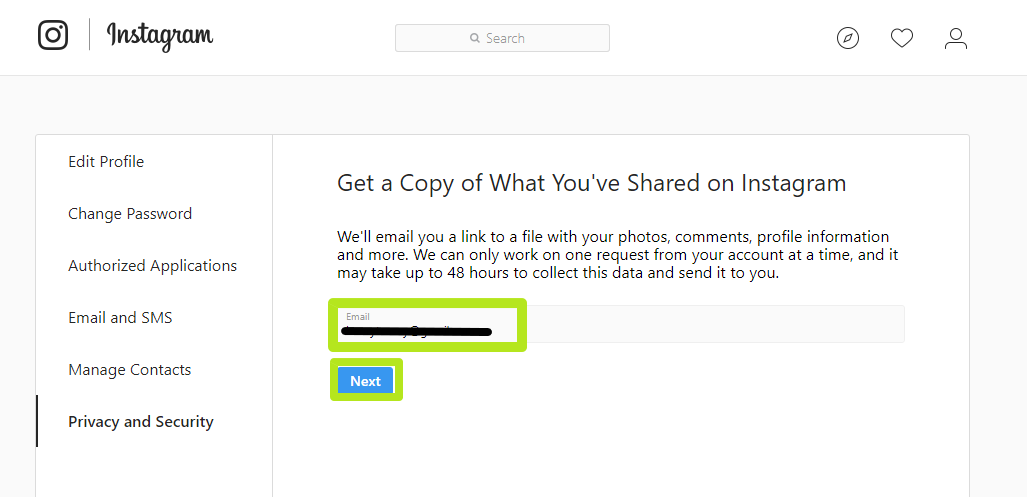
2. Enter your account's email address and click Next.
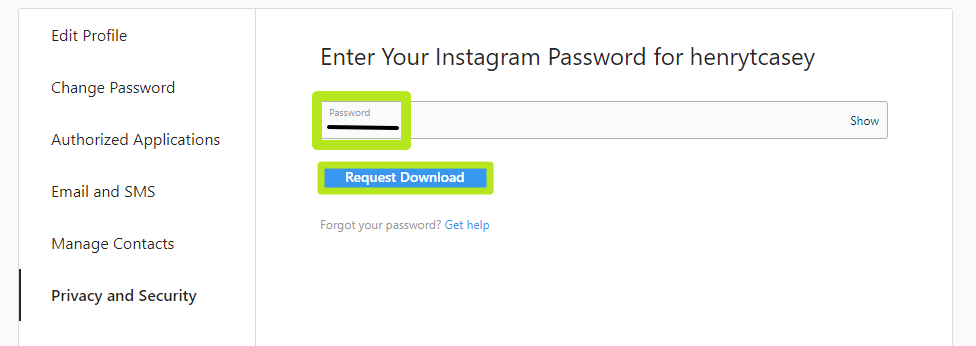
3. Enter your password and click Request Download.
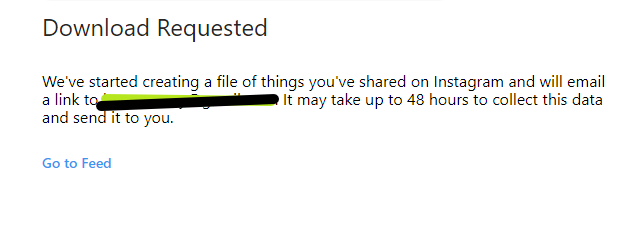
4. Look for an email from Instagram, which will include download instructions for the address associated with your account.
5. Click Download Data.
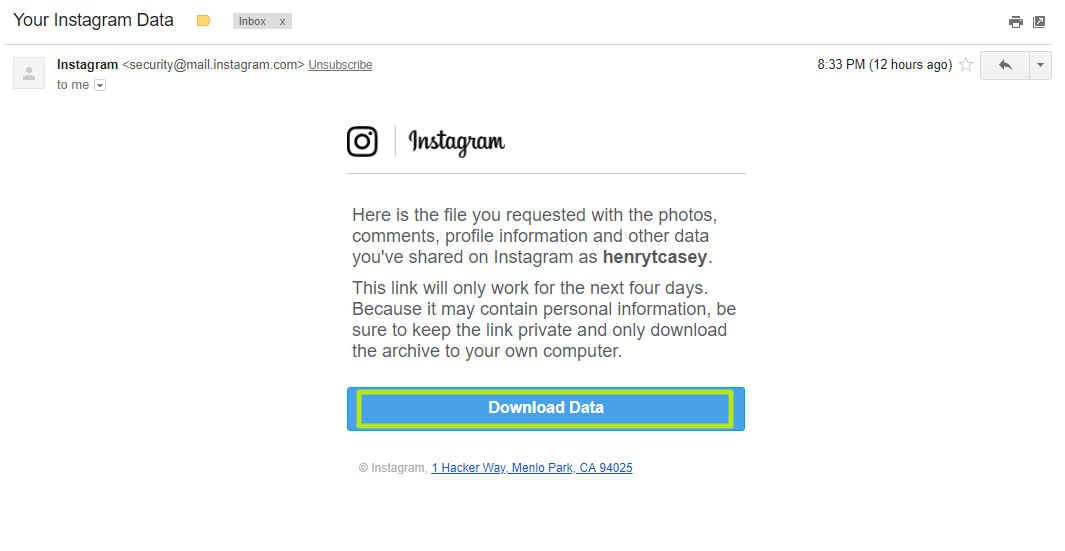
6. Enter your account information and click Log In.
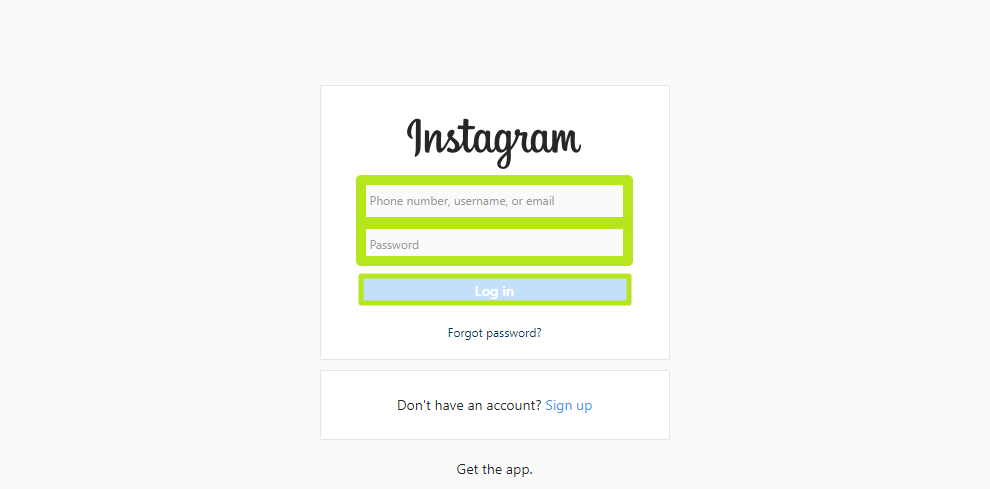
7. Click each of the Download Data links.
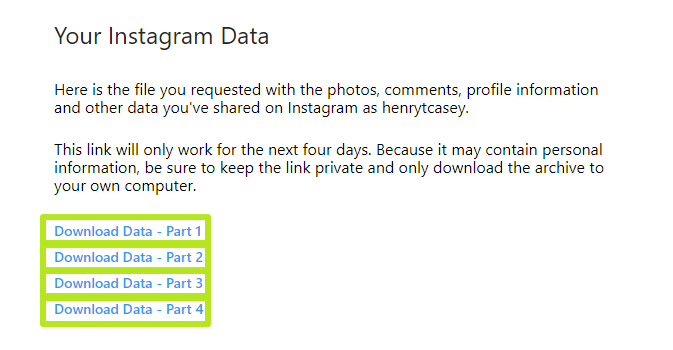
8. Right click each folder, and select Extract All. Repeat for each folder.
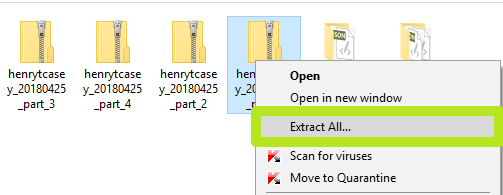
9. Click through the folder icons to find the images and videos you've shared. Ignore the JSON files.
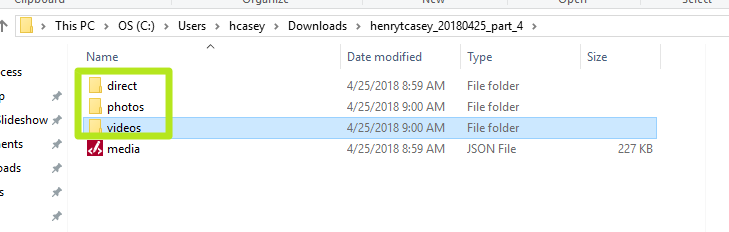
Now, you can repurpose the content you've given the visual social network however you please.
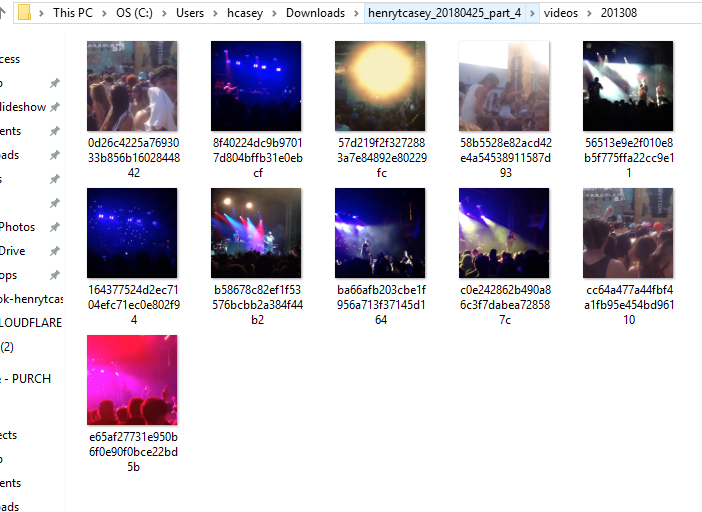

Henry is a managing editor at Tom’s Guide covering streaming media, laptops and all things Apple, reviewing devices and services for the past seven years. Prior to joining Tom's Guide, he reviewed software and hardware for TechRadar Pro, and interviewed artists for Patek Philippe International Magazine. He's also covered the wild world of professional wrestling for Cageside Seats, interviewing athletes and other industry veterans.
