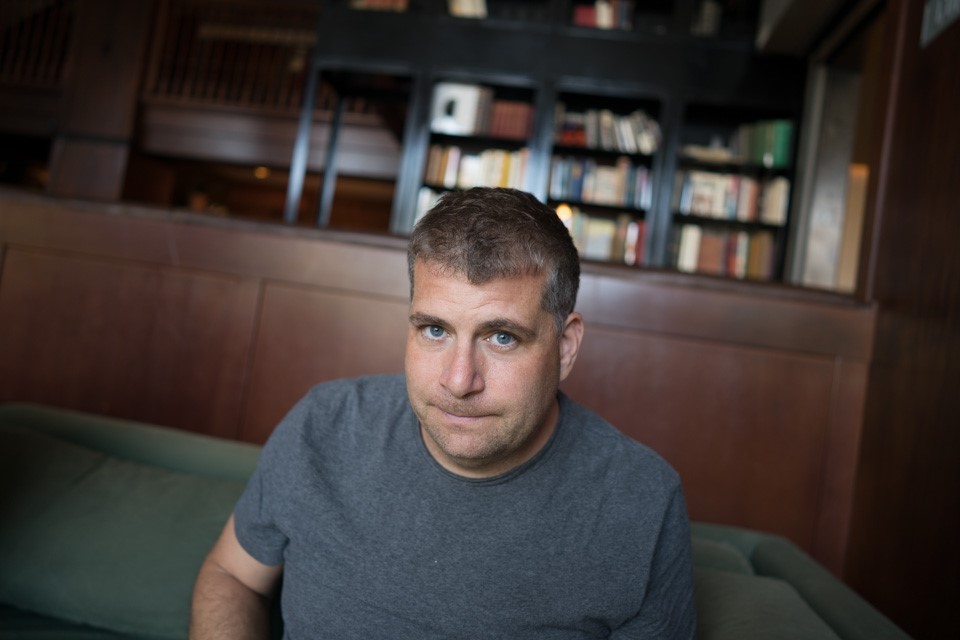Tom's Guide Verdict
The Epson WorkForce WF-2540 offers a bevy of business-friendly features, but slow print and scan speeds hold it back.
Pros
- +
Dedicated faxing functions
- +
Document feeder
- +
Ethernet connectivity
- +
Affordable price
Cons
- -
Very slow prints, scans and copies
- -
Mediocre photo quality
- -
No touch-screen LCD
- -
High ink cost
Why you can trust Tom's Guide
Targeted at the home office user, the Epson WorkForce WF-2540 all-in-one printer is small, solidly built and feature-rich. It has a 30-document paper feeder, Wi-Fi and the ability to print documents stored on Epson's cloud services. It'll cost you $59.99 (or less with one of our Epson coupon codes), putting it firmly in the more affordable printer category. It's also targeted at those who do a lot of faxing, with dedicated fax buttons not found on such sub-$100 competitors as the Canon Pixma MG5620 and Brother MFC-J470DW. However, despite the WorkForce-2540's nice set of features, its performance isn't quite top-notch. So, does this affordable workhorse belong on your desk?
Design
The WF-2540's build quality seems stronger than that of more expensive units, with an elegant black-plastic body that sports gently curved corners.

Epson's packaging claims that this printer has the "smallest footprint in its class," though that's a bit misleading. When it's closed, the 12.8-pound printer measures 15.4 x 14.8 x 8.7 inches, but when it's open, those dimensions expand to 15.4 x 21.3 x 11.5 inches, because of its rear-loading paper slot.
The front of the unit has dedicated buttons for copy, fax and scan functions, though they only switch the device into different modes, rather than initiate any of these actions. To actually copy or fax, the WF-2540 has start buttons, which don't require hitting a mode button first. Because of the dedicated fax button and a numeric keypad for dialing, the WF-2540 is a good choice for anyone who has to send documents the old-fashioned way.
As with other sub-$100 all-in-ones, the WF-2540's LCD display isn't a touch screen; users configure all the settings with buttons located on the panel.
MORE: Best DSLRs
Setup
Simply remove the Epson WF-2540 from the packaging, install the ink and you're ready to go. The printer uses three color inks as well as black. The whole process took 6 minutes and 24 seconds from when it was powered on until when it was ready, which is just less than 7 seconds slower than average.
On first startup, the unit asks for date and time settings (for faxing). Setting the device up for Wi-Fi printing adds more time, because it's necessary to enter the password using the numeric keypad. (This is as cumbersome as texting on an old-school cellphone.) Some other printers at least allow you to move a cursor around a virtual keyboard, which is a bit faster.
Once the device is connected to the home or office network and the print and scan drivers are installed, wireless printing and scanning with the WF-2540 are as easy as printing with a cable.

Software
The Epson WF-2540 comes with a CD that includes the Epson printer driver, Epson Scan and (for Mac users) ABBYY FineReader OCR software. Drivers for the device can also be downloaded directly from the Epson site, and the Mac software for the scanner works with Image Capture.
Print Speed Performance Tests
If you're in a hurry to output text or graphics, look elsewhere, because the Epson WF-2540 is one of the slowest printers we've tested. This all-in-one printed a single page of black text in 17 seconds, which is 3 seconds slower than the category average. The Epson XP-410, the Brother MFC-J470, the HP Officejet 4630 and the Canon Pixma MG5620 were all faster.
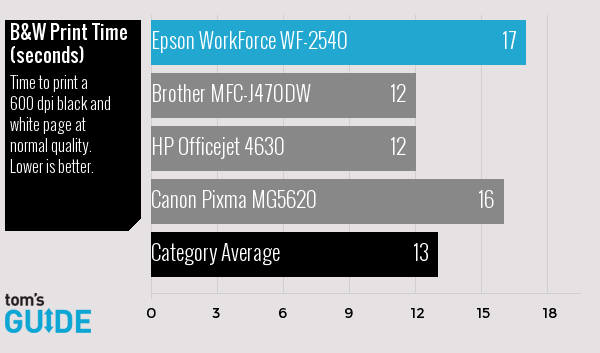
When we ran our five-page mixed text and graphics test, the Epson WF-2540 finished in 5:58, which is 48 seconds slower than the average. The Brother MFC-J470 completed the same test in just 3:28.
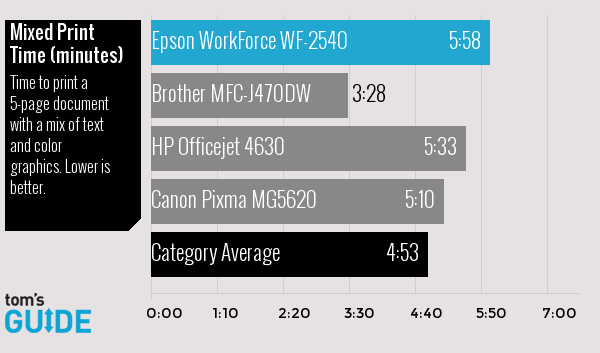
Epson's all-in-one took a mind-numbing 10:50 to output a full page landscape color photo, which was the slowest of any printer we tested by a wide margin. The average printer completed this task in just 4:25, while the Canon Pixma MG5620 was done in just 1:53.
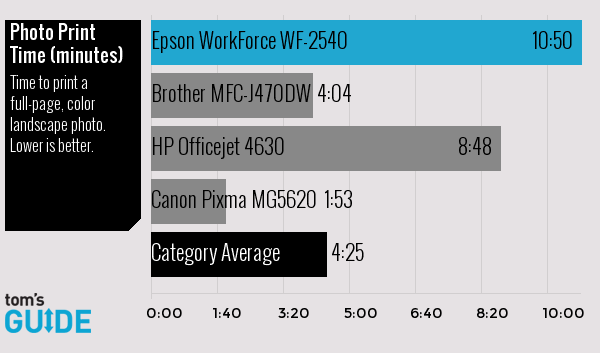
Copy and Scan Performance Tests
On the bright side, the WF-2540 comes with a 30-page document feeder that lets you walk away while you're scanning or copying in bulk. Unfortunately, you may have to stay away for quite a long time.
It took 2:35 for the WF-2540 to complete our color copy test, which is nearly a minute slower than the average. Both Epson's own XP-410 and the HP Officejet 4630 were nearly 2 minutes faster.
The WF-2540 finished our black-and-white 600-dpi scanning test in 1:15, a full 35 seconds slower than the category average.
When we scanned a color document at 600 dpi, Epson's all-in-one took 1:35 to finish — a whopping 42 seconds slower than the category average and way behind the Brother MFC-J470, Canon Pixma MG5620 and HP Officejet 4630.
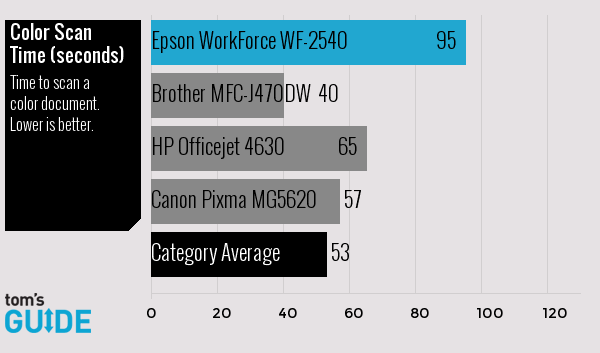
The Epson WF-2540 was reasonably quick on our simplest test, copying a black-and-white page in 17 seconds, which is 5 seconds quicker than the category average of 22 seconds.
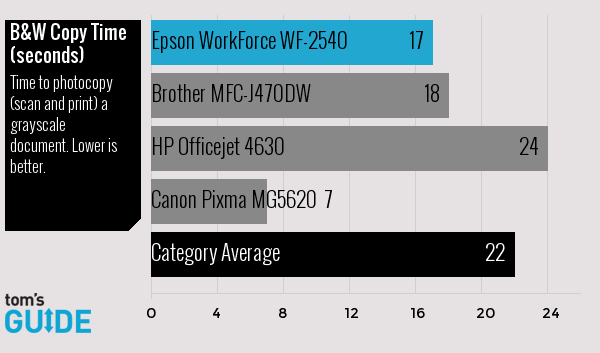
Print Quality
Though text, as well as mixed text and graphics prints, looked really sharp, photos we printed on the WF-2540 were only passable. A portrait test shot of a child on a bike exhibited undersaturated colors in the bike seat and helmet. At the same time, the red of the bike seat appeared oversaturated.

The image wasn't very sharp, either; it lacked detail on the shirt, face and hair. There was also a slight reddish-brown cast to the image, sullying the whites and neutral tones. By contrast, the same photo output on the Canon Pixma MG5620 was both realistic and rich.
When we printed a landscape photo of a roadside flower stand, we saw nearly the same thing in terms of overall sharpness, detail and black shades. The edges of the cabinet holding the flowers were sharp and detailed, but the fine edges of the flowers were very soft.
In the original photo, and on output from the Canon Pixma MG5620, individual blades of glass could be seen, but in the Epson test print, the grass blurred together. There is less of a color cast in the image, showing that the printer is better able to reproduce blues and greens than red and skin tones.
Connectivity
Like most all-in-one printers, the WorkForce WF-2540 has both USB and Wi-Fi (802.11n). However, Epson's printer stands out for offering an Ethernet connection that can speed printing on wired networks. It also can print from a phone or tablet, using Apple AirPrint, Google Cloud Print or Epson's Connect cloud service. Epson's service even lets you send an email directly to the WF-2540 with an attachment for it to print.
Ink Cost and Yield
Epson equips the WorkForce WF-2540 with a four-cartridge system that consists of one black unit and separate inks for cyan, magenta and yellow. While this doesn't provide the dedicated photo black that the Canon Pixma MG5620 offers, it is much less expensive to maintain than the HP Officejet 4630, which puts all three colors in the same cartridge, forcing you to replace all shades when you run out of one.
Epson claims that the print yield for the WF-2540 is 175 black pages and 165 color pages with standard-capacity ink. With current retail prices of $11.98 for the black cartridge and $24.19 for all three colors, that comes out to 7 cents and 15 cents per page, respectively. With high-capacity cartridges — which cost $29.99 for the black ink and $16.99 for each color (or $50.97 for all three colors) — the printer gets 500 black pages and 450 color pages, which comes out to 6 cents and 11 cents per page, respectively.
In comparison, with Canon Pixma MG5620's high-capacity cartridges, the costs come out to just 0.4 cents per black page and 8 cents per full-color page.
Bottom Line
With its document feeder, dedicated fax buttons and Ethernet port, the Epson WF-2540 has a number of important capabilities that small and home office users will appreciate. Unfortunately, slow performance and mediocre photo prints hold it back. For $20 more, you could get the Canon Pixma MG5620, which is significantly faster, delivers much sharper images and costs a lot less per page, but doesn't have the same business-friendly features. However, if you're looking for an extremely affordable office all-in-one with fax capability and good document handling, the Epson WorkForce WF-2540 is a solid choice.