How to Enable Rest Finger to Unlock on iPhone 7 and 7 Plus
If you prefer to go back to the good old days of simply resting your finger on the sensor to unlock your iPhone, good news: the feature is buried in Settings, just waiting to be enabled.
With iOS 10, the iPhone 7 and 7 Plus require you to press the home button while using Touch ID. If you prefer to go back to the olden days of simply resting your finger on the sensor to unlock the phone, good news: the feature is buried in Settings, just waiting to be enabled. (In fact anyone with a phone that supports Touch ID, from the iPhone 5s onward, can take advantage of this setting.)
Here's how to enable the option to rest your finger on Touch ID to unlock your phone:
1. Open the Settings app.

2. Tap General.
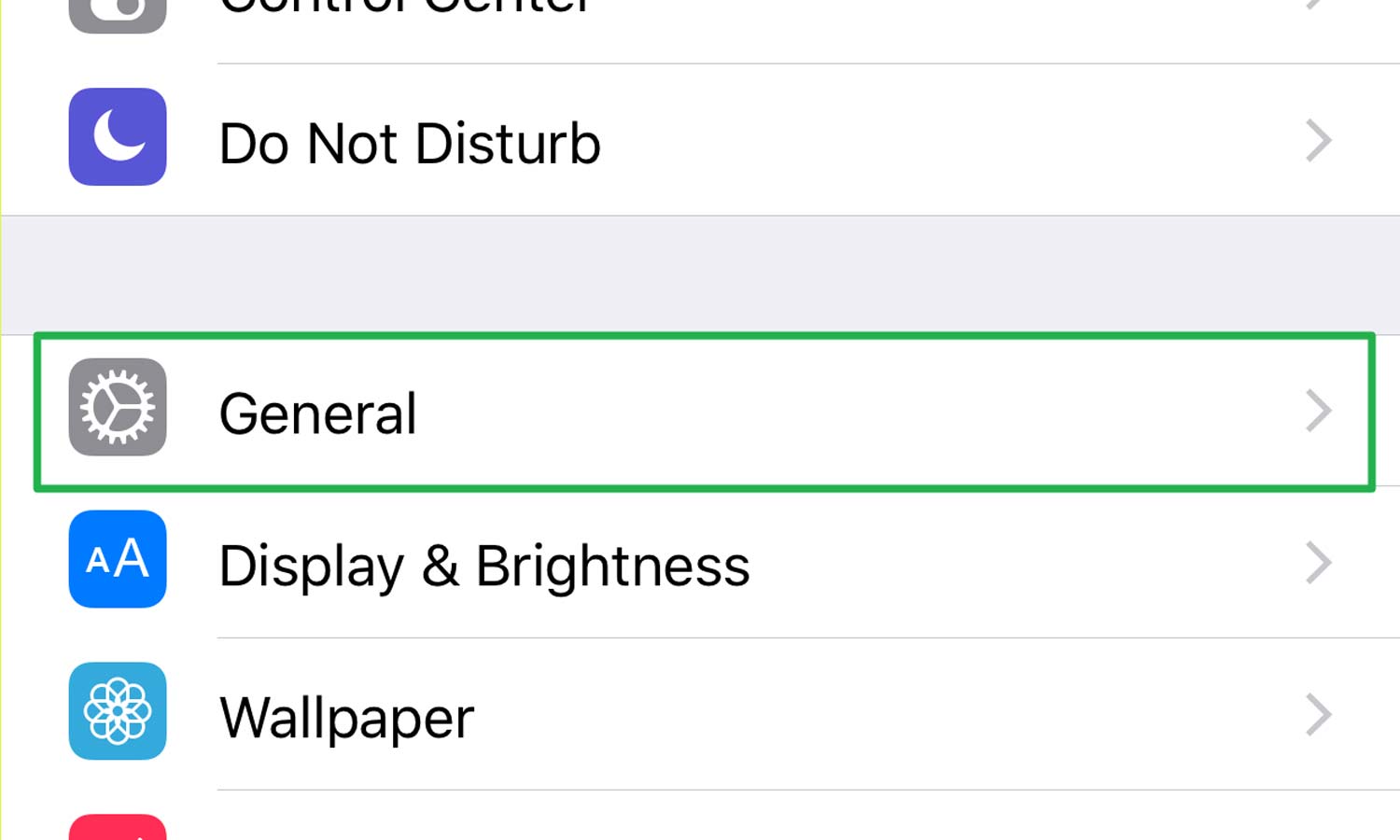
3. Choose Accessibility.
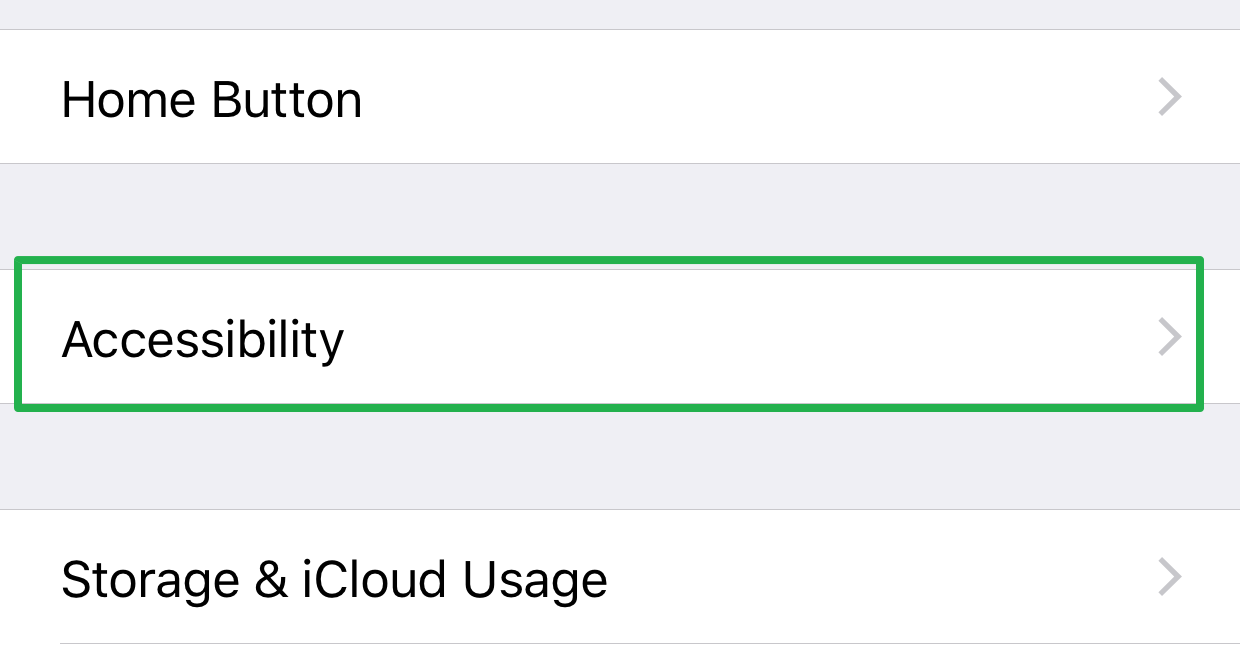
4. Select "Home Button."
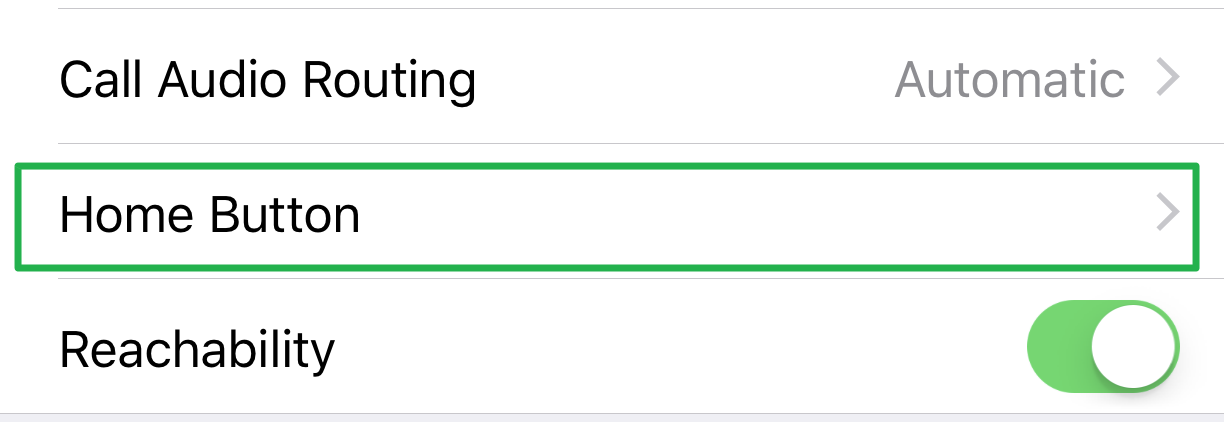
5. Tap the "Rest Finger to Open" switch.
Sign up to get the BEST of Tom's Guide direct to your inbox.
Get instant access to breaking news, the hottest reviews, great deals and helpful tips.
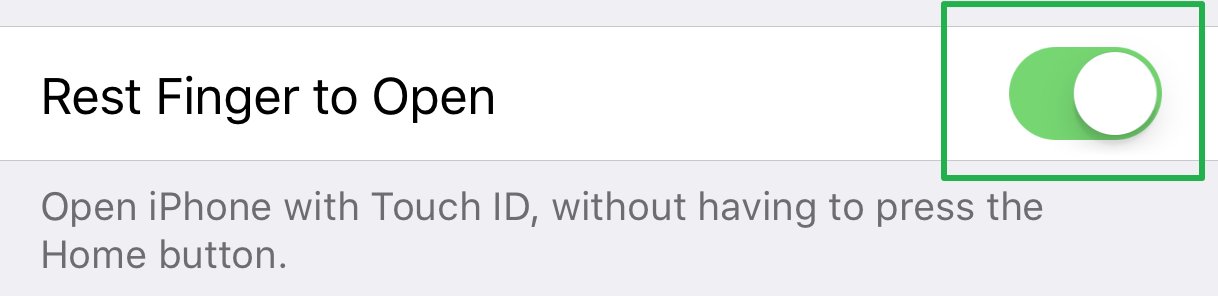
Andrew E. Freedman is an editor at Tom's Hardware focusing on laptops, desktops and gaming as well as keeping up with the latest news. He holds a M.S. in Journalism (Digital Media) from Columbia University. A lover of all things gaming and tech, his previous work has shown up in Kotaku, PCMag, Complex, Tom's Guide and Laptop Mag among others.

