Tom's Guide Verdict
The Eero is a pioneer in the mesh-router category, but a couple of other systems have passed it by.
Pros
- +
Strong radio signal
- +
Very good security
- +
High degree of customization
Cons
- -
Disappointing mesh performance
- -
Unreliable connections in lab tests
Why you can trust Tom's Guide
The Eero, made by a small startup company in San Francisco, was one of the first mesh-router systems to come to market. But it now has competition from Netgear, Linksys, Google and other tech giants.
We found the Eero system to be easy to set up and use, but to also drop some connections. Surprisingly, our lab tests showed a single Eero operating as a traditional router was more efficient and more powerful than multiple Eeros working in a mesh configuration.
For readers who have many Wi-Fi dead zones and are considering a mesh-router solution, we recommend the more reliable and less expensive Google Wifi for those with a tight budget, and the Netgear Orbi for those can spend more.
Costs and What's Covered
You can get a kit of three Eero devices for $399, two for $299, or a single unit for $149. This way, you buy only the gear you need. That's about the same price as Orbi's two-for-$400 kit, but costs more than Google Wifi's three-pack for $300.

The catch is in the coverage area per unit. Eero suggests that you'll need one device per 1,000 square feet of coverage, which is on the low side, compared with the Orbi's claimed 2,500 square feet of range per unit. For its part. Google says each Wifi node covers 1,500 square feet.
MORE: What Is a Mesh Router, and Do You Need One?
As with other "true" mesh-router systems, you can gang together as many Eero devices as you like in a daisy-chain arrangement to carry data from one area of a large home to another. While this can provide, theoretically, unlimited range, each added "hop" from one extension to the next yields lower performance.
Some mesh-router systems, such as the Orbi and the Linksys Velop, mitigate this loss by having a third radio band handle the "backhaul" between units, but the Eero isn't one of them.
You can also physically cable the Eero units together via Ethernet, which should boost their Wi-Fi throughput, as the radios will no longer have to handle the backhaul. Many mesh-router systems feature this option.
Design
At 4.8 x 4.8 x 1.3 inches — a little smaller and thicker than a CD case —the attractive, squarish and white Eero devices are small enough to easily hide, but are slightly bigger than the similar-looking Luma or Google Wifi units. They, however, lack the Ubiquiti AmpliFi HD mesh router's small touch screen that can also act as a LAN monitor or a clock.
Each Eero device has a single LED that turns blue when it's ready to be configured, but changes to white when the device is online, and red when there's something seriously wrong. Each has a 2x2 SU-MIMO (single user, multiple input, multiple output) Wi-Fi configuration. That means it has four antennas and can communicate with a similarly equipped laptop, smartphone or other type of client device on both the 2.4- and 5GHz radio bands at the same time.

However, because it's not MU-MIMO capable, the Eero can't have multiple communications with multiple user devices at once. Instead, each client device has to wait its turn.
And because it's dual-band rather than tri-band, the Eero can't set aside a band for backhaul. The Eero does dynamically apportion the data link to the best band, and channel within that band, at a given moment to optimize total throughput for clients.
All Eero units are identical. Unlike the Orbi units, the Eero units that come as part of a bundle are not pre-paired, but one is marked "Start," just so you can get the ball rolling. In addition to the four Wi-Fi antennas, each unit has a Bluetooth radio that's used for setup and configuration.
Each Eero unit has a power plug, a pair of RJ-45 gigabit Ethernet ports and a USB connector. The Eero units lack an on-off switch, but you can toggle the power via the mobile app. There's also a recessed reset button to restart each unit.
Specs
Wi-Fi Spec: 802.11ac/Dual Band Router-Extender kit
Number of Antennas/Removable: 5/No
Ports: Two 1Gbps LAN, USB 2.0, power
Processor: ARM-based dual-core 1GHz
Memory/Storage: 512MB/4GB
WiFi Chip: Qualcomm QCA9882
Peak 802.11ac Performance: 573.7Mbps (at 5-feet)
Range: 65-feet - router only
Size: 4.8- x 4.8- x 1.3-inches
Performance
The Eero system creates a mesh, or peer-to-peer, network among its units, and user devices will "see" them all as a single network with a single network name. Each device uses a Qualcomm QCA9882 Wi-Fi chip with a dual-core 1GHz processor, and has 512MB of RAM and 4GB of storage capacity.
The Eero is similar to the Google Wifi system, which also uses a dual-band 2x2 SU-MIMO configuration. Both systems are quite different from the tri-band 3x3 MU-MIMO Orbi and Velop systems, which are simply better equipped (and more expensive). Our lab tests bore this out, with the two sets of devices clearly falling into different camps.
Eero excelled when going through a ceiling by pushing 471.8 Mbps of bandwidth to the next story up, the best of any mesh router we've tested.
The Eero had a more powerful radio than the Wifi when used as a single-point router, but the Wifi did better as a mesh router, delivering more data to client devices in almost all multiple-node configurations. The Velop and Orbi did much better than either in mesh tests.
In Purch Labs’ tests using the IxChariot evaluation software, the Eero system was erratic, dropping local server connections at random. We didn’t have such trouble with the Google Wifi or Orbi.
On its own, a single Eero unit acting a router managed an exceptional throughput of 573.7 megabits per second (Mbps) at 5 feet, beating every other mesh router we've tested.
Router Performance Compared (in Mbps)*
| Header Cell - Column 0 | AmpliFi HD | Eero | Google Wifi | Linksys Velop | Netgear Orbi RBK50 | Netgear Orbi RBK40 |
|---|---|---|---|---|---|---|
| 5 feet | 368.17 | 573.65 | 464.36 | 412.34 | 552.11 | 549.93 |
| 15 feet | 377.73+2.6% | 450.96-21% | 440.90-5.1% | 527.10+30% | 510.90-7.5% | 543.50-1.2% |
| 50 feet | 350.83-4.7% | 449.87-22% | 389.74-16% | 459.35+11% | 447.13-19% | 478.29-13% |
| 100 feet | 293.82-20% | 250.27-56% | 227.22-51% | 330.06-20% | 371.42-33% | 315.45-43% |
| 150 feet | 230.86-37% | 229.85-60% | 33.79-93% | 288.42-30% | 229.07-58% | 187.54-66% |
* Line-of-sight testing with a single router point. Percentages indicate change from 5-foot measurement on same device.
At farther distances, that advantage disappeared as the Velop's more powerful radio dominated, pushing more data to clients. Yet while most routers' throughputs decline steadily with distance, the Eero's drop-off was stepped, with one plateau between 15 feet and 50 feet (both about 450 Mbps) and another between 100 feet and 150 feet (a small decline from 250 to 230 Mbps).
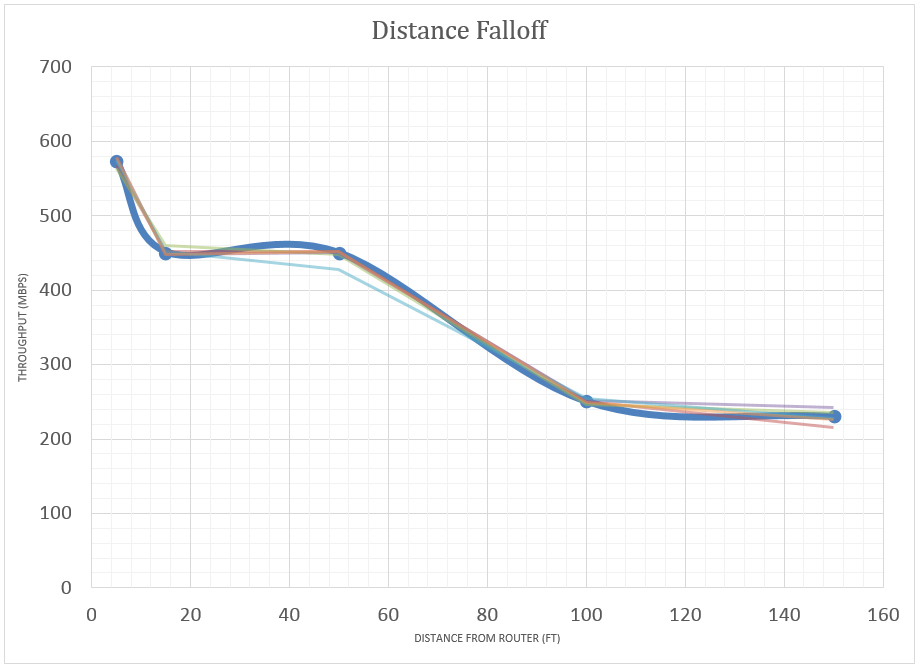
A single Eero unit was able to punch its Wi-Fi signal through a wall lined with metal shelves, or a wall lined with thick soundboard, with very little signal loss. It excelled when going through a ceiling by pushing 471.8 Mbps of bandwidth to the next story up, the best of any mesh router we've tested.
Data Penetration Compared (in Mbps)*
| Header Cell - Column 0 | AmpliFi HD | Eero | Google Wifi | Linksys Velop | Netgear Orbi RBK50 | Netgear Orbi RBK40 |
|---|---|---|---|---|---|---|
| Metal | 343.45-9.1% | 448.58-0.5% | 396.39-10% | 559.95+6.2% | 455.70-11% | 536.72-1.2% |
| Soundboard | 369.51-2.2% | 457.17+1.4% | 402.55-8.7% | 381.66-28% | 549.99+7.7% | 540.96-0.5% |
| Ceiling | 390.21+3.3% | 471.79+4.6% | 425.2-3.6% | 67.80-87% | 424.12-17% | 384.83-29% |
*Throughput from a single router point passing through ceiling and walls of different compositions. Percentages indicate change from 15-foot line-of-sight measurement.
In a line-of-sight "single-hop" test with the Eero router on one end, our test laptop 100 feet away and an Eero extension node halfway between the two, the Eero system's throughput fell nearly by half compared to when we were using only the router at the same distance,
Extending the total router-to-client distance to 150 feet, and placing a second Eero extension at the 100-foot mark — the "double-hop" configuration — also halved the throughput from the router-only test.
Single-Line Extension Hop Test (in Mbps)*
| Header Cell - Column 0 | AmpliFi HD | Eero | Google Wifi | Linksys Velop | Netgear Orbi RBK50 | Netgear Orbi RBK40 |
|---|---|---|---|---|---|---|
| Single Hop(100 feet) | 219.93-25% | 128.99-48% | 175.57-23% | 331.62+0.5% | 475.87+28% | 394.49+25% |
| Double Hop(150 feet) | n/a | 103.52-55% | 128.90+282% | 223.22-23% | n/a | n/a |
*Extensions placed every 50 feet between router and endpoint. Percentages indicate change from line-of-sight tests at same distances without extensions.
This is what you'd expect to see with a dual-band mesh router that splits its bandwidth between backhaul and client service. Essentially, you're sacrificing speed for signal coverage. Google Wifi actually did better than the Eero in both straight-line hop tests — that might be because its weaker radio caused less interference among its units, but it could also be that the Google devices manage their signals better.
MORE: Best Wi-Fi Routers
We saw similar results with our "3D" tests, which measured signal hops going up, down and around a multistory structure and through walls and ceilings. The Eero's throughput decreased when one extension was added at medium range, while the Google Wifi's went up; at a somewhat longer range, the Eero had the advantage. Adding a second extension at even more range gave the advantage back to the Google Wifi.
3D Extension Hop Tests (in Mbps)*
| Header Cell - Column 0 | AmpliFi HD | Eero | Google Wifi | Linksys Velop | Netgear Orbi RBK50 | Netgear Orbi RBK40 |
|---|---|---|---|---|---|---|
| 30 ft thru 2 walls (A to B) | 393.32 | 445.33 | 251.09 | 371.03 | 333.64 | 392.13 |
| 33 ft thru wall, ceiling (A to C) | 192.47 | 136.46 | 36.75 | 121.81 | 119.99 | 95.92 |
| 48 ft thru 2 walls, ceiling (A to D) | 99.72 | 10.62 | 4.42 | 40.29 | 47.35 | 19.63 |
| One hop, 45 ft thru ceiling, 2 walls (A to B to C) | 202.08+5.0% | 117.63-13.8% | 189.92+417% | 427.00+250 | 429.13+258% | 413.30+331% |
| One hop, 68 ft thru ceiling, 4 walls (A to B to D) | 158.01+58% | 99.81+839.8% | 73.23+1,557% | 332.79+726% | 245.66+419% | 230.53+1074.4% |
| Two hops, 80 ft thru ceiling, 4 walls (A to B to C to D) | n/a | 30.71+189.2% | 56.63+1,181% | 145.41+261% | n/a | n/a |
*First three tests involve direct router-to-client communication, with client laptop moving to new rooms and floors. Second three tests add extensions to same configurations. Percentages indicate change in data throughput between two sets.
Neither two-band unit, however, could hold a candle to the tri-band Orbi and Velop systems, each of which pushed through many times the Eero's throughput in 3D multihop configurations. In such situations, the value of a dedicated backhaul band becomes clear.
We also did some testing in a real home. A three-pack of Eero devices was just able to fill the 3,500-square-foot house with Wi-Fi signals, but we had two places at the extremes that connected only at low speeds; a fourth node probably would have helped, and other mesh systems did better.
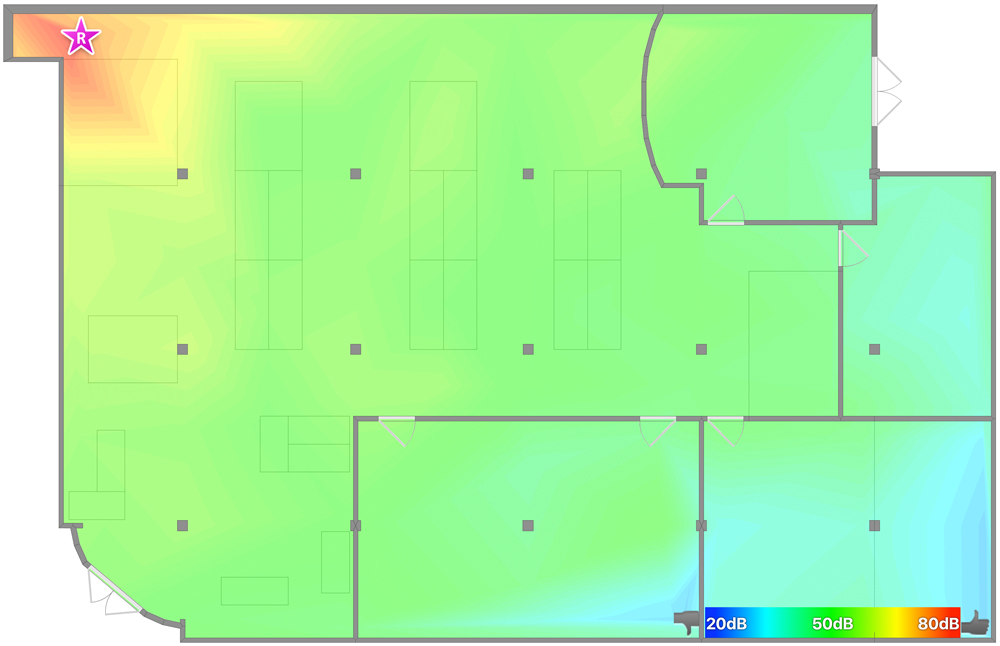
The host unit was able to stay in contact with a client device up to 65 feet away through several thick walls, matching the range of the Luma, but just under half as far as the Orbi. The Google Wifi router managed to reach 105 feet in the same situation.
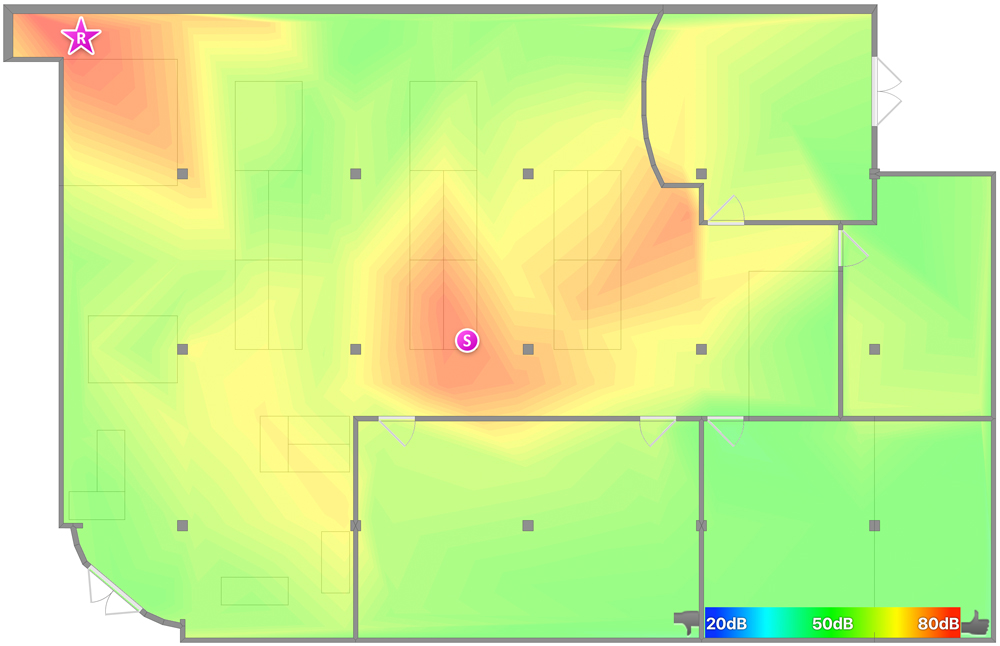
In the house, the Eero's access speed ranged from 14 to 105 Mbps, according to Speedtest.net, with a broadband connection rated at delivering 100 Mbps.
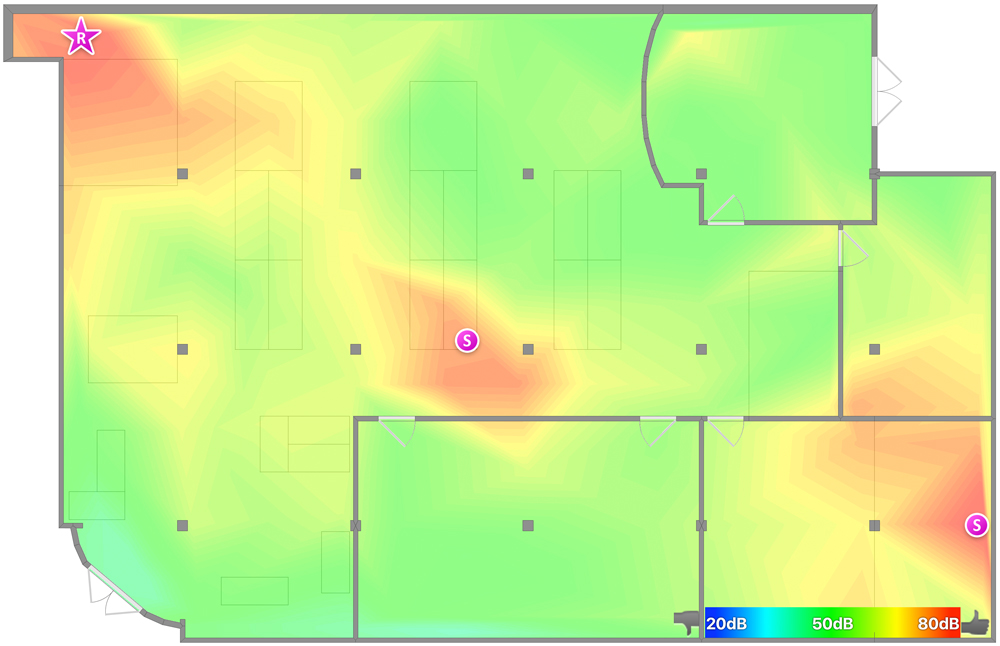
The Eero did well on our informal streaming saturation test. While a Microsoft Surface Pro 3 tablet and iPad Pro were playing videos, we moved data onto and off of a network storage device with a Samsung Galaxy Tab Pro S and played the BBCs internet radio station on a MacBook Air. We didn't see a pause, skip or loss of connection.
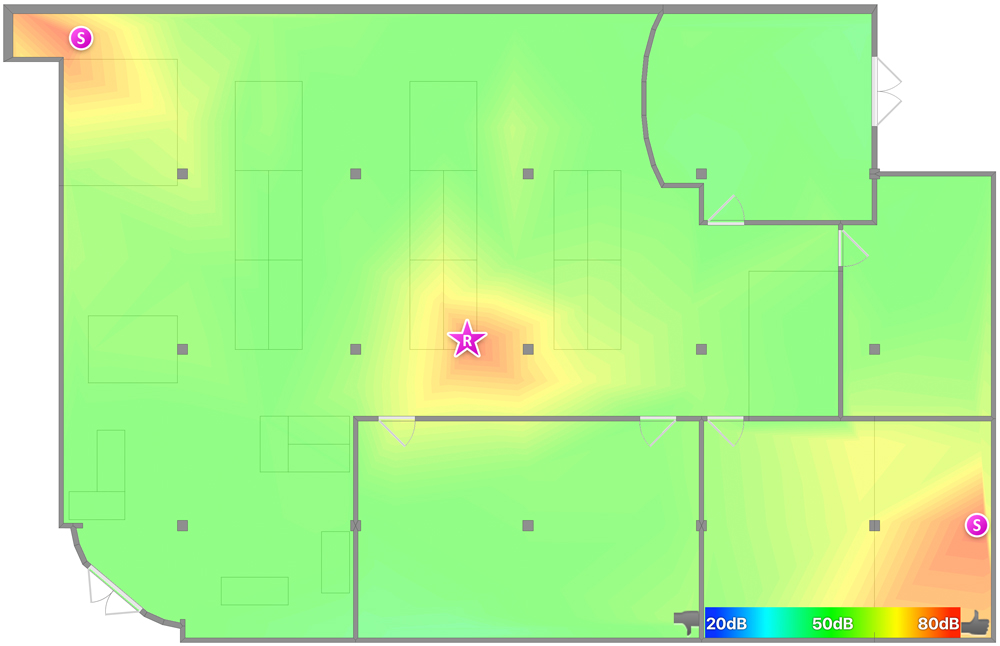
Setup, Warranty and Support
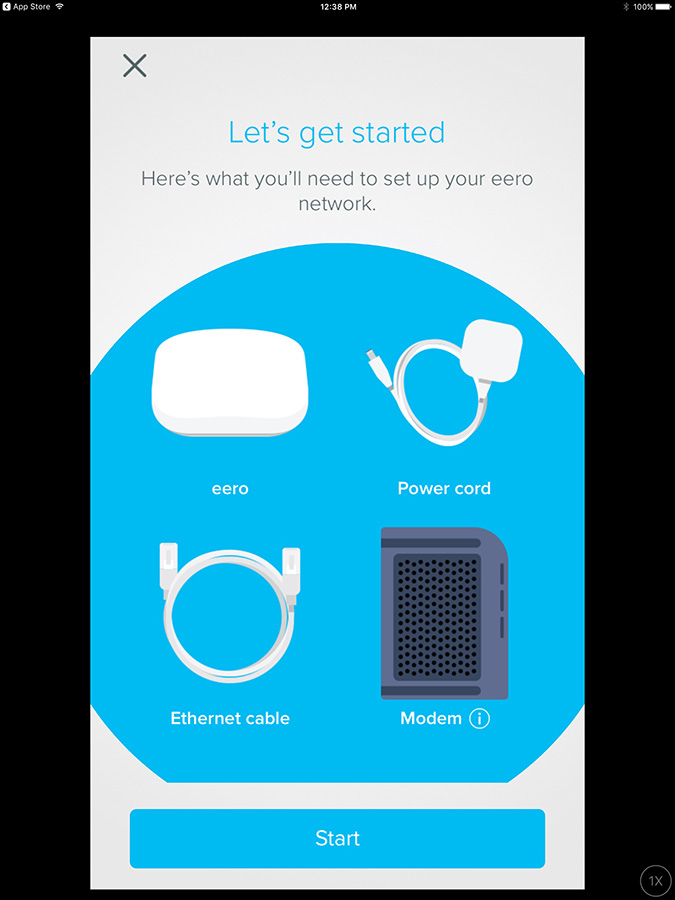
The best part about building an Eero-based home network is that you don't need to know anything about networking, except that you want Wi-Fi throughout your home. To start, you'll need to get either the iOS or Android app. Like all the others, you're restricted to using the software in portrait mode, but unlike with the Orbi, you can't use a web browser to set up the Eero devices.
The installation sequence starts with creating an account with Eero. You'll need to input your mobile phone number and verify your identity with a code that's texted to the phone.
Along the way, there are lots of illustrations, such as one showing where to plug in Eero units, alongside chatty comments such as '"Houston, we have a problem" when the app can't find a node.
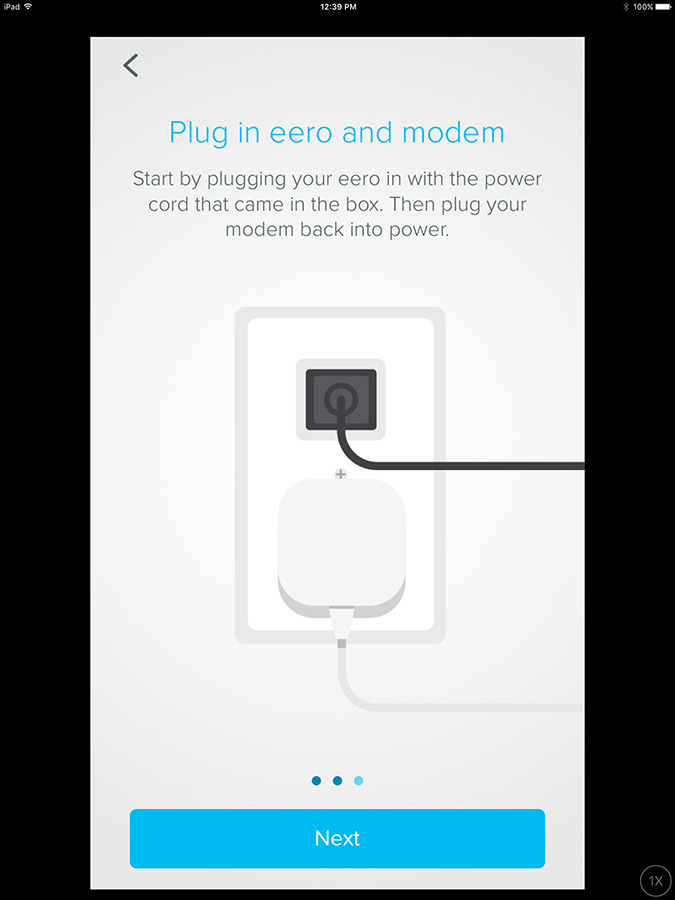
After I plugged the first Eero device into my broadband modem, Eero's app scanned for it and found it right away. Rather than select a location description from the app's list, I typed in my own. The interface offers Bedroom and Kitchen, as well as a Room of Requirement option for Harry Potter fans. The app next asked me to enter a network name and passcode, then restarted the router.
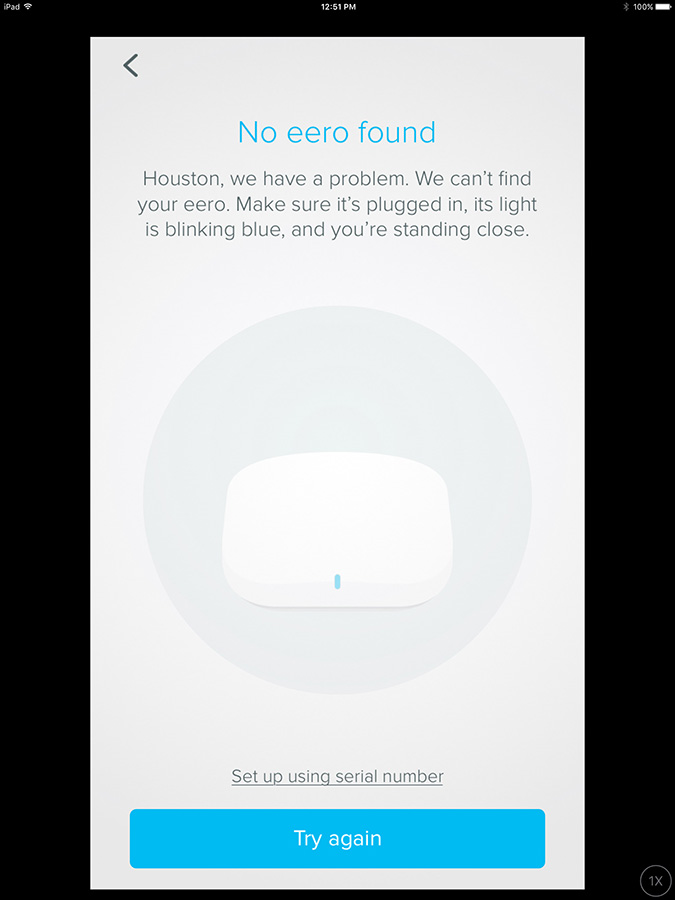
It was time to scan for Eero nodes and link the router to them. The first try didn't work for me, so I moved the node closer to the router; Eero suggests setting them up about 40 feet apart. I got it on the second try.
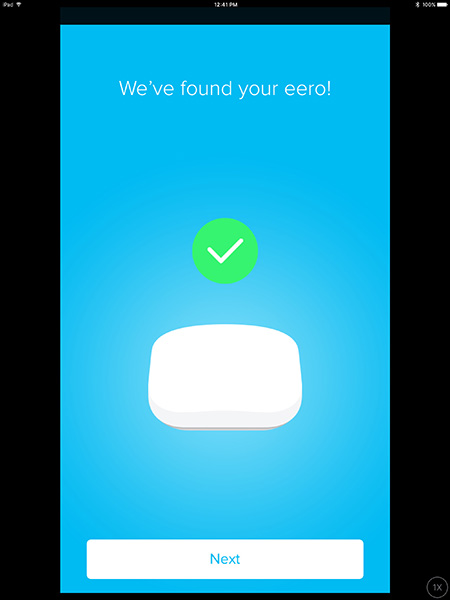
Adding the second extension node didn't go any better, but then I figured out a trick: I entered the serial number printed on the underside of the Eero unit before scanning for it with the app. The host found it in less than a minute. All told, it took 25 minutes to create a fully functioning network, which is a little on the long side for mesh-router systems.
Eero covers the equipment for a year; this is on a par with Google Wifi and Luma, but much shorter than Linksys’ three-year warranty. The Eero Help Center has support technicians on call seven days a week, but only from 7 a.m. to 7 p.m. Pacific time on weekdays and 8 a.m. to 6 p.m. on weekends. There are informative articles on Wi-Fi and optimizing performance on the Eero website, but there's no comprehensive Eero manual to consult.
As with many smart-home devices and mesh-router systems, the commands you send to the Eero system from your mobile app don’t go across the house. Instead, they go out to the cloud and then back down to the devices.
This arrangement works when everything works well, and is helpful when monitoring devices while out of the house. But it might cause problems if your Wi-Fi gets spotty, as you'll need Wi-Fi to talk to the Eero devices, or if the Amazon cloud servers that Eero uses have connection issues, or, well, if the Eero company goes out of business.
You can't just plug a laptop into the Eero router's Ethernet jack and access a browser interface as you can with regular routers (and with the Orbi). If all else fails, you can hit the reset button on the underside of the balky Eero device and use Bluetooth to set it up again.
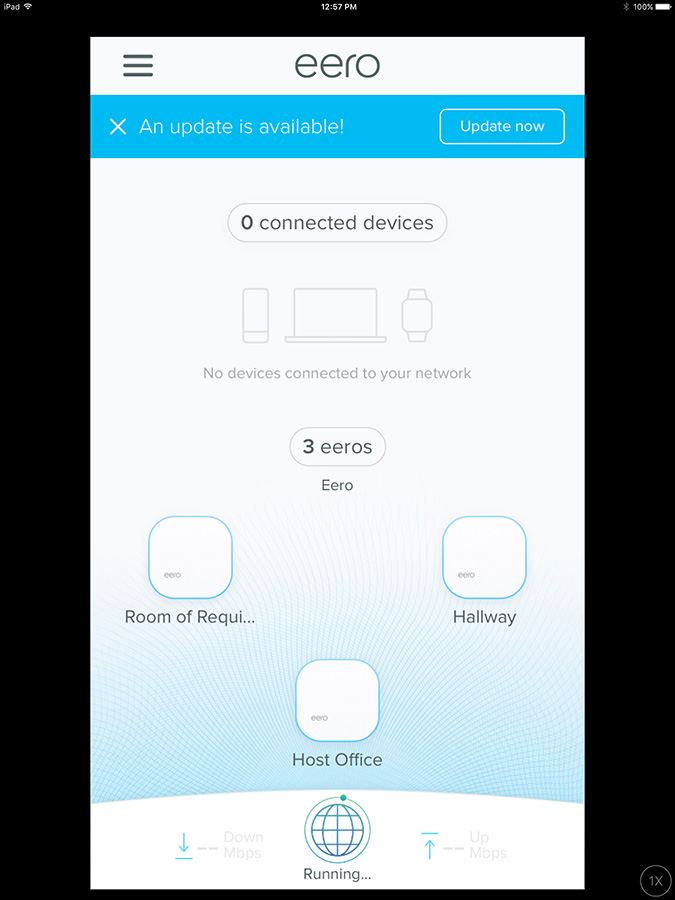
The trade-off is that the Eero gets regular firmware and security updates, something most regular routers unfortunately don't. (More on that below.)
Customization
The Eero app runs only in portrait mode. The screens are bright and open, but lack the ability to give different network clients, such as a gaming console, priority in accessing data.
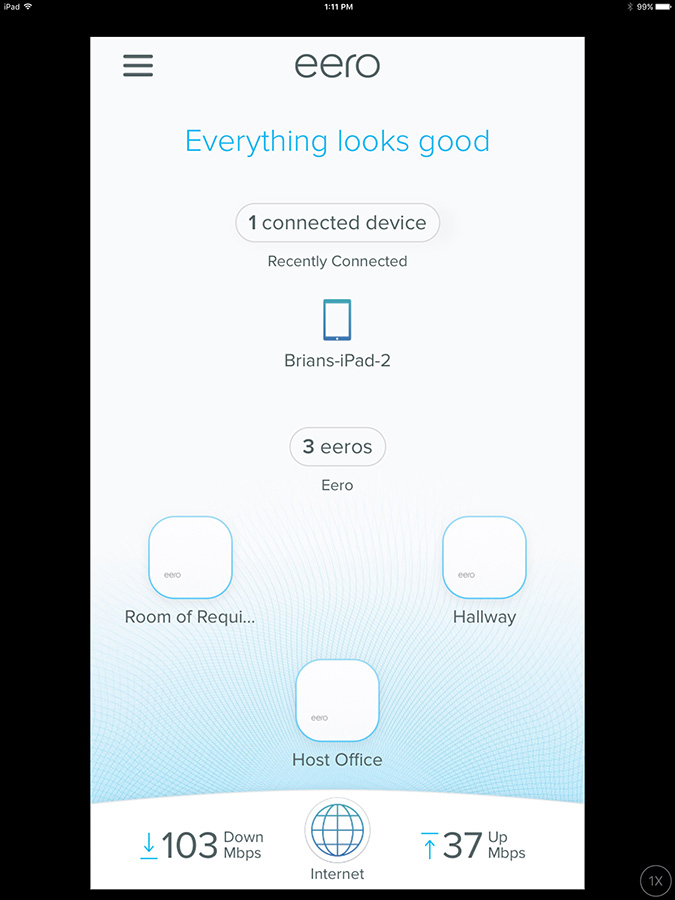
The app's Home screen shows the connected nodes and which machines are online. A big step forward is the connection speed at the bottom.
There are individual pages for setting up and adjusting the Guest Access network, using Family Profiles for controlling internet access and adding Eero nodes. The Network Settings page has the basics upfront with IP addresses, time zone and a place to change the network name and password.
Tap the Advanced Settings tab to manually set client devices' local IP addresses, or reserve IP addresses for them. Eero lets you pick your own DNS servers, connect to client devices using Universal Plug and Play, and even set up port forwarding. However, you can't adjust the Wi-Fi transmission level or channel width as you can with some regular routers.
Smart-Home Integration
You can control the Eero network with Alexa voice commands, but the commands for now do only rudimentary things, such as turning off the LEDs and cutting off internet access to specific devices.

Eero can also connect with Savant's home automation hub, which can be used for controlling lighting, security cameras and entertainment devices.
Security and Parental Controls
Many routers are configured at the factory with a preset network name or passwords, but the Eero setup process avoids this security pitfall by making you create the network name and administrative and access passwords. Network encryption uses the WPA2 protocol only, and the Eero can't connect with older client devices that are limited to using the WEP or WPA protocols. Nor does Eero allow Wi-Fi Protected Setup (WPS), the PIN or push-button access method that's convenient but not very secure.
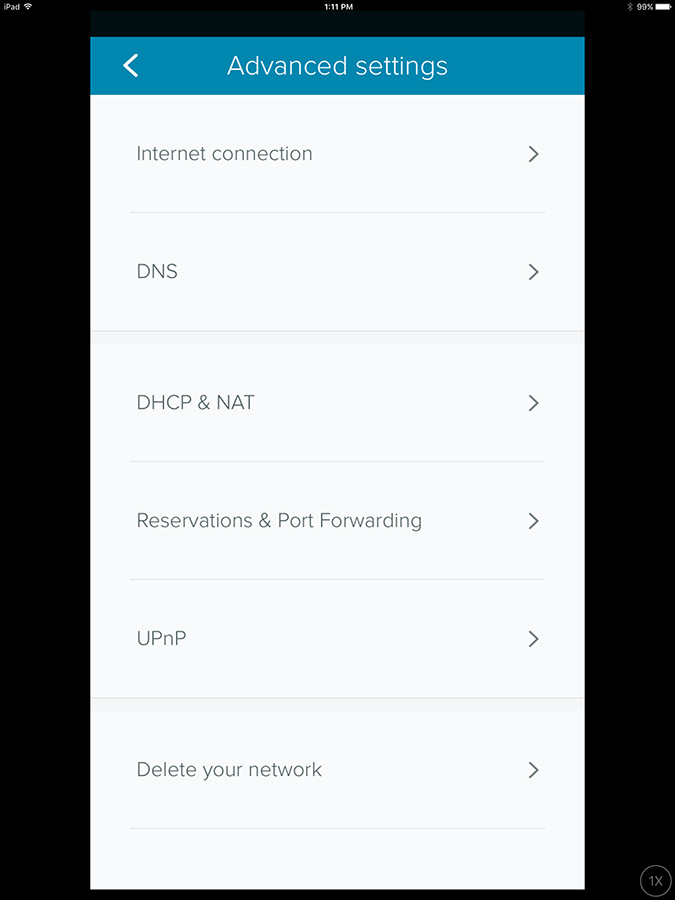
The Eero uses HTTPS-based 256-bit AES encryption to protect its communications with the Eero cloud. Firmware updates are signed to authenticate that they came from Eero's servers. By default, the router automatically updates its firmware, something we wish more routers did.
The Eero system requires a constant connection to Eero's servers to work properly. For paranoid people (and who isn't these days), this might represent a security issue as it theoretically could give an enterprising hacker a way into your home network. But breaking into the Eero uplink may not be worth the trouble, not when there are millions of regular Wi-Fi routers using factory-default passwords and running outdated firmware with remote access enabled.
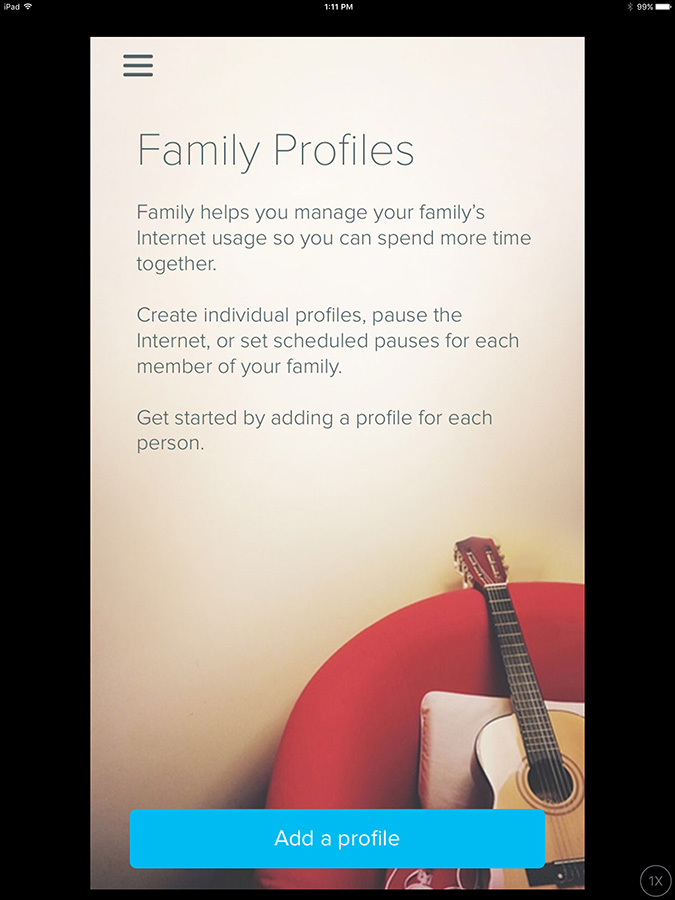
The Eero lets you shut down internet connections for individual devices, or for the whole network. For families in which more than one person uses a given client device, you can set up multiple profiles for each gadget, and internet-access schedules for specific persons. You can even tell your Alexa device to command the Eero to "pause" internet access, such as during dinner.
Overall, the Eero's security is among the best of the mesh routers we've seen. Only the Google Wifi, with its Trusted Platform Module chip to verify installed firmware, does it better.
Bottom Line
Each Eero device is easy on the eyes, easy to use, very secure and very powerful, especially at close range. But together, the Eero devices don't work terribly well as a mesh-router system. That's a problem that could be mitigated by a future firmware update. But for the moment, we prefer the cheaper but similar Google Wifi system or the more expensive, but much better, Netgear Orbi.
Brian Nadel is a freelance writer and editor who specializes in technology reporting and reviewing. He works out of the suburban New York City area and has covered topics from nuclear power plants and Wi-Fi routers to cars and tablets. The former editor-in-chief of Mobile Computing and Communications, Nadel is the recipient of the TransPacific Writing Award.
-
jacksmith21006 With Apple discontinuing the entire AirPort line had to replace our Extremes. Chose the Google WiFi (GW) and extremely happy. My youngest daughter could never stream video in her bedroom and now she can and that makes me a hero.Reply
But the best feature is the IFTTT integration and the GW App. I love getting an alert if my kids are home or not before curfew. So now when wife asks for me to check I just roll over and see. But also the fact I can see if extras came home ;).
Now if we get GW inside the Google Homes (GH) that would be super helpful. Basically get additional "pucks" for basically free. I could then put a GH in each room and have Mesh everywhere. My preference would be to also have a wired connection and doubt we would get with the GH. So hopefully it will be smart enough to backhaul to the best wired GW puck.
But this setup makes so much sense. -
DT56 EERO allows for bridge mode which amazingly Google WiFi doesn't. We have a Google OnHub router. We get strong WiFi coverage throughout our 4,000 Sq ft. rectangular brick house. If you already have a router consider the EERO IN BRIDGE mode. At the extreme edges of the house I use ether net to connect and that works great.Reply

