Tom's Guide Verdict
While pricey, the DJI Spark is the company’s smallest and least expensive drone, and can be controlled using nothing but your hand.
Pros
- +
Small and portable
- +
Easy to fly
- +
Stable, clear video
- +
Autonomous flight modes
Cons
- -
Still expensive for most
- -
Gesture controls not always recognized
- -
No 4K video
Why you can trust Tom's Guide
There are hundreds, if not thousands, of small drones capable of recording video, so what makes the DJI Spark so different? For one, it’s the company’s first real attempt at a mass market drone — that is, if the masses have $500 to drop on what’s essentially a toy. But unlike those cheap drones buzzing around Amazon’s pages, DJI brings a level of sophistication with gesture controls, advanced flight modes and better-than-average video. The Spark is still in rarified air, but it’s a tempting option.
Design
Behold the incredible shrinking drone. While not as small as the Hover Passport (7.2 x 5.2 x 1.3 inches), the Spark, at 7.5 inches from rotor to rotor, makes the Mavic Pro — DJI’s next-smallest drone — seem like a giant by comparison. At 0.76 pounds (with battery), the Spark is also half the weight of the Mavic. The Spark is also dwarfed by the Parrot Bebop 2 (13 x 12 x 4 inches).

However, the Spark didn’t feel as spontaneous as it should. Unlike the Mavic, the Spark’s four arms don’t fold into its body, so you’ll always have to worry about its rotors snapping off if not stored in its foam carrying case. And, the Spark can’t fit in its case with its prop guards attached. The Hover Passport drone, on the other hand, has its rotors entirely enclosed in its body; you merely have to open up its two halves and press a button to start flying.
The Spark is dark gray, except for the top panel, which is available in white, blue, green, red or yellow.
Hand Controls
To fly the Spark, you don’t need a controller, or even a smartphone. Similar to the Hover Camera Passport, you can move the Spark around using nothing more than hand gestures. When it works, it feels like you’re using the Force; when it doesn’t, there’s a sense of panic that your drone may fly off, never to be seen again.

After launching from your hand (watch your fingertips!), the Spark will hover about 3 feet off the ground. From there, you can hold your palm vertically, and the drone will follow it as you move your hand. Wave your hand, and the drone will fly back and up about 30 feet. From there, you can take a selfie by making a square with your thumbs and forefingers.
Gesture controls proved a bit unreliable; on several occasions, the Spark remained stubbornly in the same spot as I moved my hand, and rarely recognized my command to snap a selfie. It did, however, gently land in the palm of my outstretched hand.
In all, gesture controls are an interesting avenue into drone piloting — and are a fast way to start flying — but I’m not ready to trust a $500 gadget with nothing but waving. Fortunately, DJI offers two other ways to control the Spark.
DJI Go 4 App: Read the Manual
DJI tries to keep things as simple as possible in its controller app for Android and iOS, but there’s a lot to unpack. The main screen shows a feed from the Spark’s camera in the center, with data along the bottom showing the drone’s height, speed, distance from you and orientation. The top of the screen displays battery life, GPS connection and a few other status icons.

Along the right are controls to tilt the camera up and down, take a photo or video and access advanced camera settings (such as exposure compensation, ISO and other manual controls.) The left has takeoff and landing buttons, as well as a menu for such advanced flight options as gesture controls and automatic flight modes. Selecting various icons brings you into other submenus and statuses; it’s easy to get overwhelmed, especially for first-time fliers.
MORE: The Best Drones and Quadcopters on Any Budget
If you don’t have the optional remote connected to the drone, two virtual joysticks will be overlaid on top of the main screen. These proved very responsive as I flew the drone around, but the downside is that your view of what the camera is seeing is obscured. You’ll want to use a phone that has a pretty large screen, too. When using an iPhone 6s, some of the text, such as flight warnings, was so small that it was hard to read.
Remote Controller: A Necessary Option
I also tried out DJI’s optional $149 controller for the Spark, which feels like a necessity if you want to get the most out of the drone. About the size of a PS4 controller, it has a nice heft. Two arms extend out the bottom, and let you mount your smartphone between them. I had no trouble using it with an iPhone 6s, but it won’t take anything larger than a smartphone.

Two joysticks let you maneuver the Spark; a left shoulder button starts video recording, and below it, a small wheel lets you rotate the camera up or down. On the right shoulder is a button to snap photos, and a customizable button below.
The joysticks, which have little serrations at the top to keep your thumbs secure, have just enough resistance; I was expertly piloting the Spark around after a few minutes of adjustment.
Responsive Flier
I was impressed with how easy the Spark was to fly, whether it was in my office (blowing papers off annoyed colleagues’ desks), or outside along the banks of the Hudson river.

In the latter scenario, with a fairly steady breeze, the Spark managed to stay mostly in one place, but definitely struggled against the wind at times. That’s expected for a drone this small.
Still, it zipped around with alacrity, and responded instantly to my commands. As soon as I lifted my hands from the controls, it was surprising how fast it came to a halt, mid-hover.
Camera Performance
The Spark’s camera is mounted on a 2-axis gimbal, which helps make for an incredibly steady platform. Up at altitude — with a breeze blowing directly at it — video was so smooth, it was as if the drone were mounted on a tripod.
From a distance of about 2 miles, I could make out some of the girders in the George Washington Bridge. Waves and boats in the river were also quite crisp.
Colors were fairly well saturated, but everything had a hazy quality, owing to the heat and humidity of the day.
My only complaint is that the max resolution for the Spark is 1920 x 1080 at 30 frames per second; I would have preferred 4K. Also, a higher frame rate would help prevent jitteriness in video when you pan quickly.

While the Hover Passport’s camera has a higher resolution of 4K/30 fps — and produced some rich colors — the lack of a gimbal resulted in some wobbly video, as well as a noticeable tilt to one side or the other when it was pushed around by a gust of wind. Parrot’s Bebop 2 has a 1080p/30fps camera, but can’t move independently of the drone.
DJI’s app also has in it a few automated flight modes aimed at capturing dramatic shots: One mode, called Dronie, will cause the Spark to zoom up and away from you, while keeping the subject in the middle of the frame. Helix will fly the drone in an ever-increasing circle away from you; and Circle will make the drone orbit you.
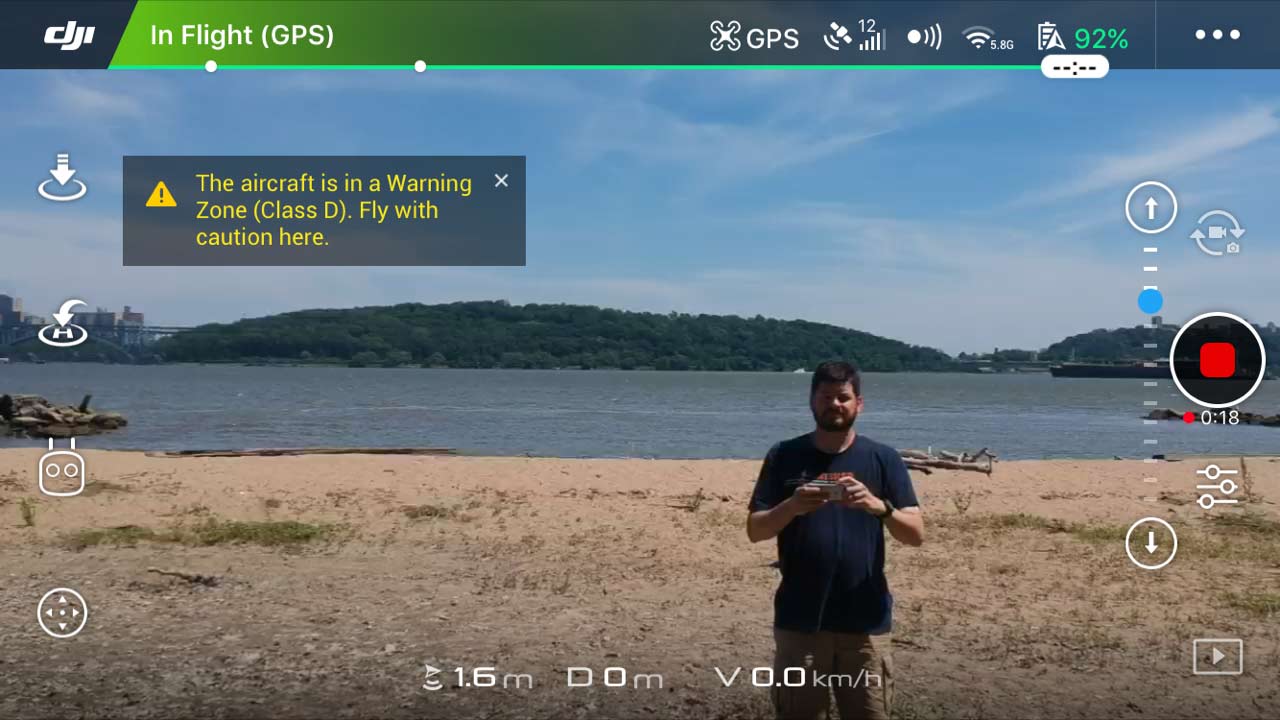
Whatever mode you choose, make sure there’s plenty of room. After choosing Circle, I was briefly alarmed when the Spark shot out over the Hudson River, before slowly starting to circle around me. I had to end this flight prematurely to prevent the Spark from crashing into a tree. Before I stopped it, though, the app did a pretty good job of keeping me center-frame, but its panning motion was not as smooth as I would have liked.
Battery Life
DJI estimates the Spark’s battery will give you about 16 minutes of flight time. I found that to be the case, as I flew it for about 15 minutes continuously until I received a low-battery warning. That’s about 5 minutes less than the Mavic Pro and the Bebop 2, but about 6 minutes longer than the Hover Passport.
MORE: Drone Buying Guide: Everything You Need to Know
Accessories
At $499, the Spark is DJI’s least expensive drone; it’s half the cost of the Mavic Pro, which itself was DJI’s least-expensive drone until the Spark came along.
Don’t delude yourself; you’re not going to spend just $500 on the Spark. You’ll definitely want the propeller guards ($19), at least one extra battery ($49 each) and the battery-charging hub ($69).

While you can control the drone using nothing but your smartphone or tablet, more advanced pilots will also want the remote controller ($149), which has two physical joysticks.
If you opt for the Spark Fly More Combo ($699), you get all these, plus an extra set of propellers and a carrying case. If anything, go for this, and get one more battery.
Bottom Line
DJI is not some fly-by-night drone maker, and the Spark is yet another great flier in the company’s hangar. However, the Spark is not going to inspire some revolution in drone-based photography by the masses. While small and easy to fly, it’s not cheap enough, nor portable enough, for an average consumer to carry it with them and fly at a moment’s notice. As with the Hover Camera Passport, gesture control on the Spark feels gimmicky at the moment. There’s only a few things you can do, and it doesn’t work consistently enough for me to trust it completely.

While it has its own faults, the Hover Camera Passport (also $499) feels like more the drone for spontaneous flights. It also comes with a spare battery. Still, the Spark can be used with a real remote control (a plus), shoots much steadier video and has a more sophisticated and full-featured app. Another option is the Parrot Bebop 2, which is larger and has a fixed camera with a lower resolution, but lasts 5 minutes longer than the Spark, and costs just $265.
Ultimately, the DJI Spark is best for someone who already owns a cheap drone, and wants to step up to something more sophisticated, without having to make (too) much of an investment.

Michael A. Prospero is the U.S. Editor-in-Chief for Tom’s Guide. He oversees all evergreen content and oversees the Homes, Smart Home, and Fitness/Wearables categories for the site. In his spare time, he also tests out the latest drones, electric scooters, and smart home gadgets, such as video doorbells. Before his tenure at Tom's Guide, he was the Reviews Editor for Laptop Magazine, a reporter at Fast Company, the Times of Trenton, and, many eons back, an intern at George magazine. He received his undergraduate degree from Boston College, where he worked on the campus newspaper The Heights, and then attended the Columbia University school of Journalism. When he’s not testing out the latest running watch, electric scooter, or skiing or training for a marathon, he’s probably using the latest sous vide machine, smoker, or pizza oven, to the delight — or chagrin — of his family.
