Tom's Guide Verdict
Both novice and experienced pilots will love the amount of control the DJI Phantom 3 Standard offers, and the high-quality video it captures.
Pros
- +
Excellent video and still image quality
- +
Easy-to-use DJI Go app
- +
App or conventional report options
Cons
- -
Occasionally catches sight of itself on video
- -
Some video glitches
- -
Battery charging is slow
Why you can trust Tom's Guide
DJI, the 800-pound gorilla of the drone world, offers drones that range from the amateur to the professional. At the low end of this range is the Phantom 3 Standard, a $699 drone that shoots HD video and offers a lot of features for the airborne videographer. It has its quirks, though, such as a tendency to catch sight of itself on the captured video and a controlling app that throws a lot of data at the user. But it captures great-looking video and is easy to use: even novices will be able to get flying and photographing quickly.
Design
The white plastic case of the Phantom 3 Standard gives it an almost Apple-like look, with clean lines and a functional design. The electronics and battery are located inside the central body, with a large motor at the end of each of four protruding struts. The whole case is made of plain white plastic, but you do get a number of colored stickers that can be attached to differentiate your Phantom 3 from others, which is especially useful in the crowded skies. The landing gear attaches to the bottom of the body, and the camera and gimbal sit between the two landing arms, well protected for a hard or bumpy landing. I crashed a couple of times, once into the ground and once into a tree branch, but neither broke any part of the drone or the camera.
The 19 x 19 x 8-inch Phantom 3, which weighs 2 pounds 11 ounces, sits between the small Parrot Bebop and the large Yuneec Q500 in size and weight. It is smaller and lighter than the 20 x 20 x 14-inch Q500, making it more portable, but it is significantly larger and less portable than the 14 x 13.2 x 3.8-inch Bebop: You are not going to fit the Phantom 3 into a backpack and leave much room for anything else.
The gimbal fits under the drone body, connected by a number of rubber joints that stop vibrations spreading from the body. Below this is the gimbal itself, which pans, tilts and rotates the small HD camera. A microSD card fits into the top of the camera body, which stores the video. One nice touch: when the power is off, the camera tilts down, pointing the microSD card slot toward the front of the drone for easy card-swapping.

The Phantom 3 comes with an 8GB microSD card. That should be one of the first things you upgrade, as this is only enough to capture about 45 minutes of video at the highest, 2.7K quality setting. Fortunately, microSD cards of capacities of up to 128GB (between $50 and $80) are supported, as long as they have support for UHS-1 speed.
MORE: In Your Face: Drone Racing Goes First Person
The battery slides into a cavity on the back of the body, locking firmly into place. A series of LEDs provide feedback on the charge level, and a single button illuminates these or turns the drone on when you hold it down for a couple of seconds. The single included battery holds a sizable 4480-mAh of juice, and is recharged with the main power charger. Extra batteries cost about $150, and DJI also offers a $90 charging hub, which can recharge four batteries simultaneously.
Specs
Rotors: 4 (2 blades per rotor), replaceable, 9.5 inch diameter
Battery Size: 4800 mAh Li-ion polymer (quadcopter), Li-ion polymer (remote control)
Battery Life: 21/20 minutes (claimed/tested)
Size: 19 x 19 x 8 inches
Weight: 2 pounds, 11 ounces
Controller
There are two parts to the controller for the Phantom 3 Standard: the remote control and an app that runs on iOS or Android. The remote control gives you the conventional flying experience, while the app allows the Phantom 3 to fly autonomously.

The remote control is a simple white box with a single antenna, two control sticks, a couple of switches and a dial on the side. There is no screen or display, only a set of LEDs on the bottom that show the battery level and a single-status LED next to the power switch. It is possible to fly the Phantom 3 with the remote alone: You get full manual control and can start and stop the motors by pulling the control sticks together. However, that is rather like driving a Ferrari in first gear only: it works, but it isn't using it fully.
You get the full power of the Phantom 3 by running the DJI Go app on a tablet or smartphone alongside the remote control. The remote includes a clamp that will attach to most cellphones, but not larger tablets. This app gives you a live preview of the camera video on your mobile device's screen. The video is surrounded by information and controls. There are no flight controls, though: You still have to use the remote control to manually maneuver.
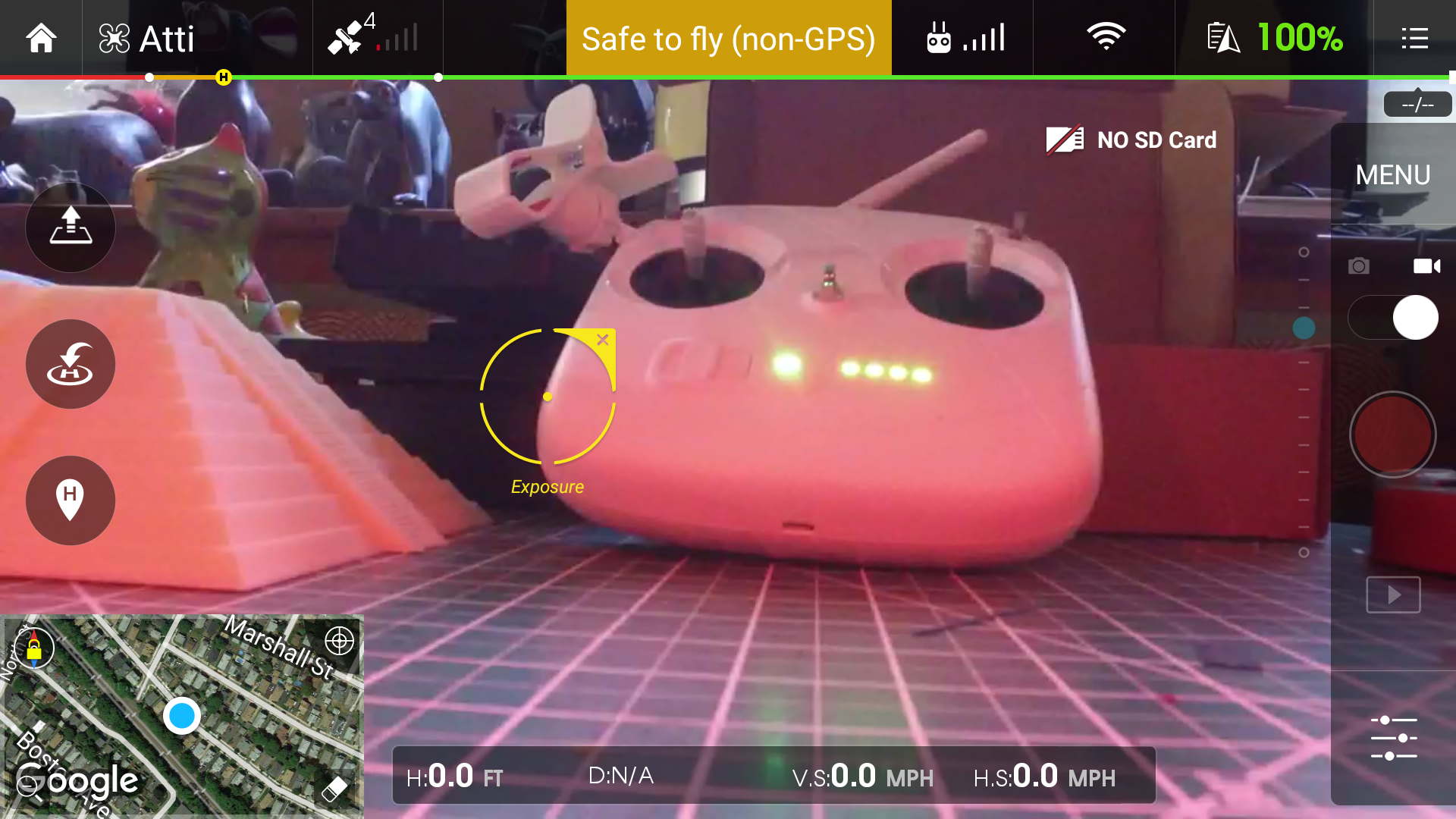
Along the top and bottom of the app display you'll find the GPS, flight mode, battery level and signal strength. At the bottom is location information, such as the altitude, speed (both horizontal and vertical) and heading. In the right corner is a small map, including icons for the home location and the drone's current location. On the left side are buttons for takeoff, return home and define home. On the right side are the camera controls for starting and stopping video, as well as video and still image settings. That puts a lot of data in view, which can be somewhat overwhelming. However, the data and controls are well organized and grouped, so you quickly learn to navigate it.
App Controls
If you tap the map in the bottom right, the map and live view swap positions, shifting you to flying in map mode. Here, you are presented with a map, satellite or hybrid (satellite with map overlaid) view of the current location.
Once you go into the settings menu and disable beginner's mode, there are five flight modes that put the Phantom 3 under computer control: Course lock, Home Lock, Waypoint, Follow Me and Points of Interest.
In Course Lock mode, the quadcopter is locked into flying a straight line. You can still spin and rotate the quadcopter, but it will only fly in the direction that it was pointing in when you turned the mode on, at a constant altitude. This allows you to do a clean, smooth video of flying past a subject without worrying about keeping the flight path level: It handles keeping straight and level and you can concentrate on panning the camera to keep the subject in view.
Home Lock is similar to Course Lock, except it is in three dimensions. Here, the quadcopter will fly in a straight line at a user-defined upward angle away from or toward the home position you set, producing a smooth, clean shot of flying away from the subject.
Waypoint allows you to select a number of GPS waypoints, and then automatically fly a path between them on command. You have to fly to each of the waypoints first: you can't just set them on the map. When the quadcopter is flying the calculated route, you get the choice of either orienting the camera as it was when the waypoint was captured (called Constant With Record), or having it constantly pointing in the direction that the quadcopter will be flying along the route (called Constant With Route).
The Follow Me mode does what you expect: Select this, and the quadcopter will fly away to a specified distance, then follow you as you move, based on the GPS position of the device running the app. One thing to note is that it uses the GPS of the device running the app, so if this does not have GPS support (such as an iPhone without network coverage), it won't work properly.
The video captured by the Phantom 3 Standard had excellent quality, with plenty of detail, and smooth, clean movement.
In Point of Interest mode, the quadcopter keeps the camera focused on a point of interest, which can be either the home position or any other selected spot. The quadcopter is under manual control, but it will keep the camera pointing at the point of interest as you fly around.
MORE: Best Drones
Most modes worked as expected, producing smooth flights that, in turn, produced attractive video. There were a few quirks, though. The Follow Me mode was a bit jerky in our tests, not noticing that the subject (me) had moved for a short time, then struggling to catch up as I walked. It might work OK with an object moving in a straight line at a fixed speed (such as someone on a bike or a boat), but I am not sure it would replace a decent pilot watching the subject carefully. A similar mode on the Yuneec Q500 worked more consistently.
The Waypoint mode sometimes angled the quadcopter so that the camera caught a glimpse of the rotor blades and the arms holding the rotors. This happened when the quadcopter was turning, stopping or starting, and showed up either as the rotors and arms clearly appearing in the video, or as a flickering effect in the top right or left corner of the screen. This was definitely distracting, affecting the look and feel of the video. It can be limited by slowing the quadcopter down, but it still shows up occasionally.
Flying
The combination of a conventional remote and a touch-screen control makes the Phantom 3 very easy to fly. You can either let the quadcopter itself do the hard work (by using the auto takeoff and landing feature of the DJI Go app) or take manual control, using the control stick. The quadcopter is responsive, with only a very slight delay between moving the stick and the quadcopter responding. On the default settings, it flies and turns quite slowly, but these settings can be tweaked for much more aggressive flying if required in the settings for the DJI Go app.
DJI claims a maximum horizontal speed of 35 miles per hour and 11 miles per hour vertically, and I don't doubt either: I was able to get it to achieve a serious amount of speed in my tests.
This isn't a stunt quadcopter, though, as it is focused on keeping the camera platform stable rather than doing flips and somersaults. And it does a great job of this: No matter how hard we maneuvered the Phantom 3, the camera remained level and steady.
Autonomous Flying
The Phantom 3 doesn't have a true autonomous mode: out of the box it can't fly a route independently. The Waypoint mode gets close, but you still have to manually fly the quadcopter to each of the waypoints at least once to record the route. These routes can be saved and flown later, though, so you can fly the same route multiple times. There are options for true autonomy, however. DJI offers a program called Ground Station for Windows and iOS that is more focused on creating routes from a map that the Phantom will then fly. Other third parties offer similar systems that add additional features. Pix4Dmapper, for instance, turns the advanced and professional version of the Phantom 3 drone into a 3D-mapping platform that can create 3D models from the captured visual data.
Photos & Video
The camera on the Phantom 3 Standard can capture 12 megapixel still images and has three video modes: HD (1280 x 720 pixels, at between 24 and 60 frames per second), FHD (1920 x 1080 pixels, at 24 or 30 fps) or 2.7K (2704 x 1520 pixels, at 24 or 30 fps). The latter mode is a nod to GoPro cameras, which can capture at a similar resolution, but there is no real 2.7K video standard. We were able to import 2.7K video into iMovie and Adobe Premiere and easily convert it to 1080p video, though. The Advanced model adds the ability to capture 60 fps FHD video, while the Professional model can capture UHD (Ultra HD) video with a resolution of 4096 x 2160 pixels at 60 fps.
The video captured by the Phantom 3 Standard had excellent quality, with plenty of detail, and smooth, clean movement. It is a definite improvement from the video quality of the Phantom 2, which produced rather soft, fuzzy video. By comparison, the Phantom 3 Standard video has a much more natural and realistic look at all of the video settings. It was also cleaner, sharper and more natural-looking than the $1,129 Yuneec Q500 and the $499 Parrot Bebop. See the still frame from a 2.7K video below and look at the detail on the leaves of the red tree in the middle right: You can see a lot of detail in there.

You can also live-stream video from the drone to YouTube, so your adoring fans can watch your crashes live.
There are a few small issues, though: As well as occasionally capturing the rotor blades and a glimpse of the arms of the quadcopter itself, we noticed that the video occasionally had a wavy look to it, making distant objects look as if they were made of jelly. This almost looks like the rolling shutter effect that we see on video captured by some SLR cameras, but I think it is caused by movements of the camera. The video also gets a strange, almost stroboscopic look if the rotor blades come between the sun and the camera. The camera captures this as a flickering in darker areas of the image, rather like how a cheap camera looks under a fluorescent light.
Repairability
The Phantom 3 Standard is a very repairable drone, with all of the parts easily available for replacement after a crash. You get two sets of rotor blades in the box, and a replacement set will cost you about $20. DJI also offers a set of carbon fiber blades that are lighter and tougher for about $40. The landing gear and case are the other parts that will get broken, and they are also fairly cheap to replace, at about $40 and $60, respectively. There is also a thriving community of third-party add-ons for the Phantom 3, including replacement rotor blades, LED lights and others.
Battery Life
The Phantom 3 Standard comes with a single battery; a large, heavy 4480-mAh that provided about 21 minutes of flight time on our tests. That is about the same as the flight time of the Yuneec Q500, although that more expensive drone does come with two batteries.
The Phantom 3 Standard battery takes quite a long time to recharge: about 50 minutes using the included charger. Extra batteries for the Phantom 3 Standard aren't cheap: a spare from DJI will cost you about $145. There is also a $90 charging hub available from DJI.
Bottom Line
The DJI Phantom 3 Standard remains the camera drone to beat, and nothing we have tested so far comes close. It flies well, producing generally rock-solid video with excellent color and lots of detail. The $979 Professional and $1,300 Advanced models add support for 4K videos and a few other flying tricks, but I doubt most users will need these: The 2.7K mode looks great on an HDTV, and most people just don't need 4K video at the moment. The various flight modes are superior to the Yuneec Q500, producing a drone that is easier to fly and shoot great-looking video with. That's what counts in the end, and the Phantom 3 Standard remains the easiest and best way to do it.
Richard Baguley has been working as a technology writer and journalist since 1993. As well as contributing to Tom's Guide, he writes for Cnet, T3, Wired and many other publications.

