How to Connect Alexa to Dish TV
Dish TV customers can now control their Hopper or Wally using Amazon Alexa. Here's how to set it up with your Echo, Echo Dot, or Tap.
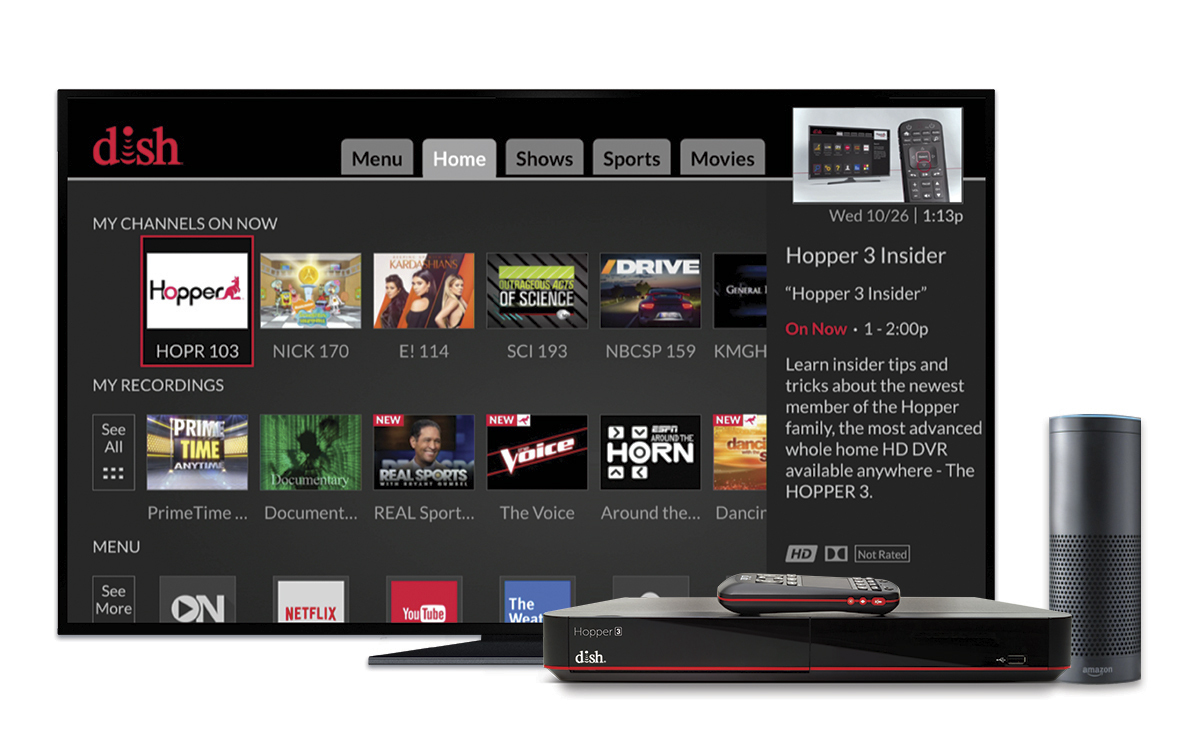
Dish customers can now go completely hands-free when watching TV. Through an integration with Amazon Alexa, those who have a Hopper or Wally, as well as an Amazon Echo, Echo Dot, or Tap can change channels, look up programs and actors, play, pause, and skip through shows, and more, just by using their voice.
But first, you have to link your Dish account to Alexa. Here's how to do it.
1. Open the Alexa app on your smartphone, and select "Settings" in the top right menu.
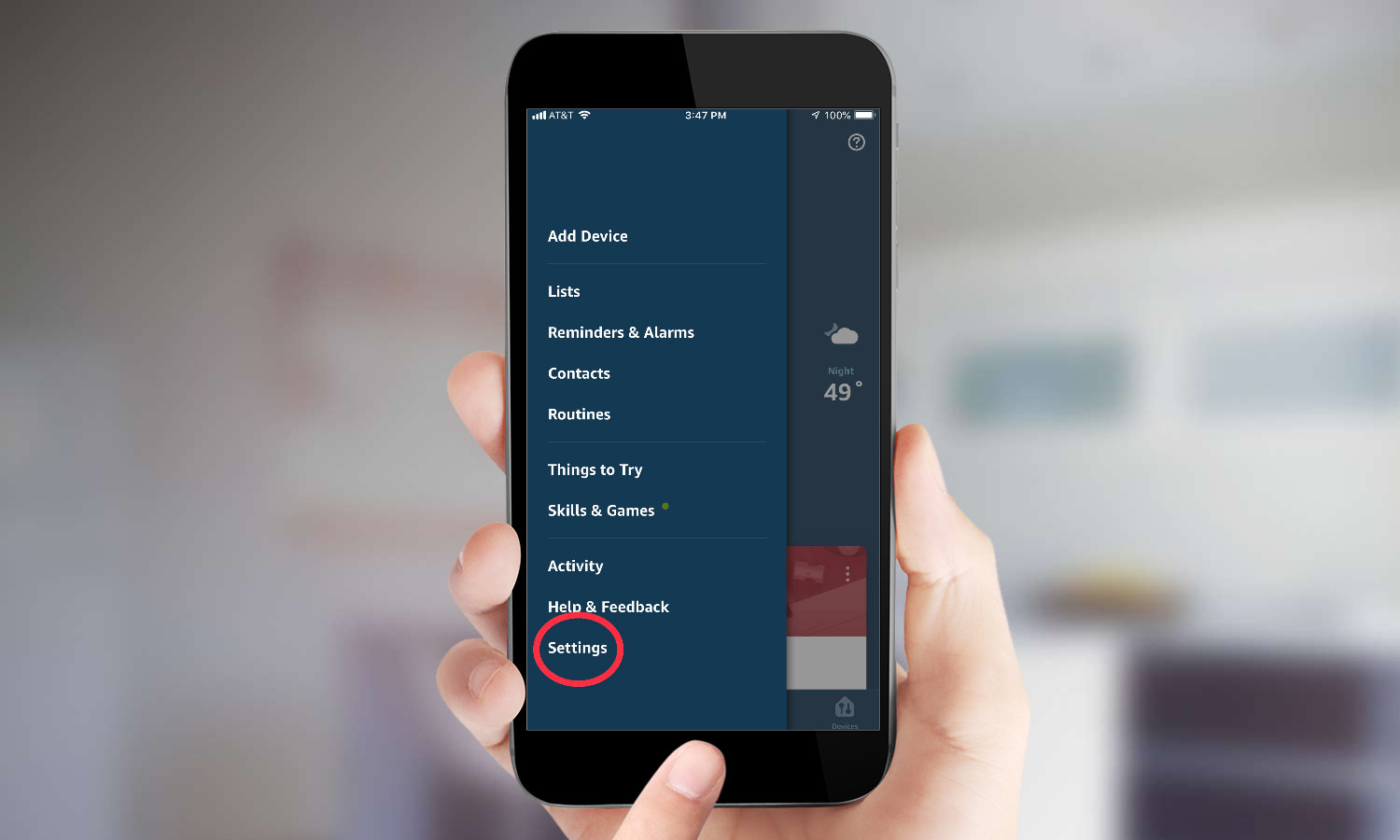
2. Select TV & Video.
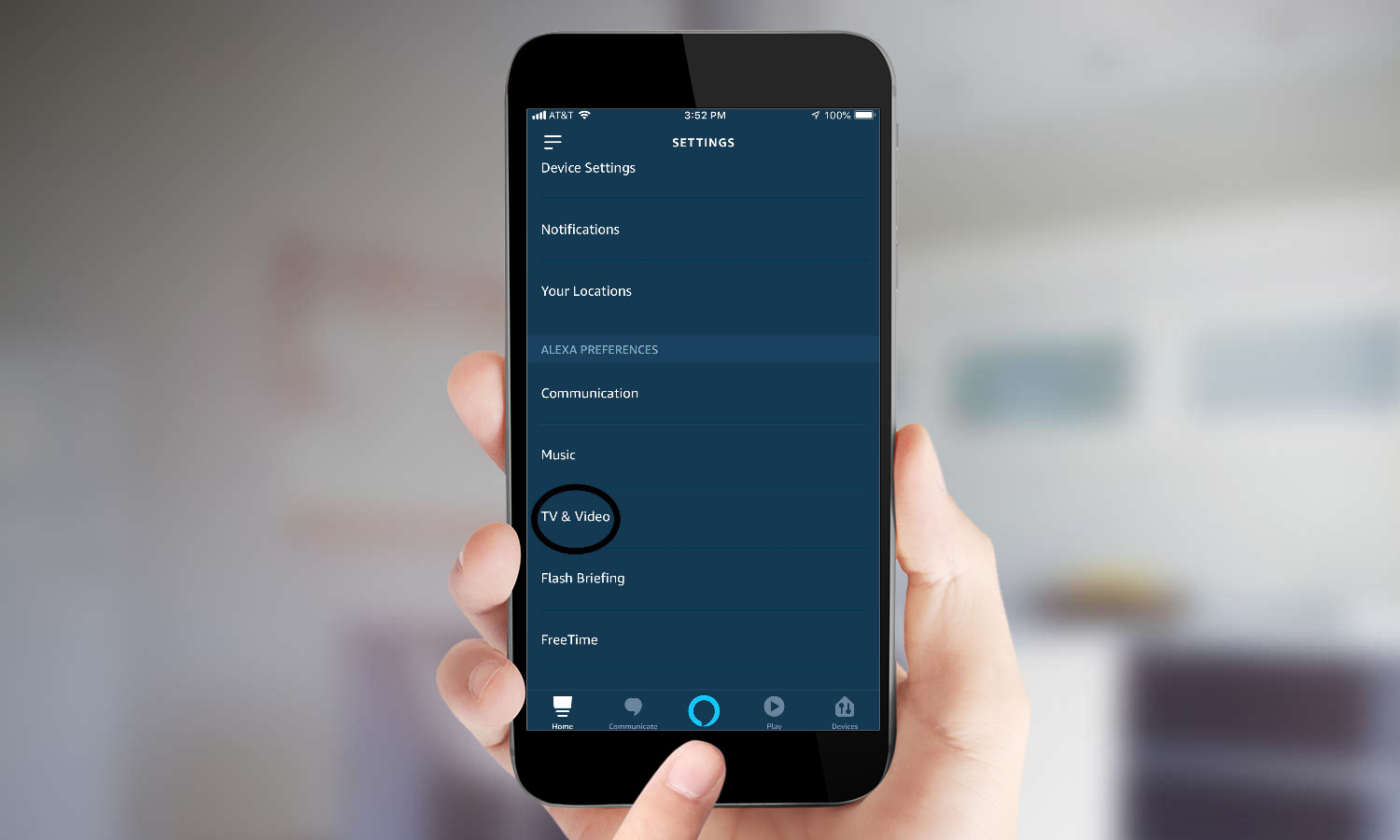
3. Scroll down, and select "Dish." Then select "Enable Skill."
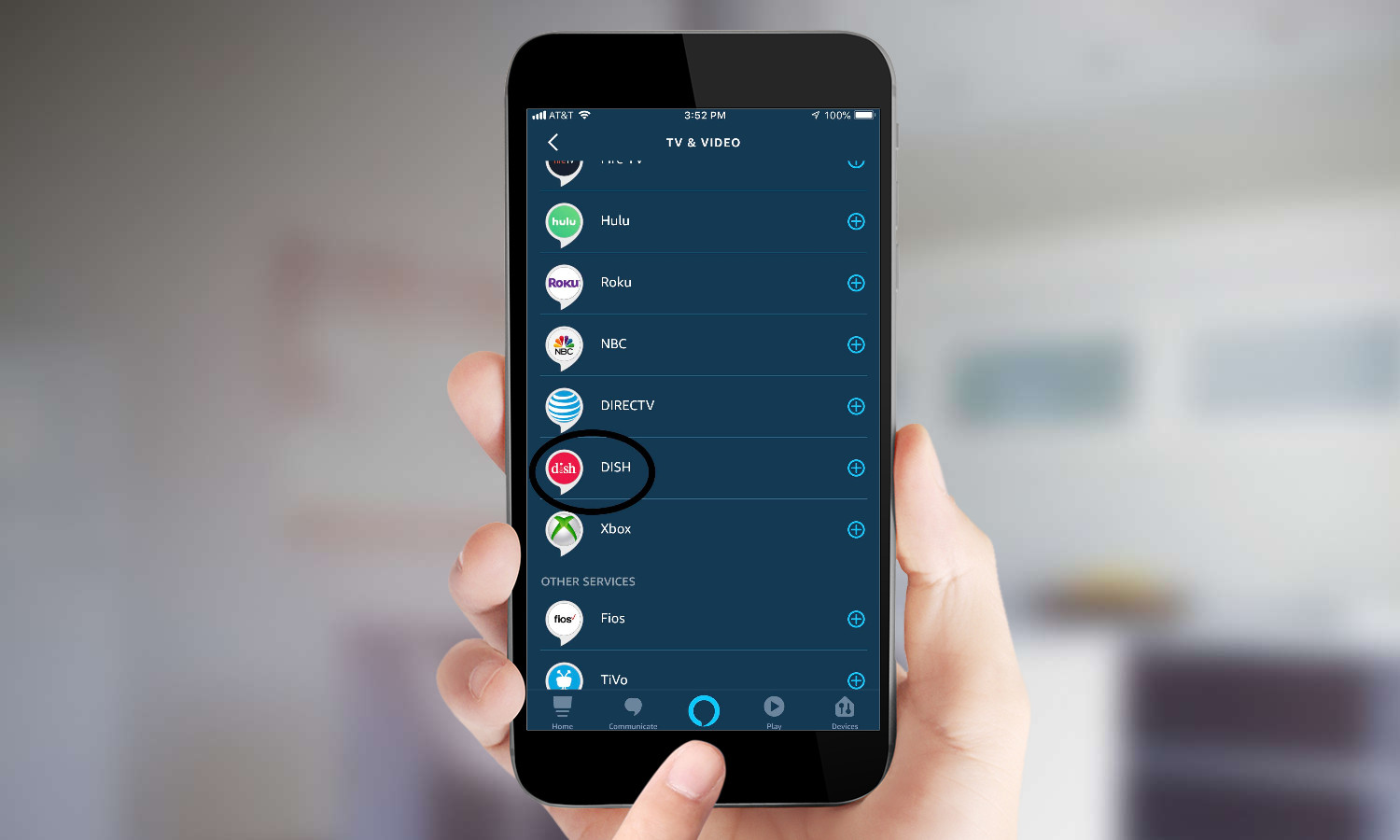
4. On the next screen, you'll be prompted to enter a code from your Dish receiver.
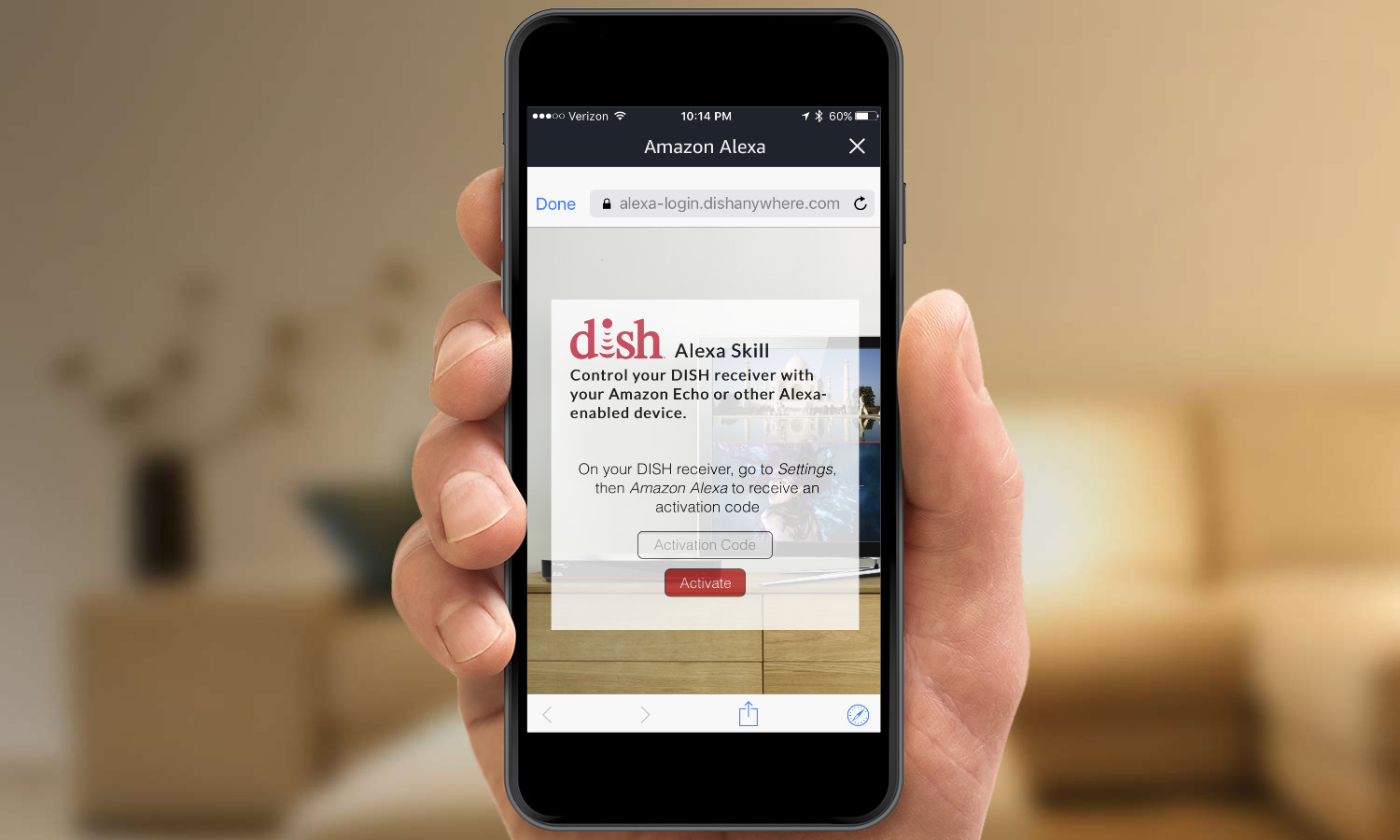
5. Open the Menu on your Dish TV, and select Settings.
Sign up to get the BEST of Tom's Guide direct to your inbox.
Get instant access to breaking news, the hottest reviews, great deals and helpful tips.
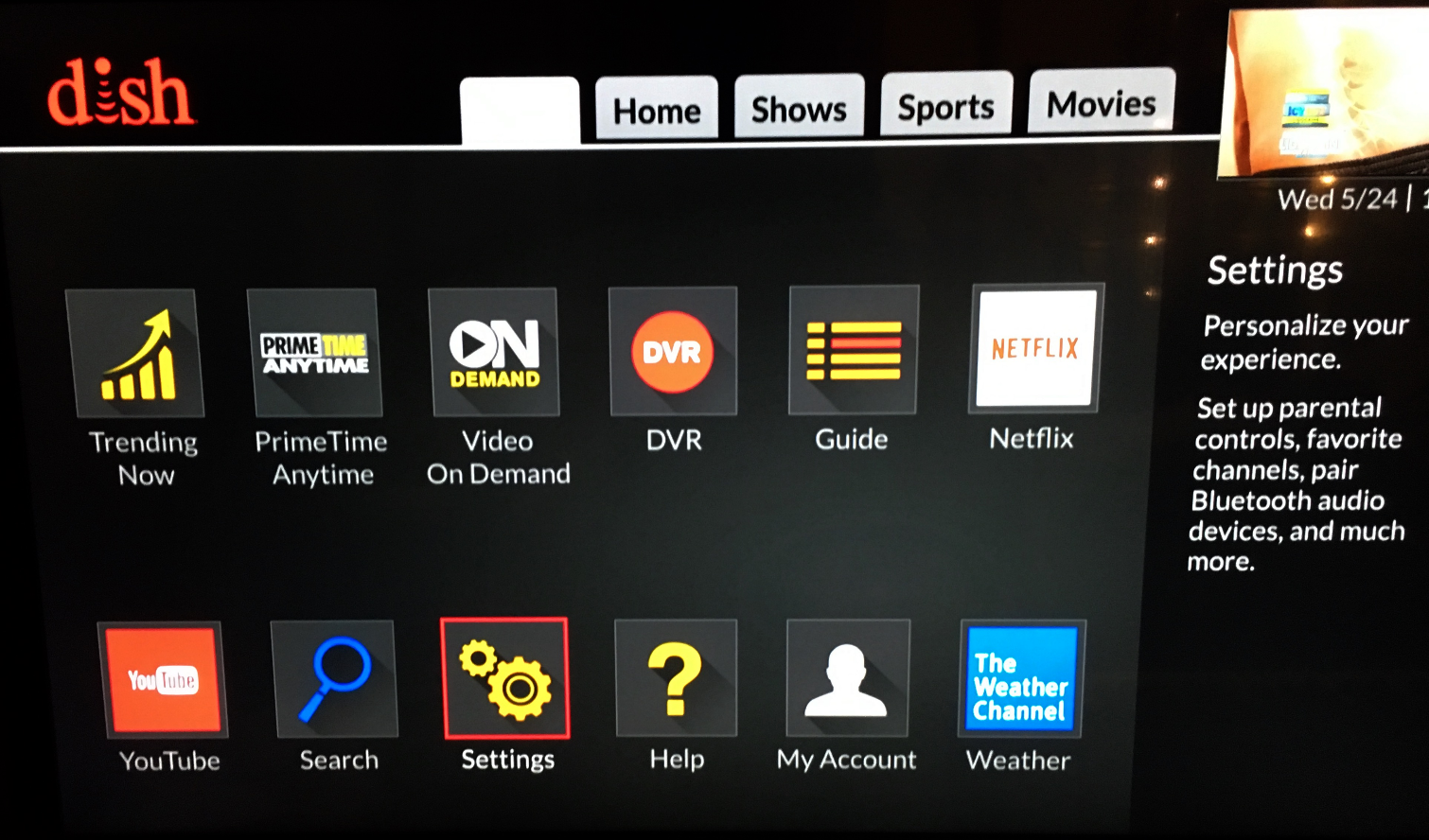
6. Scroll down and Select the Amazon Alexa icon.
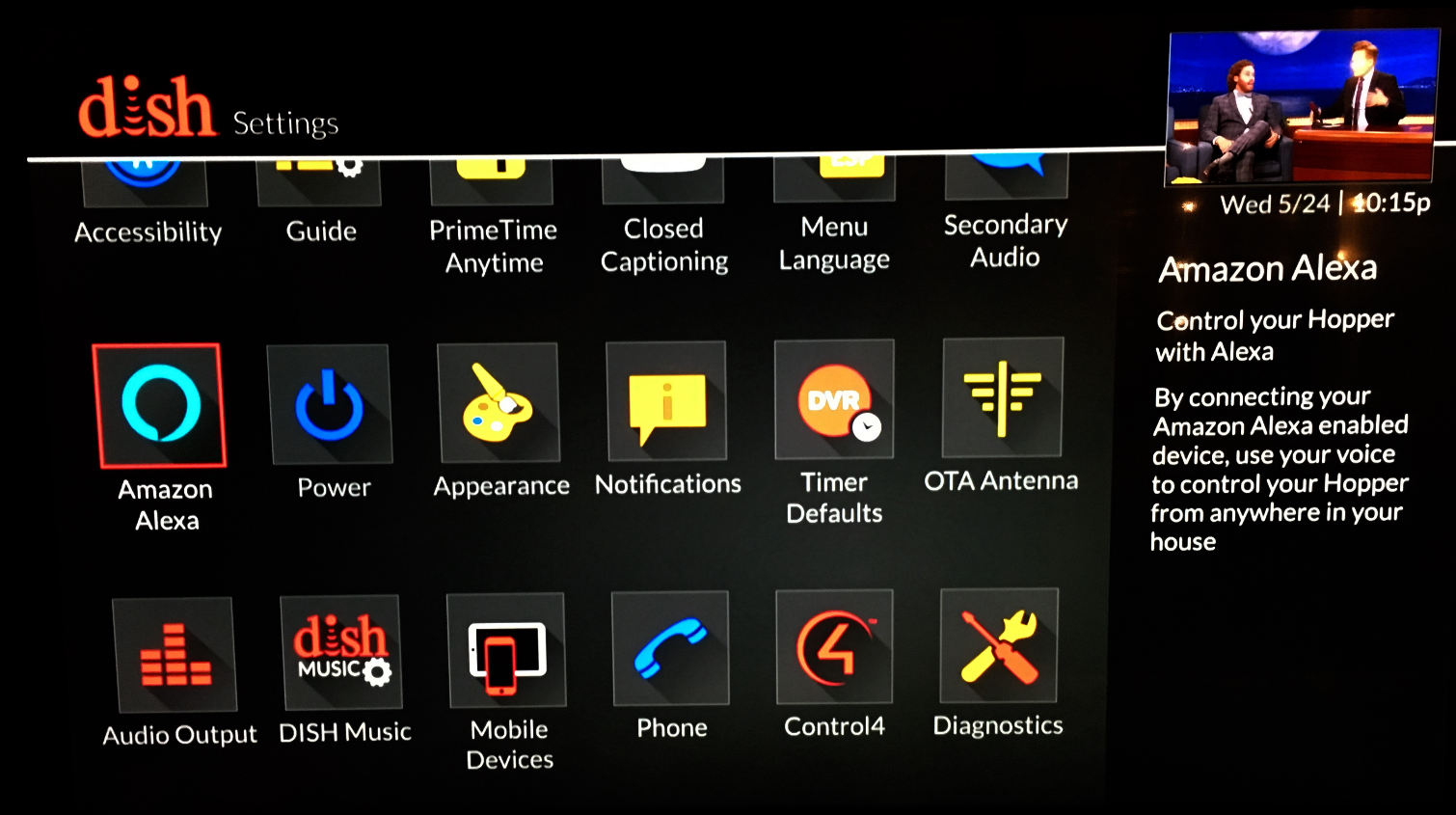
7. Get the code from your Dish TV. It will appear where it says "Activation Code."
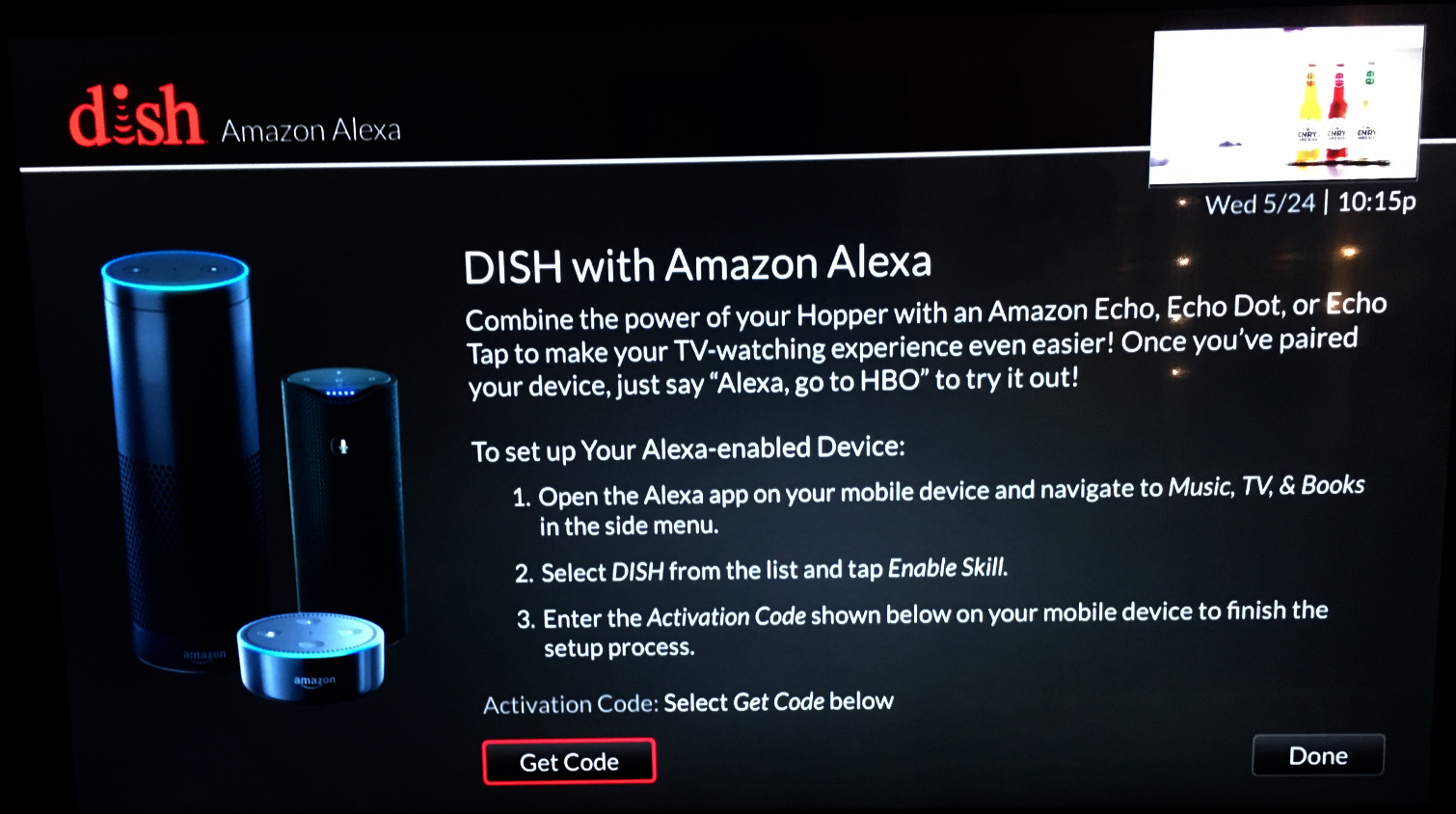
8. Enter the code in the Alexa app on your smartphone, and press Activate.
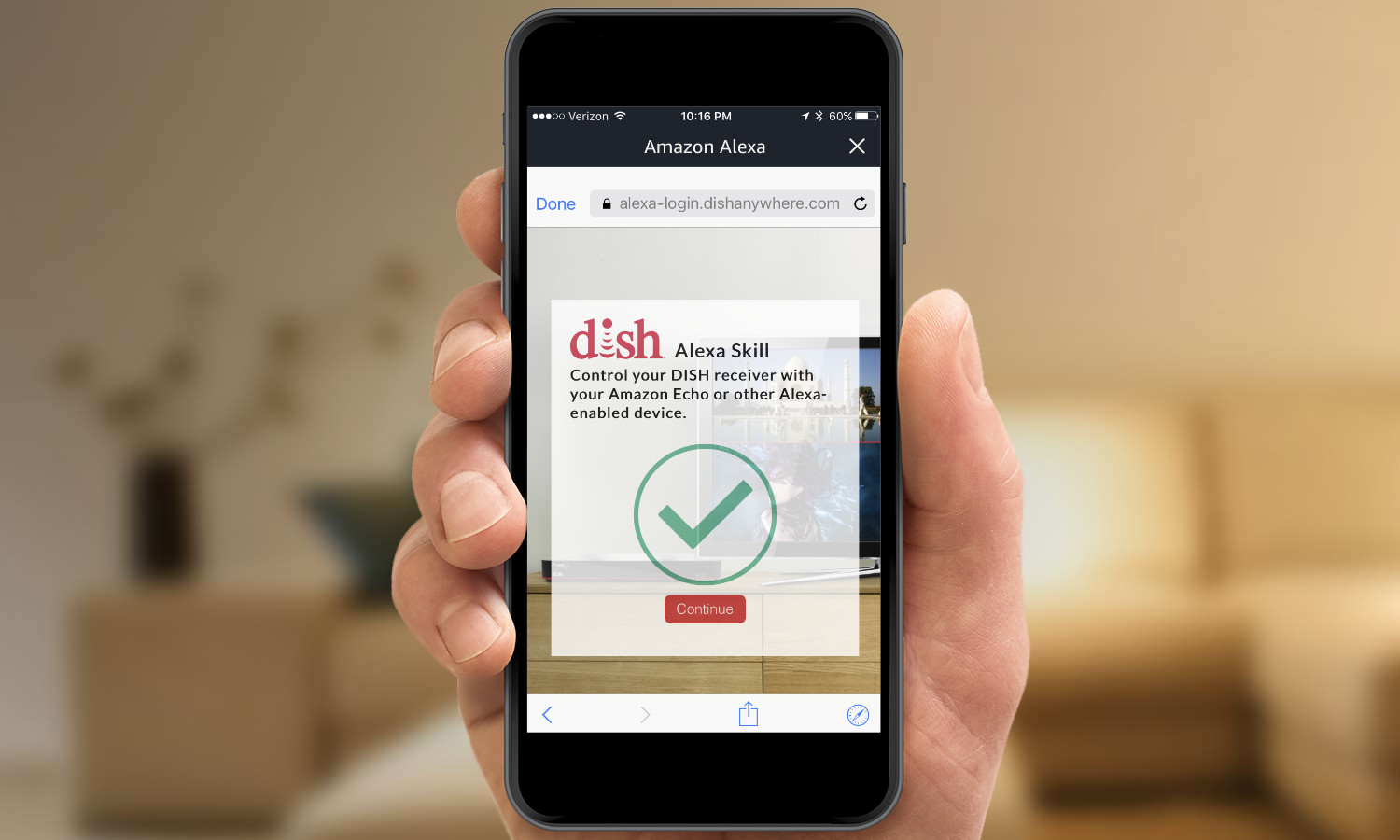
9. Select Manage and link Devices in the Alexa app on your smartphone.
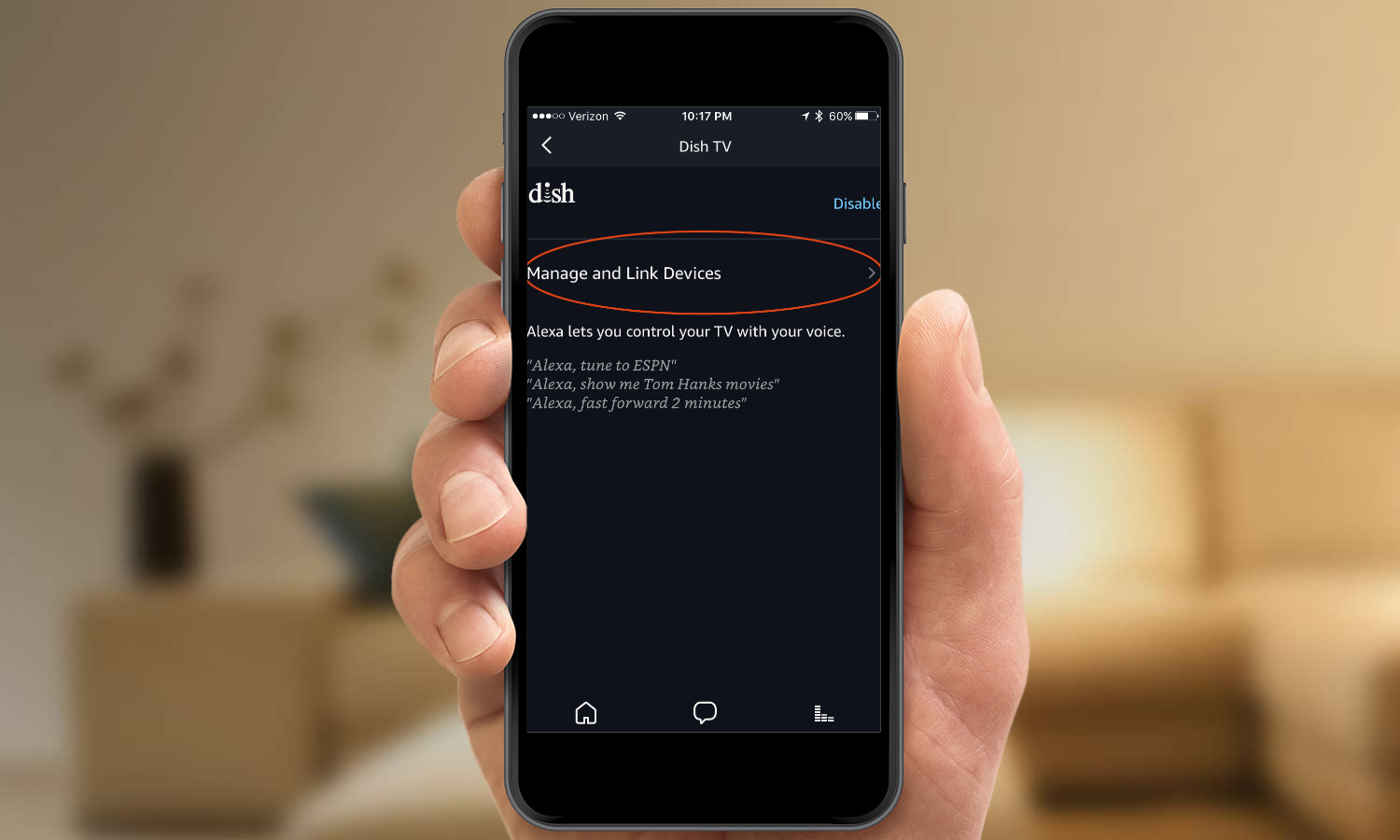
10. Select Link Another Device in the screen that appears.
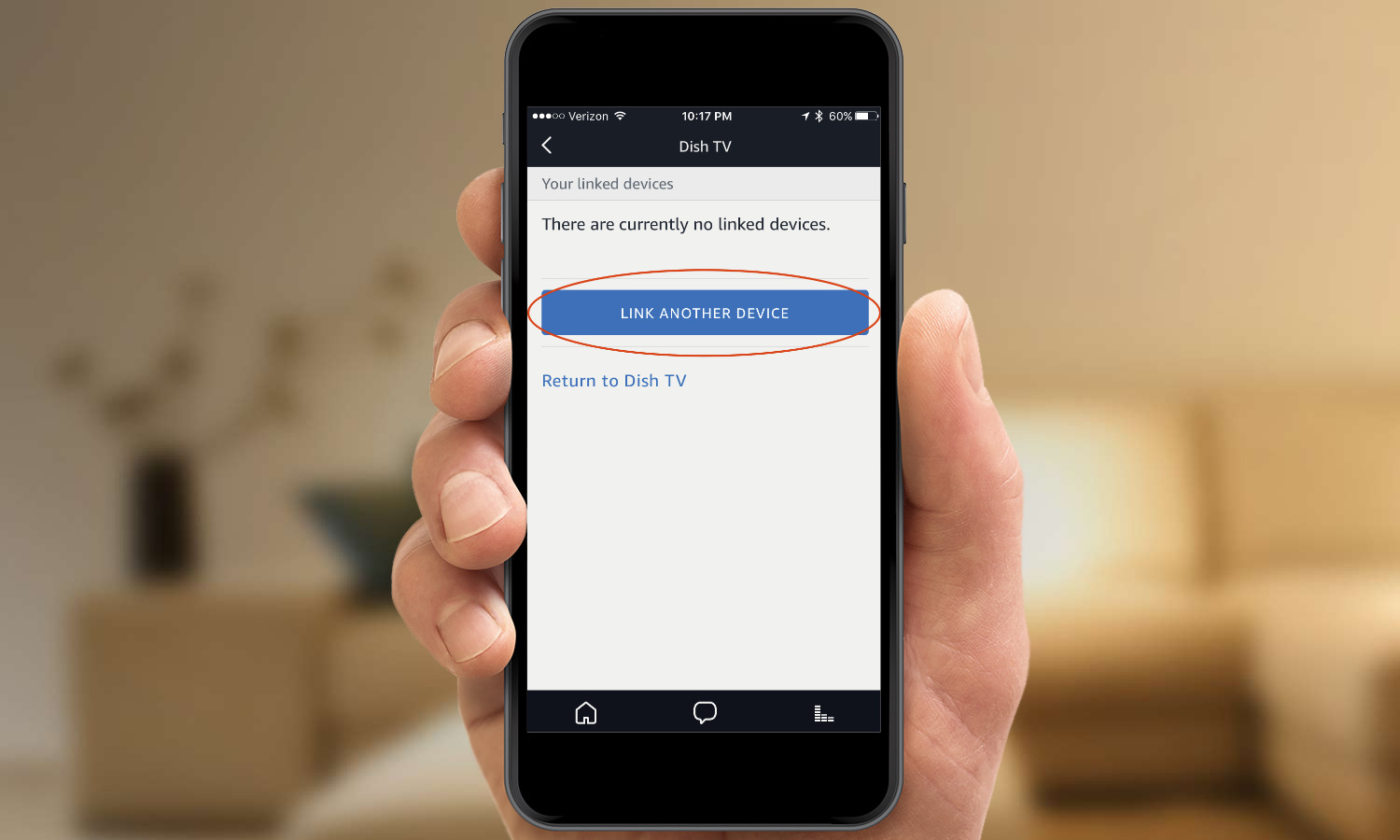
11. Press the small "Discover Devices" line in the next screen.
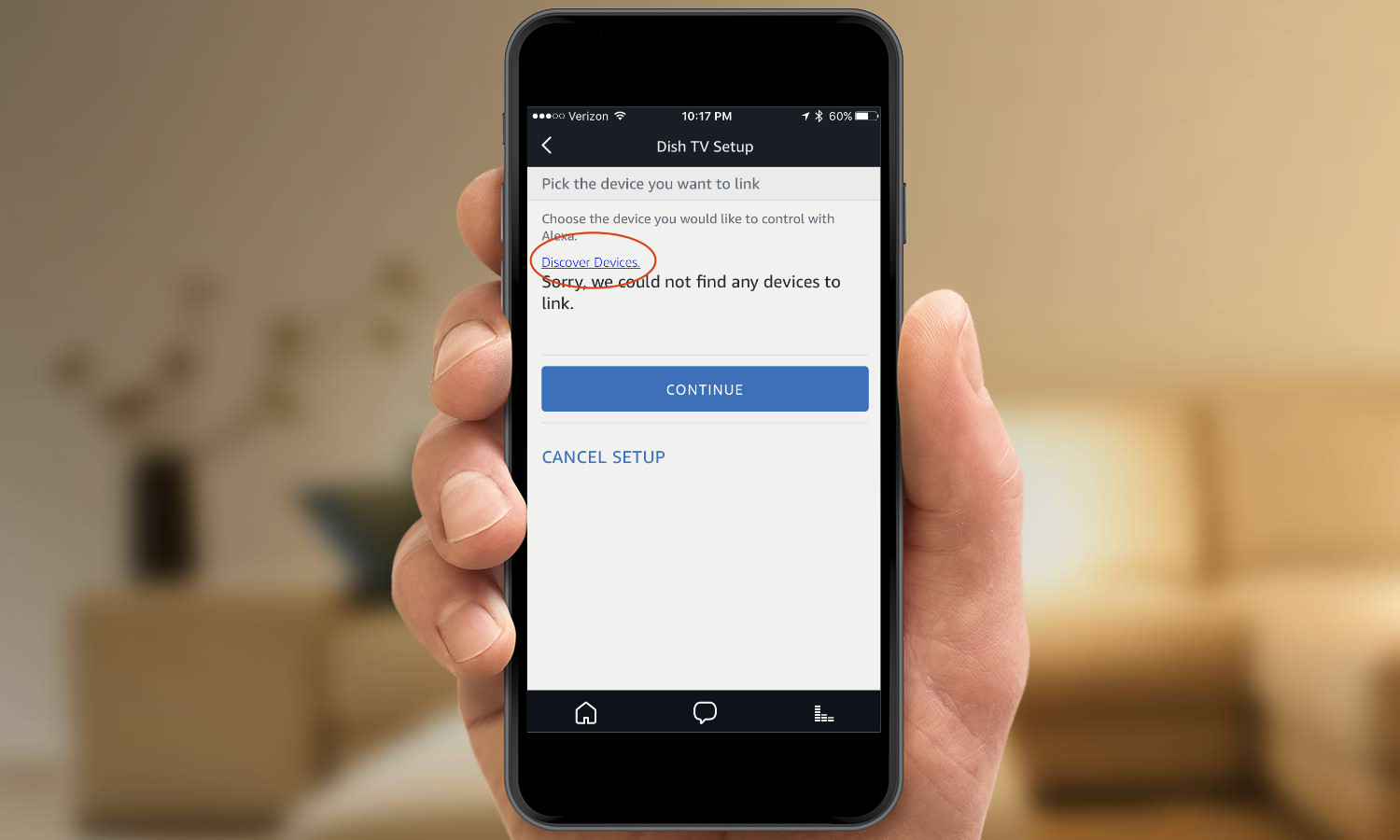
12. Wait for Alexa to discover your Dish receiver. This should take no more than a minute.
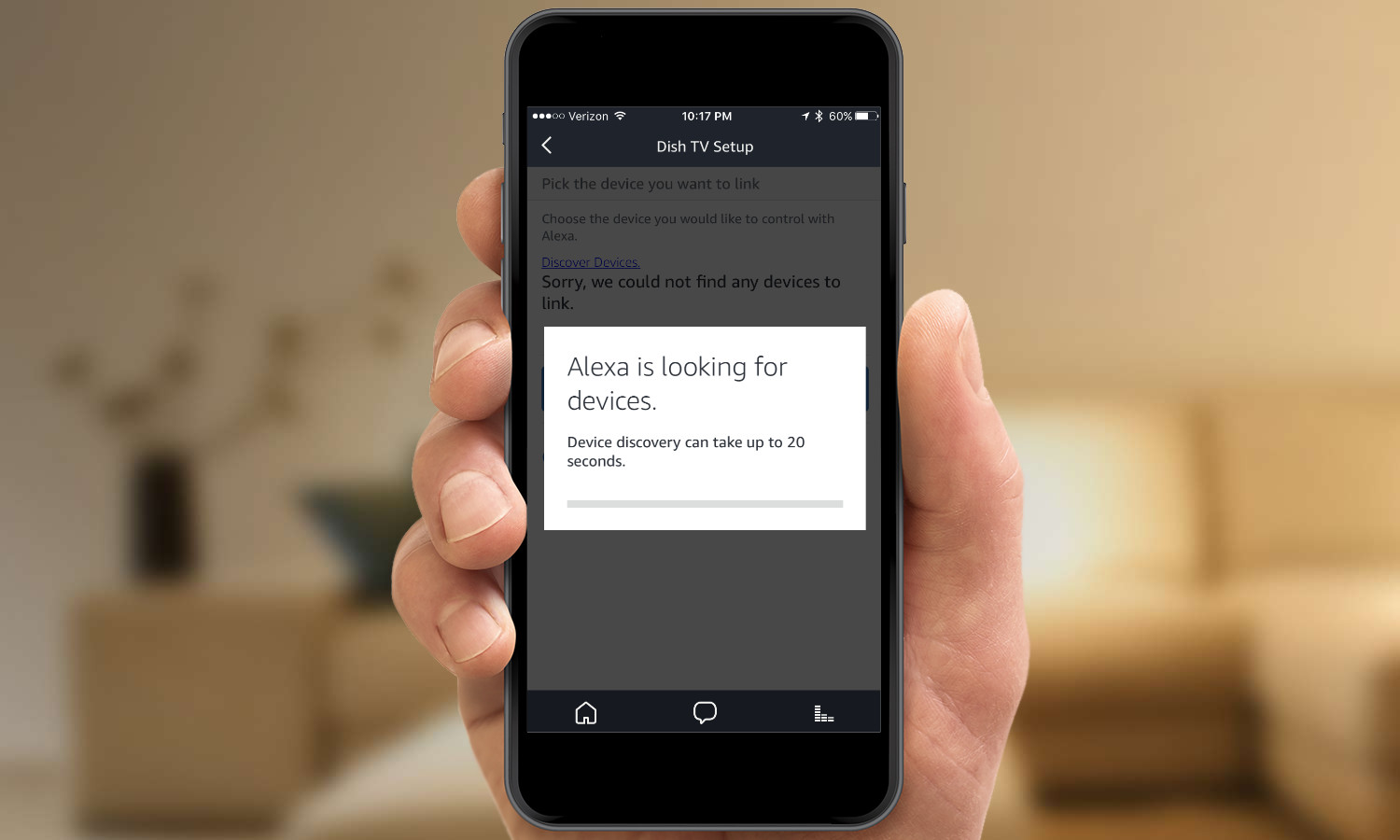
13. Select the Dish receiver you want to use with Alexa.
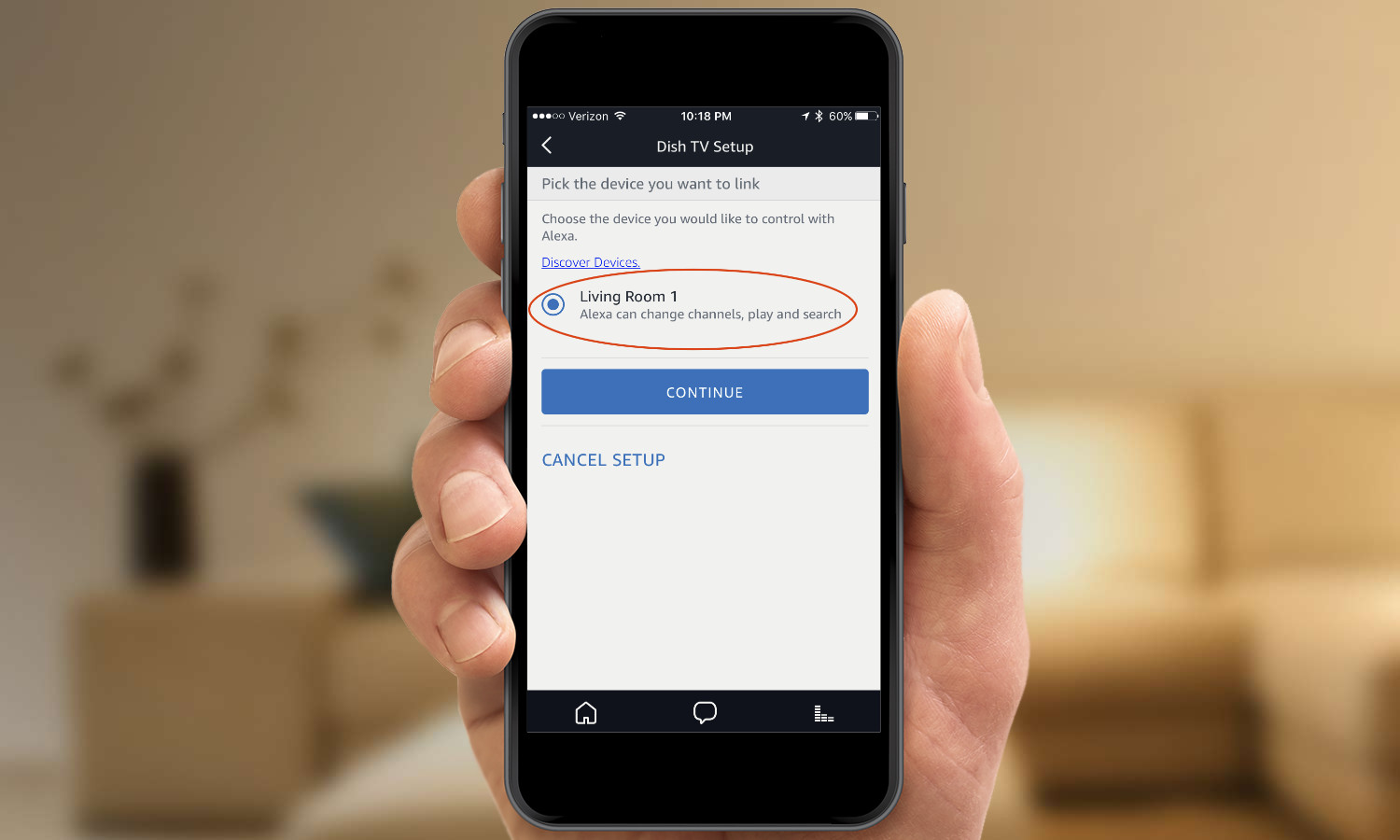
14. Select the Alexa device you want to link to the receiver. If you have more than one Echo or Echo Dot, it makes the most sense to link the device in the same room as your receiver.
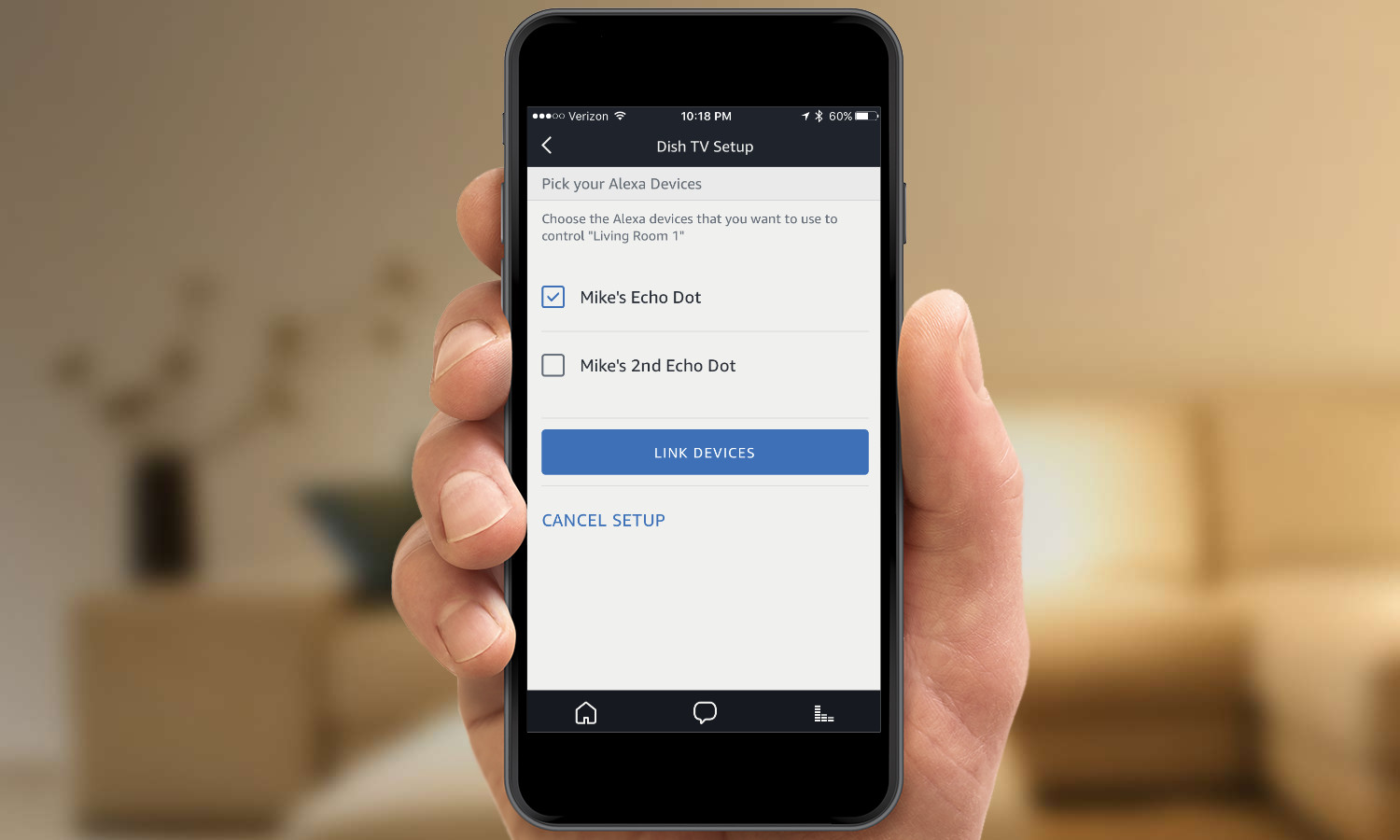
15. You're all set! Now, you'll be able to control your Dish receiver using Alexa. The search functionality will work with live, recorded and on-demand titles as well as Netflix. Here are some examples of the commands that will work:
- Alexa, change channel to ESPN (or CNN, NBC, etc.)
- Alexa, tune to (or go to) channel 130
- Alexa, go to the History Channel
- Alexa, find the Big Bang Theory
- Alexa, search for Game of Thrones
- Alexa, show me Tom Hanks movies
- Alexa, search for comedies
- Alexa, play Better Call Saul
- Alexa, skip forward
- Alexa, rewind 30 seconds
- Alexa, pause
- Alexa, resume
MORE: For more Alexa-related tips, tricks, and how-tos, check out our complete guide to Alexa.

Michael A. Prospero is the U.S. Editor-in-Chief for Tom’s Guide. He oversees all evergreen content and oversees the Homes, Smart Home, and Fitness/Wearables categories for the site. In his spare time, he also tests out the latest drones, electric scooters, and smart home gadgets, such as video doorbells. Before his tenure at Tom's Guide, he was the Reviews Editor for Laptop Magazine, a reporter at Fast Company, the Times of Trenton, and, many eons back, an intern at George magazine. He received his undergraduate degree from Boston College, where he worked on the campus newspaper The Heights, and then attended the Columbia University school of Journalism. When he’s not testing out the latest running watch, electric scooter, or skiing or training for a marathon, he’s probably using the latest sous vide machine, smoker, or pizza oven, to the delight — or chagrin — of his family.
