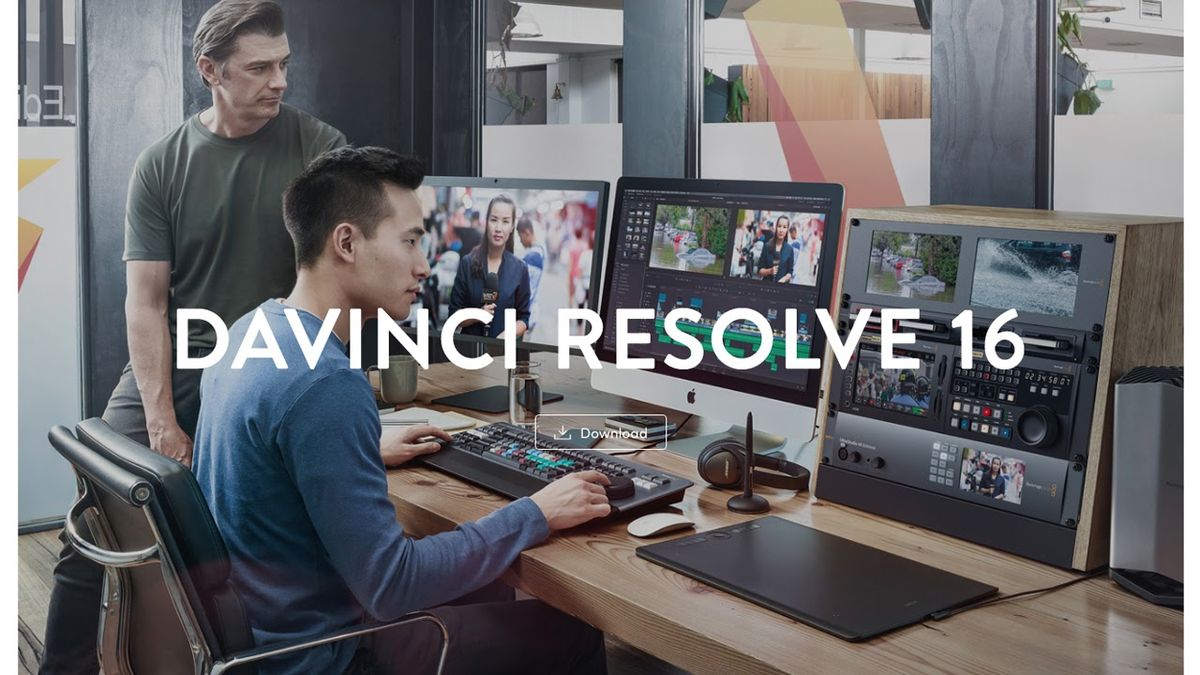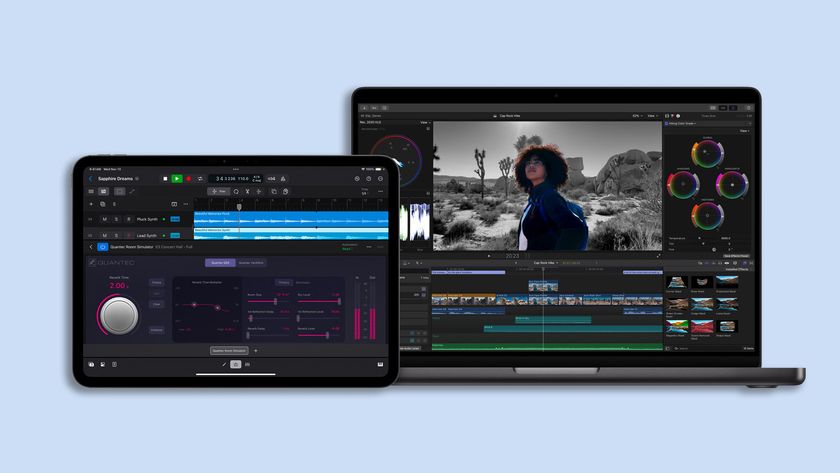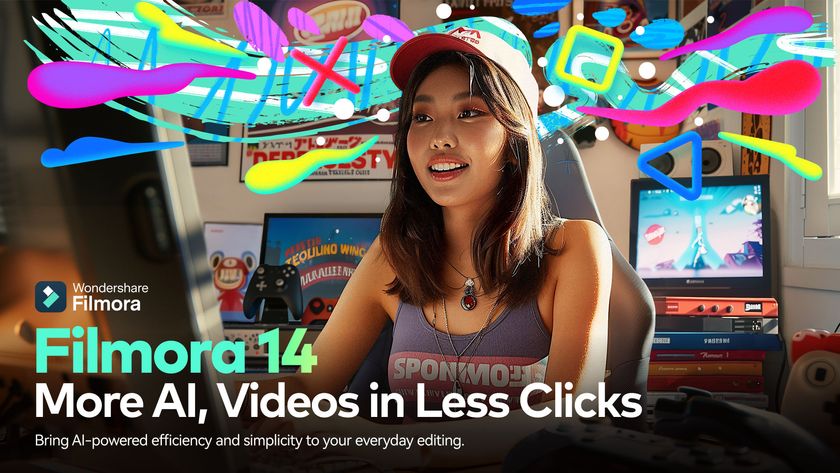Tom's Guide Verdict
This comprehensive post-production package has a steep learning curve but enables editing to a professional standard. The free version has most features you’ll need, and the premium version is fairly priced.
Pros
- +
Streamlined integration of editing with color, sound, and effects
- +
Large range of features enable editing to a high standard
- +
Free version includes most major features
Cons
- -
Steep learning curve
Why you can trust Tom's Guide
Mac
OS: OS X 10.10.5 or newer
Memory: 16GB RAM
Graphics: 4GB VRAM
Windows
OS: Windows 8.1 or newer
Memory: 16GB RAM
Graphics: 4GB VRAM
If you’re serious about making video content, you need the best video editing software on the market, and DaVinci Resolve 16 from Blackmagic Design is an option worth considering.
Originally designed for color correction, DaVinci Resolve has developed into a comprehensive post-production package. The current fully available version, reviewed here, is DaVinci Resolve 16. The next version, Resolve 17, is in open beta, and will see a full release at some point in the coming months.
DaVinci Resolve 16 has a number of new features, including adjustment clips, automatic stabilization tools, and object removal. In our DaVinci Resolve 16 review, we assess its interface, features, and pricing, and compare it to the competition.
DaVinci Resolve 16 review: Plans and pricing
One of the best things about DaVinci Resolve is that the standard version is completely free. It can be downloaded from Blackmagic’s website and has most major features, including visual effects, color correction, and audio post-production.
There is a premium version available, called DaVinci Studio 16. This has a number of additional features, including the neural engine, collaborative workflow, and HDR color grading. It also includes GPU acceleration, so videos are rendered faster.
A one-off fee of $299 will allow you to download Studio 16 and access all future updates. If you’re a professional editor, this will be more cost effective over time than the subscription fee model used by cloud-based competitors.
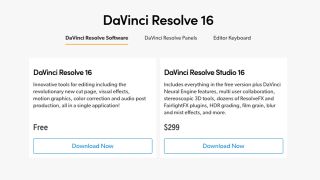
DaVinci Resolve 16 review: Features
Resolve includes all-in-one post-production, with nonlinear editing, color correction, audio post, and visual effects streamlined into one application. Each of these functions has its own workspace and range of useful features, so Resolve is effectively four excellent post-production programs in one.
These interfaces all have new features in DaVinci Resolve 16. We’ll look at some of the key additions.
Rather than copying effects from clip to clip, you can now add adjustment clips. When you apply effects such as color grading to an adjustment clip, the effects apply to all clips below it on the timeline. They’re similar to Adobe Premiere Pro’s adjustment layers but can be moved around the timeline like any other clips, which gives extra flexibility. A very useful addition, adjustment clips speed up the process as you can adjust multiple clips simultaneously and enable non-destructive editing—as you don’t have to touch the main edit underneath when working with them you can easily backtrack on your work.

The edit page now has automatic stabilization tools built into every clip. You can apply these to any clip in your timeline without having to set up complicated tracking points, as you had to in previous versions of the software. Though results aren’t always perfect, this is an effective and efficient feature that can improve the quality of shots affected by camera wobble.
We’ve all left a camera bag in a shot at some point, but the color page’s new object removal tool is designed to fix such errors. You draw a mask around the object you want removed, then Resolve analyzes the video and replaces the object with a suitable background. While this doesn’t give a perfect result all the time—detailed backgrounds or shots with lots of movement cause problems—it’s surprisingly powerful in a lot of cases.
DaVinci Resolve 16 review: Interface and in use
Resolve can be daunting at first, not least because it features different workspaces for color, audio, and effects, so there’s a lot packed into one program. If you don’t need all the functions, which a lot of projects won’t, it can seem too complex. However, after some use, you can get the hang of switching between the workspaces.
The main editing interface is similar in layout to other applications on the market, but introduced in Resolve 16 is an alternate edit interface named the Cut Page. This is designed for speed and is ideal for professional editors working to a fast turn-around.
The Cut Page includes a dual timeline; the upper timeline is focused on the entire edit, while the lower timeline focuses on where you’re working. Clips are no longer collected in bins but appear as one collected “tape.” Both these features may sound cumbersome but actually speed up navigation of your project.

DaVinci Resolve 16 review: Support
Resolve’s manual is more than 3,500 pages, so it may be difficult to locate the solution to your problem. Thankfully, Blackmagic’s support is very efficient. You can email the engineers and get a fast and helpful response, or phone them if there’s a team in your country.
There’s also a customer support forum with a growing base of users. So if you have a problem, it’s worth checking if anyone has brought it up before or asking the forum.
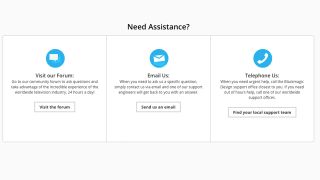
DaVinci Resolve 16 review: The competition
Other free video editing applications you may consider include Hitfilm Express, VSDC, and Apple’s iMovie. These all have simpler interfaces and are easy to learn, and enable a good standard of video editing. Hitfilm Express in particular has a very good nonlinear editing interface that enables videos to be edited to a professional standard, as well as a number of effects and 2D and 3D composition tools.
However, these competitors lack Resolve’s more state-of-the-art features and all-in-one nature, with few options for advanced color, audio, and effects work. In fact, DaVinci Resolve is so comprehensive that it’s a competitor for even high-end expensive software like Adobe Premiere Pro, and is used by Hollywood film and TV productions, which no other free software can claim.
DaVinci Resolve 16 review: Final verdict
DaVinci Resolve enables you to achieve a professional standard of nonlinear editing, color correction, audio post, and visual effects. When it comes to free video editing software, it’s the most comprehensive option available.
If you’re a confident editor and want to create professional-looking video content, it’s a very good choice. However, it is very complex and so has a steep learning curve. Less experienced editors put off by this may want to look at other options, such as Hitfilm Express, which isn’t as comprehensive but still enables a high standard of editing.
The free version includes all you need to edit high-quality video, and the premium version’s extra features make it worth the price for professionals, especially teams working collaboratively on a project.
- Read our guide to the best video editing software.
Kieron Moore is a freelance writer based in Manchester, England. He contributes to Future sites including TechRadar and Creative Bloq, focusing on subjects including creative software, video editing, and streaming services. This work draws on his experience as an independent filmmaker and an independent TV watcher. He can be found on Twitter at @KieronMoore, usually when he’s meant to be writing.