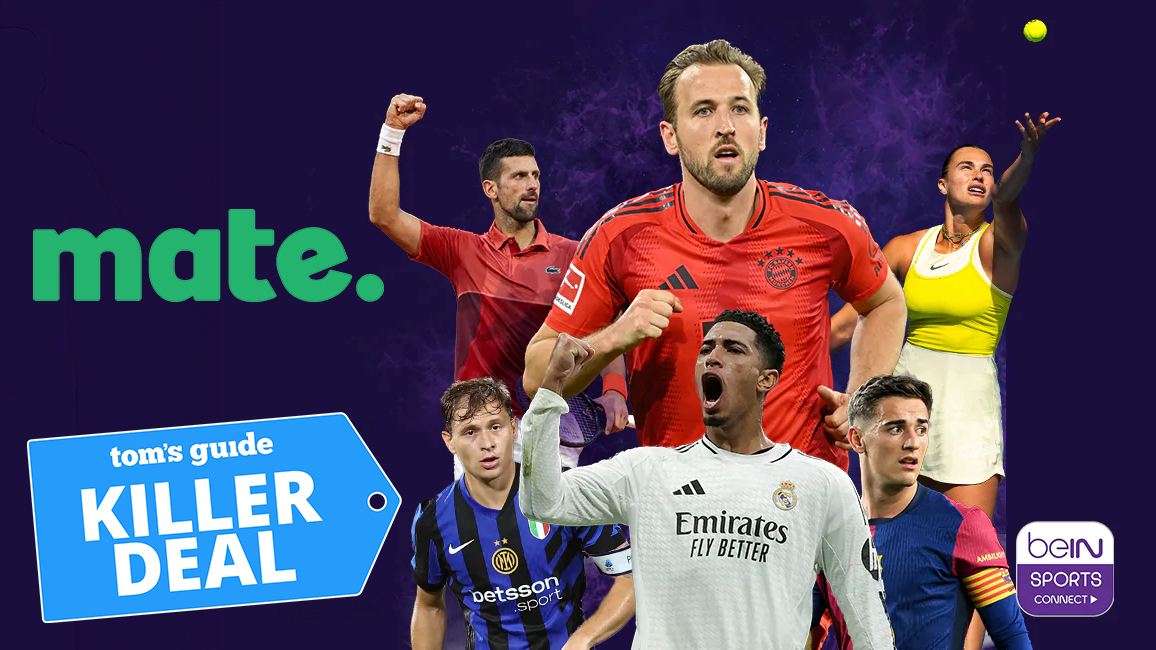Tom's Guide Verdict
D-Link's DAP-1720 is easy to set up, provides a mobile app and can help fill a home with Wi-Fi, but it serves up patchy performance and is so large that it risks blocking adjacent AC outlets.
Pros
- +
Two-prong plug
- +
Good multistory performance
- +
Easy setup
- +
Mobile app
Cons
- -
Can block adjacent outlet
- -
Spotty performance
Why you can trust Tom's Guide
Big and powerful, D-Link's DAP-1720 extender is a snap to set up, can help fill in Wi-Fi dead zones and can be monitored with its mobile app. Of the best Wi-Fi extenders we've reviewed, this low-profile model is the best for taller, multistory homes. While it uses a two-prong plug, the extender runs the risk of blocking an adjacent AC outlet, and it suffers from uneven performance.
Design
Rather than being housed in a large case with a separate AC adapter, D-Link's DAP-1720 plugs directly into an AC outlet. Like the Motorola MX1200, the DAP-1720 uses a two-prong plug built in to the extender's back rather than a three-prong plug, like TP-Link RE650's, which can cause problems in homes with old electrical wiring.
The 6.4 x 3.3 x 1.5-inch device is smaller than the RE650 but larger than Motorola's MX1200. It's a tight fit, and this extender might block an adjacent outlet. My advice is to plug it into the upper outlet and hope for the best.

The front of the DAP-1720 has five LEDs: One at the top shows that the device is turned on and connected, while the four at the bottom serve as a signal-strength indicator to help guide your placement. The more green lights that are visible, the better the connection with the host router, while an amber or red light means the extender is disconnected or there's an operational error. Unlike with many other extenders, there's no way to turn the lights off.
Key Specs
| Wi-Fi Rating | AC1750 |
| Size | 6.4 x 3.3 x 1.5 inches |
| Number of Antennas/Removable | 3 external/No |
| Wi-Fi Specs | 802.11ac dual band |
| Ports | 1 Gigabit Ethernet |
| Performance at 50 feet | 21.4 Mbps |
| Extender Range | 95 feet |
Based on its dual-band design, the DAP-1720 can rebroadcast data in both the 2.4GHz and 5GHz channels. Capable of 3 x 3 data streams, this extender can theoretically move up to 450 Mbps and 1.3 Gbps over the 2.4GHz and 5GHz bands; it carries an AC1750 throughput rating.
Unlike the Netgear Nighthawk X6S EX8000 extender, the DAP-1720 doesn't optimize the data flow to the least-used channel. It also lacks a third-band dedicated to backhaul data flow, instead prioritizing the 5GHz channel for the backhaul stream.
Performance
Based on testing at our Utah lab with Ixia's IxChariot network-benchmark software, we saw that the DAP-1720 has the power to push a Wi-Fi signal into the outer reaches, and previously unconnected portions, of a home. On the downside, this extender had an irregular performance profile.
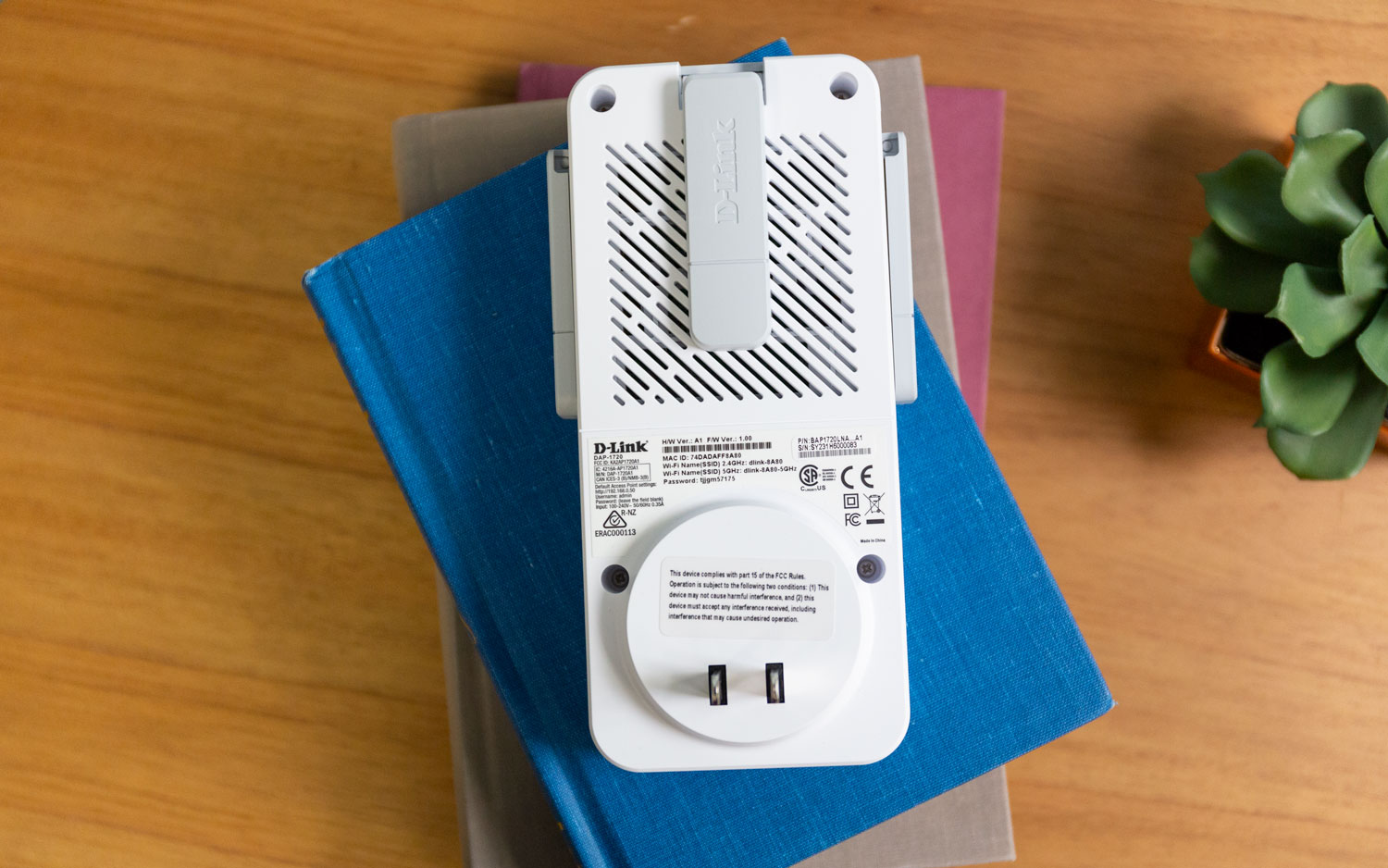
Overall, the DAP-1720 peaked with a total throughput of 403.8 Mbps and 450.1 Mbps in our 150-and 100-foot baseline tests. That's 7 and 14 percent percent off the scores from the class-leading TP-Link RE650 extender, which moved 434.2 and 525.5 Mbps on the same sequence of tests.
The DAP-1720 has the power to push a Wi-Fi signal into previously unconnected portions of a home, but it had an irregular performance profile.
The DAP-1720's throughput fell sharply on the 75- and 150-foot tests, with the extender moving just 22.0 and 21.4 Mbps, among the lowest rates of any extender we've examined. By contrast, the RE650 delivered 153.1 and 215.2 Mbps on the same tests. (Older products, like the one seen in our Super Boost Wireless-N Wi-Fi Repeater review, fared far worse, so it's always worth getting devices that use more current standards.)
Our mock home network reinforced these results, with the DAP-1720 achieving a throughput rating of 337.0 and 319.1 Mbps at 30 feet away and up a floor, respectively. That's close to the TP-Link RE650's results of 333.9 and 192.9 Mbps for the same tests. However, the DAP-1720 did poorly on the tests in which it was 30 feet from the host and the receiver was up a floor but farther away (getting 19.2 Mbps, versus the 153.1 Mbps from the RE650). By the same token, when the test distance was increased and two walls were added, the DAP-1720 delivered 20.7 and 19.5 Mbps, compared to the RE-650's showing of 215.2 and 197.9 Mbps.
MORE: Best WiFi Extender - Boosters to Extend Your Wi-Fi Range
This all adds up to top scores for moving data up and down a floor. This could help extend Wi-Fi coverage in multistory homes, like town houses, where verticality counts for more than spreading the signal out horizontally.
Later, at my old home, the DAP-1720 kept a client online from 95 feet away and provided 75.1 Mbps to my previously disconnected porch — more than enough for music, a movie or a game. The extender easily played skip-free 4K video on my iPad Pro and ran for a full day without missing a beat.
This could help extend Wi-Fi coverage in multistory homes, like town houses, where verticality counts for more than spreading the signal out horizontally.
When connected, the DAP-1720 used 4.3 watts of power. That adds up to about $5 in annual electrical bills, assuming your power costs the national average of 13.2 cents per kilowatt-hour.
Features
With MU-MIMO and beam-forming abilities, the DAP-1720 can handle several simultaneous connections and tailor its transmissions to suit the client's receiver. The unit's two side antennas are shaped like paddles and can be angled up and down. The top antenna can move back and forth only slightly, because the wall gets in the way.

This extender has a Wi-Fi Protected Setup (WPS) button for quick connections to a router. There's also an on/off switch and a recessed reset button.

The right side has a Gigabit Ethernet port to connect a network storage device or use the DAP-1720 as an access point on a wired network. Like the RE650, the DAP-1720 does without a USB port for directly connecting a printer.
Setup and Software
In addition to using the device's WPS button to quickly connect to a router, everything can be done manually. Like with many of its peers, you have the choice of using an iOS or Android app or configuring the device with a web browser.
Using the browser approach, I plugged the DAP-1720 in and connected my iPad Pro to the device using the network and pass code printed on the included card. After I typed, "http://dlinkap.local" into the browser window, the device's configuration wizard asked if I wanted to use the DAP-1720 as an access point or an extender. I chose the latter and typed in the new network names and passwords, and the device restarted itself.
One of the most flexible extenders you can buy, the DAP-1720 has good configuration choices.
Next, I plugged the DAP-1720 in at a spot about halfway between the host router and where I wanted it to broadcast its Wi-Fi signal. As with all extenders, this might take a couple of tries to get right. The device's signal-strength meter on the left will show whether you've found a good location (one, two or three green lights) or you need to move closer to the router (an amber light).
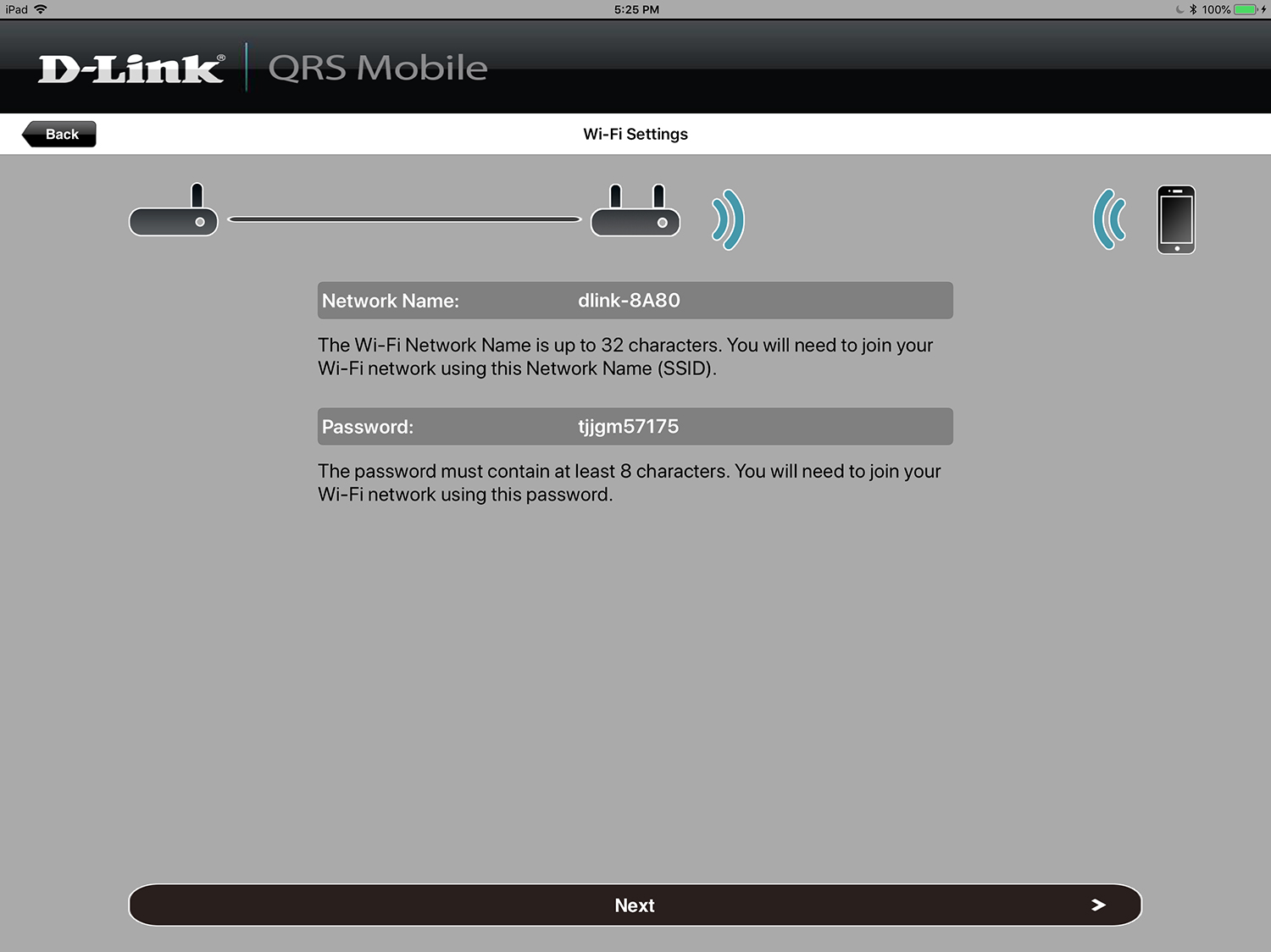
At the end, the software showed an overview of the extended network as well as how many clients were connected. The device took 10 minutes to set up, and it connected on the first try.
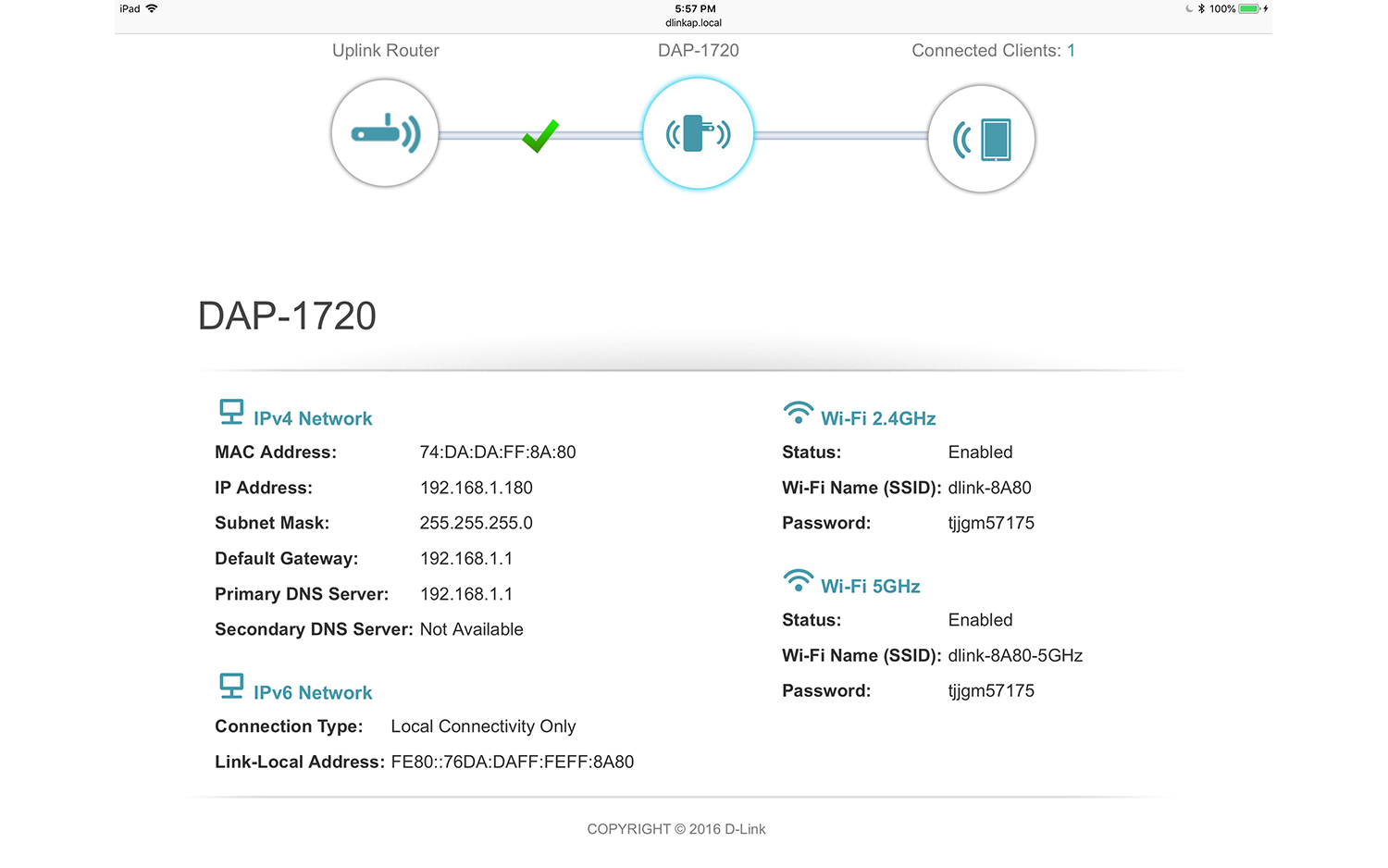
One of the most flexible extenders you can buy, the DAP-1720 has good configuration choices, including the ability to update the system's firmware, specify automatic or static IP addressing, tweak its data channels, and alter the channel width.
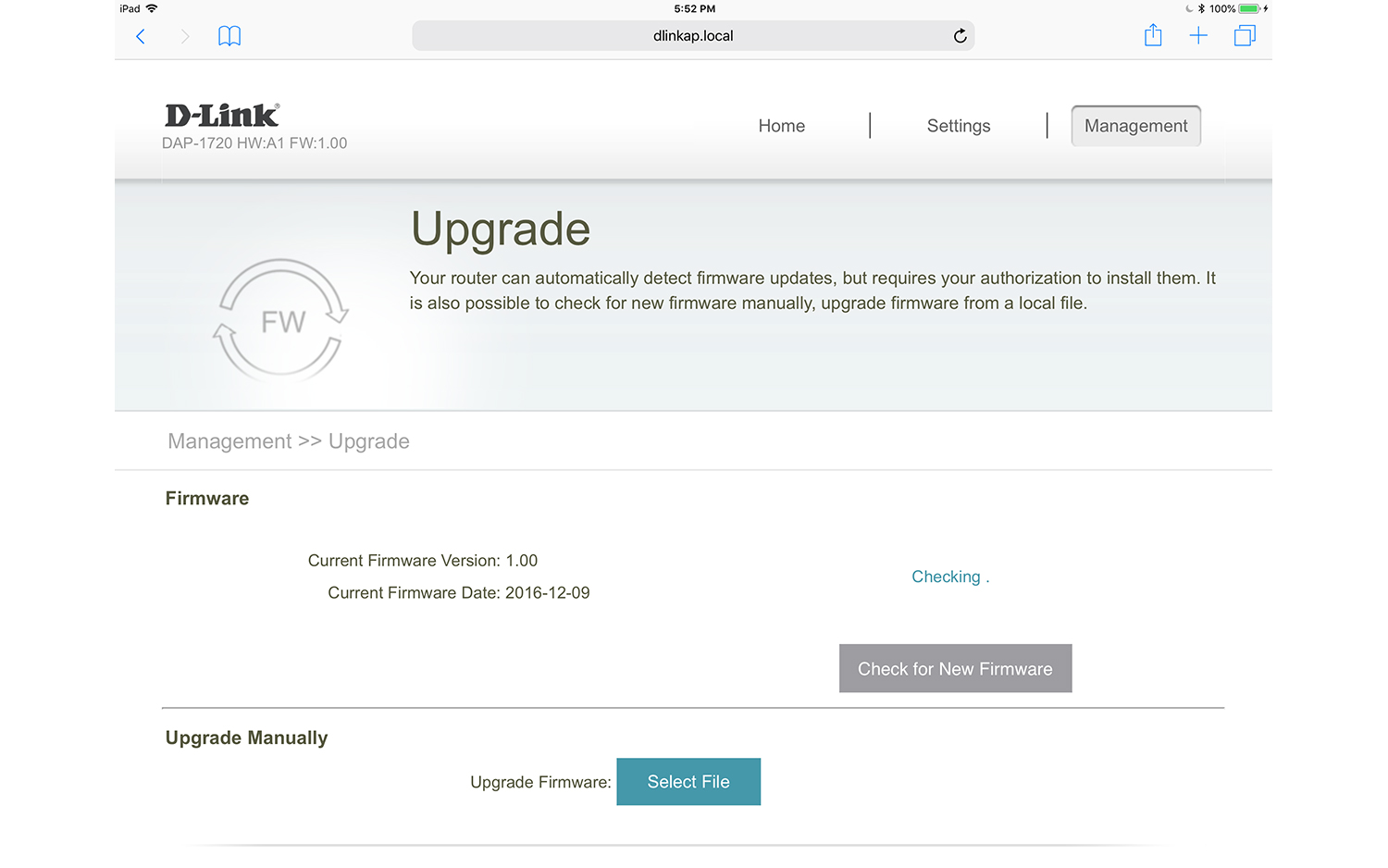
There's also an extensive Statistics section that lets you monitor activity with fever graphs for the host LAN and the extender, as well as action on the 2.4 and 5 GHz networks.
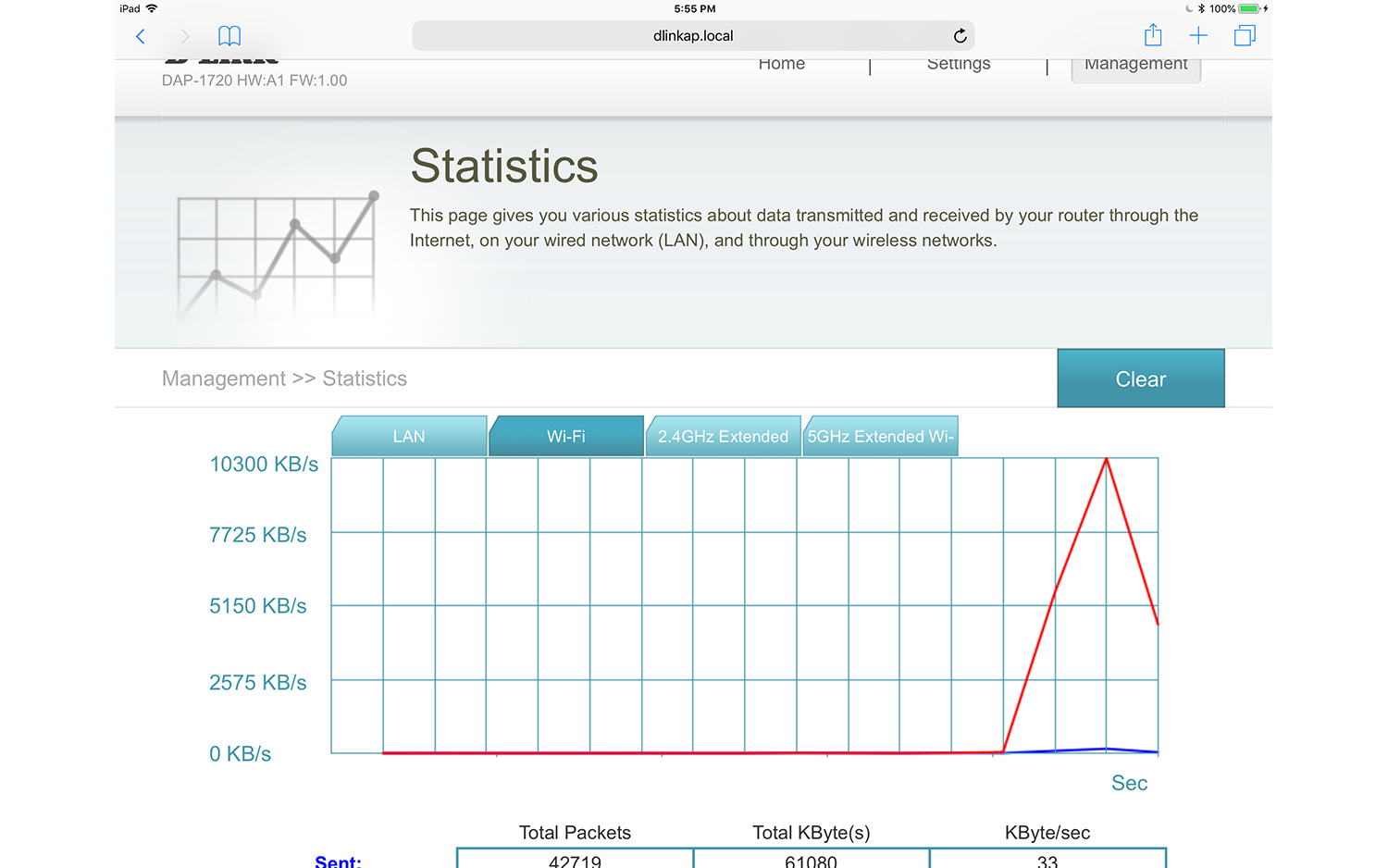
Instead of a two-year warranty, like what Motorola and TP-Link provide for the MX1200 and RE650 extenders, the DAP-7120 is covered for a year. Still, this is better than Netgear's 90-day support policy. D-Link has 24/7 support, along with a multitude of options for self-serve help, like downloads, FAQs, videos and access to the company's technicians.
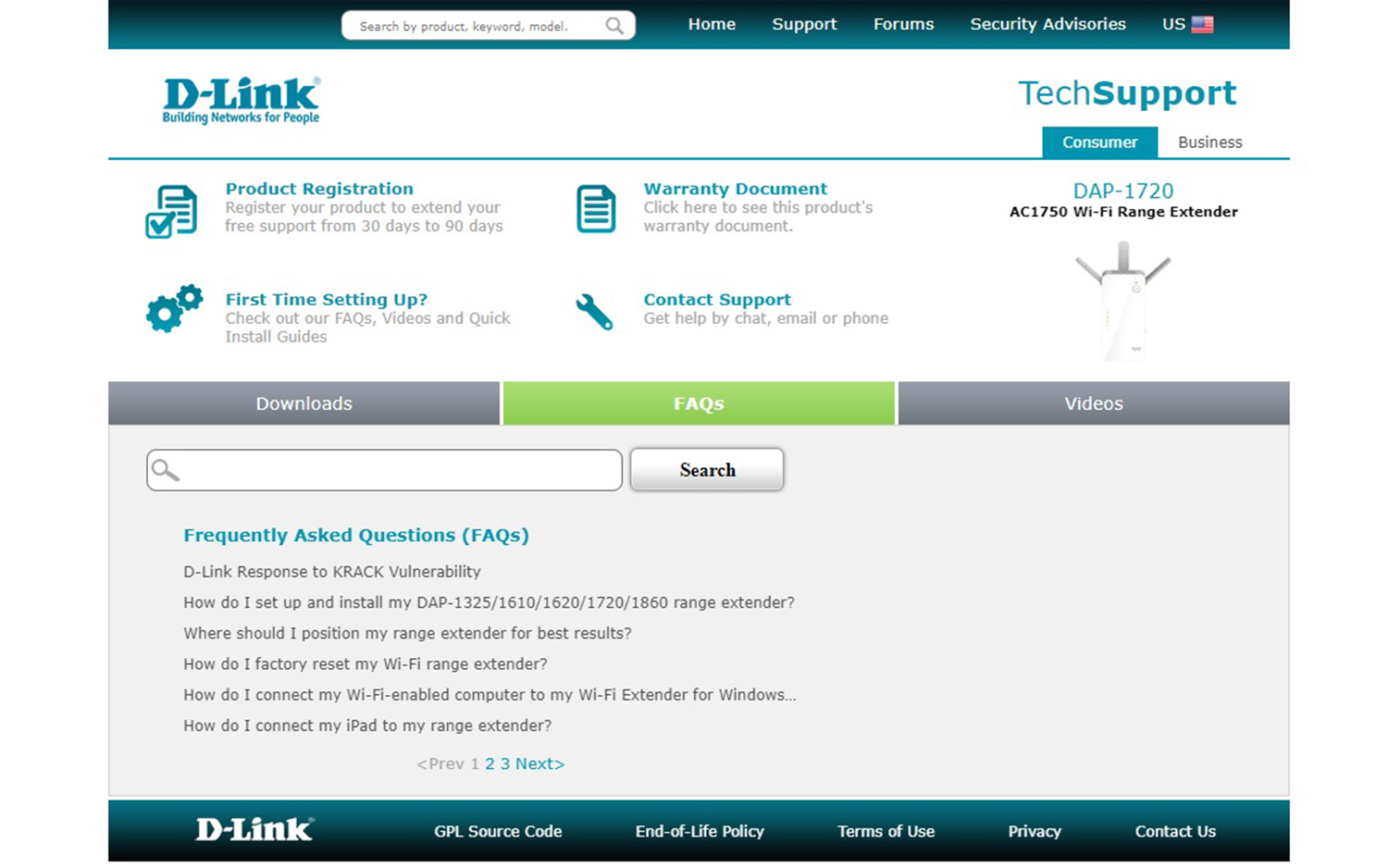
Bottom Line
With good range, excellent setup software and the ability to plug the extender right into an AC outlet, D-Link's DAP-1720 has the power to fill in the inevitable dead zones in a home Wi-Fi network. Its vertical performance makes it well-suited to two-story homes and apartments, but horizontal performance was spotty over longer distances, and the device can block nearby AC outlets. However, at $90, it undercuts the better-performing TP-Link RE650 extender, which goes for $125.
Credit: Tom's Guide
Brian Nadel is a freelance writer and editor who specializes in technology reporting and reviewing. He works out of the suburban New York City area and has covered topics from nuclear power plants and Wi-Fi routers to cars and tablets. The former editor-in-chief of Mobile Computing and Communications, Nadel is the recipient of the TransPacific Writing Award.