How to Customize Your Roku Home Screen and Feeds
You can move or delete just about anything from your Roku home screen and even get alerts when movies and shows become available. Here’s how.
Customize the Roku Home Screen
Most streaming players lay out apps by whatever's most convenient for the developers. Android TV devices favor Google Play, while Amazon Fire TV boxes put Amazon Video front and center. Roku's approach is much more benign. You can move or delete just about anything from your home screen.
1. Access your channels on the home screen.
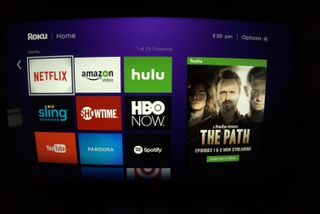
2. Hold down the * button on the remote control.
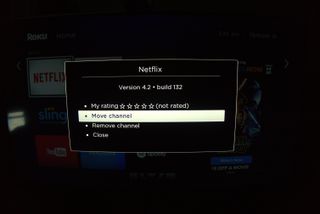
The asterisk button will open up the options menu.
3. Select move channel or remove channel.
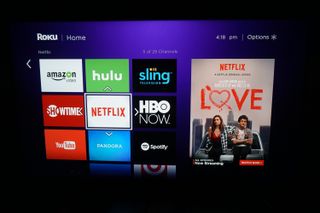
You can move your channels anywhere you desire, and others will automatically fill the space.
4. Get rid of Movie Store, TV Store or News
Sign up to get the BEST of Tom's Guide direct to your inbox.
Get instant access to breaking news, the hottest reviews, great deals and helpful tips.
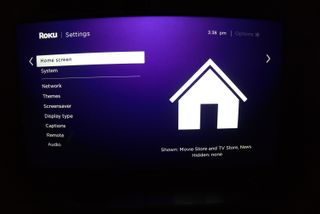
You may have noticed options for the Roku-aligned Fandango Now Movie and TV Stores on the home page, as well as a News button that gives you access to the latest stories from around the world. If you use these options, great! If not, you can get rid of them easily. Access the Settings menu.
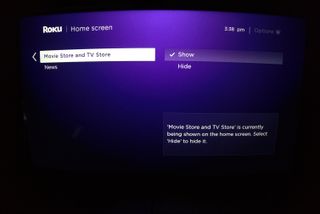
From there, select Home screen. Simply select Hide for the Movie and TV Store or the News feed. You can always reactivate them later if you wish.
How to Follow Movies and TV Shows
One of Roku's unique features is the ability to follow movies and TV shows from your Home screen. This allows you to learn when new movies become available on popular streaming services, or when existing movies and TV shows decrease in price.
1. Select My Feed.
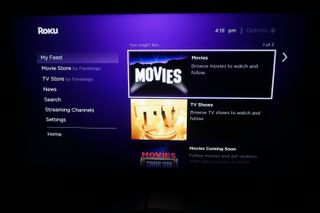
This will let you choose from Movies, TV Shows and Movies Coming Soon, which are movies that are either still in theaters, or have left only recently.
2. Select a movie or TV show.
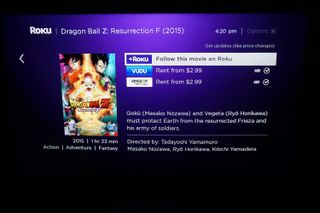
3. Select "Follow this on Roku."
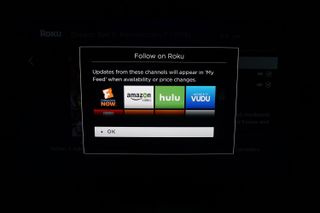
You will now get notifications on your home screen every time your followed movie or TV show appears on a new service, or gets a price drop.
You can also add any TV show or movie to your feed by simply searching for it from the home screen and selecting "Follow this on Roku."
See our complete Roku User's Guide for more Tips, Tricks and Solutions.
Marshall Honorof is a senior editor for Tom's Guide, overseeing the site's coverage of gaming hardware and software. He comes from a science writing background, having studied paleomammalogy, biological anthropology, and the history of science and technology. After hours, you can find him practicing taekwondo or doing deep dives on classic sci-fi.
-
annoying2makeacctfor1question But how do I REMOVE a TV show from "My Feed"? There's one random show on there that I don't want on the feed, but I can't figure out how to get rid of it.Reply













