How to Create a Notification Light for Your Galaxy S10 Camera Cut-Out
You can make the cut-out around the front camera on your Galaxy S10 flash for notifications. Here's how to set up that feature.
Samsung designed the Galaxy S10 so that the Infinity-O display’s camera cut-out could be easily disguised. But it turns out that people actually like highlighting the hole-punch.

Third-party apps designed to light up the edges of the camera cut-out when you receive notifications popped up in the Google Play Store after the S10 launched, but Samsung now offers its own solution with an addition to its built-in Edge Lighting feature.
You have to really want this feature, because you’ll need to install a couple of apps to make it work. It’s also not that useful yet, because it doesn’t light up for notifications from third-party apps. Also, the edge only lights up once, so if you blink, you might miss the notification. But hopefully Samsung will improve the new feature to make Edge Lighting more appealing on the S10.
Here’s how to get started.
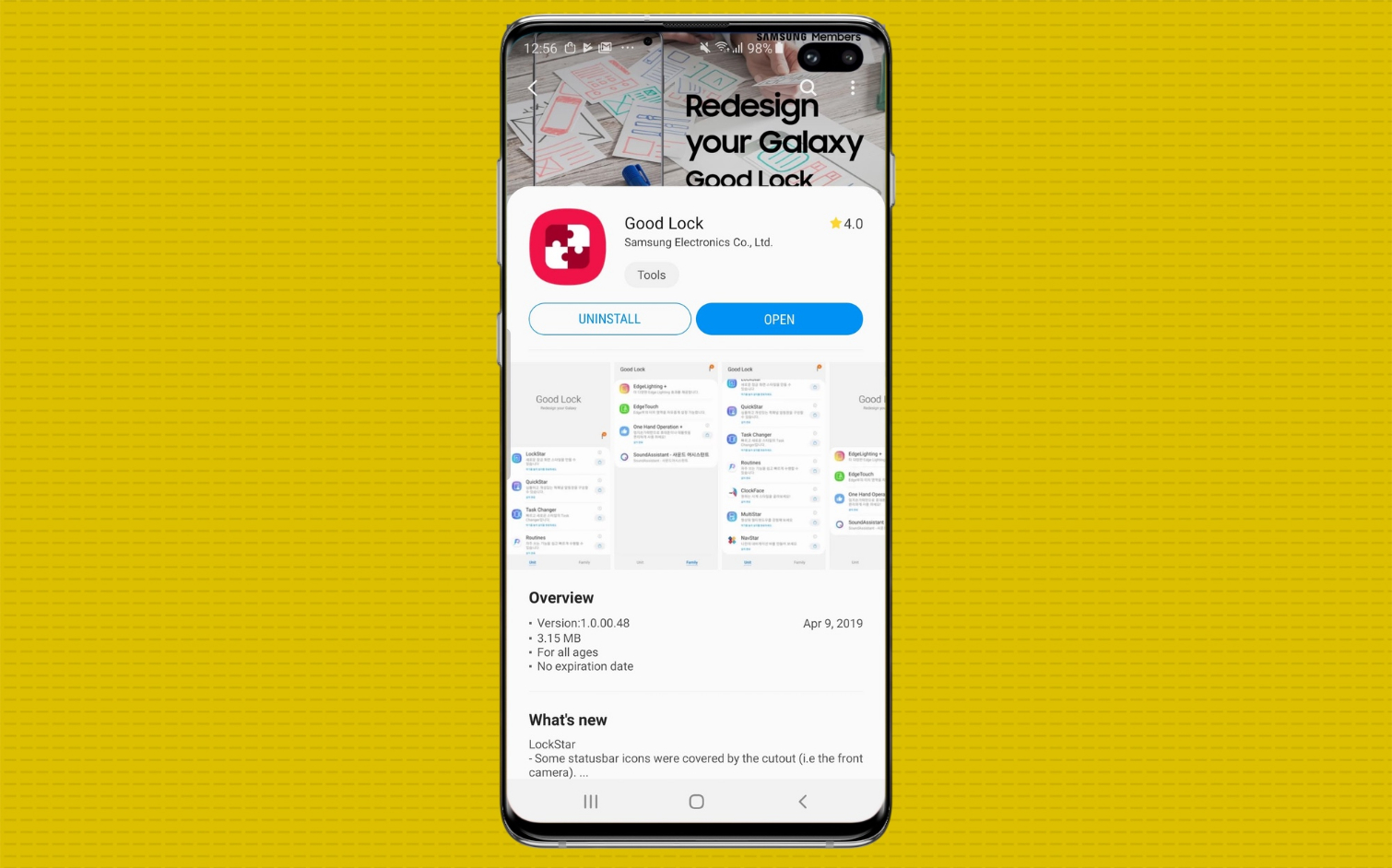
1. Download Good Lock, Samsung’s personalization tool, from the Galaxy Store. (Do not download Good Lock from the Google Play Store, because that isn’t the same app.)
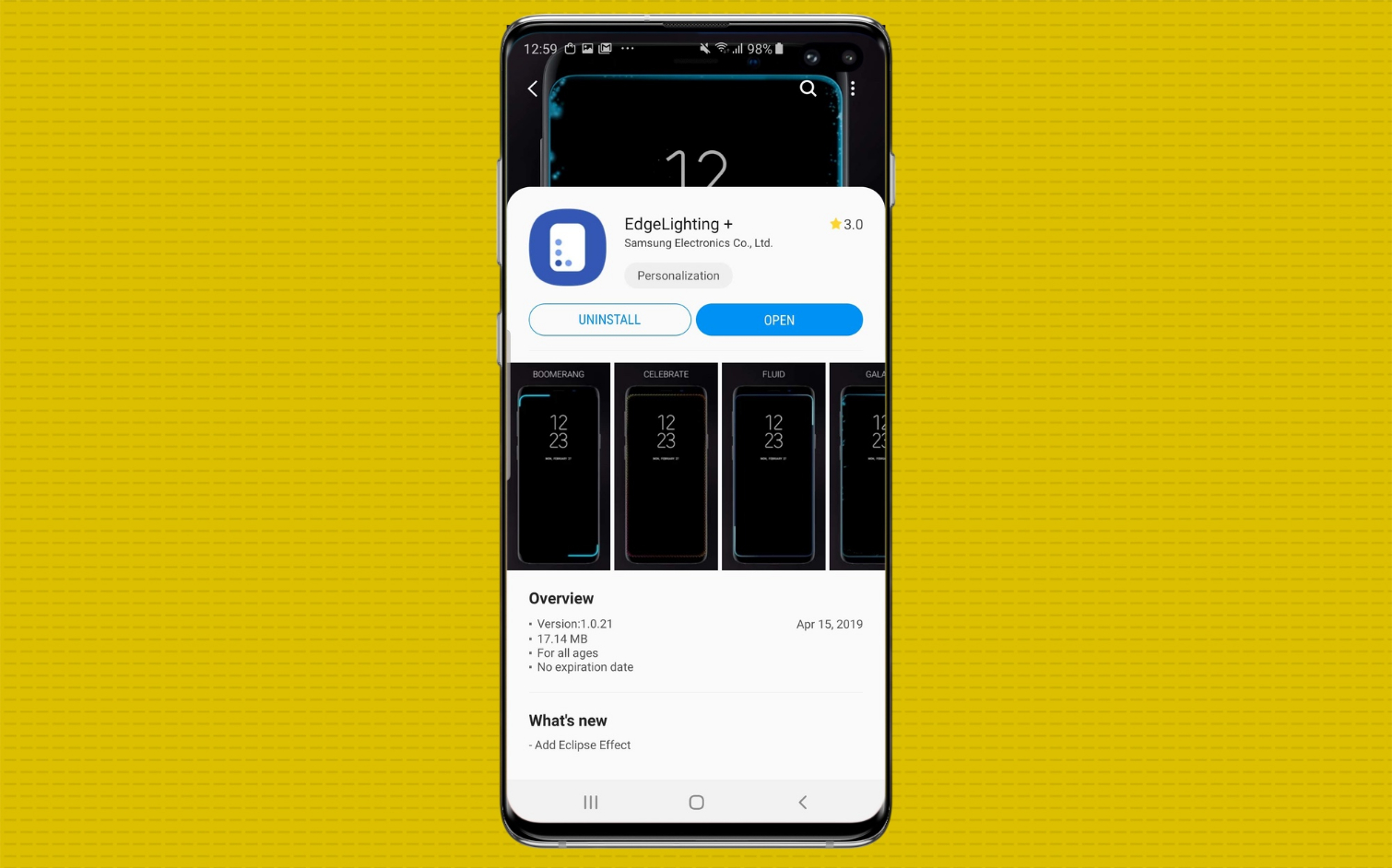
2. Then install a separate app called EdgeLighting+. EdgeLighting+ is also available as a plug-in in Good Lock, but either way, you have to install both.
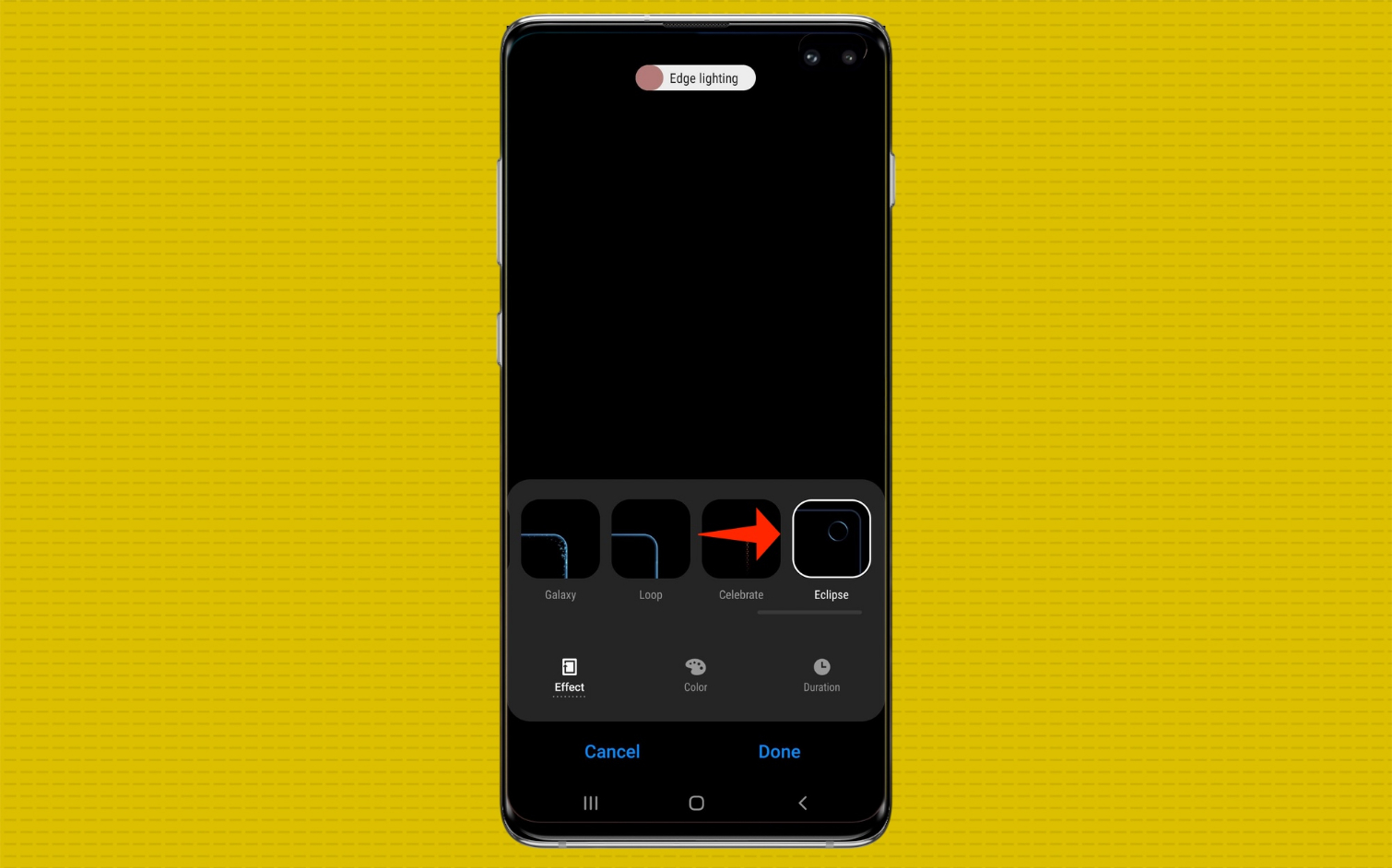
3. Open EdgeLighting+ and tap on Effect. Select Eclipse.
Sign up to get the BEST of Tom's Guide direct to your inbox.
Get instant access to breaking news, the hottest reviews, great deals and helpful tips.
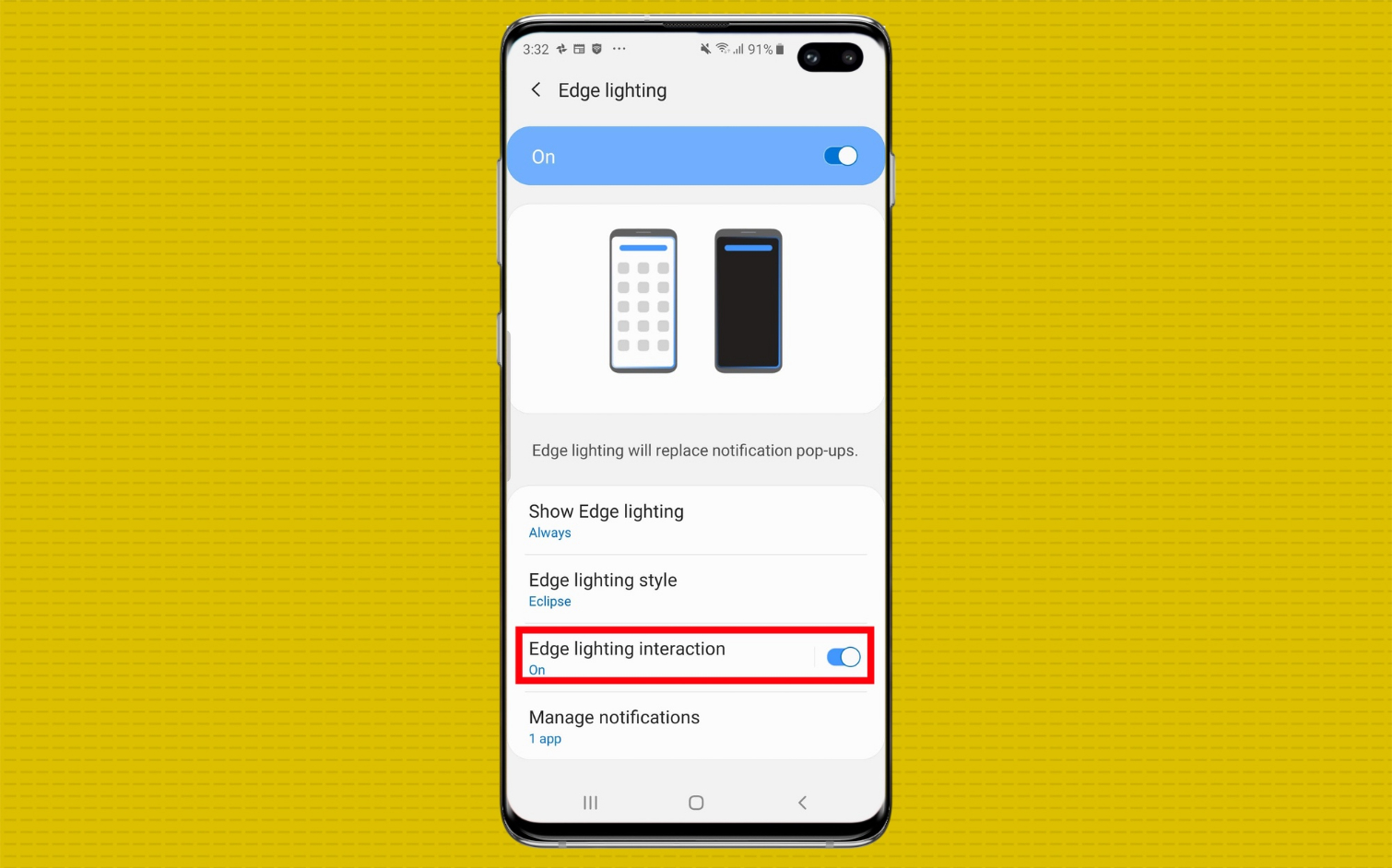
4. Open Settings and navigate to Edge lighting to ensure that your changes were applied. Edge lighting should be toggled on, and the edge lighting style should be Eclipse.
Caitlin is a Senior editor for Gizmodo. She has also worked on Tom's Guide, Macworld, PCWorld and the Las Vegas Review-Journal. When she's not testing out the latest devices, you can find her running around the streets of Los Angeles, putting in morning miles or searching for the best tacos.
