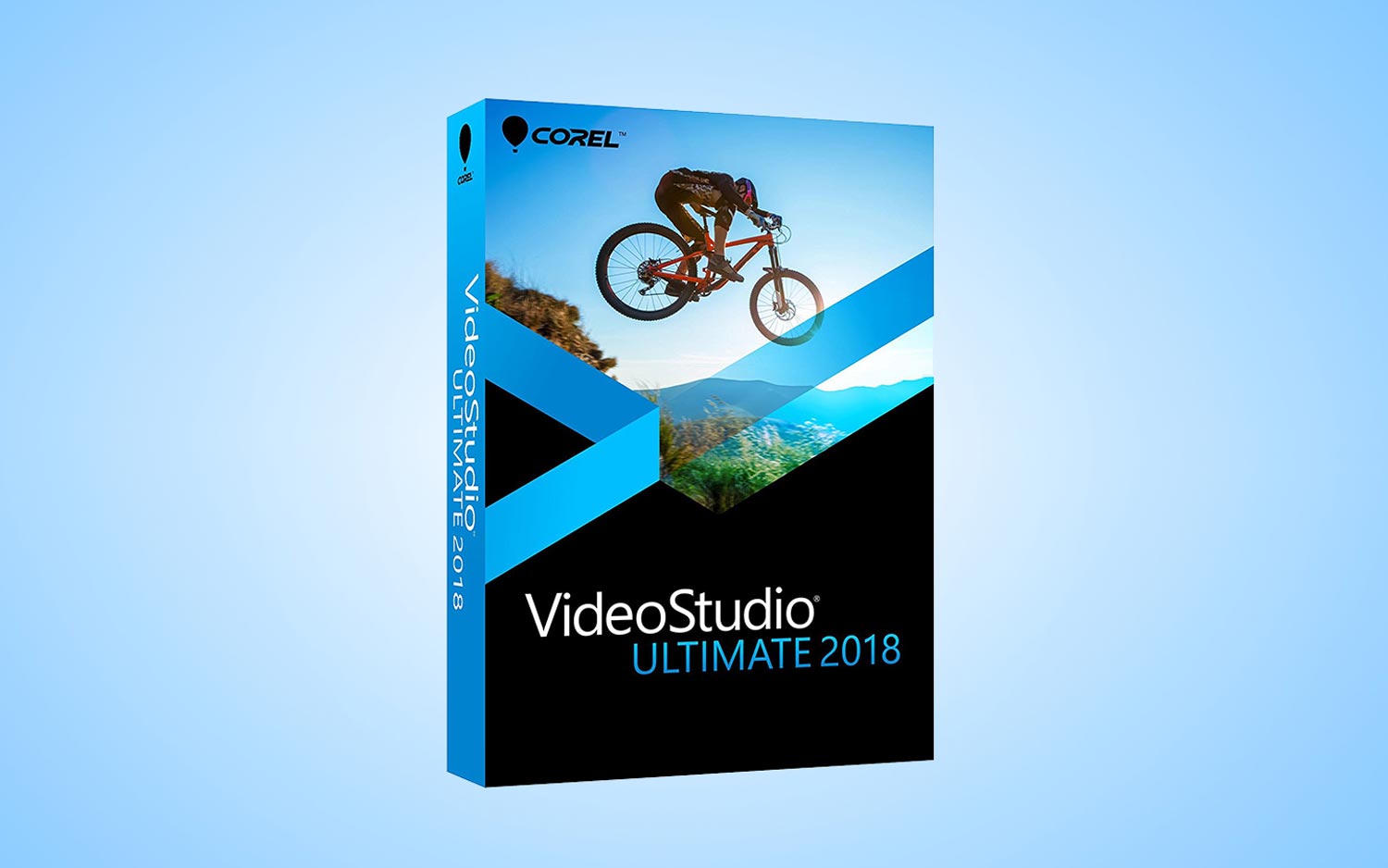Tom's Guide Verdict
Corel VideoStudio Ultimate 2018 offers a deep and complete set of video-editing tools that are easy enough for beginners to master.
Pros
- +
Extensive 360-degree-editing features
- +
Split-screen video facilitates elaborate video collages
- +
Enhanced lens-correction tools
- +
Broad 3D-text support
Cons
- -
Windows only
- -
Certain advanced features got really dense
Why you can trust Tom's Guide
The 2018 version of Corel VideoStudio Ultimate offers several new and emerging video- editing features, such as video-collage templates that let you integrate multiple videos into a single layout and the ability to remove distortion from action-camera footage. VideoStudio Ultimate even lets you edit 360-degree video — something you can't do with Adobe Premiere Elements. Yet, Corel's program still remains very approachable, making it our favorite video-editing app for beginners on Windows.
Versions
Following the lead of other software companies like Adobe, Corel changed its nomenclature from version numbers to year of publication. Hence, VideoStudio Ultimate 2018 replaces VideoStudio Ultimate X10.
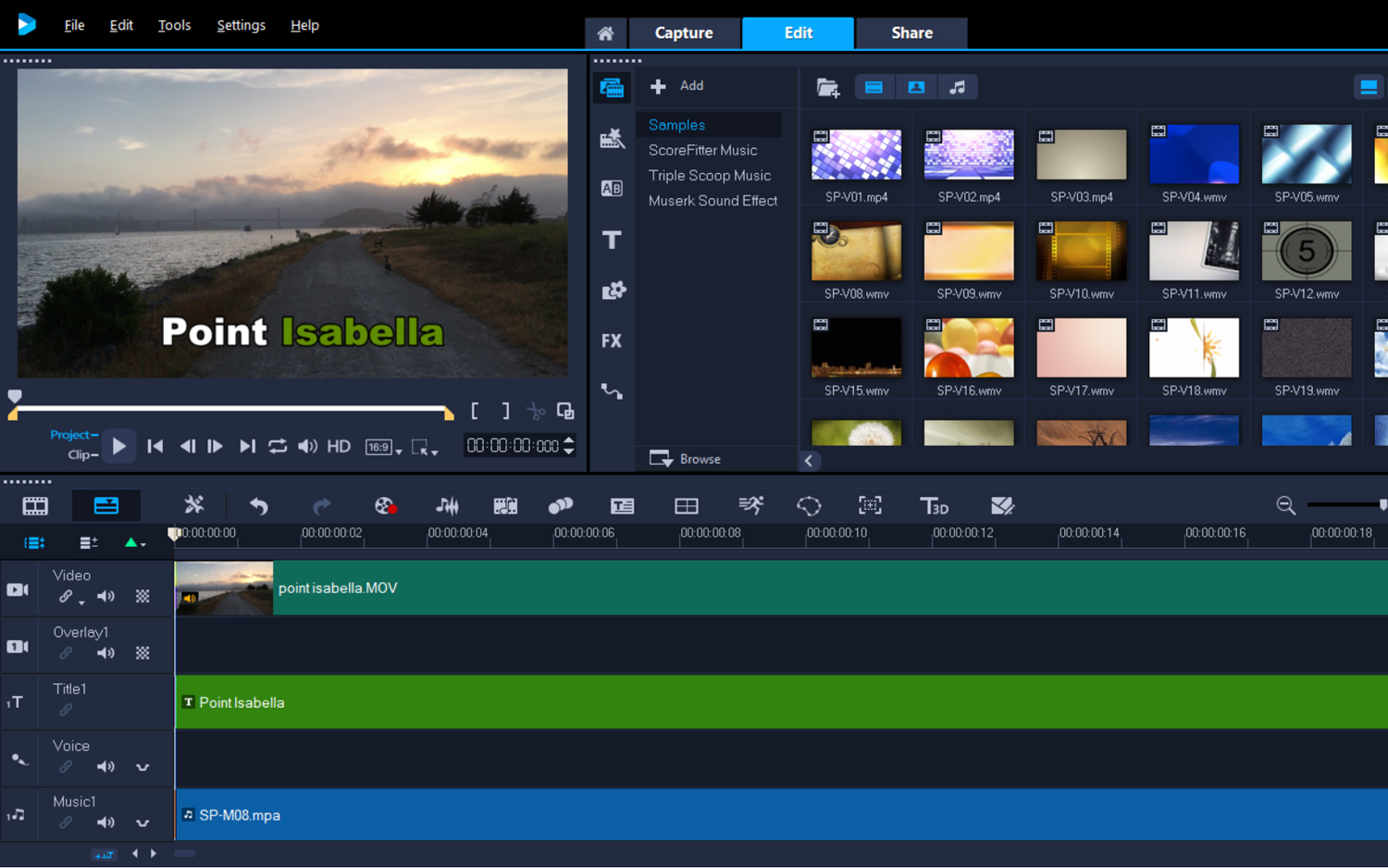
Most of VideoStudio Ultimate's features can be found in the cheaper Pro version ($59.99). However, if you want the new split-screen template creator (as opposed to just the presets), the new 3D Title Editor and the Mask Creator, you will need to buy the Ultimate version. The versions also diverge with the inclusion of the MXF (XAVC) import format, and a slate of new and enhanced special-effects packages.
Interface
Like Adobe, Corel recognizes a winning formula when it sees one. Launching VideoStudio Ultimate 2018 reveals a simple, sensible design that arranges all elements elegantly and methodically on a clean dark-gray background with simple blue and red accents. Tool tips and icons are easy to decipher without having to consult the documentation. It's easy on the eyes rather than hitting you between them.
VideoStudio Ultimate 2018 offers a simple, sensible design that arranges all elements elegantly and methodically on a clean dark-gray background with simple blue and red accents.
A viewer and library are at the top while the movie timeline spans the bottom. It's less jarring at first glance than CyberLink PowerDirector or Hitfilm Express. Several new icons have been added to the shortcuts menu, representing new features for the 2018 version.
VideoStudio’s new interface is flexible and customizable. You can break out the player panel into its own window and even park it on a second monitor. You can also drag-and-drop to adjust the size of the library and options panels to accommodate different proportional spaces within the frame. New controls let you resize windows on the fly.
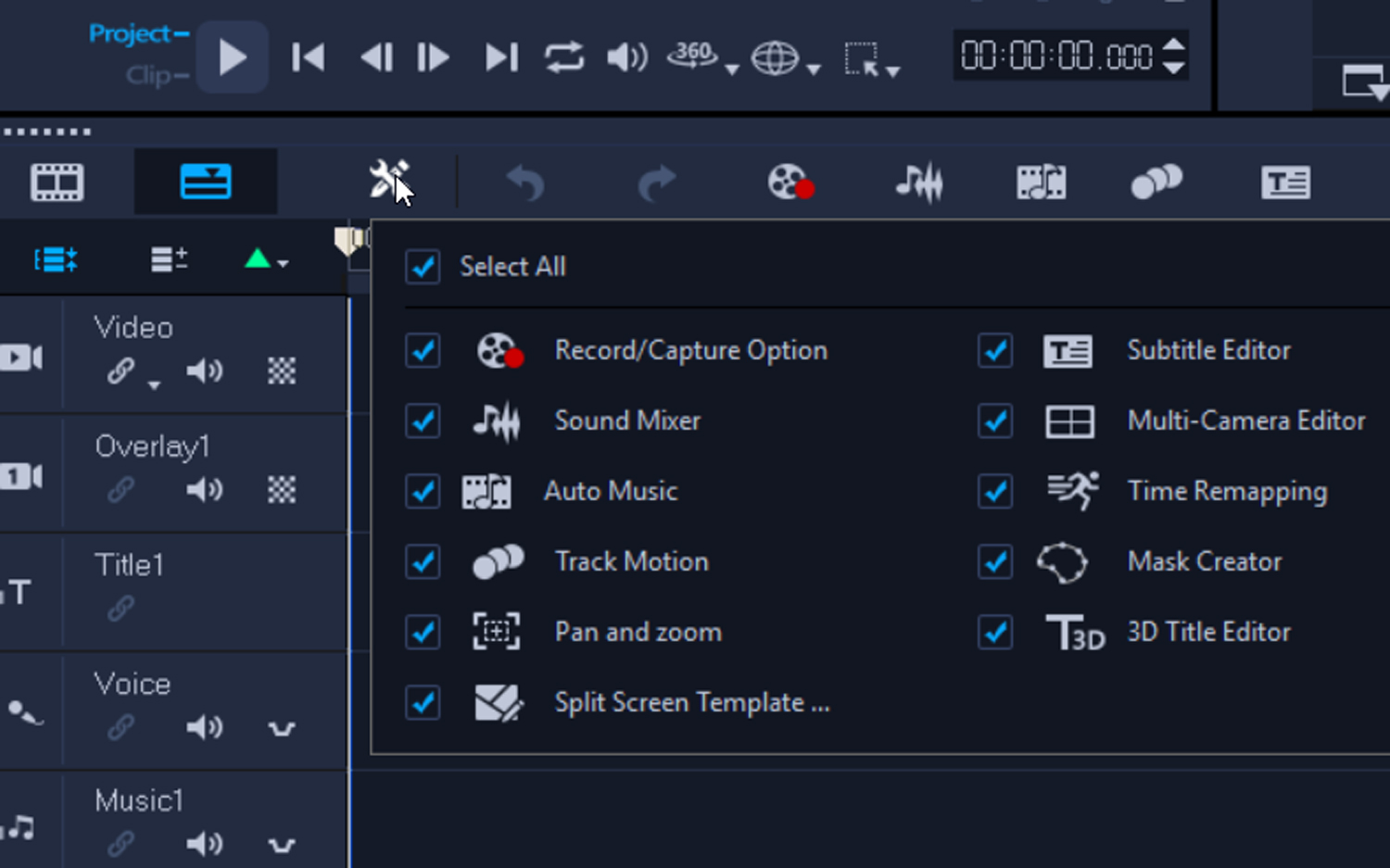
You can also set VideoStudio to show only the icons you want to see on the toolbar for a particular project.
The app's timeline is also improved, letting you adjust the height of each track or mute the entire track in a single click. Track Transparency is easier to access to make fine adjustments.
New features
Thenew VideoStudio is a huge and consequential upgrade for the app in big ways and small, and adds handy features like the ability to crop movies in the preview pane, smart guide alignments, XAVC-S authoring to SD card, on-the–fly aspect ratio conversion, and more. Here are the more high-profile enhancements in the latest version.
Split Screen Video: With VideoStudio 2018, Corel has jumped into the split-screen video arena, letting you load multiple videos and still images into a single frame. Already present in CyberLink and Premiere Elements, this feature offers you a range of drag-and-drop templates, or you can design your own.
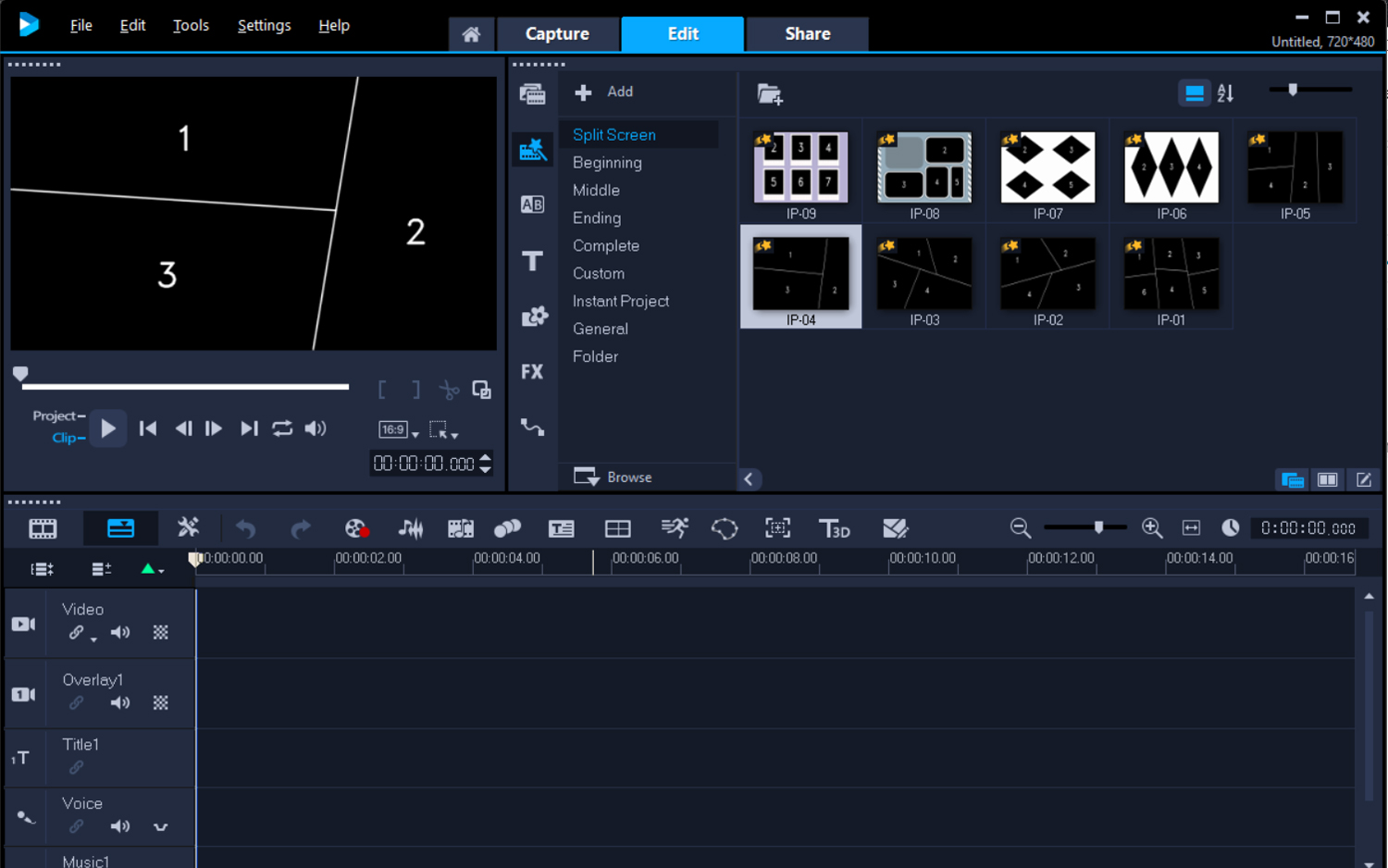
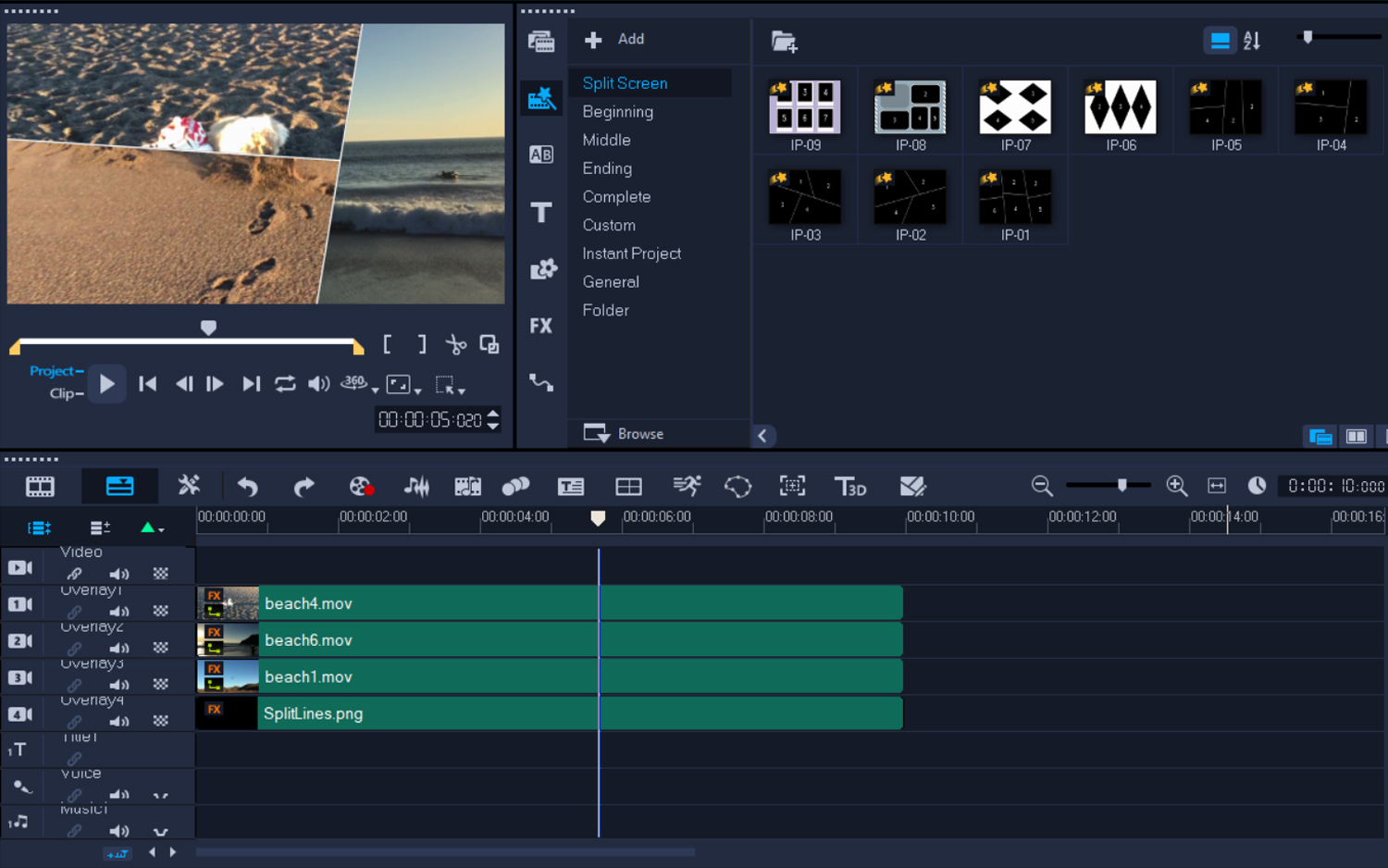
I found working with this feature a bit fiddly. It's not a simple drag-and-drop as it is with Premiere Elements: First, you have to choose from a small number of templates and then hit the control key as you drop photos or videos into the template one by one. Sometimes, I let go of the Control key too fast and had to redo the placement.
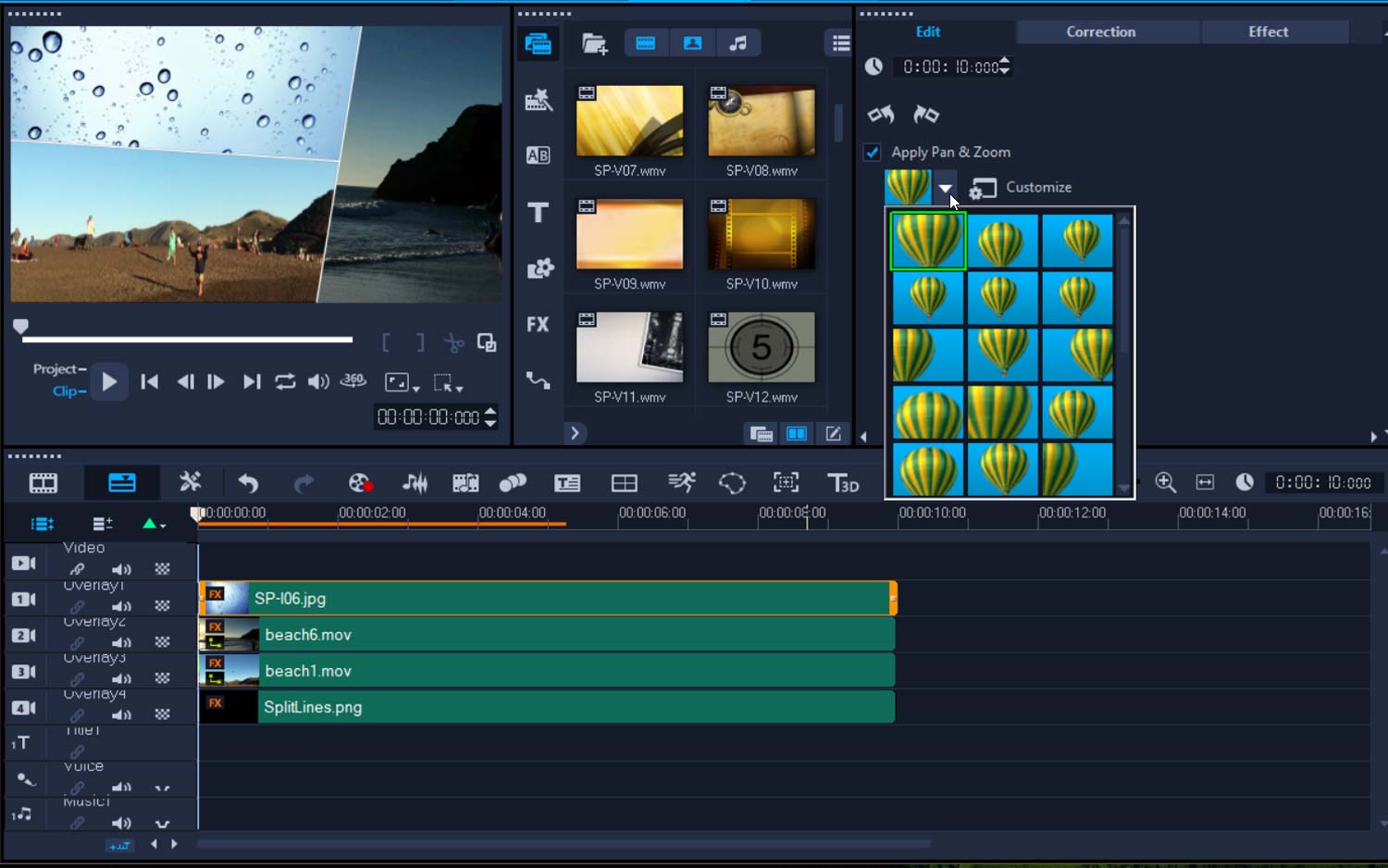
Once you have the stills and videos you want in place, you can tweak the components to crop, pan and zoom, color correct and add various effects. You could spend a ton of time on each segment of each video, and it's easy to get lost with all the choices. But you can also leave the automated functionality for a fine result.
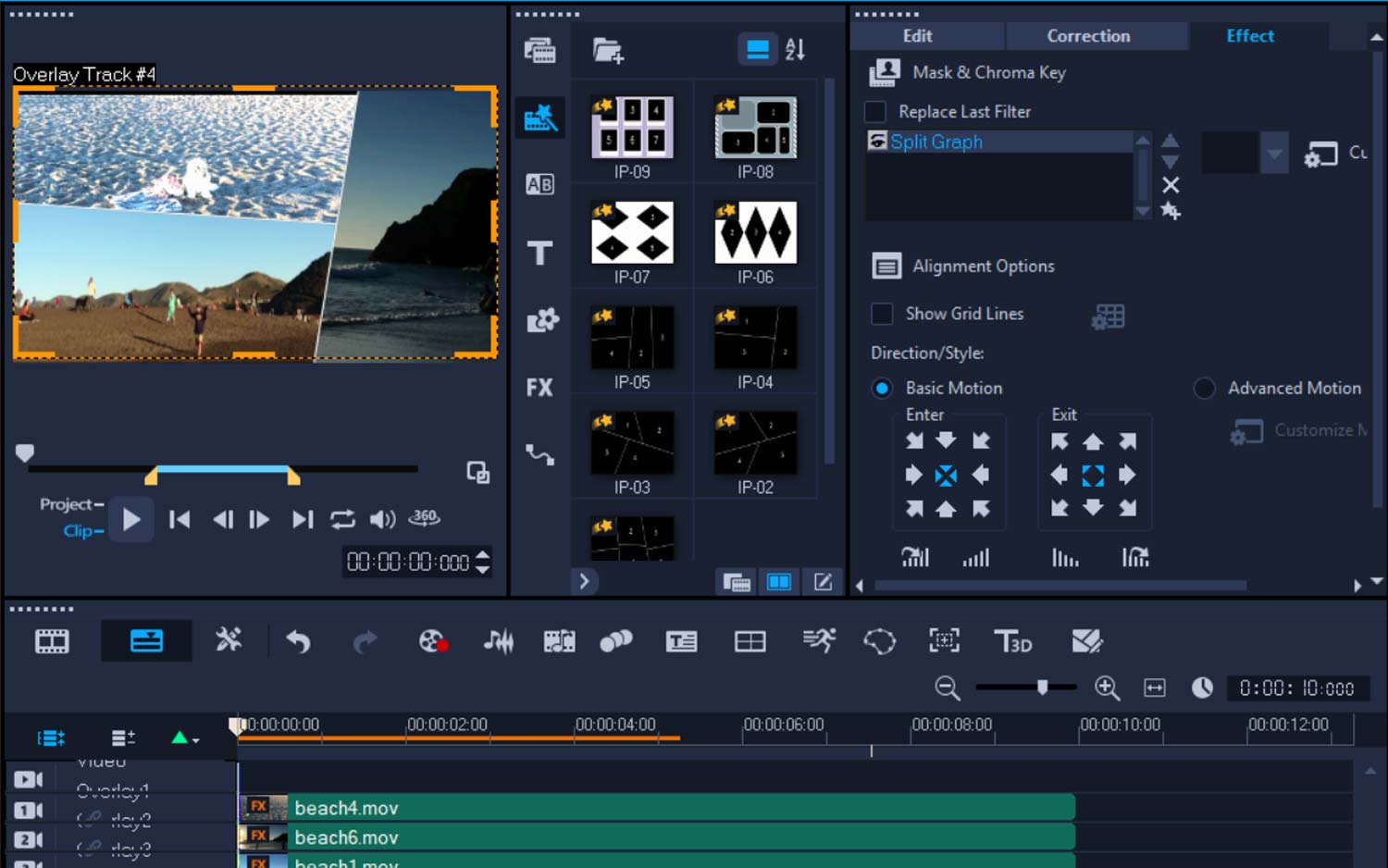
360 video: With the previous version of VideoStudio, Corel dipped a pinkie toe into 360-degree video. With the 2018 version, it is fully immersed, recognizing, like CyberLink, that 360 video has immense consumer appeal.
VideoStudio now supports monoscopic equirectangular, single fisheye and double fisheye formats, allowing you to view these formats in the preview player, convert single fisheye and double fisheye to equirectangular or to standard video, and export the files to YouTube, Facebook, Vimeo, or your VR headset. You can convert to and from assorted formats, and add animated text, special effects and music to your composition. Unlike CyberLink, VideoStudio does not have a special stabilization control.
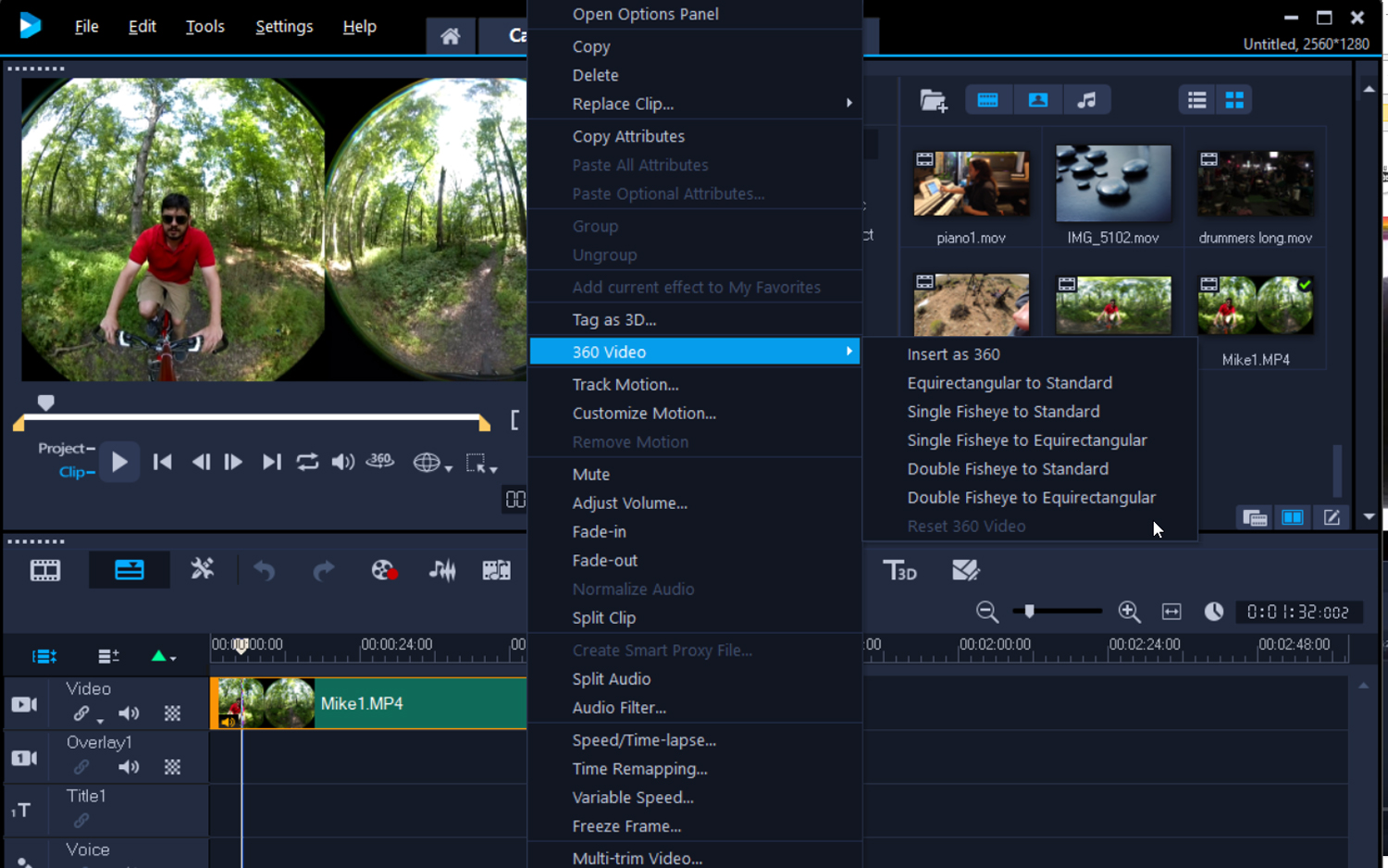
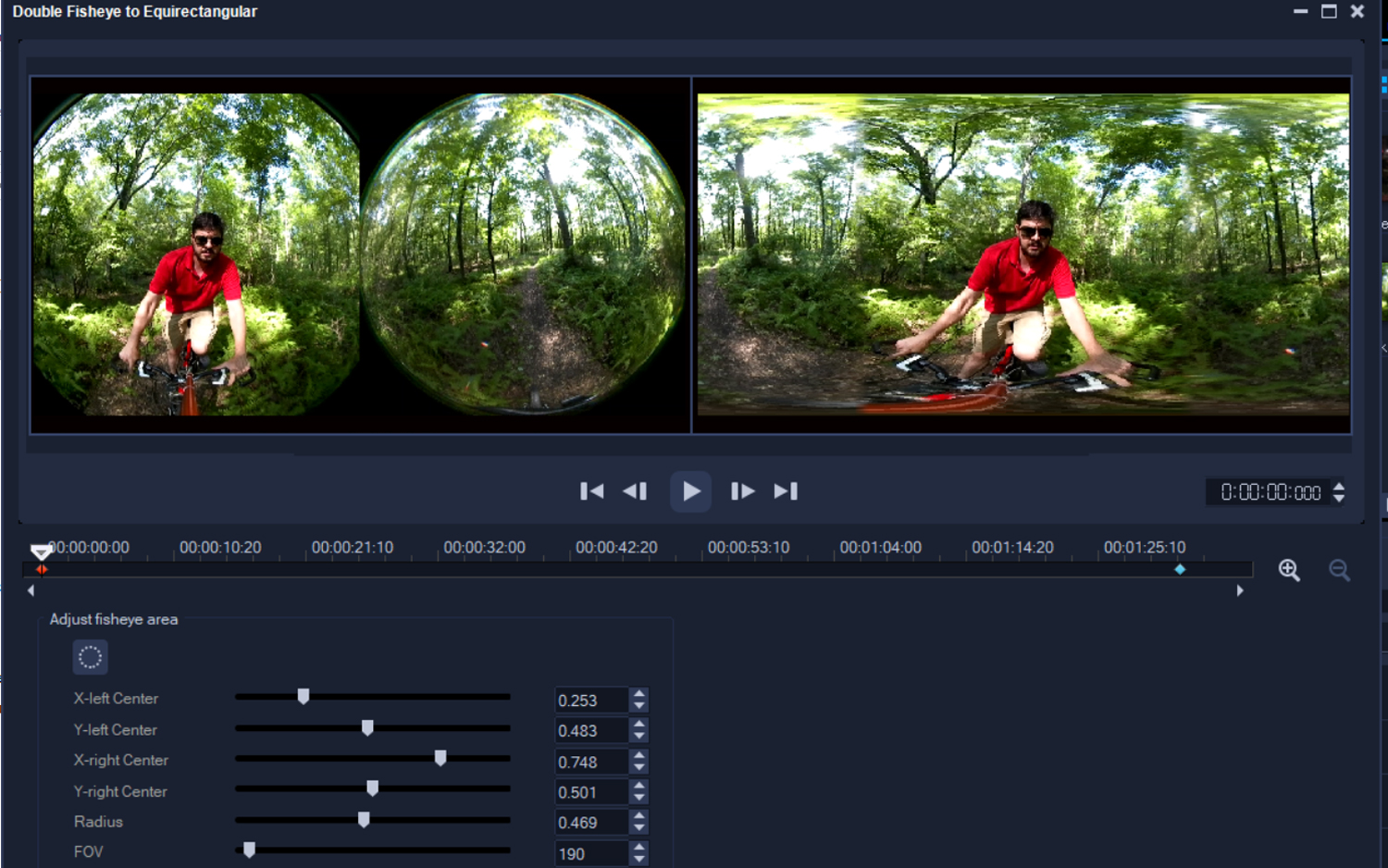
The process of inserting and converting 360-degree video is a snap in VideoStudio. However, I found additional edits, such as placing animated titles, a little tricky because it's hard to visualize how the titles will move. That operation required a few tries before I was satisfied with the results.
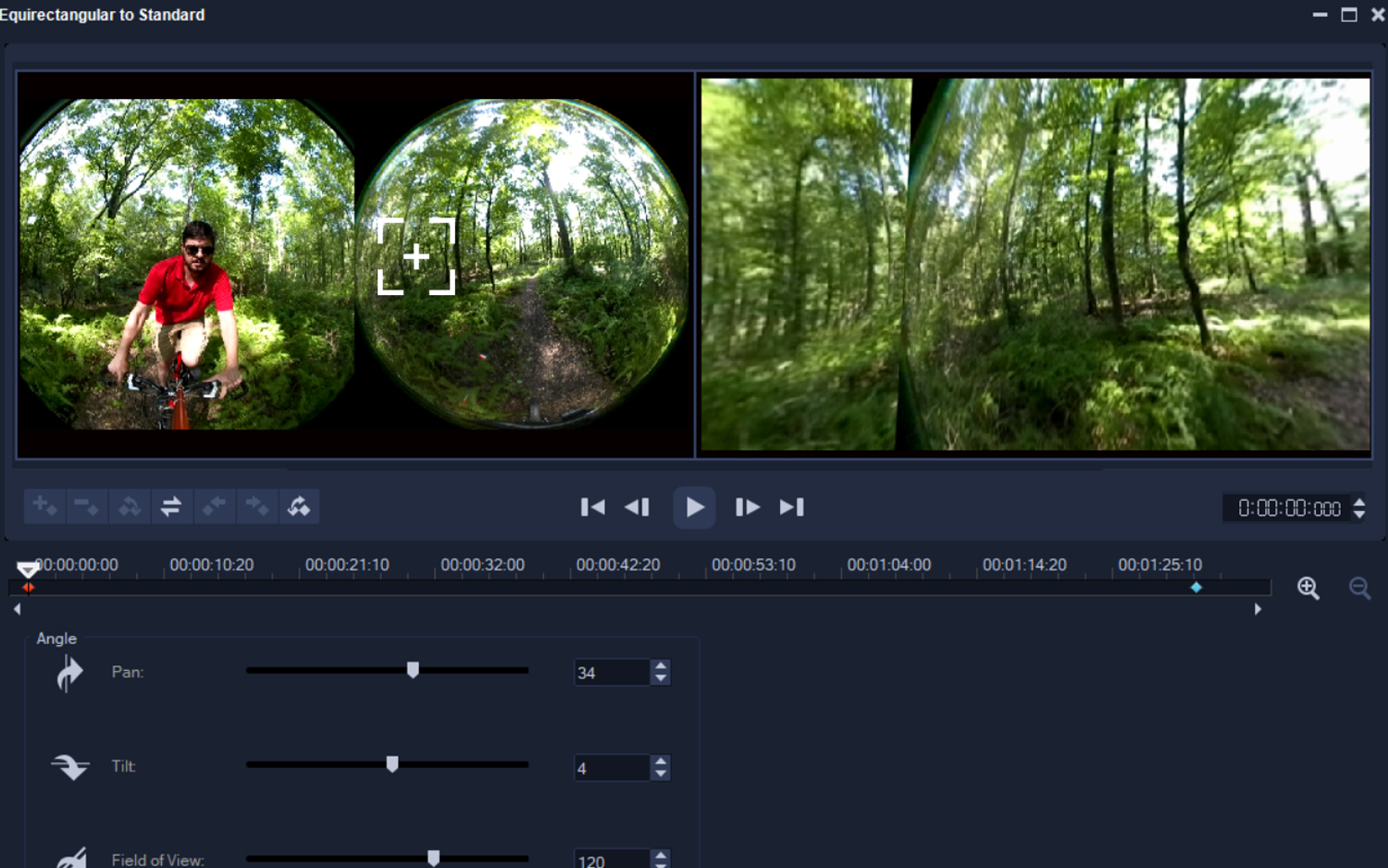
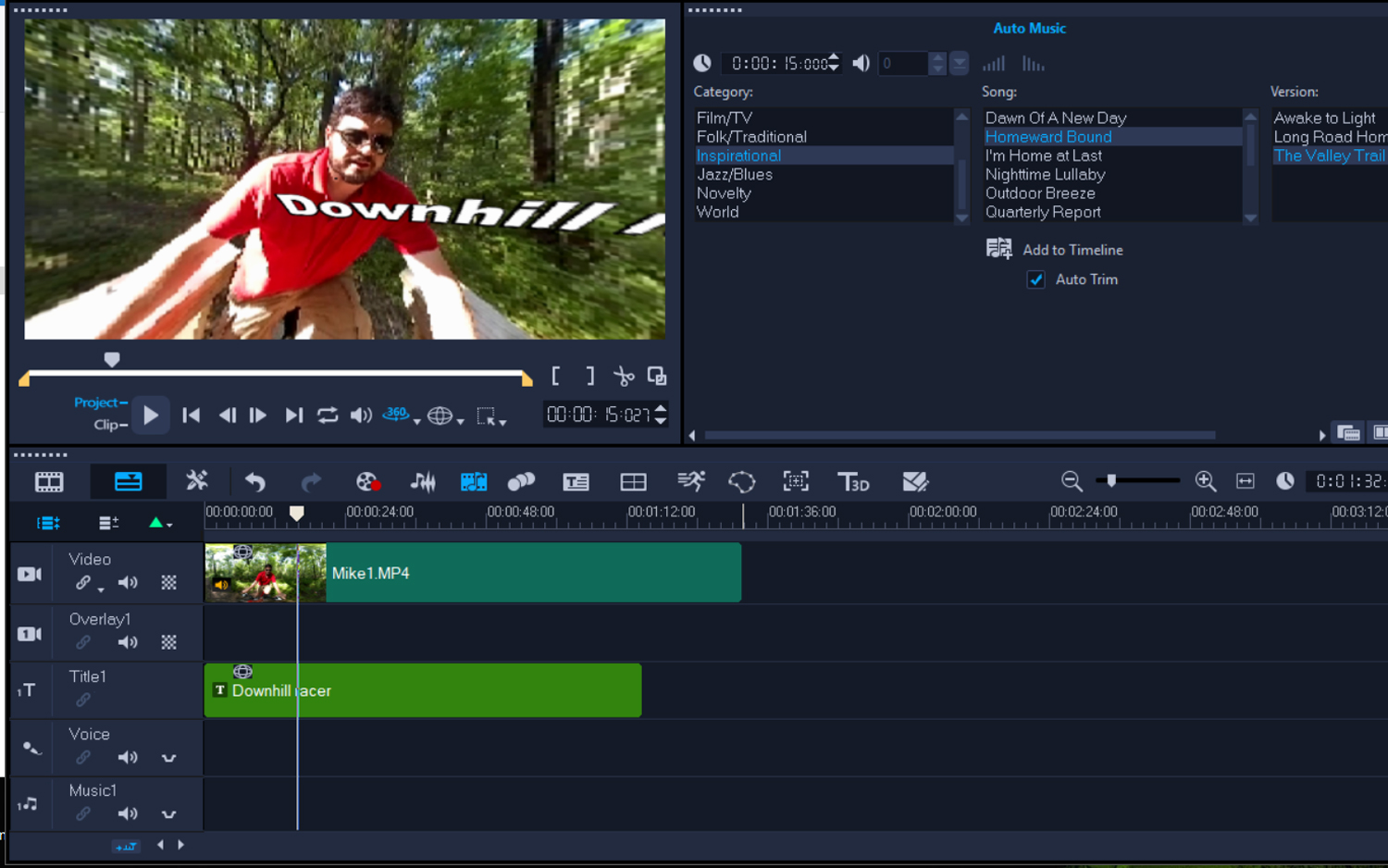
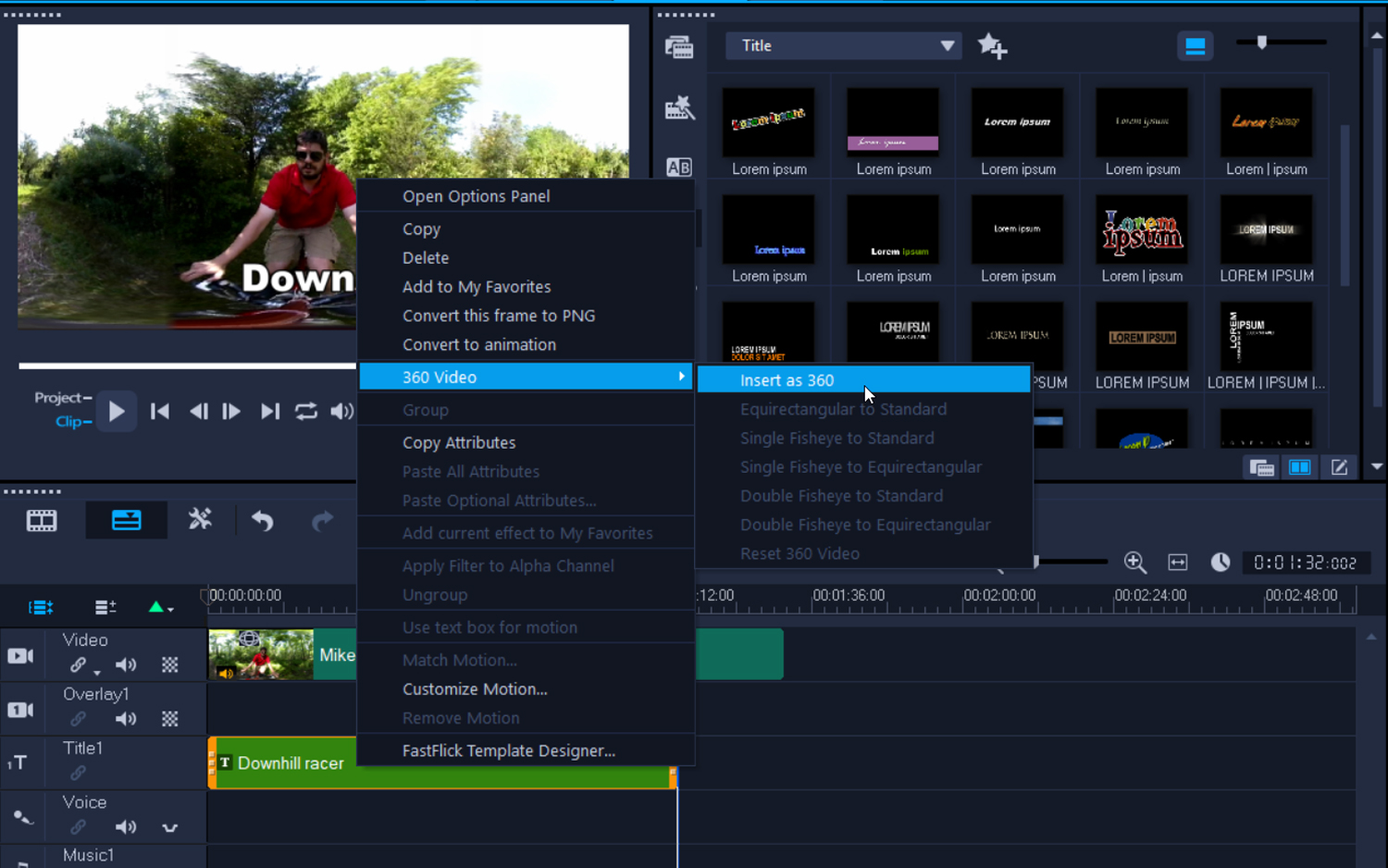
There was virtually no difference in the process of editing 360-degree footage and standard videos after conversion. VideoStudio offers additional capabilities, including adding animated titles and even music to the mix for an extremely polished video.
VideoStudio's pan-and-zoom feature was easy to use, as all you have to do is adjust sliders and keyframes that the app automatically generates to make the finished product look even better.
3D motion titles: This new feature lets you customize textures, lighting and motion, and even create your own custom designs. Use the title editor to control the look of the text as well as how it moves through the scene. You can program each letter or word to scale and move independently.
Be warned: once you start monkeying around with lighting, surface materials and camera angles, it can be a time-consuming challenge. With 3D and the permutations of lighting, it's also a bit unpredictable how your lettering will actually look when you're finished tweaking everything.
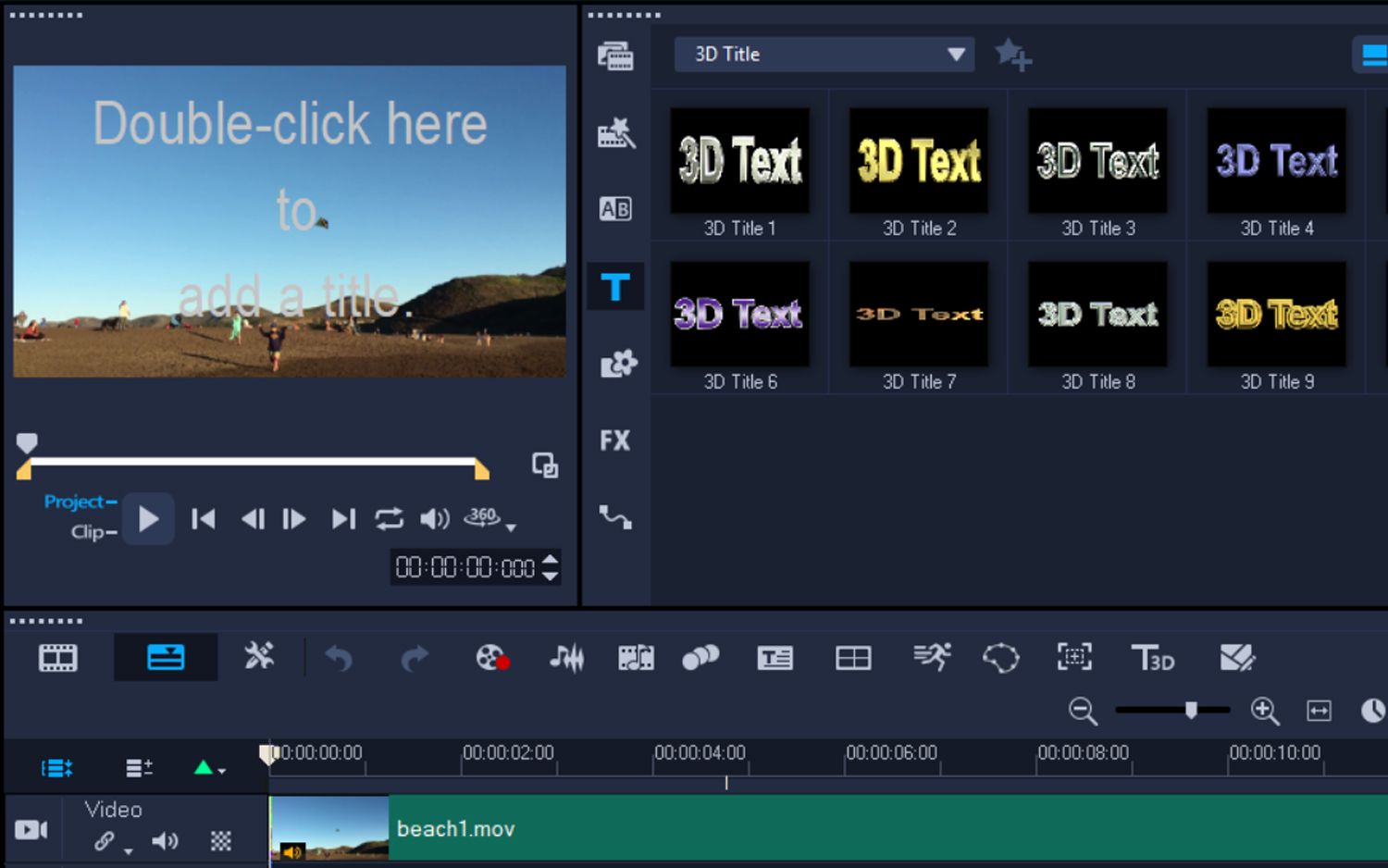
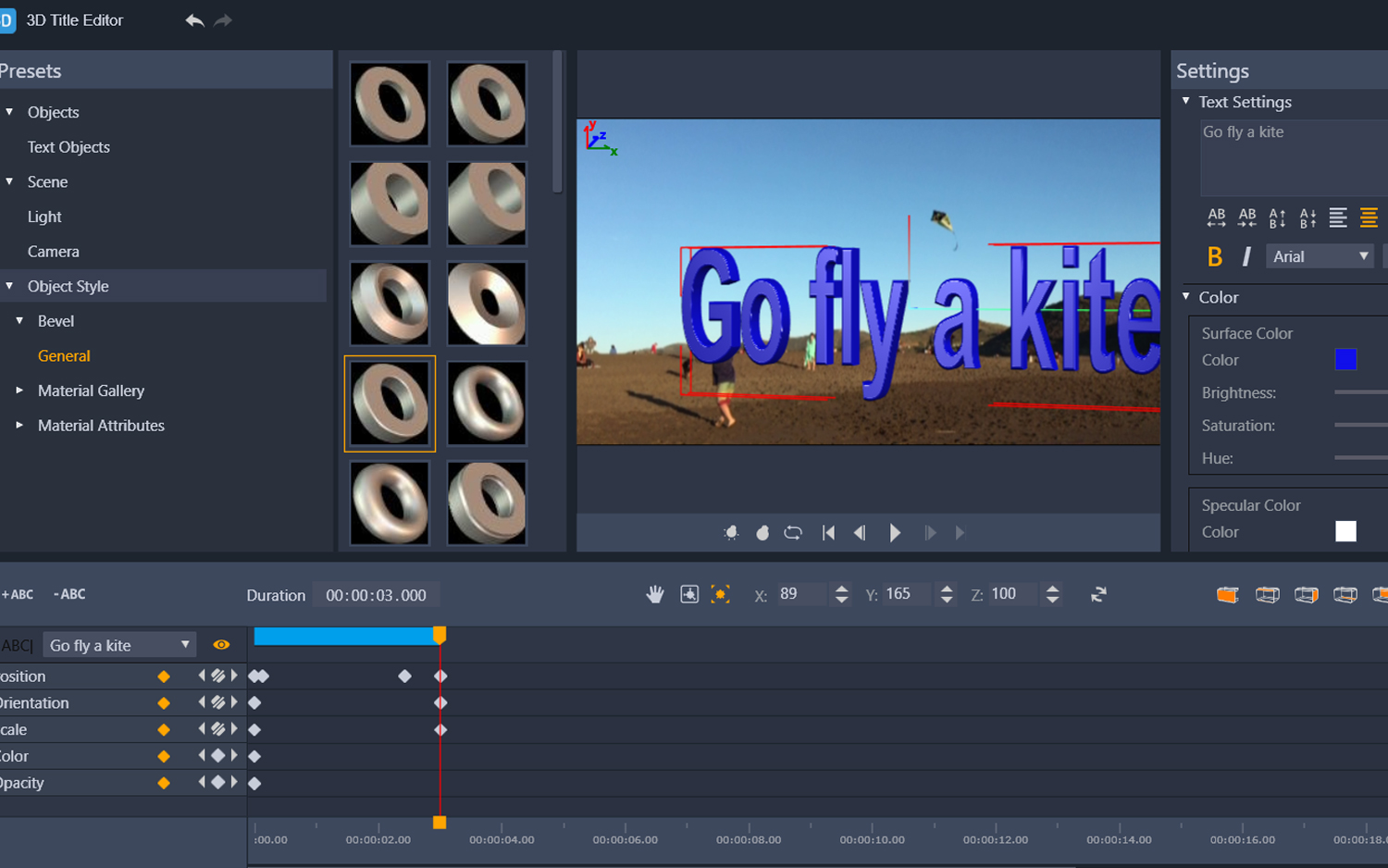
Lens distortion correction: When you shoot with a GoPro or other action cameras, the end result often looks a little strange due to the wide angle of the footage. Like Adobe Premiere Elements and Hitfilm Express 2017, VideoStudio 2018 tames the fisheye beast by allowing you to remove distortion from wide-angle or action-camera footage using easy presets and controls.
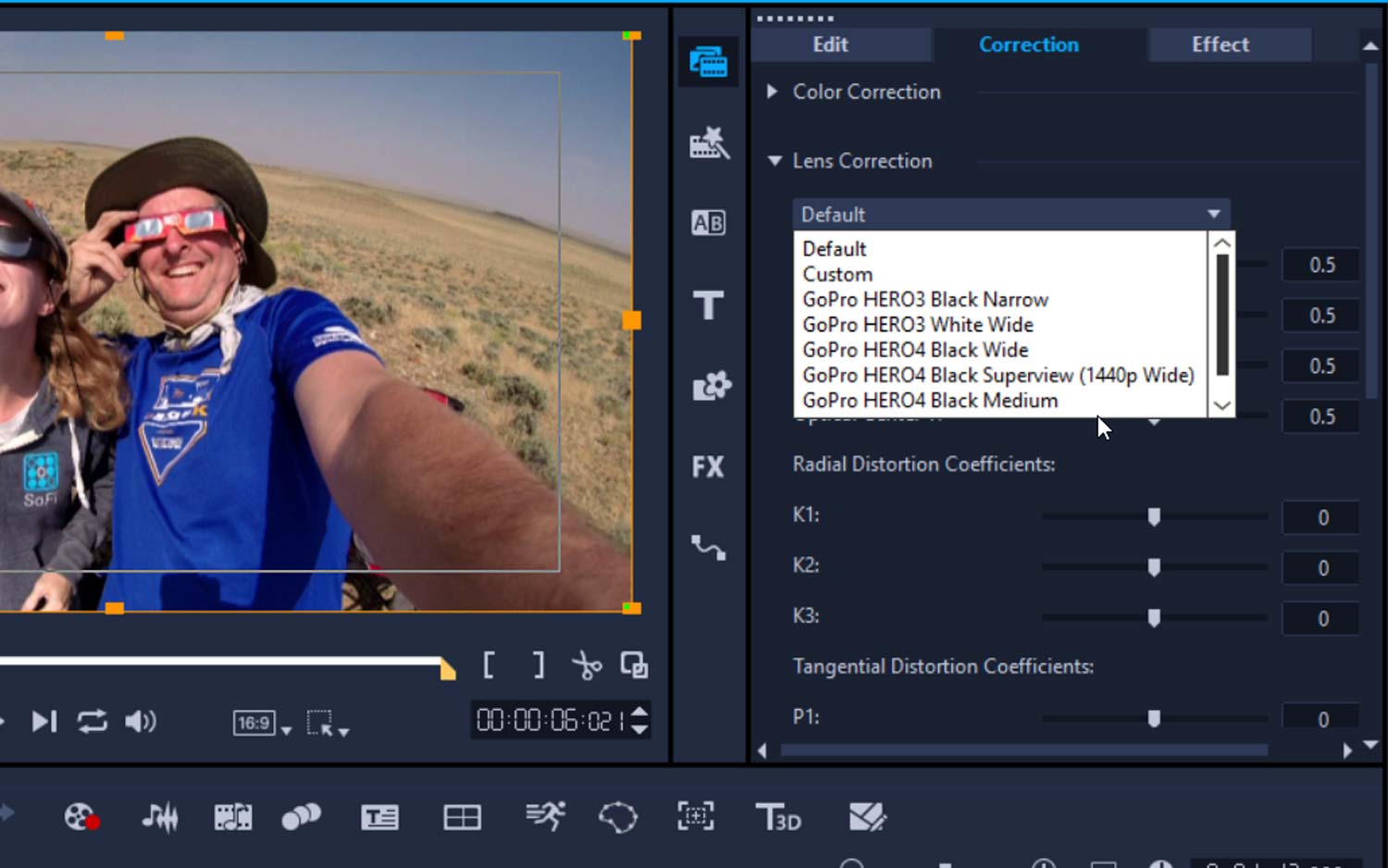
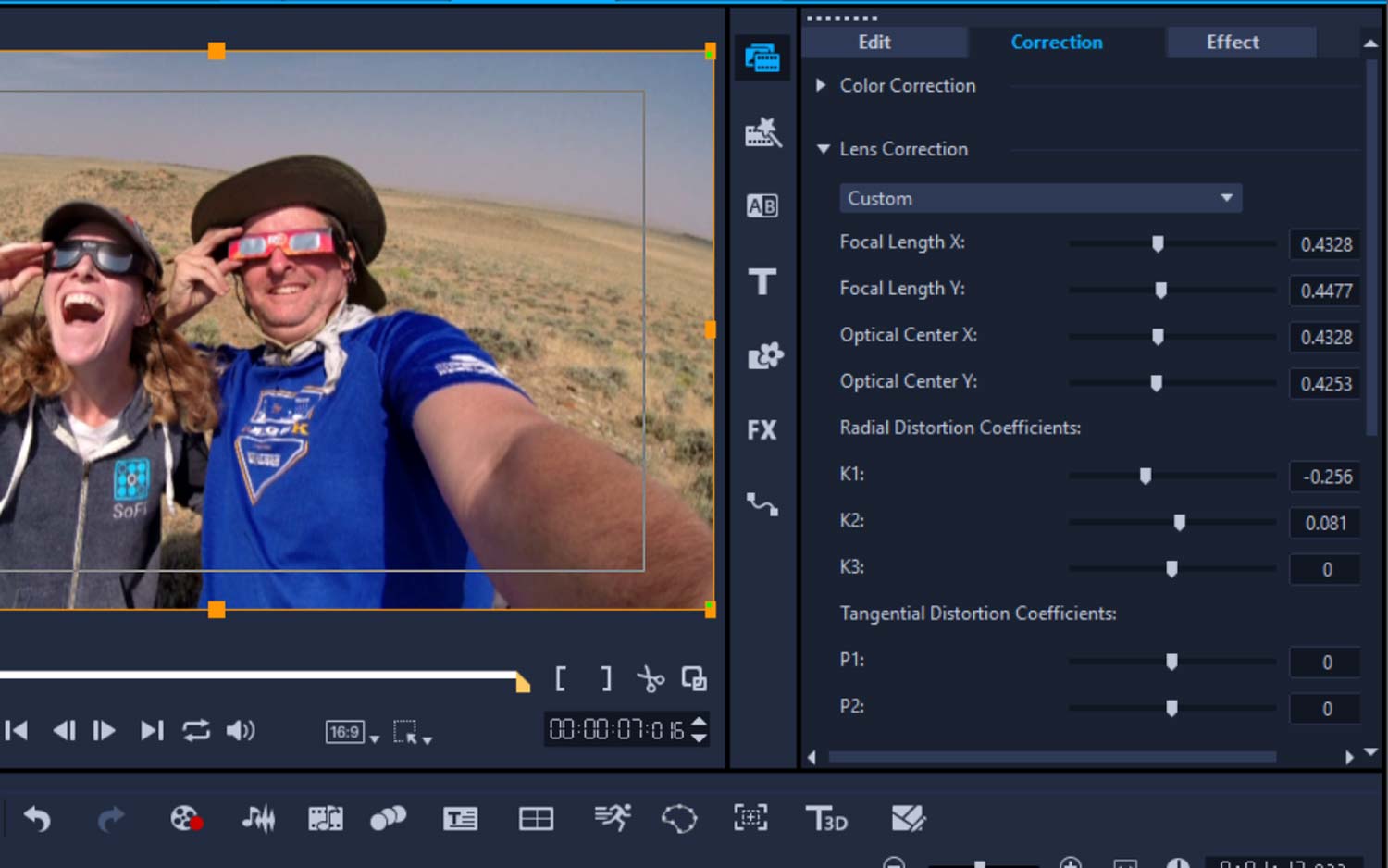
Pan and Zoom Controls: Filmmaking is all about point of view, and VideoStudio's new controls make it easier to zoom in and pan across a scene. Pan and zoom, a close cousin of the Ken Burns Effect for video, ramps up creativity and guides the audience through the action.
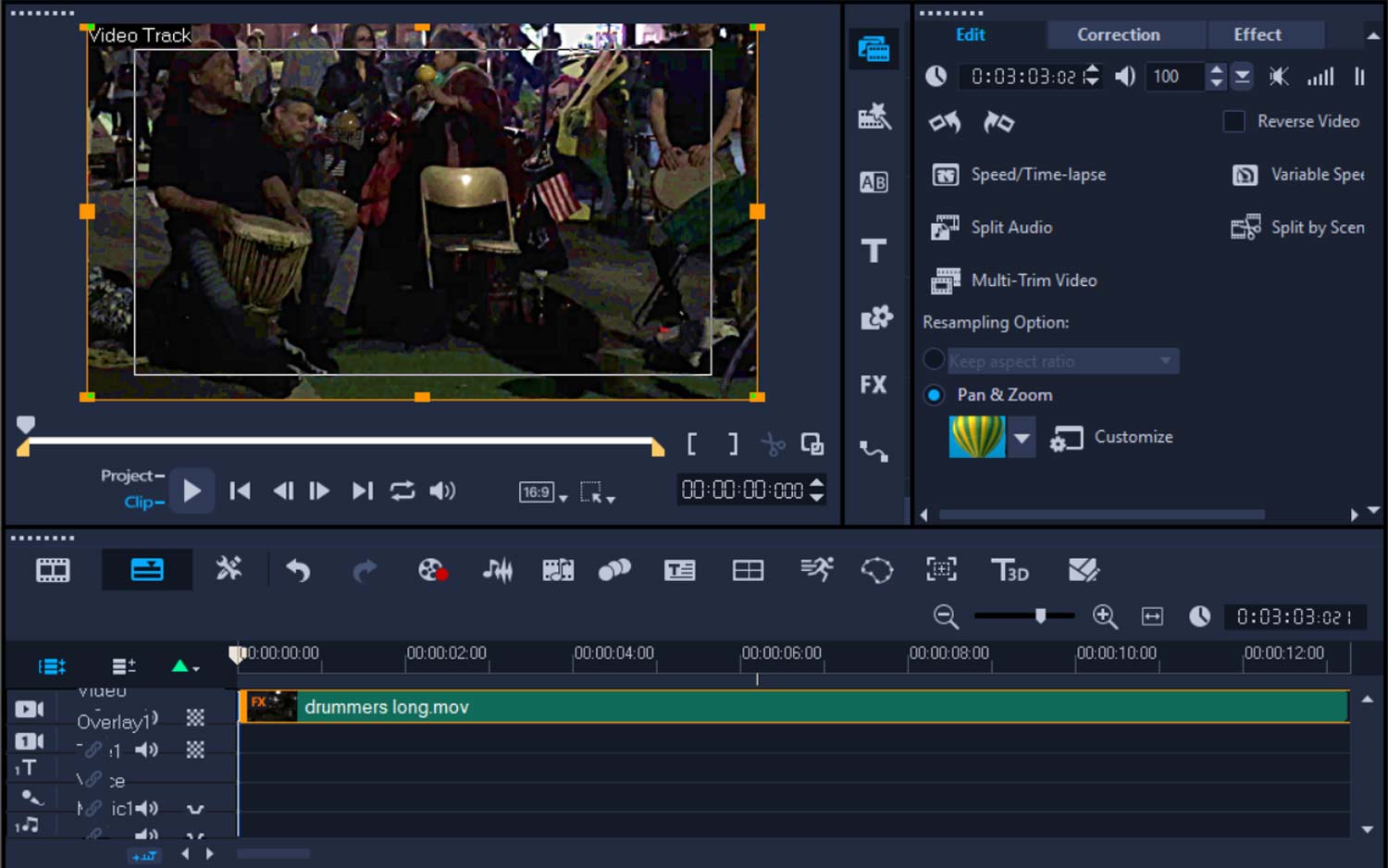
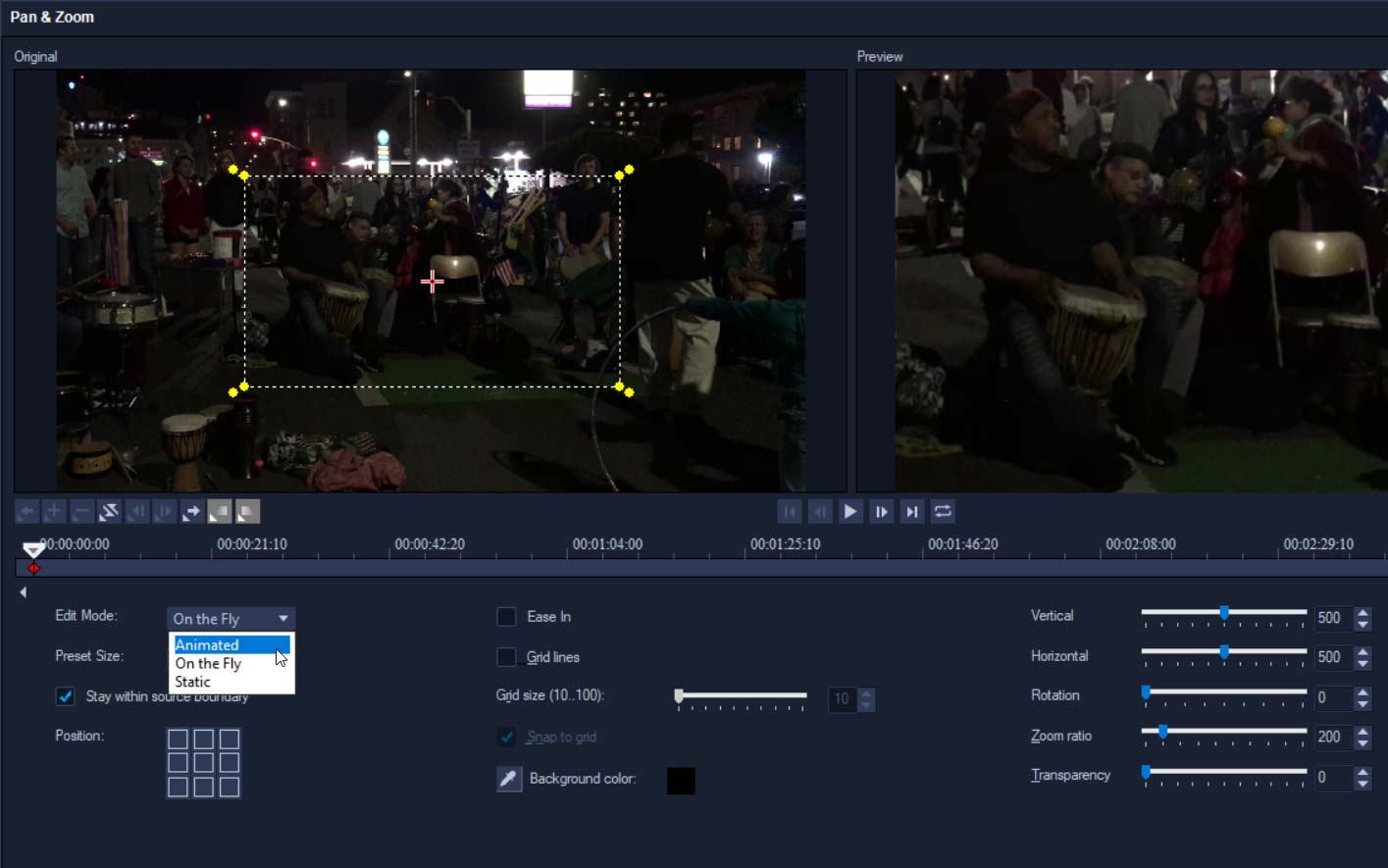
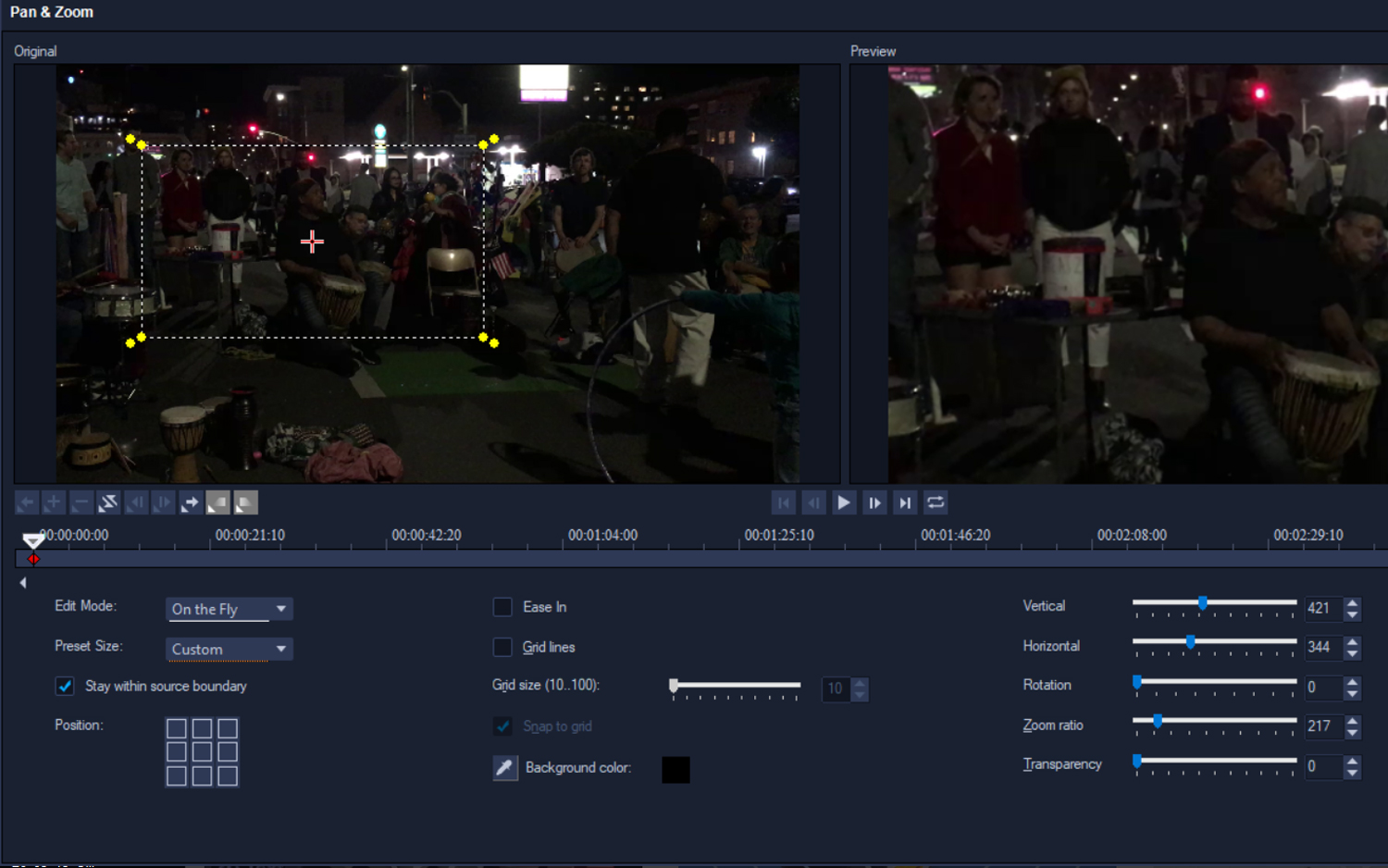
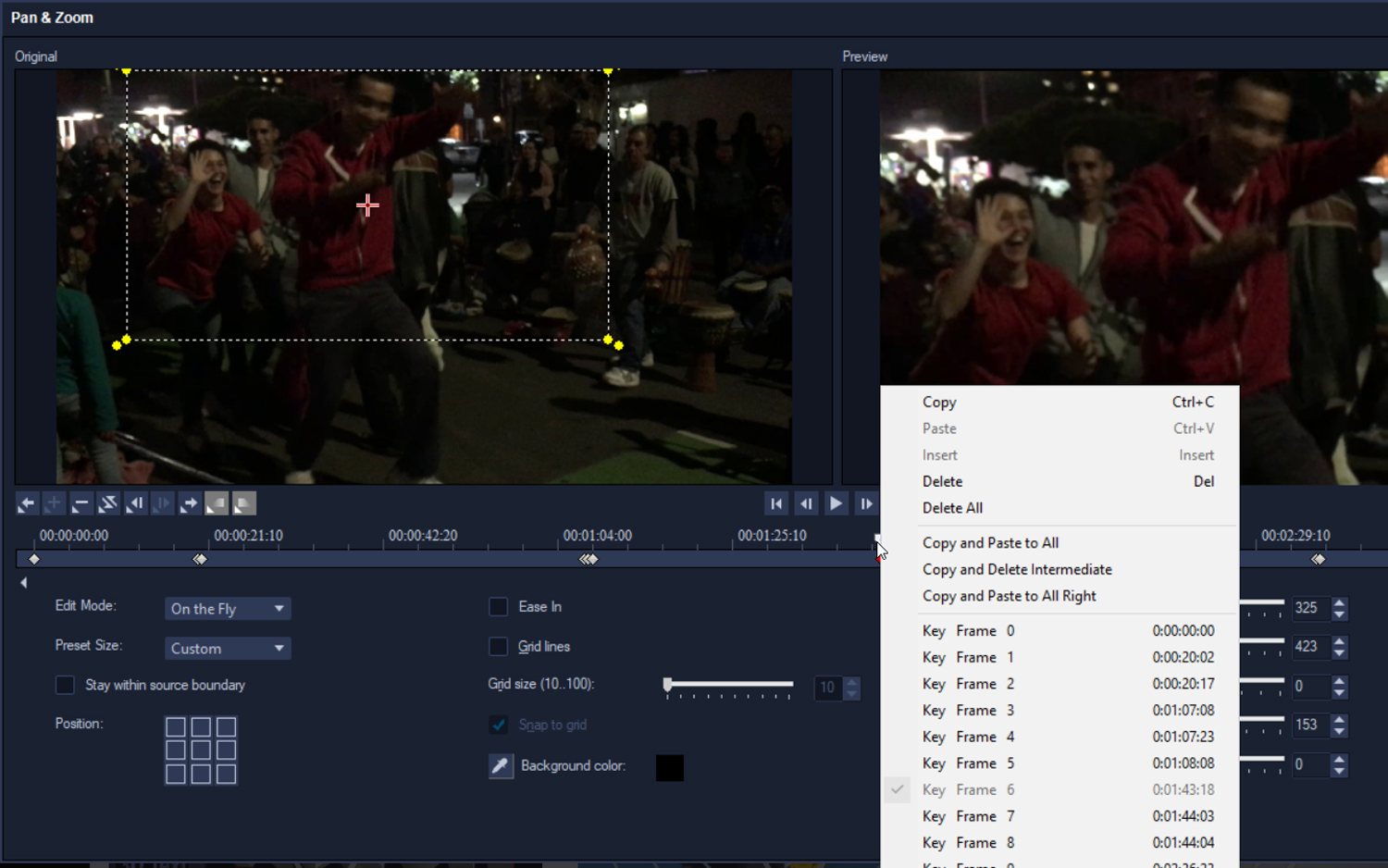
VideoStudio 2018 adds three new modes to its pan and zoom effects — Static, Animated and On The Fly — which govern the positions of your subjects. Static maintains a steady zoom position; Animated allows more precise adjustment; and On The Fly lets you adjust settings during playback.
Several slider controls, accompanied by Ease-in and gridline controls, give you the framework to perfect how you emphasize your filmed subjects. VideoStudio's pan-and-zoom feature was easy to use, as all you have to do is adjust sliders and keyframes that the app automatically generates to make the finished product look even better.
Sharing
For the most part, the process of saving and sharing videos is unchanged from the previous version of VideoStudio. There are some improvements, though, such as the ability to insert chapter points in the timeline for DVD production and new XAVC-s authoring to SD cards, which lets you export your video to an SD card for playback directly on your camera. This feature does not work with every camera model or card, however.
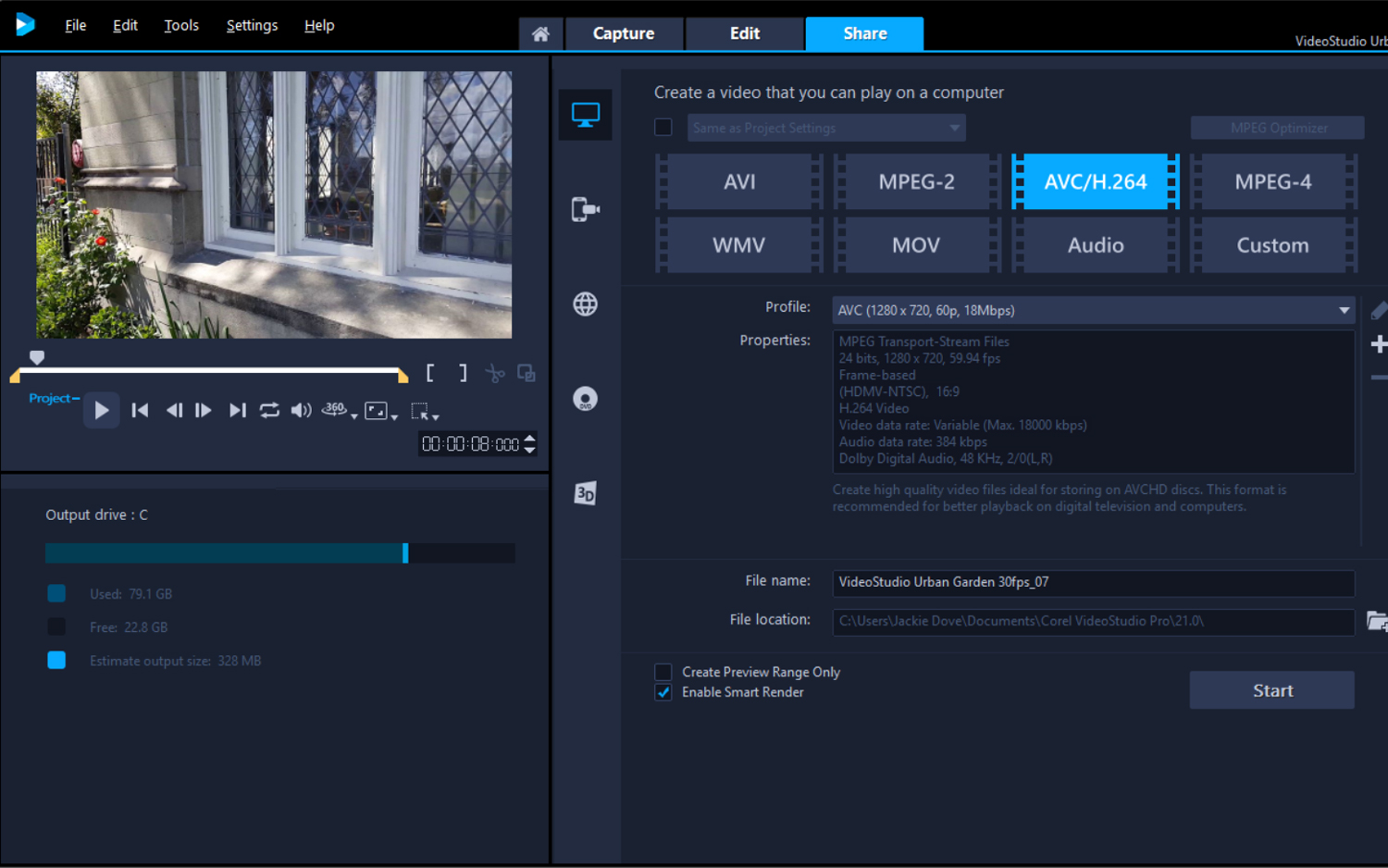
Performance
I tested Corel VideoStudio 2018 on an HP Spectre x360 laptop running Windows 10 Home. That laptop's 64-bit Intel Core i5 processor with a 5200U CPU runs at 2.2 GHz on an HD Graphics 5500 system with 8GB of RAM. I combined five clips into a 2.5-minute video shot at 60 frames per second (fps) and rendered the projects to MPEG 4 at 720p. I timed rendering at 60 fps and 30 fps.
| Row 0 - Cell 0 | Adobe Premiere Elements 2018 | Corel VideoStudio Ultimate 2018 | CyberLink PowerDirector 16 Ultra |
| 30fps | 1:54 | 2:49 | 1:02 |
| 60fps | 3:50 | 3:20 | 1:23 |
VideoStudio turned in a rendering speed of 2:49 at 30fps, nearly a minute longer than Adobe Premiere Elements, and 2 minutes longer than CyberLink PowerDirector. On the 60fps test, VideoStudio took nearly twice as long as CyberLink, but was half a minute faster than Adobe Premiere.
Bottom Line
Corel VideoStudio Ultimate 2018 is as deep and complete as we would want for a consumer/prosumer app, while still being accessible for those new to video editing. Among video-editing suites under $100, Adobe Premiere Elements gets the nod for our favorite overall because of its artificial-intelligence-based functions, laser focus on consumers, and Windows and Mac functionality. For Windows users, we also like CyberLink PowerDirector 16 for its speed-demon performance, stunning array of features and extra whimsical touches like the Little Planet effect.
Still, with this version of VideoStudio, Corel has fully embraced the newest and most sought-after features — such as 360-degree video editing — that prosumers crave, in an inviting package that's welcoming to even first-time users.
Credit: Jackie Dove/Tom's Guide
Jackie is an obsessive, insomniac tech writer and editor in northern California. A wildlife advocate, cat fan, and photo app fanatic, her specialties include cross-platform hardware and software, art, design, photography, video, and a wide range of creative and productivity apps and systems. Formerly senior editor at Macworld and creativity editor at The Next Web, Jackie now writes for a variety of consumer tech publications.
-
adido1 Hi, you post few mistakes.Reply
1- your multicam screenshot is not correct, it's the normal editing timeline not multicam.
2) In your "best" comparison page you misplaced the tracks. There are 21 for video and 8 for audio.
It would be nice to see a screenshot of your project timeline that you made tour tests. -
2babeiloveyou this softwares is completely sh*t. so many bugs such as image panning laggy, sound laggy (clicking noise from nowhere) , import some high quality images/videos but after export/render with high quality setting, it give me a poor quality (blurry+pixel), i'm done with this softwareReply