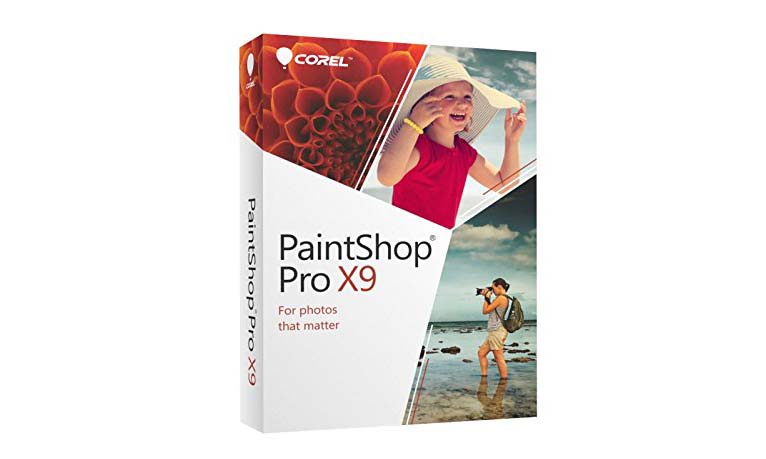Tom's Guide Verdict
Corel PaintShop Pro is easy enough to use for novices, yet robust enough for most hobbyist photographers, creative consumers and business users. What's more, it provides great assistance and learning tools for helping users grow in skill with the more advanced features.
Pros
- +
Great help system with integrated learning tools
- +
Easy, quick editing for novices
- +
Depth of features and tools for more advanced users
- +
Lots of cool content with new stuff monthly
- +
Supports scores of file formats, including RAW
Cons
- -
Windows only, no Mac support
- -
Photo sharing limited to Facebook, Flickr and Google+
- -
Not all content is free
Why you can trust Tom's Guide
Corel PaintShop Pro is a program that families and small businesses can grow with; it's easy enough to use for novices, but offers a depth of functionality that will satisfy serious photo enthusiasts, creative consumers and office workers tasked with graphic design. Its excellent help and learning guides make it fun and feasible for novices who will soon graduate to more in-depth editing and project creations.
Managing Your Photos
Corel PaintShop Pro has a tabbed interface (Manage, Adjust and Edit) similar to Adobe Photoshop Elements. Unlike that program, however, Corel's Manage area is fully integrated into the rest of the software, which makes for a smoother workflow.
Use the Manage workspace to import, organize, name, caption, rate and search your photos. It offers full control over metadata and keywords, including a nice Map mode for geolocating where you took the pictures. Facial recognition works rather well, though not perfectly (which is the case with all such pattern-recognition software we've tested). The keywords and people's names you attach to your pictures carry over when you post them to social networks.
While PaintShop Pro supports RAW files, you can't see them in the folders view where you can open other types of files. Instead, you have to go to File/Open, which then brings the file into the Camera RAW Lab window. (This is similar to Adobe's Camera RAW utility, though not as robust.) After Corel processes the RAW file, the image opens in Manage, and you can apply all the usual edits to it.
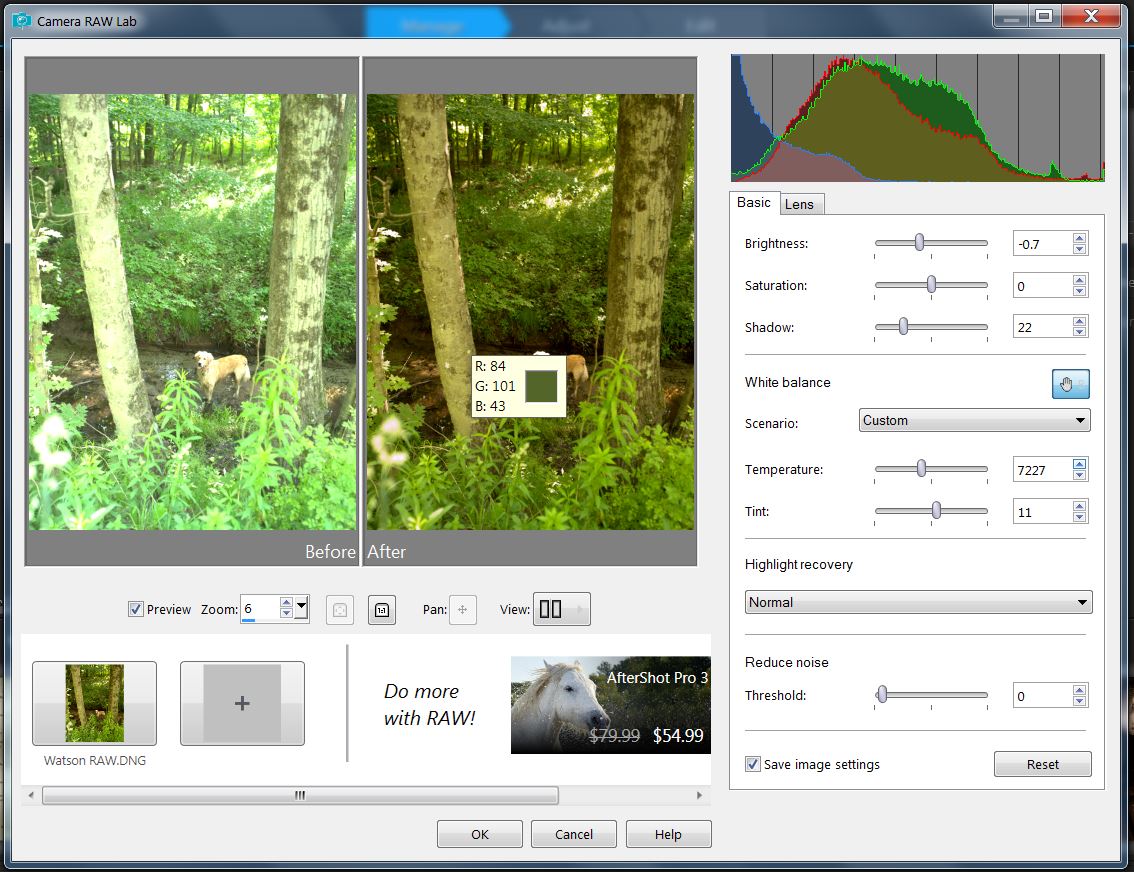
Users who aren't interested in full control over their photo editing and want to get in and out of the program quickly can now apply the automated Smart Photo Fix to a large batch of photos (such as all the photos you took at the beach last weekend). This can be done either from the Manage/File or the Edit/File menu.
MORE: Best DSLR Cameras From Beginner to Pro
Quick, Easy Photo Adjustments
The second tab, Adjust workspace, is for quick tweaks to your photos. This is where most novices will spend the bulk of their edit time. Unlike Photoshop Elements' Quick Mode tab, PaintShop Pro's Adjust tools are organized into highly accessible, clearly labeled sidebars so that everything is a quick click away.
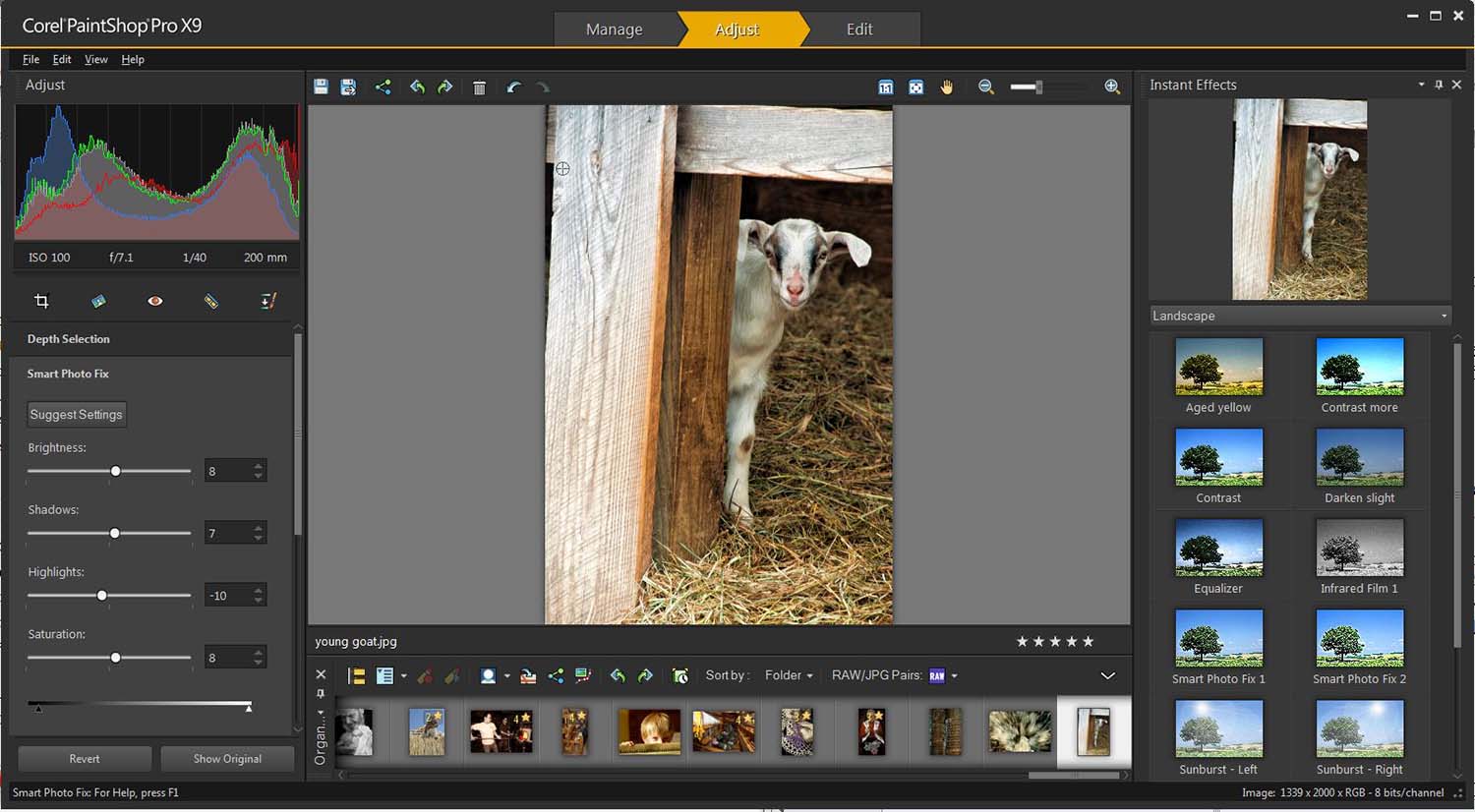
The right sidebar offers a nice range of Instant special effects, including Film Styles, Artistic, and Black & White. Applying an effect is as simple as clicking on one of the thumbnail variations, which are visual representations of various settings for the effect.
The left sidebar provides lots of custom control over a nice range of tools, such as sliders for precise fine-tuning of Smart Fix, white balance and noise suppression. Other tools, such as crop, red-eye and clone, are available through the sidebar's tabs, but are not as immediately self-explanatory. This is also where you'll find Corel's popular and fun Makeover Tool, which is a collection of brushes you can use to quickly correct blemishes and wrinkles, whiten teeth and eyes, add a suntan, and take off a few pounds.
Advanced Photo Editing
The Edit workspace provides a full range of photo-editing tools, suitable for even serious photographers. Here you can adjust colors and exposure, change shape and size, add text and effects, create collages and composites, paint shapes and colors, and do just about anything else to perfect or alter your photograph. Edit features include context-sensitive erase and move, great selection tools, HDR processing, layers, and masks.
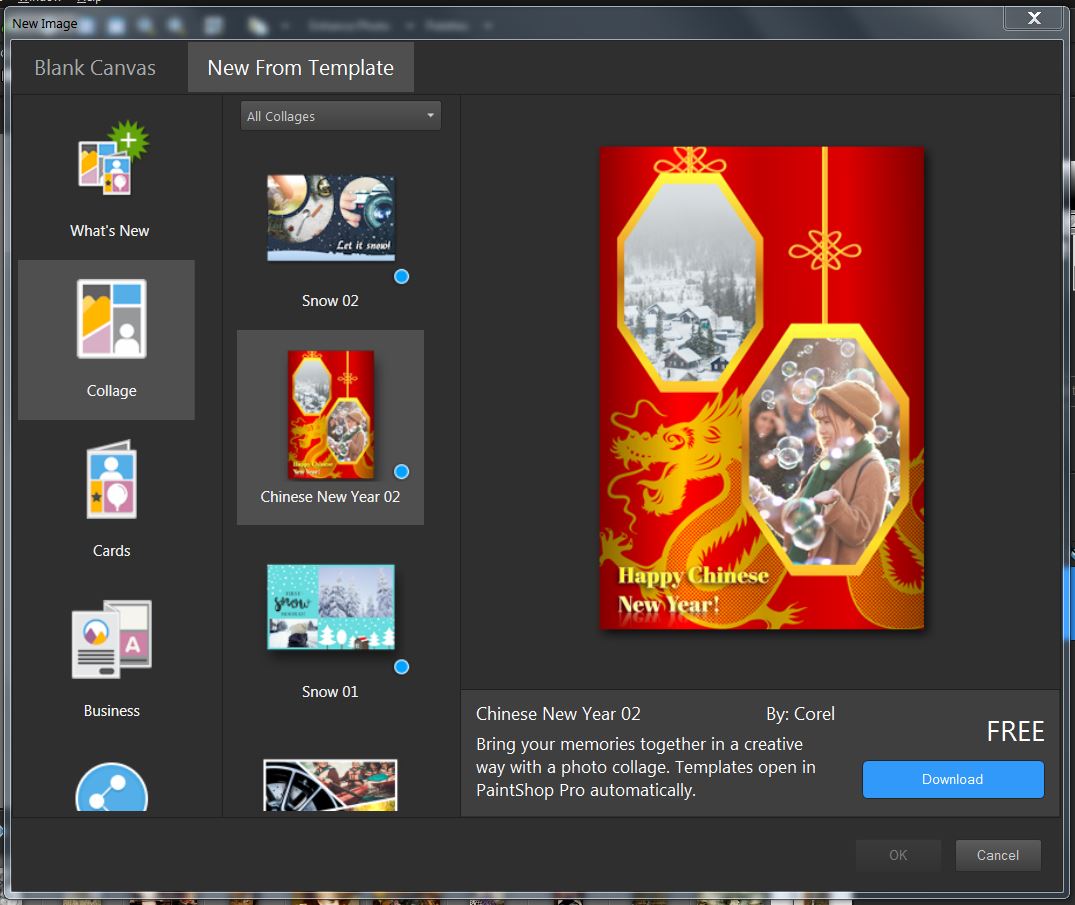
Most of X9's new features and improvements are found here, such as the New from Template command, which goes right into a projects window. There, you can create collages, cards, brochures, Facebook banners, Instagram collages and other projects by simply dropping photos into templates. However, while many of these templates are free, some will cost you $2 to $7, depending mostly on the type of project. Fortunately, the price appears right on the template, so you can't accidentally choose one without knowing exactly what you're getting into. Incidentally, you can save a custom layout as a template for future reuse.
Corel has always had great customizable gradient tools for creating attractive color blends, such as metallics or rainbow-like spectrums. With X9, rather than designing your gradient in a separate window, you now create and edit your gradient directly on your picture, dragging and dropping colors and nodes as you work. That way, you can see exactly how the changes affect your image.
Paintshop Pro's versatile text tool was already one of our favorites among photo-editing programs, thanks to its ability to wrap text around pictures and fit text to shapes. It now has a more streamlined options ribbon and new text style presets (some free, others for purchase). Additional presets are added monthly.
Another rather valuable new feature is that you can save the entire history of edits related to any picture as a text file. That's useful for creating tutorials, as well as maintaining a legal record of any and all changes made to an image.
MORE: Best Mirrorless Cameras From Beginner to Pro
Sharing
Sharing is quick, simple and accessible through the share icon at the bottom of the screen in all three tabs. The share window allows you to share entire albums, individually selected groups of photos or single pictures, and you can share this content to Facebook, Flickr and Google+. You can't add any other sharing websites.
Excellent Tutorials
PaintShop Pro offers great help and learning tools in various forms throughout the interface.
When you install the program, a tutorial video opens in a web browser, providing an extensive (46-minute) explanation of how to get started working in PaintShop Pro.
The program's tabbed Welcome splash screen opens with the Learn tab on top. That includes a scroll bar of numerous video tutorials, covering basics such as "Changing your eye color" and "Adding drama with selective color," as well as more advanced tasks such as Using Scripts and Creative Compositing.
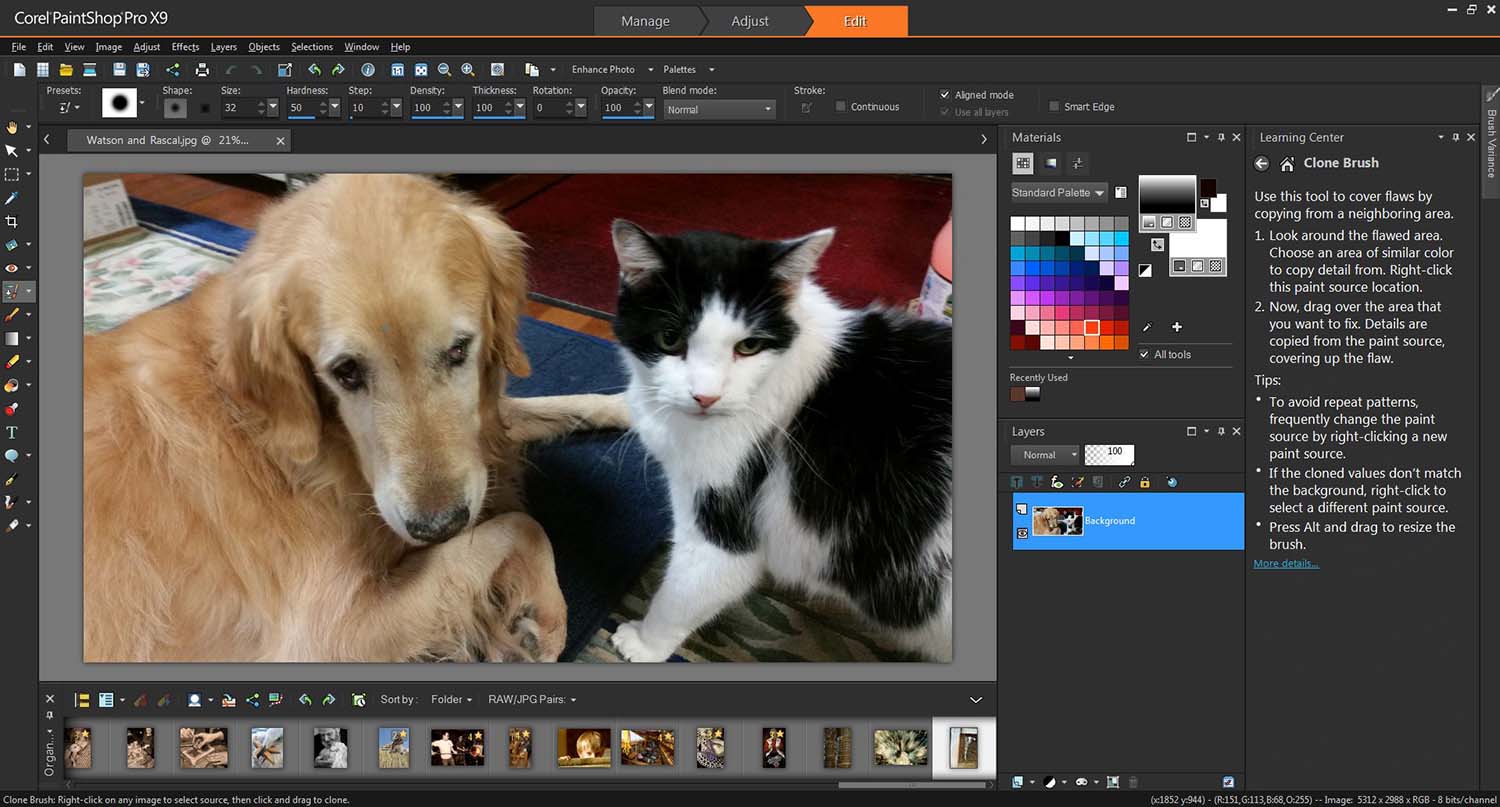
Corel adds new tutorials monthly, so every time you open PaintShop Pro, you can learn a new skill. (The other tabs are ads for paid extra content or programs, so you can ignore them.) You can turn the Welcome Screen off if you know you'll want to get right to the program next time.
In the Edit workspace, you can keep the Learning Center as a docked sidebar. Then, whenever you choose a tool, the sidebar will give step-by-step guidance on how to use that tool. In this way, even novices can soon become more comfortable with the more advanced functions of this area of the program.
Compatibility
PaintShop Pro supports scores of file formats. Beyond the usual JPEG, TIFF, PNG, RAW (from more than 450 camera models), GIF and BMP, it can also open and save AI, CALS, DCX, DIB, PSD, PSP, PICT, RIF, TGA and many other formats.
PaintShop Pro works only on Windows, not on Apple systems. However, it does support depth-aware photography and most pressure-sensitive tablets and styluses, including Wacom, the new Microsoft Surface and the Windows 10 touch screen.
Price and Packages
PaintShop Pro costs $79.99; for $20 more, you can purchase PaintShop Pro Ultimate, which includes AfterShot (a more advanced RAW photo processor that is Corel's answer to Adobe Lightroom), Athentech Imaging Perfectly Clear (a respected automatic photo-correction utility), Live Screen (for recording videos of screen activity) and dozens of extra paintbrushes, textures and royalty-free backgrounds.
Corel has a well-deserved reputation for bundling in lots of extras, such as nice stock photos, extra utilities and special effect filters. After you install and register PaintShop Pro X9, Corel offers download links for free bonus content: KPT Collection (a nice selection of 24 plug-in filters and special effects), PaintShop Pro Scripting Guide to help automate frequent tasks and 200MB of free extra content, such as creative brushes, gradients, frames, shapes and textures.
Unfortunately, Corel also uses the program as a sales platform to sell more content and software, which can be annoying.
MORE: Best Services for Creating and Printing Photo Books
Bottom Line
With Corel PaintShop Pro, new users will be able to quickly organize, edit and share their photos without much fuss. On the other hand, experienced users won't tire of the program, because it also has a nice depth of features and functions, enabling a high degree of creativity. And Corel's excellent learning tools, tutorial videos and help system allow users to grow in skill with the program. Corel is a Windows-only program, so Mac owners should look to Adobe Photoshop Elements 15 ($99), which is just as good, but supports both platforms. PC users won't go wrong with either program, however.
Sally Wiener Grotta is the president and lead analyst of DigitalBenchmarks test lab (www.DigitalBenchmarks.com). The scripts she created for various tech publications for testing and evaluating digital cameras, image quality, software and related technologies have become industry standards. Among her numerous books is the first major volume on image processing “Digital Imaging for Visual Artists” (McGraw-Hill), co-authored with Daniel Grotta. Her hundreds of reviews, stories and columns have appeared in scores of magazines, journals and online publications.