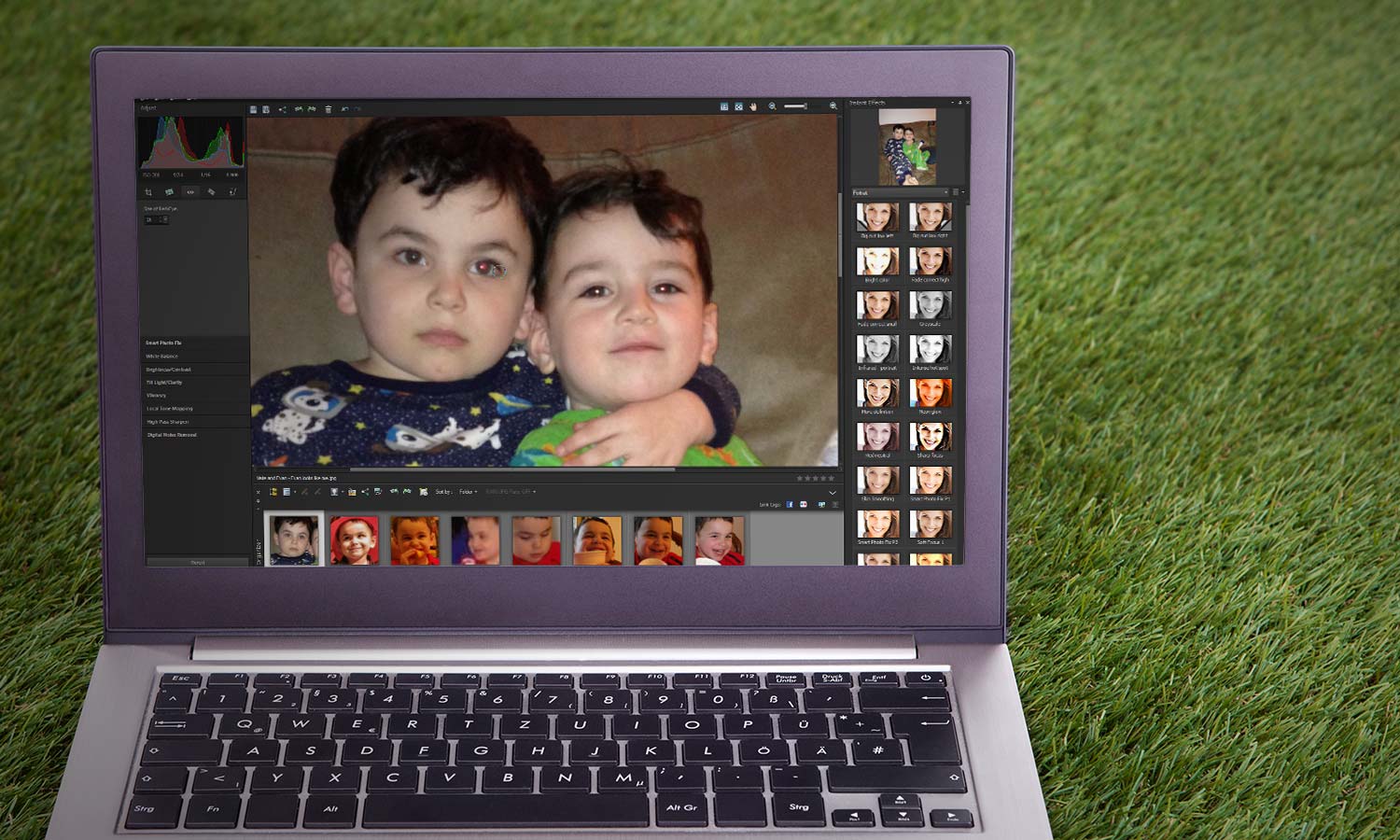Tom's Guide Verdict
PaintShop Pro X7 is good for families with varying skill levels, but it can be counterintuitive and doesn't measure up to Photoshop Elements.
Pros
- +
Quick interface for sorting, tagging and organizing photos
- +
Fun, creative tools make complicated processes easy
- +
Learning Center in expert Edit mode offers guidance
- +
Redesigned New Image dialog provides useful templates
- +
Cheaper than Photoshop Elements 13
Cons
- -
Accessing video tutorials requires separate registration and login
- -
Important dialogs and functions buried under too many mouse clicks
- -
Several counterintuitive commands
- -
No support for managing the video files from your camera
Why you can trust Tom's Guide
EDITORS' NOTE: A newer version of this software is now available. Corel Paintshop Pro X8 adds adds the ability to edit wrapping text, and brings a content-aware tool that can replace the background even when subjects are moving. Stay tuned for our full review.
Who it's for: Snapshooter, amateur photographer and advanced hobbyist
Corel PaintShop Pro X7 (for PC only) is a solid choice for families whose members have varying levels of skill, as well as for advanced hobbyists who want to do some serious photo editing and image manipulation, with guidance. In the past, we've been very impressed with how well PaintShop Pro measures up to its direct competitor, Photoshop Elements ($100). However, while the latest iteration has a few nice additions, such as a purpose-oriented New Image dialog, the interface has some counterintuitive aspects, such as the lack of an Undo feature in the Manage module. What's more, the program doesn't support video files (as Photoshop Elements 13 does) or create movies.
Price and Packages
PaintShop Pro X7 comes in two packages: Basic (for $40) and Ultimate ($50). Ultimate has additional photo-correction and retouching tools (from Athentech Perfectly Clear and Reallusion), plus more brushes, textures and backgrounds. We reviewed the Basic version.
MORE: Best PC and Mac Photo Editing Programs
After you install and register PaintShop Pro X7, you have the option to also download and install the KPT Collection of 24 special-effects plugins, a Scripting Guide to help automate frequent tasks, plus additional content, brushes and preset shapes.
Design and Interface: Attractive, but buries important features
PaintShop Pro's tabbed interface has a professional look thanks to the dark grey background and clean layout. The three tabs are Manage (for organizing your pictures), Adjust (for quick, easy tweaks) and Edit (for more advanced editing).
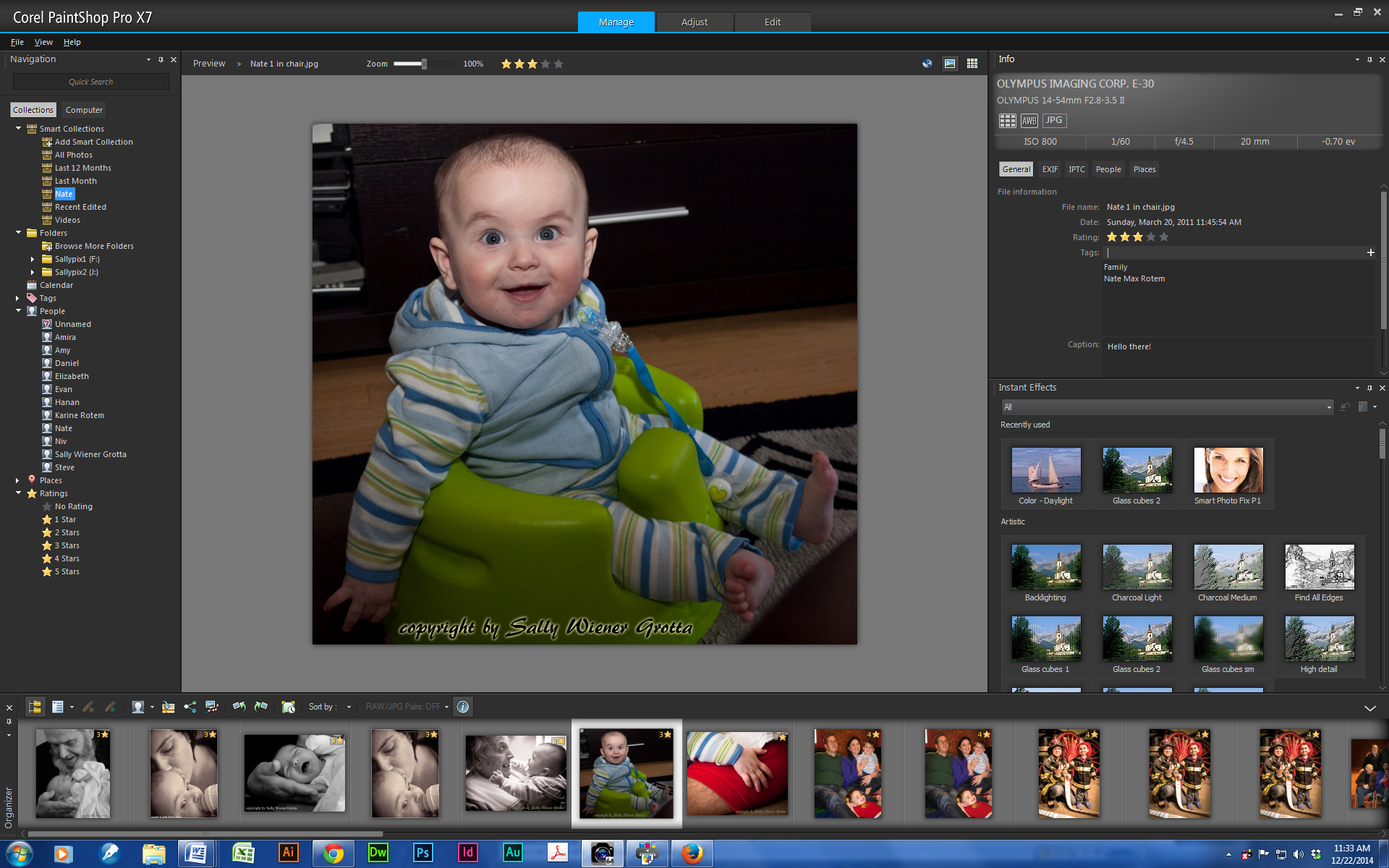
While PaintShop Pro is logically organized, it does have a moderate learning curve and some surprises. For instance, the Manage module doesn't have Undo, but the Adjust and Edit modules do have that function.
Organizing Your Photos: Simple and sensible
The Manage module is a no-nonsense library where you access, name, organize, rate and caption your photos. We found it quite easy to work with already-created photo folders from anywhere on our computer or network, as well as to import pictures from an attached camera or scanner, or a memory card.

PaintShop Pro supports a large number of image file formats, including the popular JPEG, TIFF and even RAW. While all but the RAW are directly and immediately accessible, the nature of RAW is that it must be first converted into a editable photo. With PaintShop Pro, that is done in the Camera RAW Lab window. But working with RAW files in PaintShop Pro is counterintuitive, unlike working on RAW files with Photoshop Elements. Double-clicking the thumbnail of a RAW image displayed in the PaintShop Pro Manage interface doesn't bring up the Camera RAW Lab. Instead, you have to use the File/Open command or drag a thumbnail of a RAW file from the organizer into the Edit workspace.
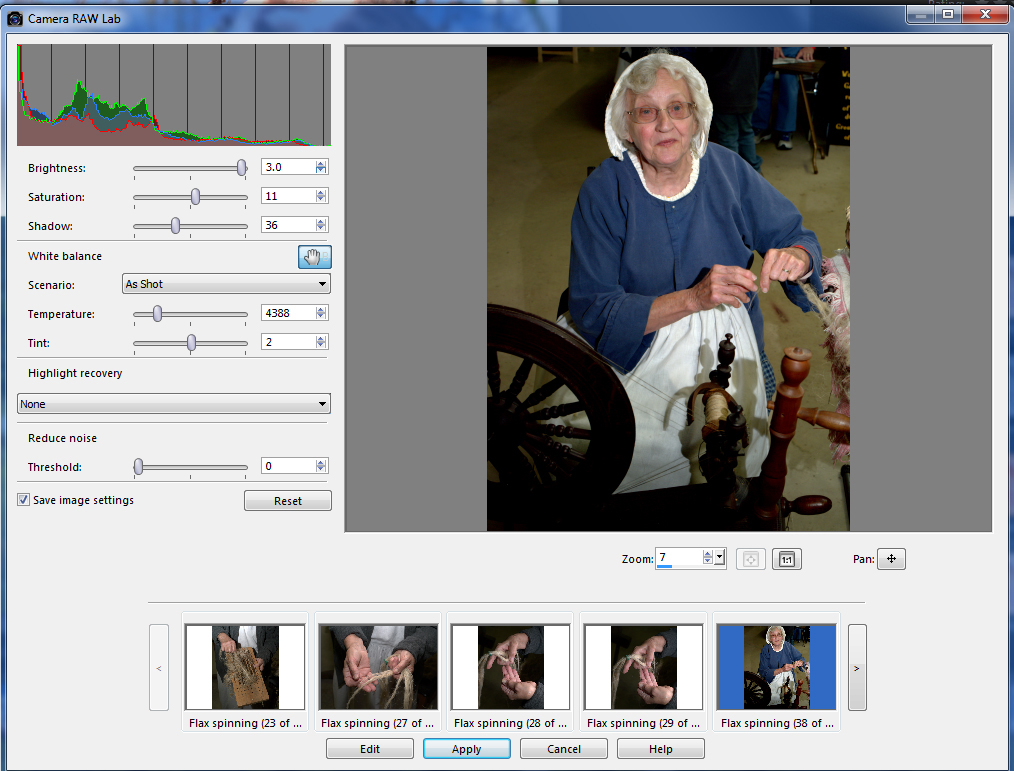
Manage makes it easy to sort and tag pictures with keywords/tags, location (using the map view), date and people's names (with an assist from face recognition). You can let PaintShop Pro X7 access your friends' lists from Facebook, Flickr and Google+ to help with face recognition. The pictures' tags carry over when you post photos to those social networks from PaintShop Pro.
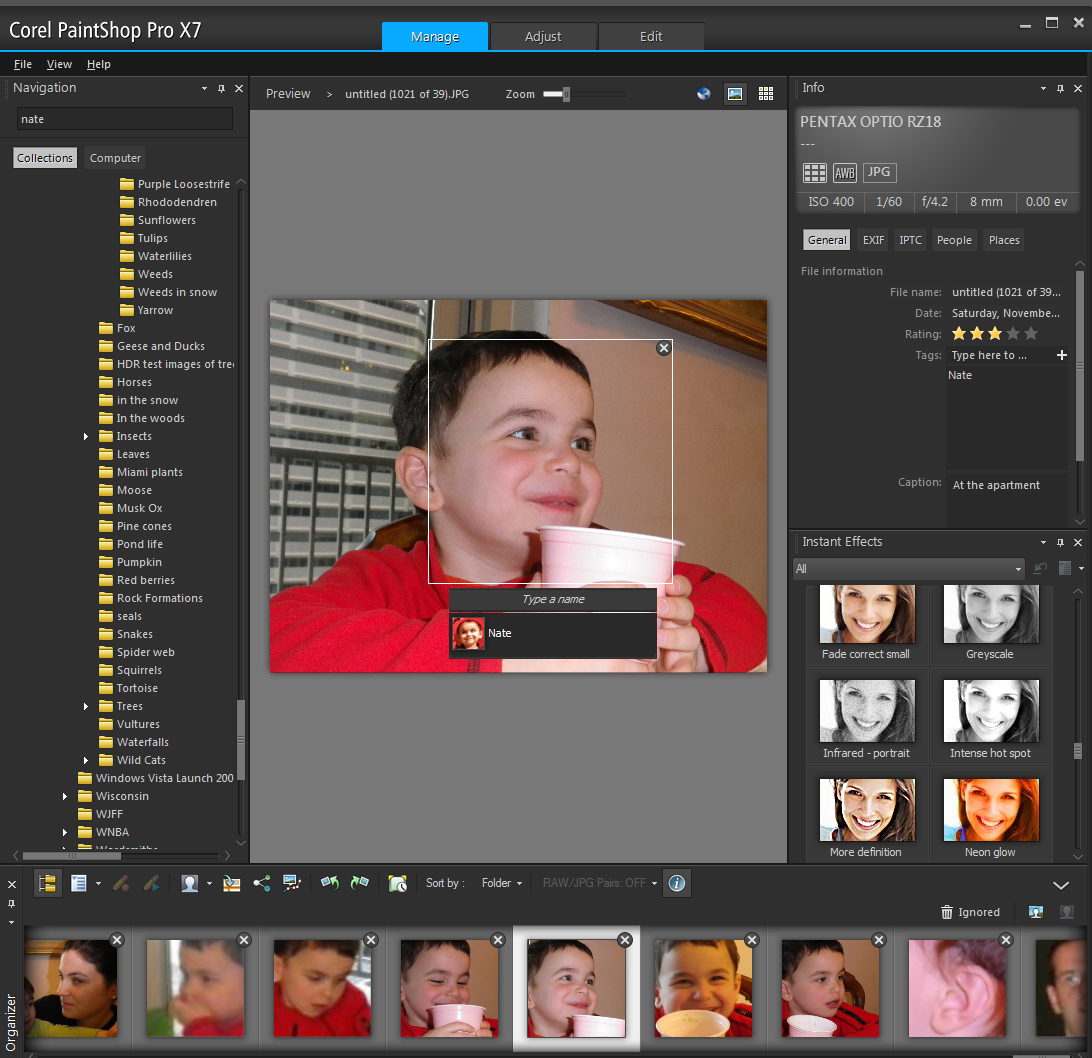
Searches can have several parameters: Image Name, Tag, Location and Date, plus limiters such as Contains, Does Not Contain and Starts With. You can save these searches using Smart Collections. As with the more advanced program Adobe Lightroom, clicking on a Smart Collection runs the search again, rather than opening a static group of photographs.
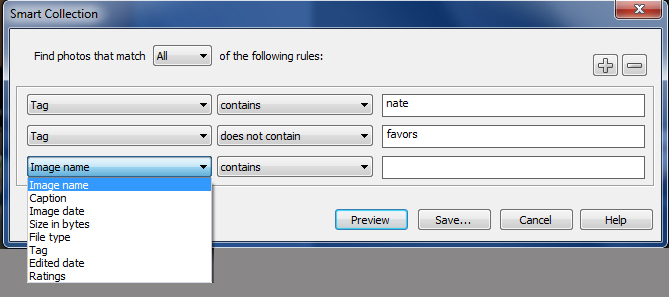
Within the Manage Module, you can double-click to apply Instant Effects (basic filters) to apply global effects such as Pencil Edges, Glass Cubes, BW Clarify and Darken Slight.
Guided Photo Editing: Quick, easy with some customization
The Adjust module in PaintShop Pro is for making quick, simple edits to your photos. To the left is a tabbed, uncluttered panel with tools for the most common edits, such as Crop, Red-Eye Correction, Brightness/Contrast and Smart Fix. All have sliders for adjusting the strength of the effect or the size of the brush that applies the effect, giving you some customizing control.

To the right of the workspace are the same Instant Effects that were available in the Manage module.
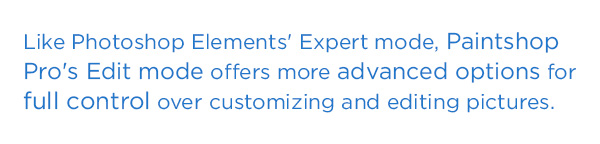
One popular group of tools is Makeover, which allows you to easily remove facial blemishes and wrinkles, whiten teeth, correct bloodshot eyes, give someone a tan or make them look thinner. While you can achieve these Makeover effects with various tools in other programs, doing so typically involves some expertise and a multi-step workflow.
MORE: How to Take a Great Selfie
Advanced Photo Editing: Powerful, intelligent tools with reservations
Like Photoshop Elements' Expert mode, Paintshop Pro's Edit mode offers more-advanced options for customizing and editing pictures, such as Layers, Selection tools, and brushes for limiting edits to specific areas of a picture. It can also open more than one picture at a time.
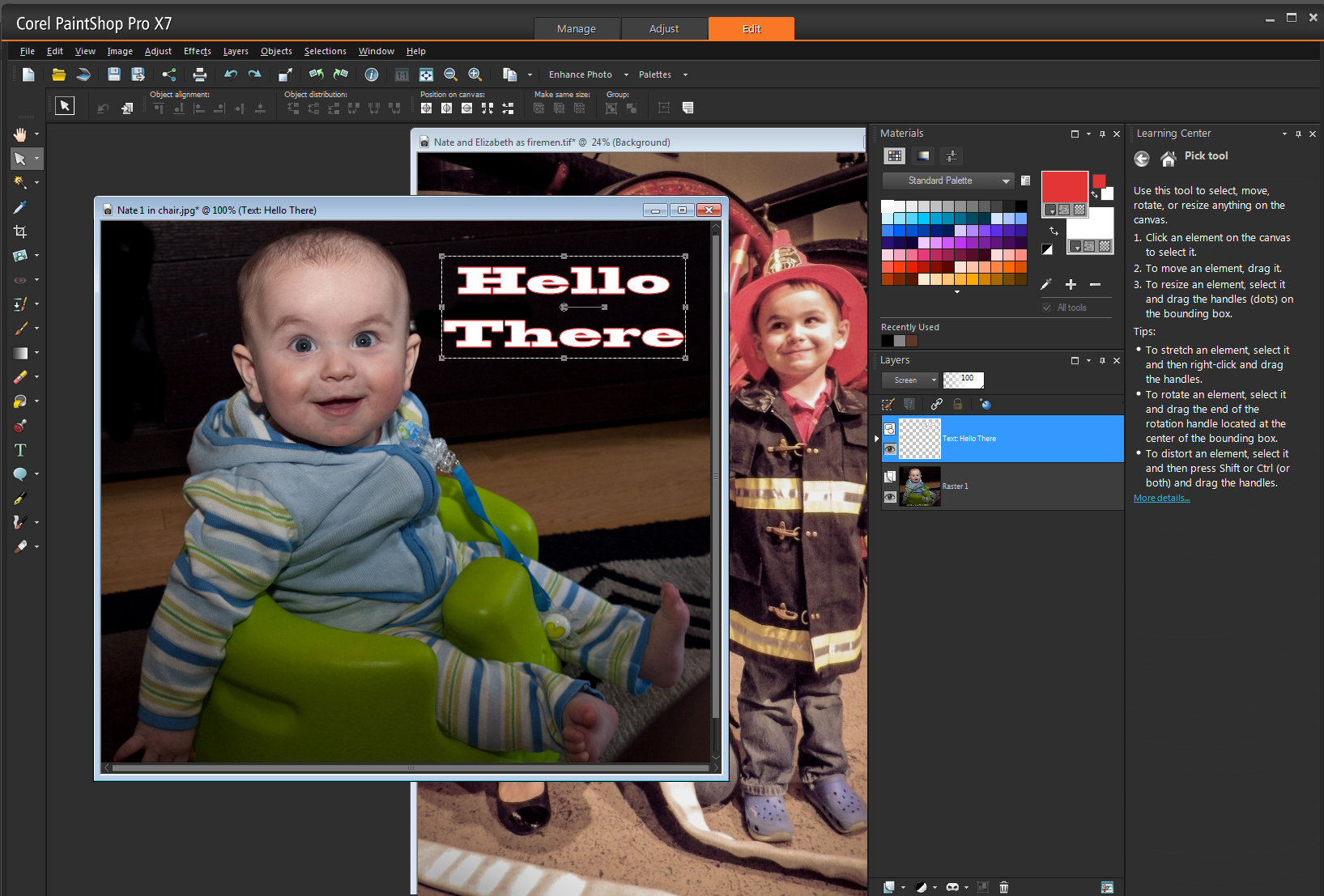
Most of the Paintshop Pro X7's improvements and additions are in the Edit section.
The New Image dialog focuses on how the image will be used. In addition to the usual common photo sizes, such as 5 X 7- or 8 x12-inch prints, plus custom sizes, the New Image dialog now has image presets for Web posting...
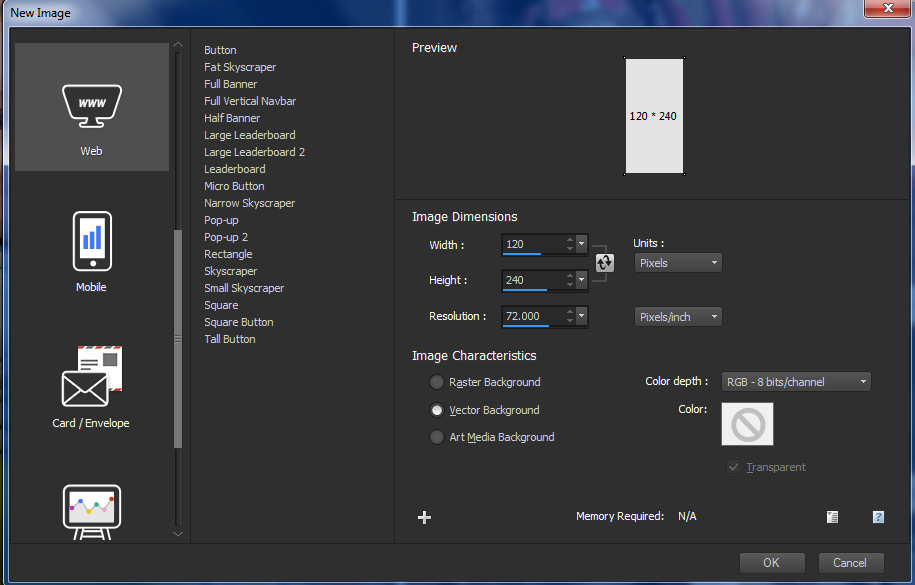
a section for social network sharing...
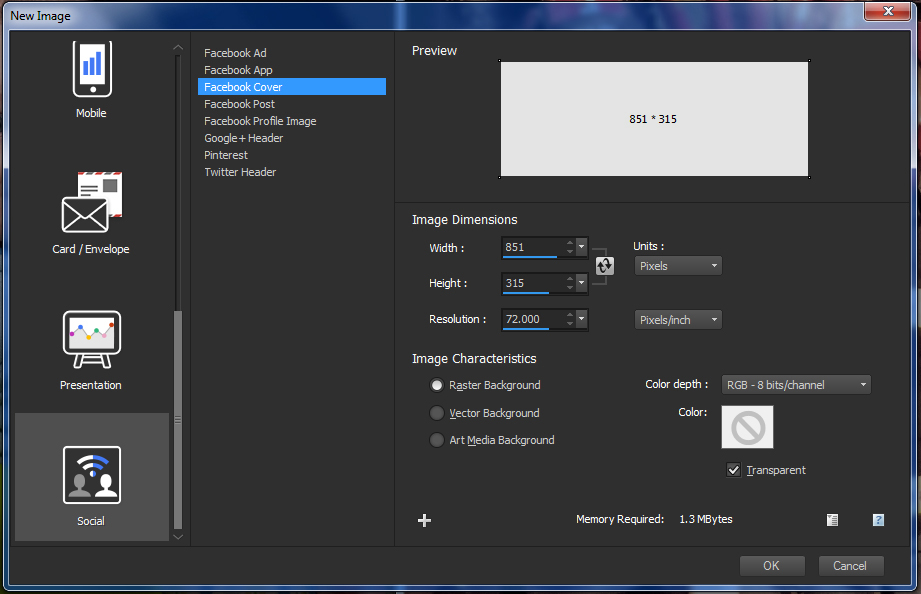
...and a wide range of mobile display templates.
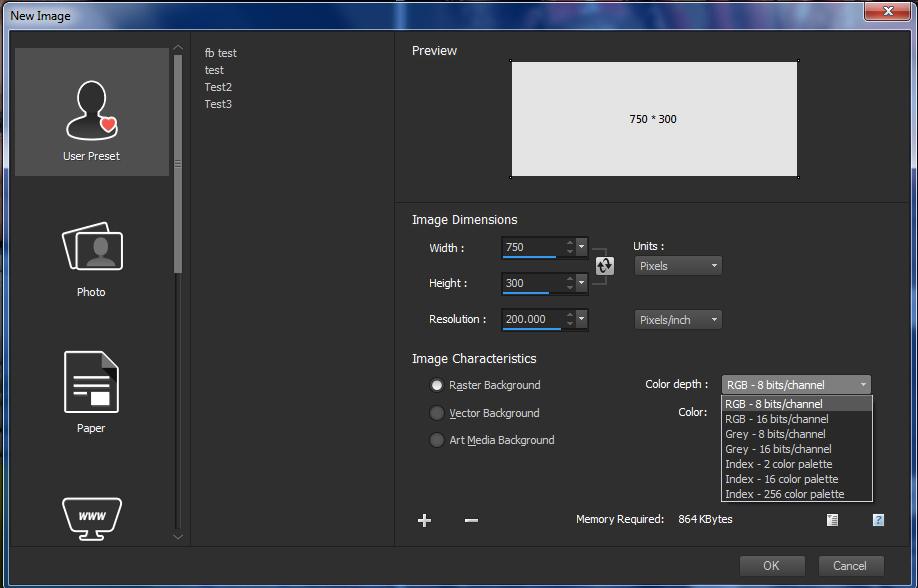
Unfortunately, the social network image templates are limited, offering a nice range of Facebook templates (ad, app, cover, post and profile image), but only one type of template each for Google+, Pinterest and Twitter. What's more, any user-defined templates must be stored in the User Presets section, not in the relevant section. For instance, we were unable to save the one we created for Google+ in the Social Networks area.
The new Materials Properties dialog puts controls over color, gradients, patterns, textures and color harmonies in one interface; but it is buried. Rather than being a dockable palette, it's accessed only by double-clicking a color box in various dialogs.
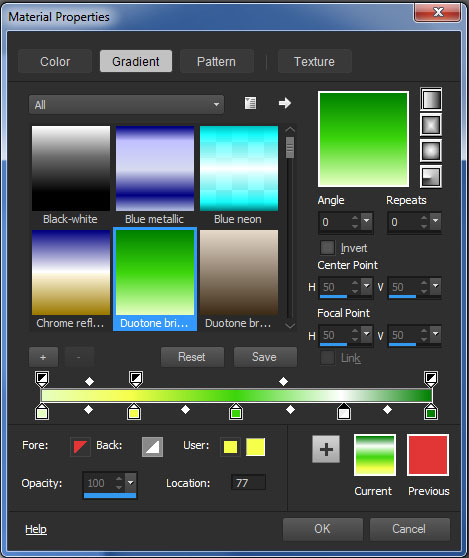
The gradient window isn't even accessible from the tool-properties ribbon when the gradient tool is selected, but only through the roundabout process of double-clicking a box in the color picker or toolbox and then selecting the gradient tab in the Materials palette.
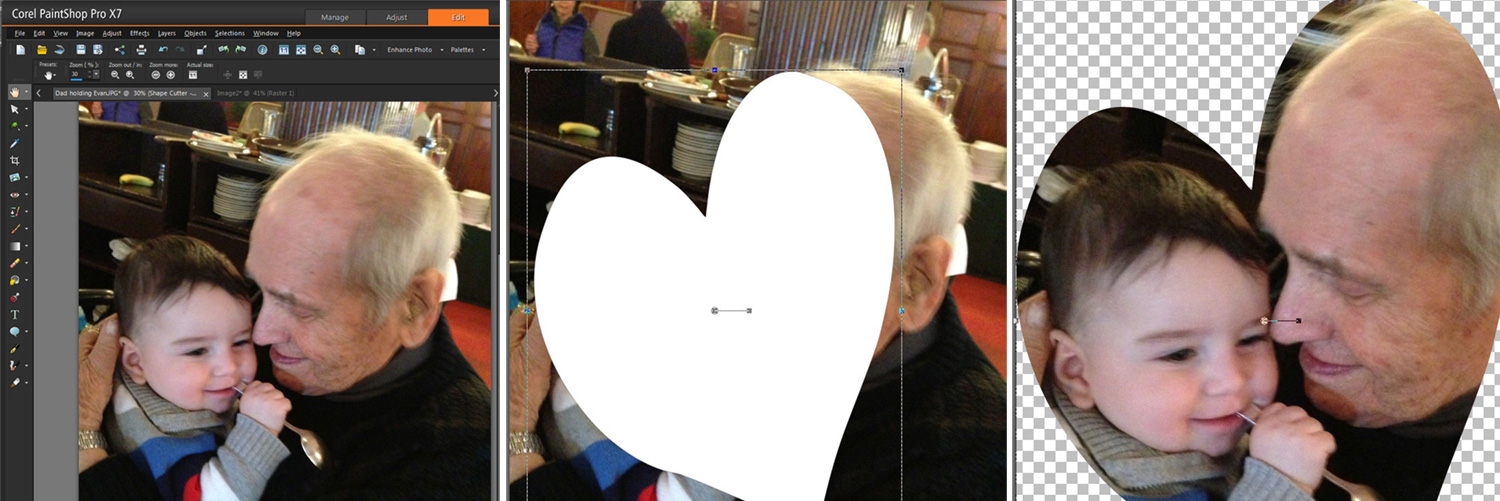
Other additions and improvements include the ability to drag a layer from one image to another (rather than having to select it, copy and paste), though this didn't always work during our tests. A new Magic Fill feature (like Photoshop's Content-Aware Fill/Erase) removes objects from a picture, such as telephone wires or an unwanted person. The Shape and Text Cutouts tool automatically fills a graphic shape or text with an underlying image.
Output & Sharing: Simple and functional
You can print, email and share your photos from all three modules. When printing, you can use a traditional print dialog, templates for multiple images on a sheet, or a custom layout.

It's easy to share individual tagged photos or albums of photos to Facebook, Flickr or Google+. A special Share My Trip option creates an interactive slideshow, which displays your pictures on a map related to their embedded location tagging.
Learning and Help: Almost excellent but hard to access
The Learning Center is a dockable panel in the Edit module, with very useful how-tos and guidance for the currently selected tool. This one feature sets PaintShop Pro apart from the other programs, helping even novice users develop expertise. Unfortunately, there is no Learning Center in the Manage and Adjust modules where novices most need assistance. What's more, the Getting Started video tutorial isn't under Getting Started in the Help menu. Instead, you have to go to Help/Video Tutorials, which takes you to the Discovery Center website and requires a second registration and login before you can view any videos.
Bottom Line
Despite its limitations (such as buried tools, features and help), Corel PaintShop Pro X7 is an excellent value. The small handful of new features, such as the New Image dialog and Color Materials window, are generally useful. Though PaintShop Pro’s tools and design fall short of those in Photoshop Elements, the program delivers good-quality photos for print and sharing for a significantly lower price.
Sally Wiener Grotta is the president and lead analyst of DigitalBenchmarks test lab (www.DigitalBenchmarks.com). The scripts she created for various tech publications for testing and evaluating digital cameras, image quality, software and related technologies have become industry standards. Among her numerous books is the first major volume on image processing “Digital Imaging for Visual Artists” (McGraw-Hill), co-authored with Daniel Grotta. Her hundreds of reviews, stories and columns have appeared in scores of magazines, journals and online publications.