How to control your TV with Alexa
You can use Amazon's voice assistant to control your TV, look for programs, actors, and even control your DVR. Here's how to set it up.

Alexa can do a lot of things, including control your TV. Using Amazon’s voice assistant, you can search for programs, movies, actors, change channels, look up content by type or genre (such as kids or sci-fi), and even control playback of your DVR. What’s more, there are multiple ways to do so.
We’ll walk you through them all. And if you've got even more questions, check out our how to use a Fire TV Stick guide to eek out every bit of potential from Amazon's affordable streaming stick.
How to control your Fire TV with Alexa
If you have a Fire TV, Fire TV stick, or an Amazon Fire TV Edition, you can control its actions via Alexa in two ways.
Using the remote control (will only work with second-generation and later Fire TV devices)
Step 1: Turn your TV on, and change the input to the Fire TV (or Fire TV stick). You should see the Fire TV home screen on your TV.
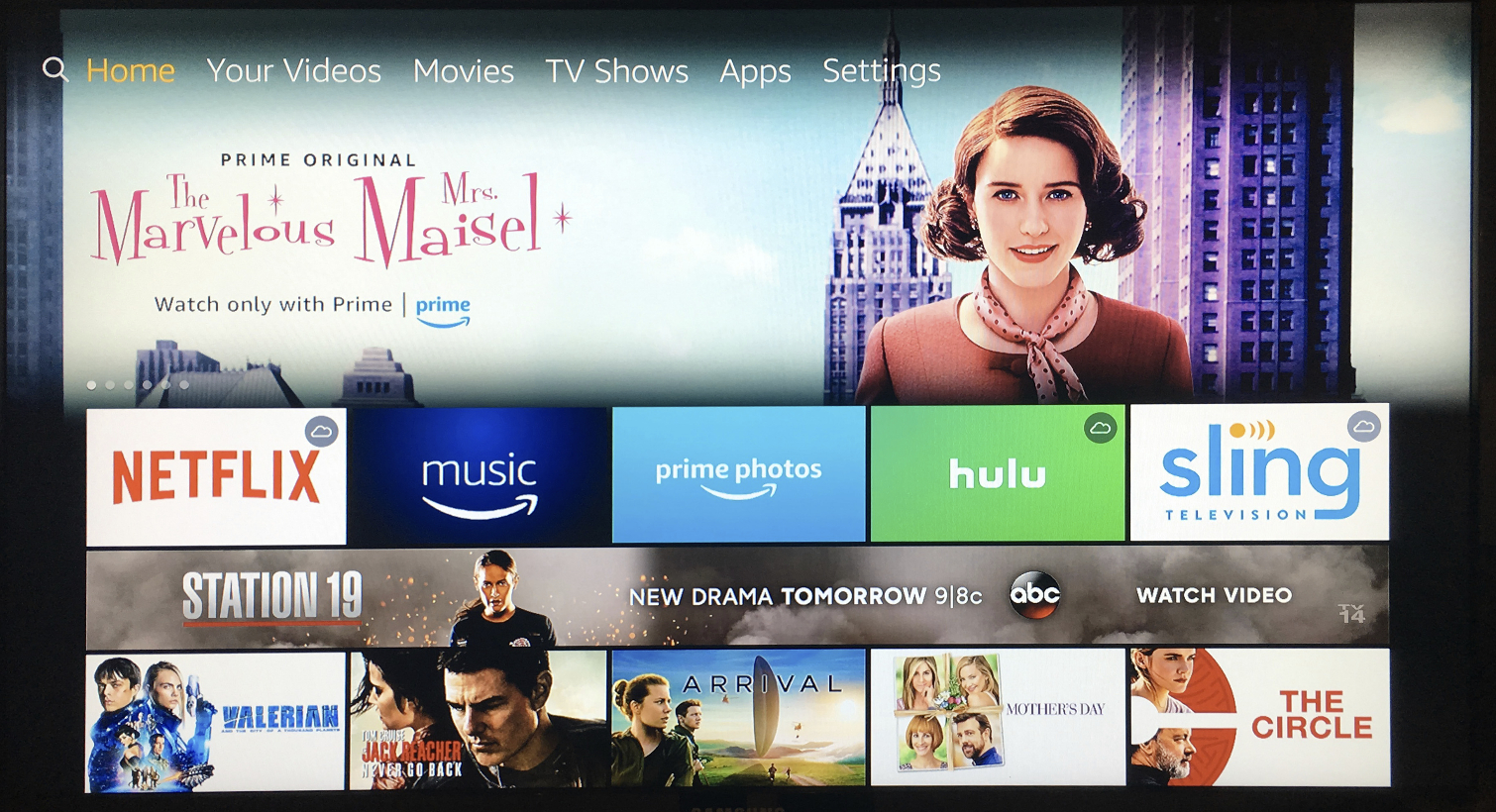
Step 2: Press and hold the microphone button that came with your Fire TV device (the first-generation Fire TV does not have this button, so you will need to use an Alexa-enabled device; these instructions are below). A blue line should appear at the top of your TV. Speak your request. Note that you don’t have to say “Alexa” before making your request when using the remote control.
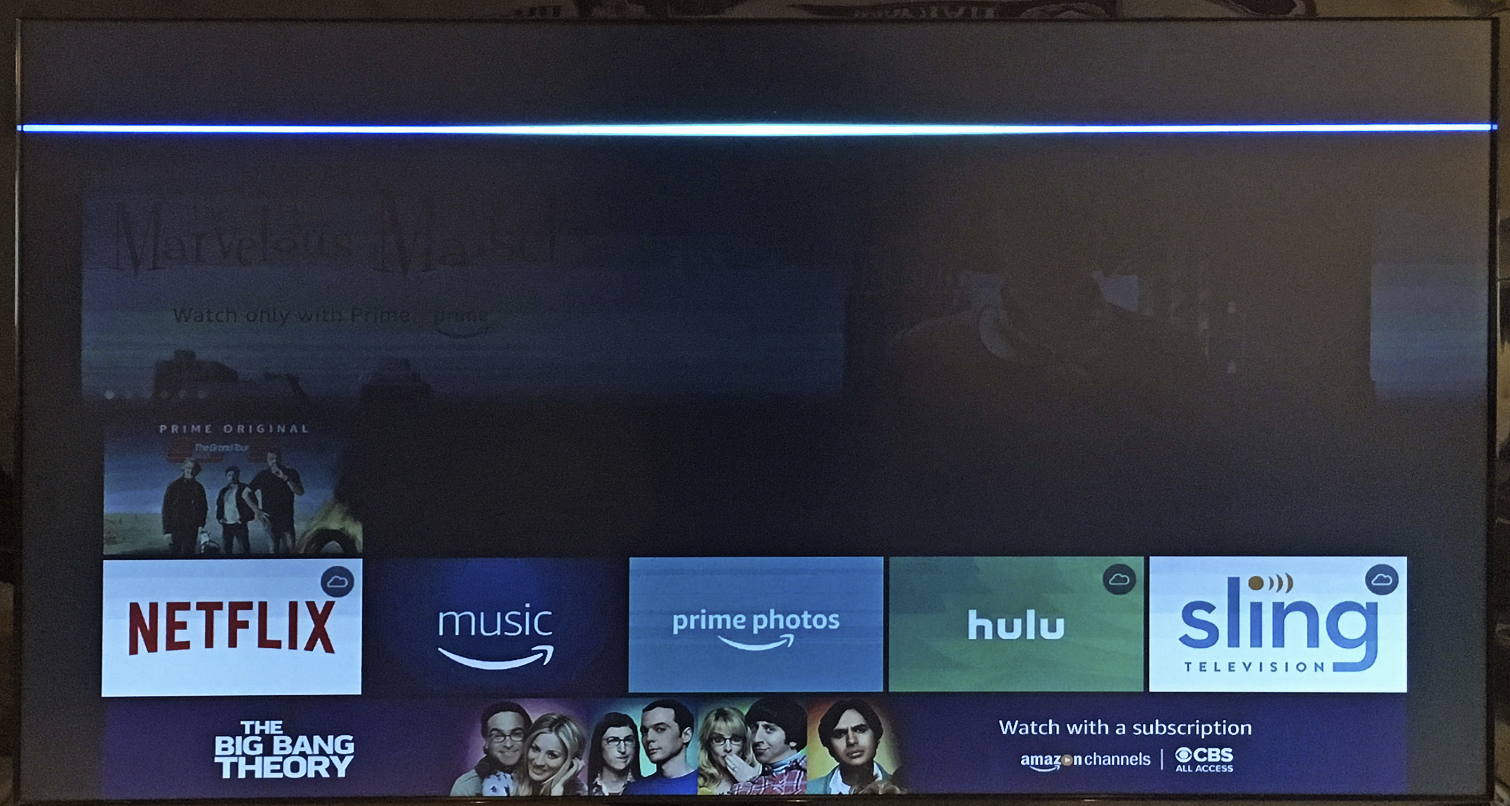
How to control your cable or satellite TV using Alexa
If you have an Amazon Echo, Echo Dot, or some other Alexa-enabled device, you can control Fios, Frontier, Optic Hub, Tivo, and Dish systems using nothing but your voice. In order to do so, you have to link your Alexa device to the cable box.
Sign up to get the BEST of Tom's Guide direct to your inbox.
Get instant access to breaking news, the hottest reviews, great deals and helpful tips.
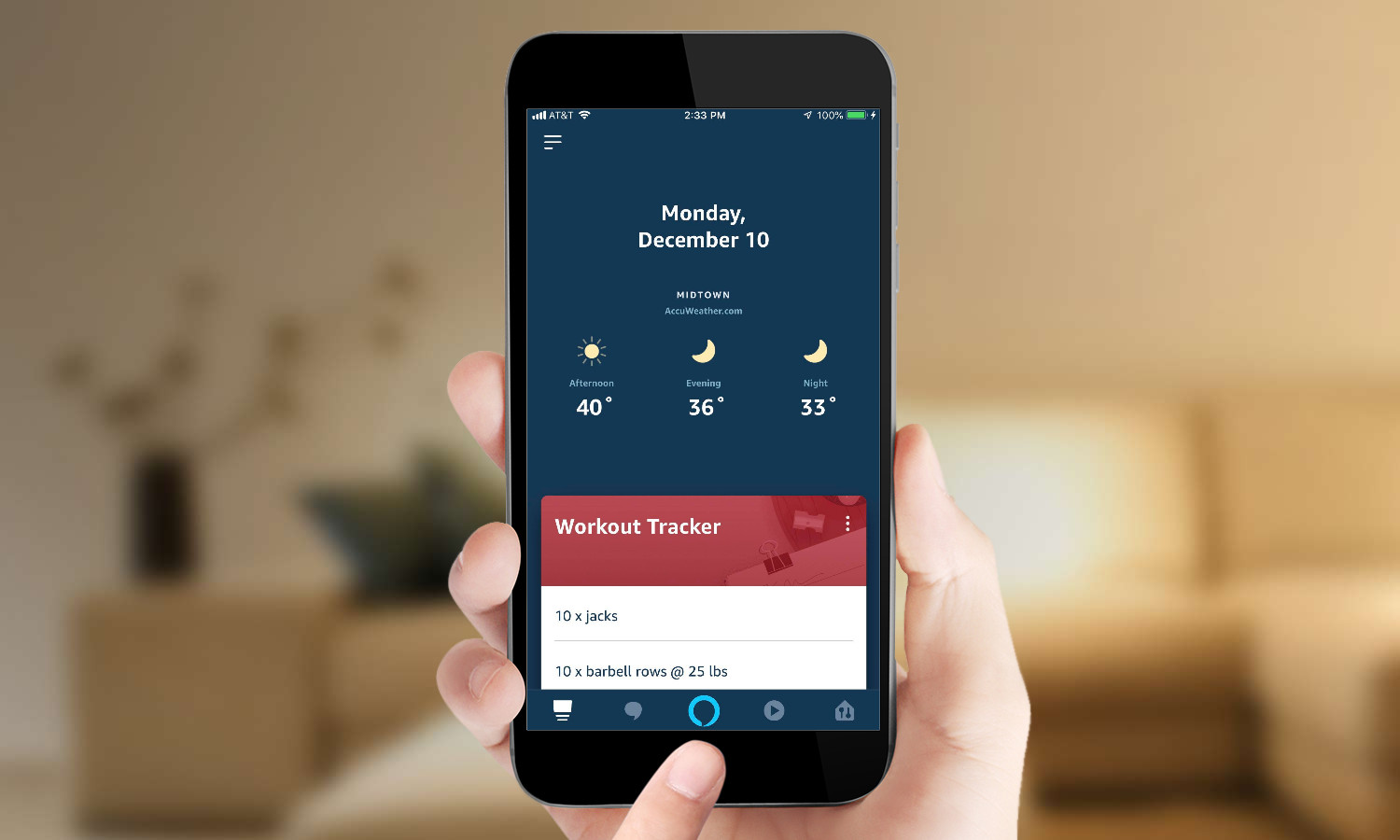
Step 1: Open the Alexa app on your smartphone or tablet.
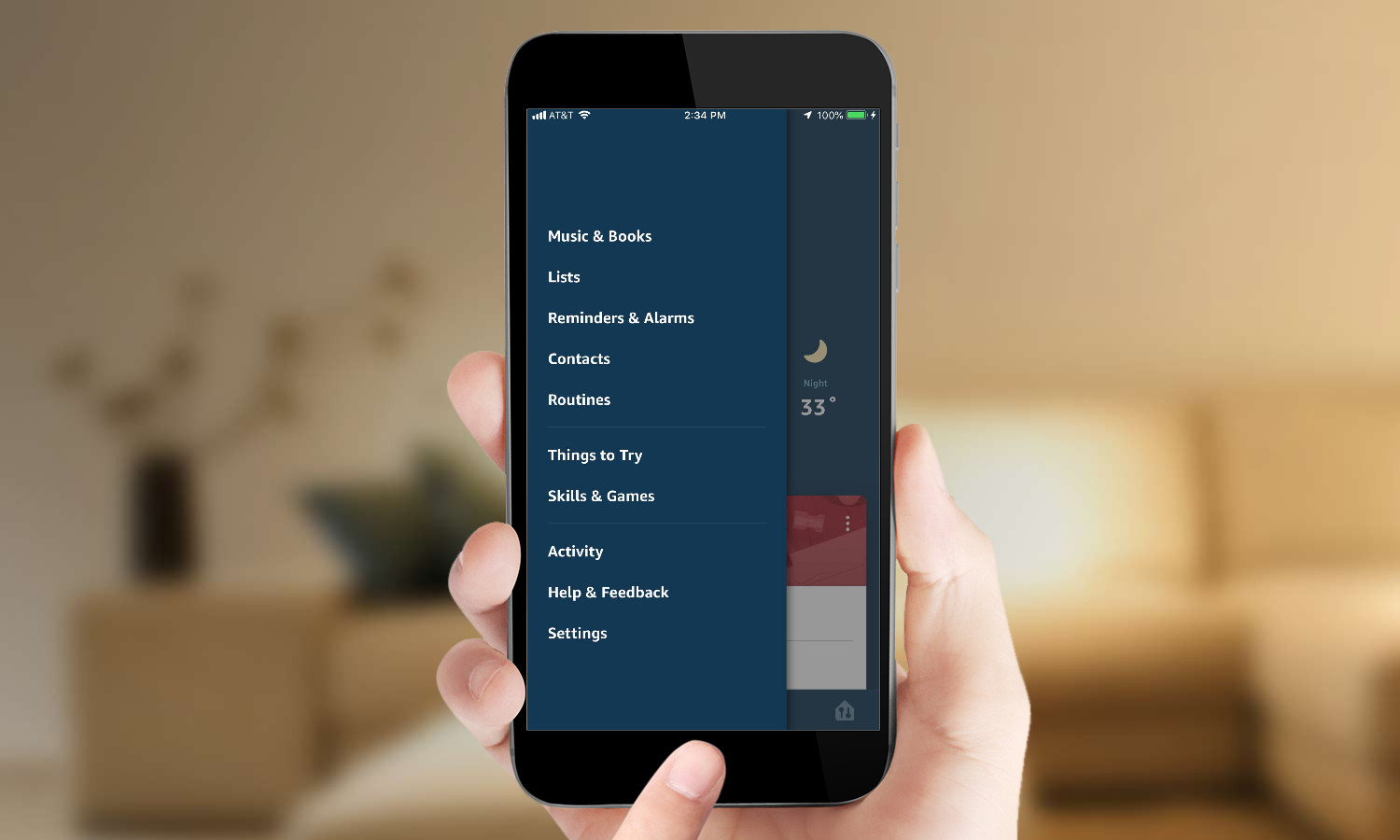
Step 2: Select Settings from the bottom of the left-hand menu.
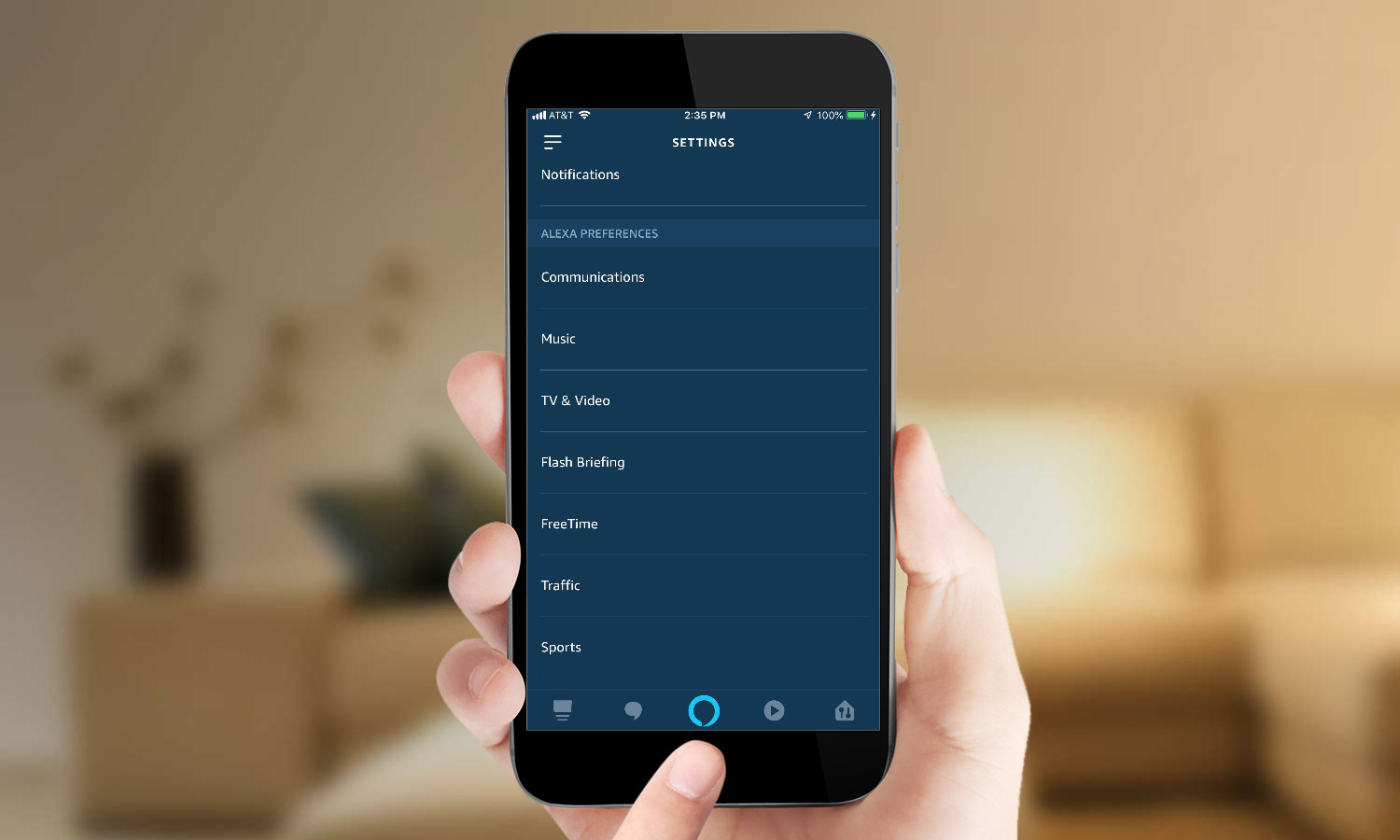
Step 3: Select TV & Video.
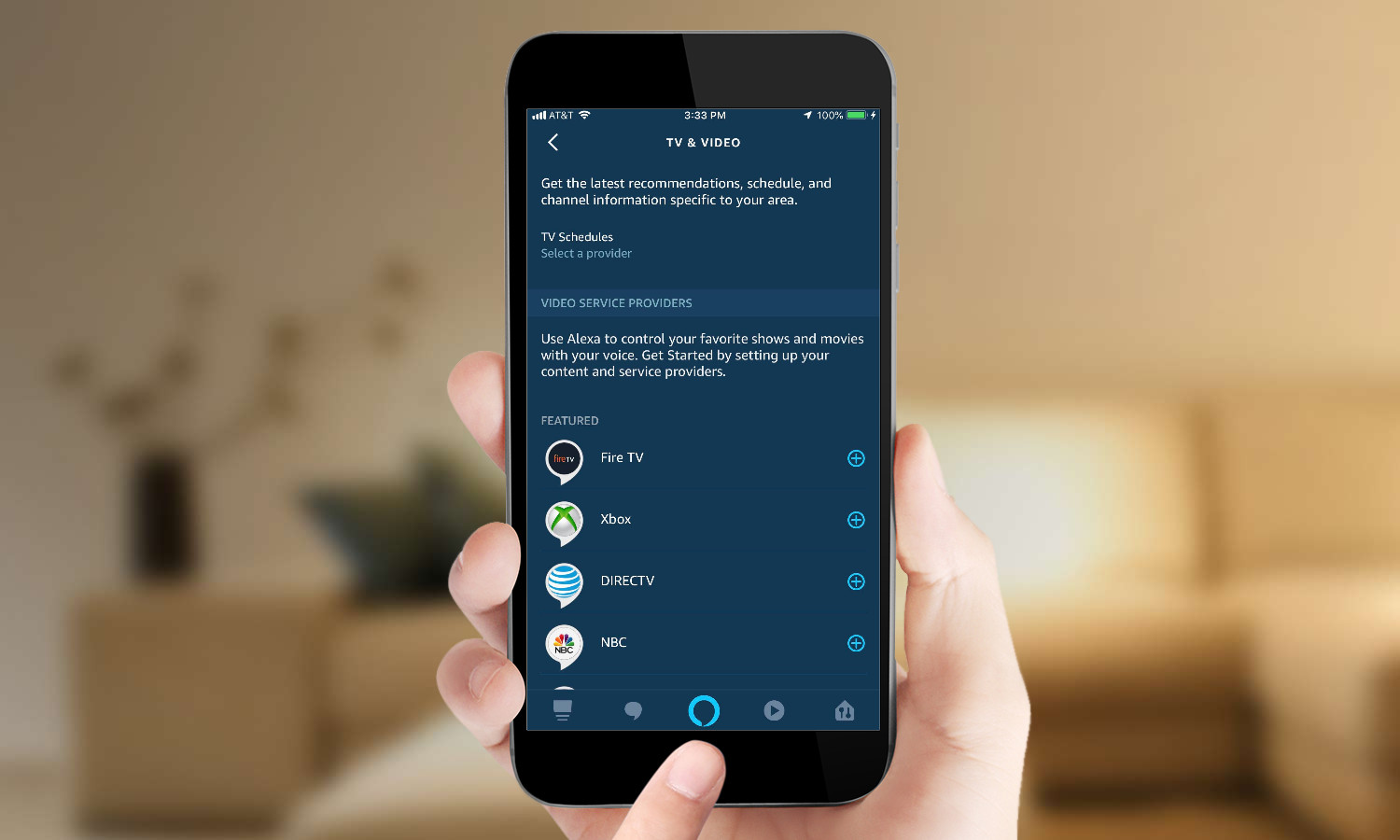
Step 4: In some cases, you will need to enable an Alexa skill from your cable or satellite provider. Follow the steps to do so in the Alexa app.
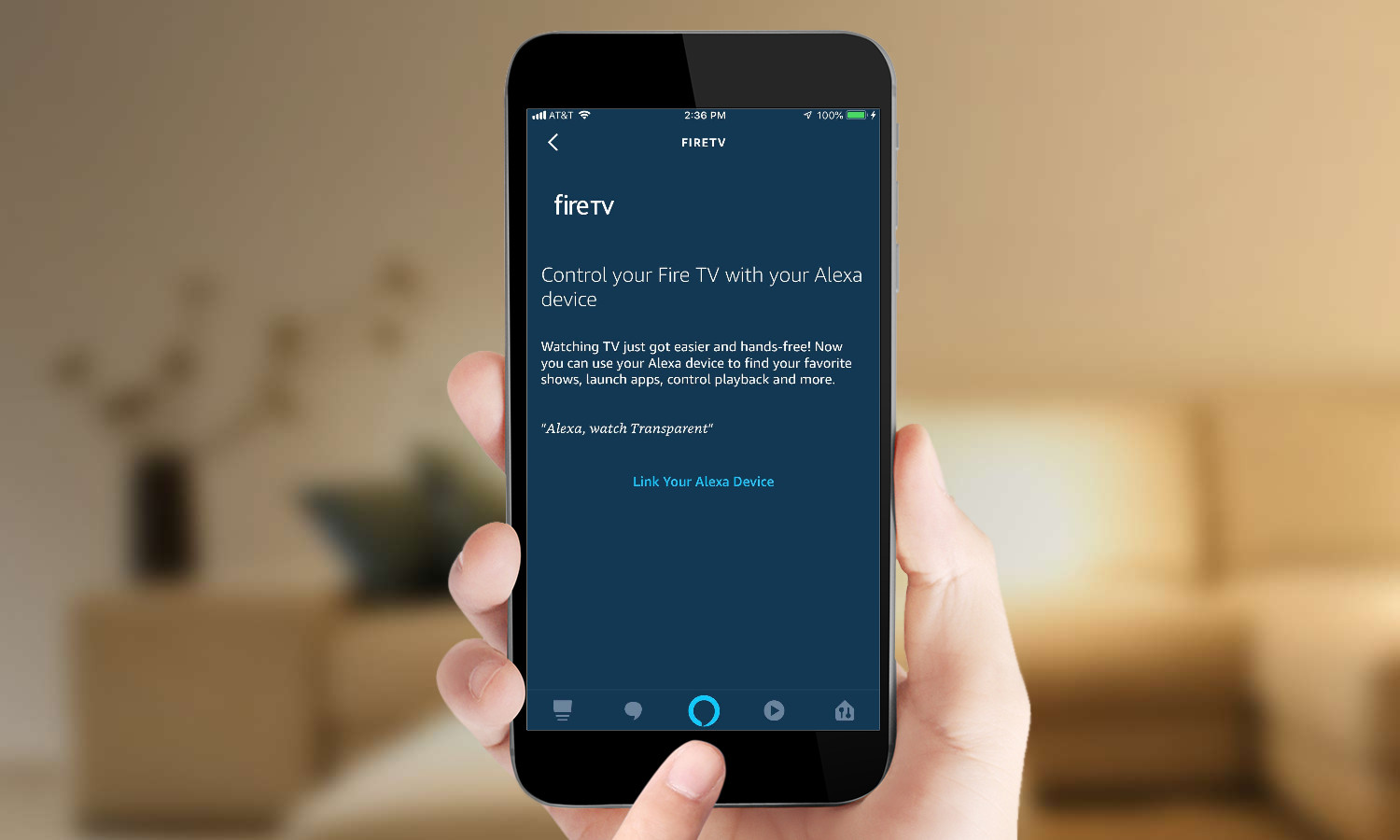
Step 5: Select your device. (In this case, we're using Fire TV as an example.)
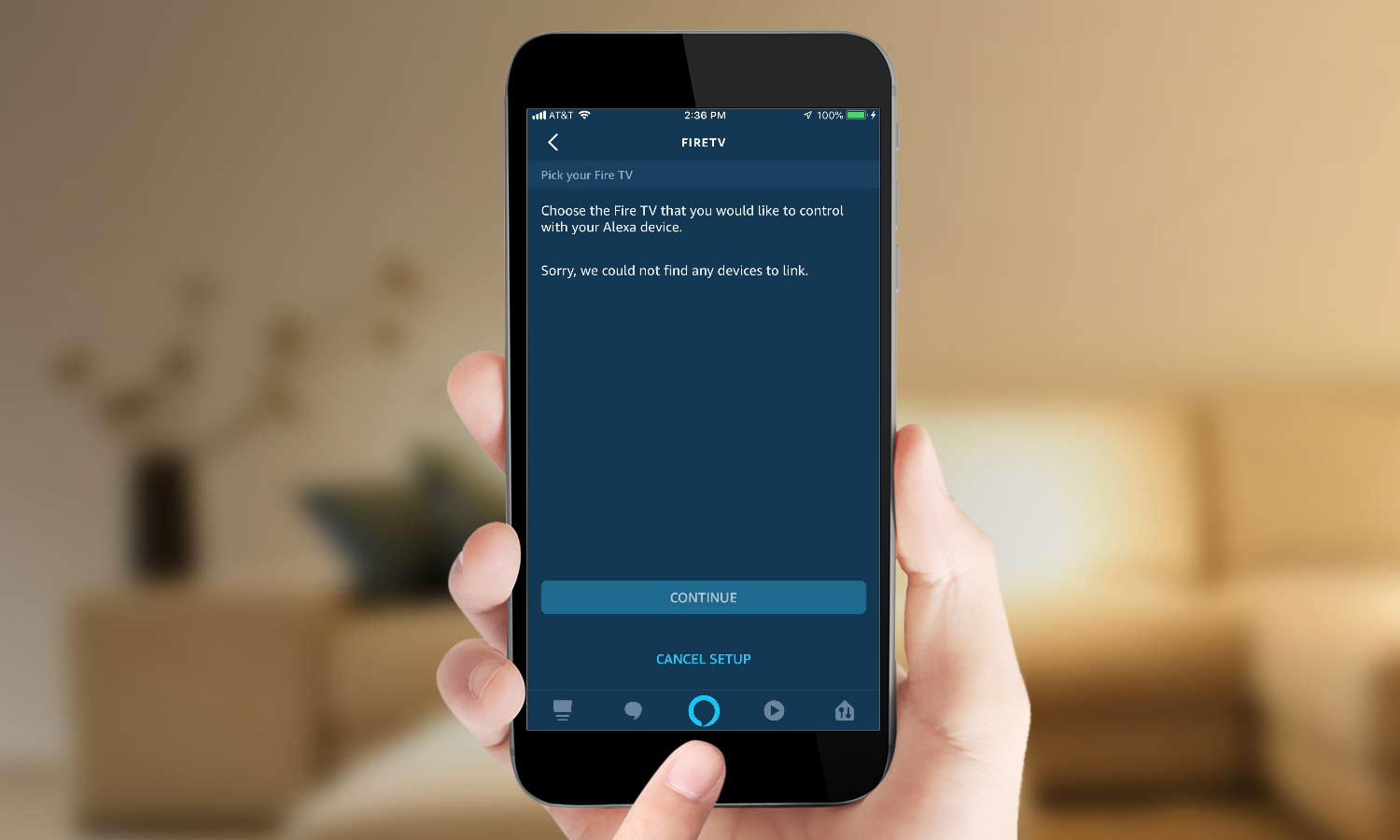
Step 6: Select Link A Device (or Link a Fire TV). Then, select the device you want to control, and press Continue.
Step 7: Select the Alexa device you want to use to control your TV. A particular Alexa device can only control one TV at a time, so make sure the device is in the same room as the TV you want to control.
Step 8: After you’ve selected your Alexa device, scroll down to the bottom and press the Link Devices button. You should now be able to control your TV using your Alexa device.
Things you can say
You can search for programs by name, genre, actor, and more. For example, you can ask for movies with Tom Cruise, and the Fire TV will bring up a list of movies he’s starred in. Other searched include kid-friendly movies, science-fiction, Westerns, and sports.
If you have one of the cable or satellite services listed above, you can also ask Alexa to tune to a particular channel, play things in your DVR, and skip ahead and back through programs.
For more information, check out our guide on How to Connect Alexa to Dish TV.
How to Control Your TV using a Logitech Harmony Remote and Alexa
If you don’t have one of the cable subscribers listed above (or even if you do), you can also control your TV using Alexa and a Logitech Harmony Remote. This method also gives you control over the volume, lets you switch between different inputs, and more. Here is our guide to connecting the Harmony Remote to Alexa.
For more Alexa-related tips, tricks, and how-tos, check out our complete guide to Alexa.

Michael A. Prospero is the U.S. Editor-in-Chief for Tom’s Guide. He oversees all evergreen content and oversees the Homes, Smart Home, and Fitness/Wearables categories for the site. In his spare time, he also tests out the latest drones, electric scooters, and smart home gadgets, such as video doorbells. Before his tenure at Tom's Guide, he was the Reviews Editor for Laptop Magazine, a reporter at Fast Company, the Times of Trenton, and, many eons back, an intern at George magazine. He received his undergraduate degree from Boston College, where he worked on the campus newspaper The Heights, and then attended the Columbia University school of Journalism. When he’s not testing out the latest running watch, electric scooter, or skiing or training for a marathon, he’s probably using the latest sous vide machine, smoker, or pizza oven, to the delight — or chagrin — of his family.
-
lawrence.de.martin What we need is a way to search the Neflix app using Alexa. The concierge of Bezosville steers users to Amazon video content, or content providers that kick back to Amazon on ppv.Reply
The monthly Netflix fee covers what we want to watch - which is generally ABH (Anywhere BUT Hollywood). The search is klunky nav cross typing which matches titles, or switching to a laptop.
Speaking of klunky, would it kill them to put an RJ45 on a FireTV streaming device? -
skinnyt81 So I did this setup the other day in order to get my new Fire Stick connected with my OG Echo. So far it works for controlling the Fire Stick but not my TV. I have HDMI-CEC enabled and I can control the TV (power on/off, and volume) with the Alexa Voice Remote, but not the Echo itself. Any ideas?Reply
