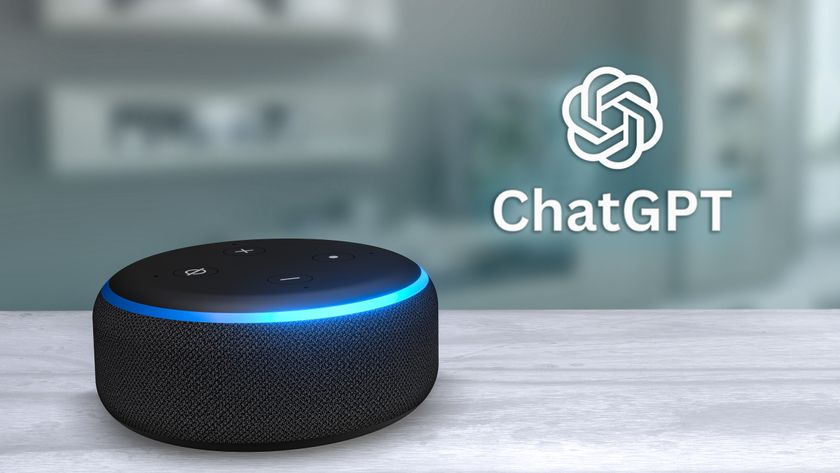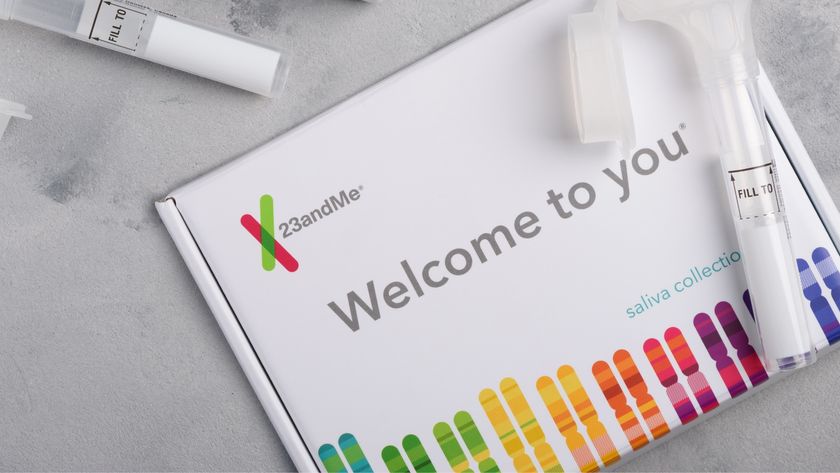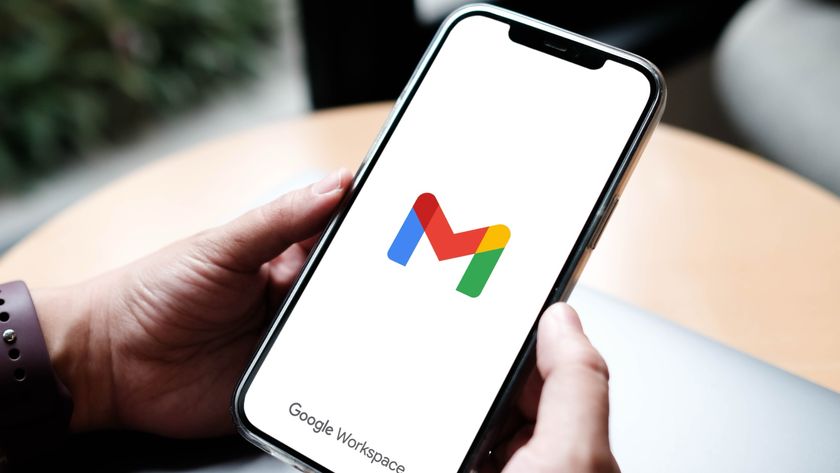How to control your Sonos speakers with Alexa
How to connect your Sonos speakers with Alexa

It’s a dream of all Sonos speaker owners: to be able to set aside their smartphone and play music, just by saying what they want to hear. Sonos lets you use Alexa to control any Sonos speaker, and integrating the two systems is fairly easy. We'll show you two ways to set it up.
Enable the Alexa Sonos Skill
All of the speakers currently being sold by Sonos have Wi-Fi, which means you can wirelessly connect your Sonos speakers to Alexa using the Alexa skill, and by enabling Alexa in the Sonos app.
If you have the Sonos One, the Sonos Beam, Sonos Arc, Sonos Roam, or the Sonos Move, you can use their built-in microphones to talk to Alexa directly. If you have the Sonos Five, Sonos One SL, or Sonos Amp, you'll need a separate smart speaker, such as the Amazon Echo Dot.
1. Make sure that both the Sonos speakers and your Echo/Echo Dot/etc. are on the same Wi-Fi network.
2. Open the Alexa app on your smartphone, and select More in the bottom right.
3. Select Skills & Games from the side menu.
4. Search for Sonos in the search bar at the top.
Sign up to get the BEST of Tom's Guide direct to your inbox.
Get instant access to breaking news, the hottest reviews, great deals and helpful tips.
5. Select the Sonos icon, and in the screen that appears, select Enable Skill.
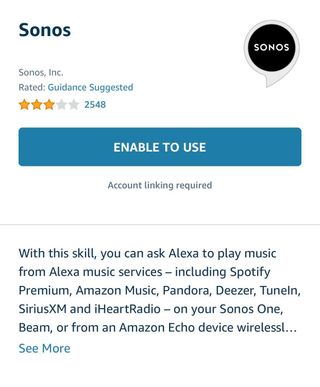

6. In the window that appears, enter your Sonos account information to link your Sonos account to Alexa.
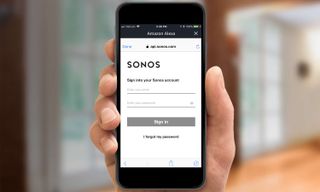
7. Give Alexa permission to control your Sonos speakers.
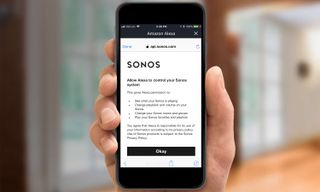
8. If everything goes well, you should see this screen. Go ahead and close it.
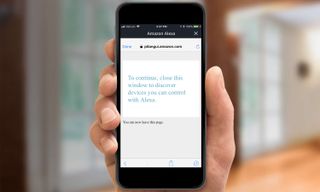
9. Press Devices in the bottom right corner of the Alexa app, then tap the Plus sign in the top right corner and select "Add device."
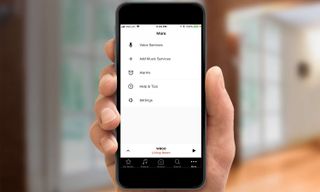
10. The next screen that appears will ask you the type of device you wish to set up. You can either type in "Sonos" or "speaker" into the search bar, or scroll down and select Speaker from the list.
11. Select the brand of speaker you wish to set up — in this case, Sonos.
12. Press Discover Devices to allow Alexa to find your Sonos speaker on your network.
Next, you'll have to allow Alexa to control your Sonos speakers.
13. Open the Sonos app on your smartphone.
14. Select the More tab, and press Voice Services.
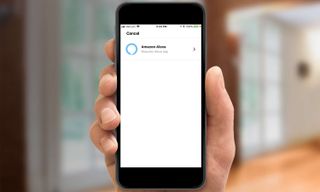
15. In the screen that appears next, Amazon Alexa should appear. Press the icon.
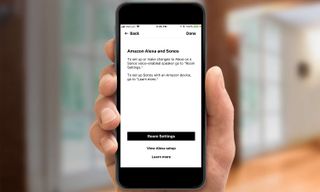
From there, you should be all set up. You can now ask Alexa to play music, podcasts, or other audio through your Sonos speakers.
Method Two: Line in
This method is a bit old-school, but still works with the Sonos Five, Sonos Amp, or any older Sonos speaker with a line-in port. For this, you'll also need an Amazon Echo Dot or Amazon Echo — something with a line-out port.
- Connect a 3.5-mm audio cable to the line-out port on the Echo Dot.
- Connect the other end of the audio cable to the line-in port on your Sonos. For a Play:5, the cord should have single 3.5-mm connectors on both ends; for Connect, you’ll want a cable that has a 3.5-mm connector on one end and stereo RCA connectors on the other.
- Open your Sonos app to enable Line In Autoplay under Room Settings. You can also set the volume for Autoplay — crank that up to max so you don’t have to turn up your Echo too loud.
MORE: For more Alexa-related tips, tricks, and how-tos, check out our complete guide to Alexa.
Our Sonos promo codes page has the latest offers from Sonos.

Michael Gowan is a freelance technology journalist covering soundbars, TVs, and wireless speakers of all kinds of shapes and sizes for Tom’s Guide. He has written hundreds of product reviews, focusing on sound quality and value to help shoppers make informed buying decisions. Micheal has written about music and consumer technology for more than 25 years. His work has appeared in publications including CNN, Wired, Men’s Journal, PC World and Macworld. When Michael’s not reviewing speakers, he’s probably listening to one anyway.