How to connect USB storage devices to your Android phone
Your Android phone can read USB flash drives and even full-size SD Cards with the right tools and tips. Here's a step by step guide.
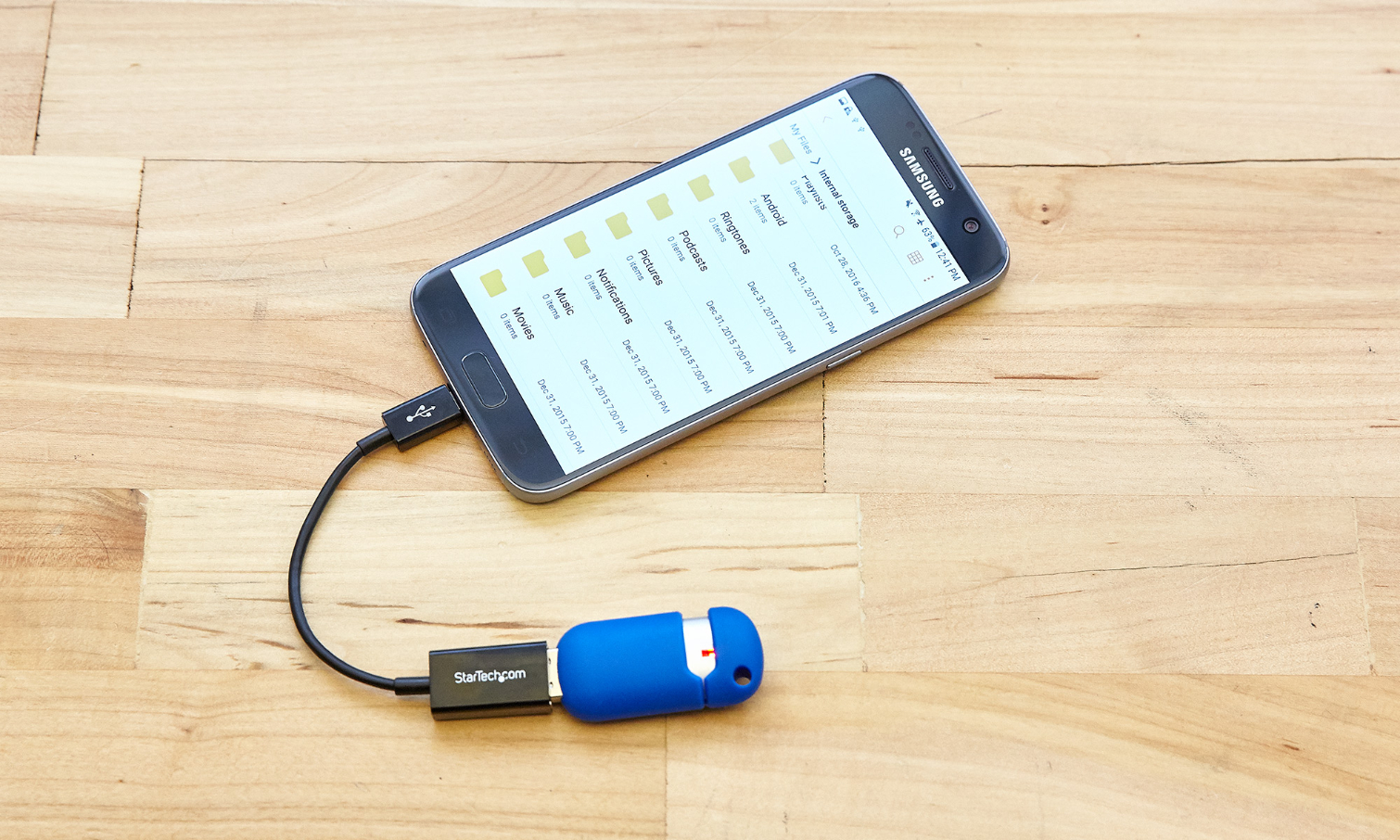
Many of the best Android phones use USB-C ports for charging and transferring files back and forth with your PC, but what if the files you need to email your boss are sitting on a Flash drive or a full-size SD card?
Fortunately, with an inexpensive adapter cable, you can attach a USB key or card reader directly to your handset. You can even get a USB-C flash drive for an even easier process.
Either way, you will need one of these things to get started if you can't upload the files from the storage medium to a cloud storage provider. So here's how to connect your Android phone to a USB storage device.
What you need

- A USB Type-C male to USB Type-A female adapter OR
- A USB Type-C flash drive
How to Connect with a USB OTG cable
1. Connect a flash drive (or SD reader with card) to the full-size USB female end of the adapter.

2. Connect USB-C end to your phone

3. Swipe down from the top to show the notification shade. No need to do this if your file manager automatically appears.
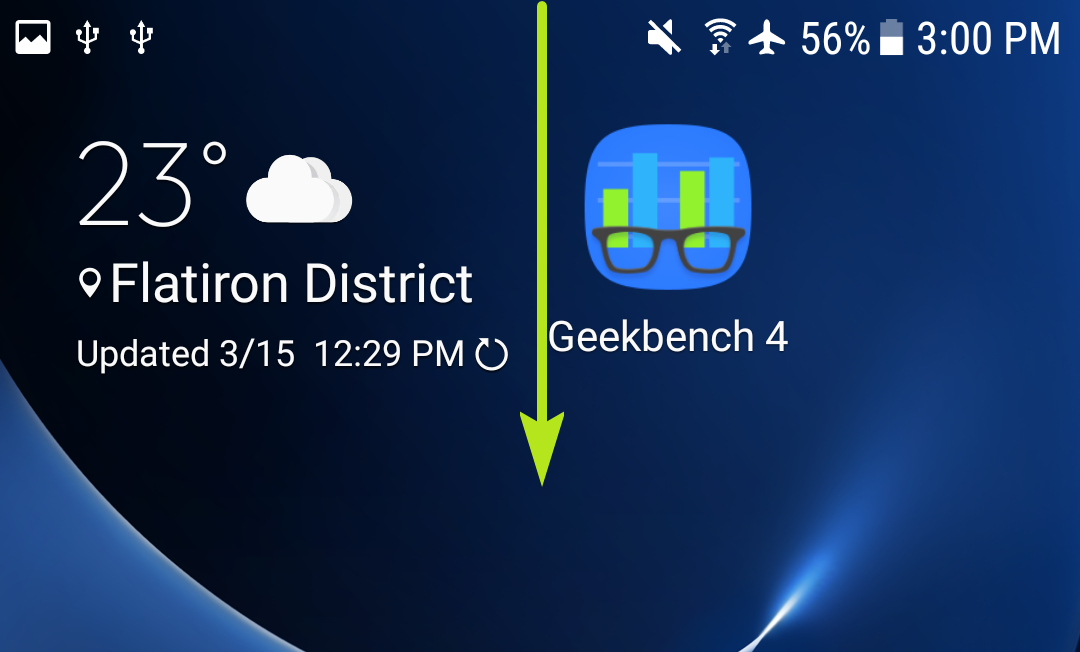
4. Tap USB Drive.
Sign up to get the BEST of Tom's Guide direct to your inbox.
Get instant access to breaking news, the hottest reviews, great deals and helpful tips.
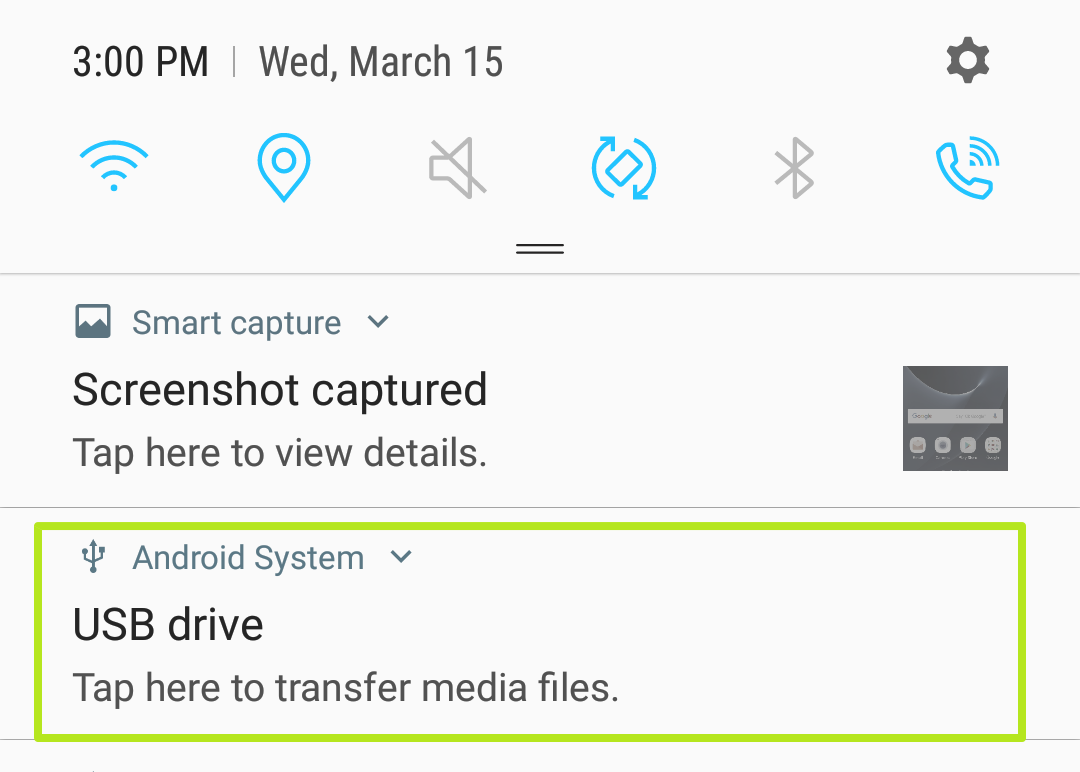
You can now browse the files on the flash drive and copy them to the phone storage. If you want to copy from the phone storage to the flash drive, follow steps 5 to 9.
5. Tap Internal Storage to view the files on your phone.
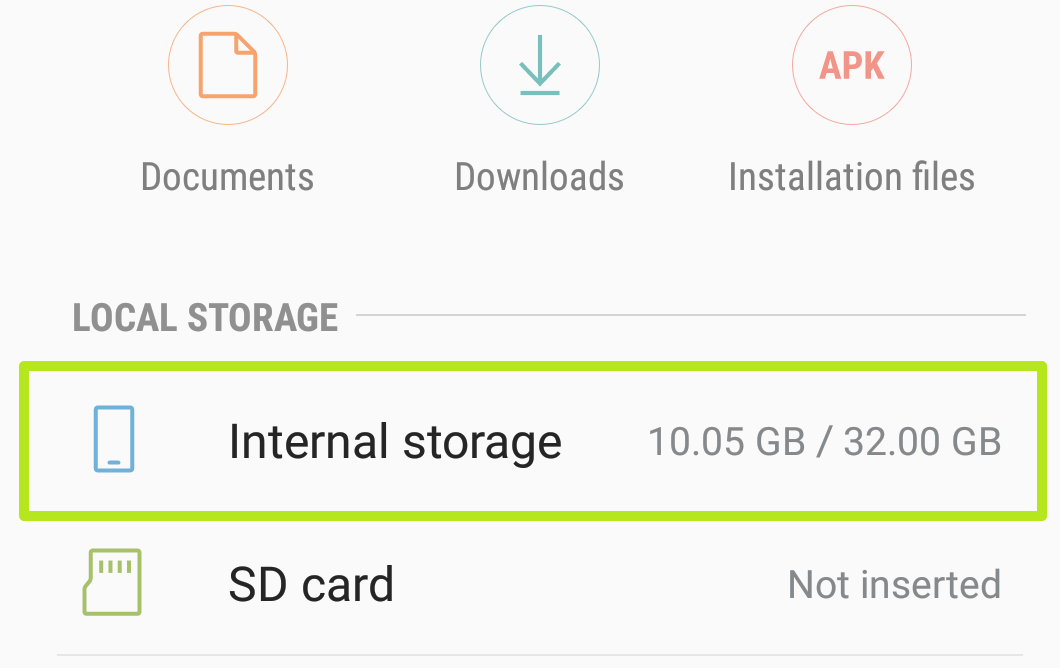
6. Find the file you'd like to share. Hold down on it to select it.
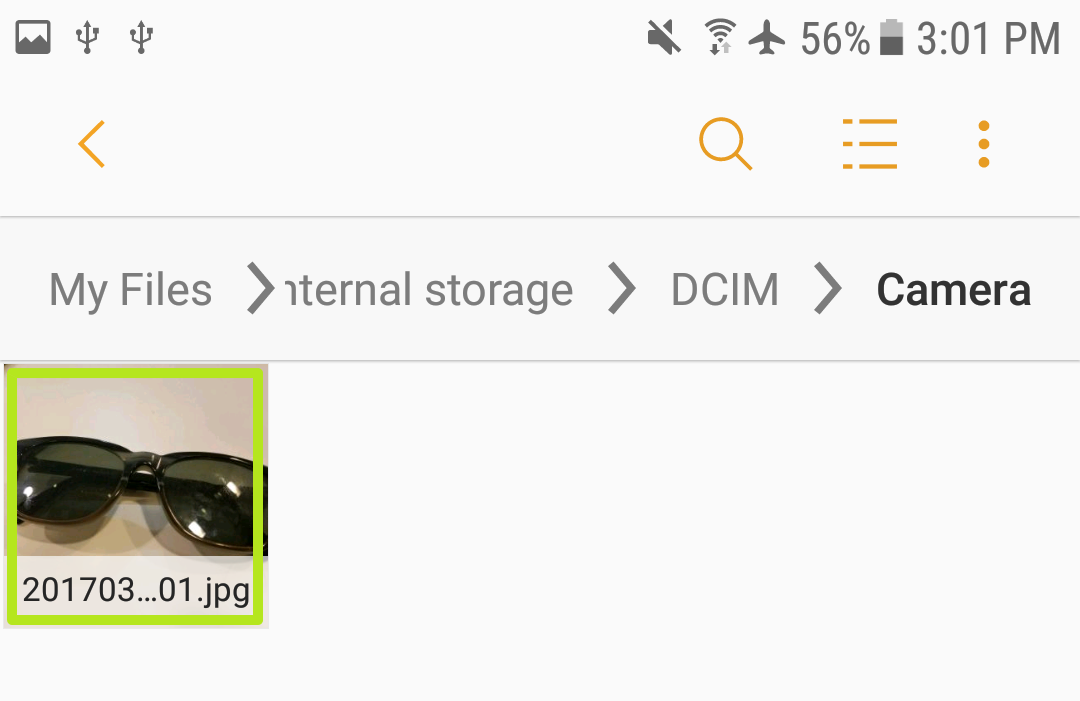
7. Tap the three dots button.
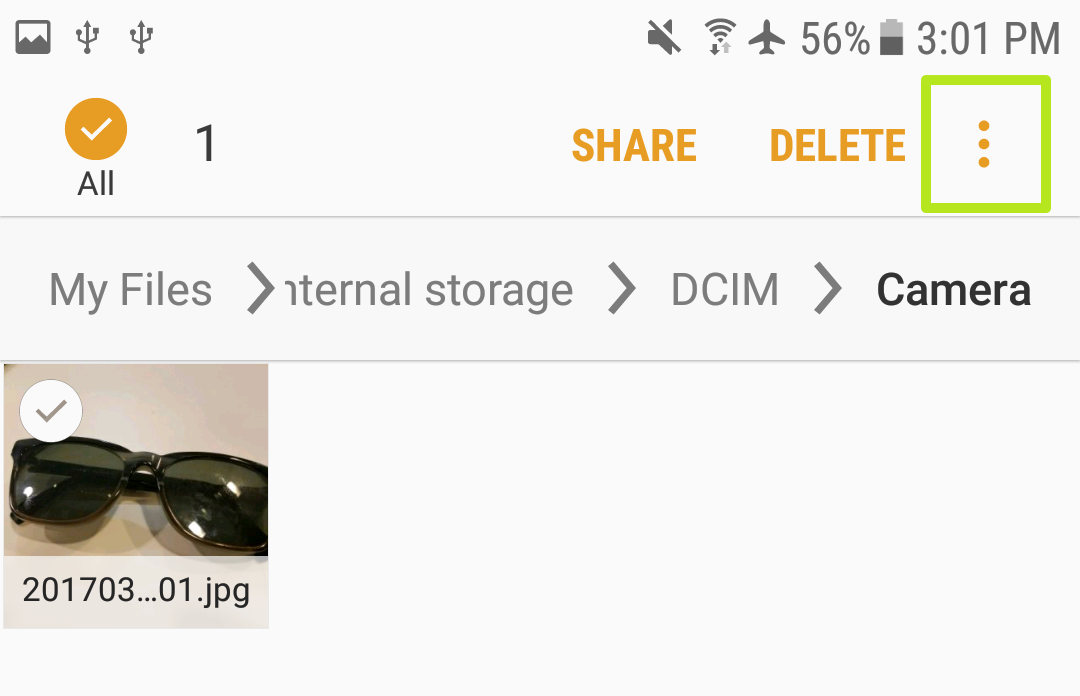
8. Select Copy.
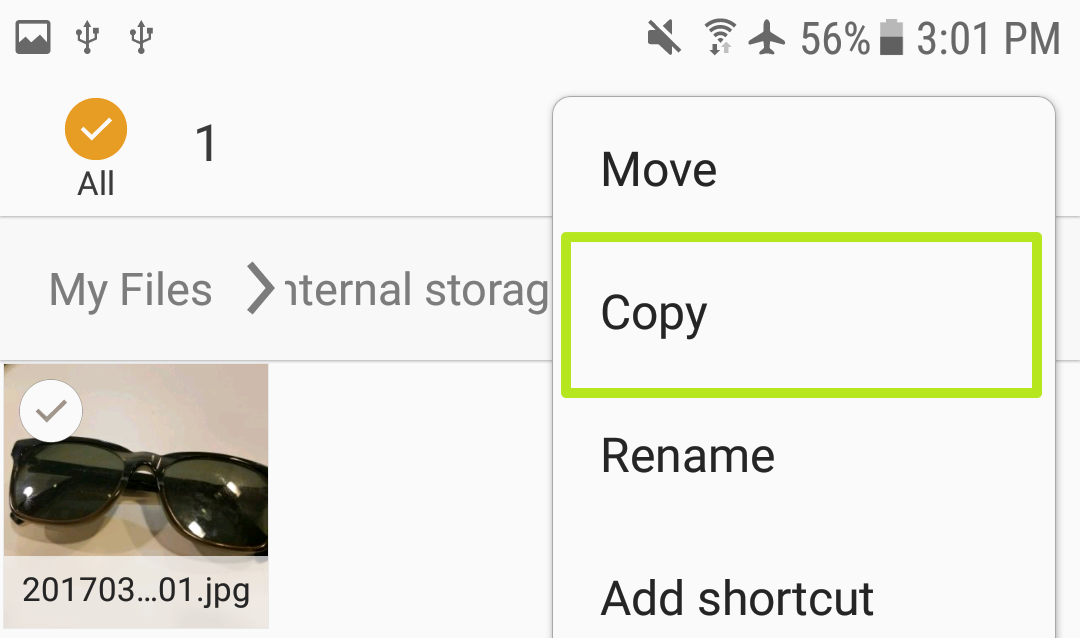
9. Navigate to your USB drive and tap Done to copy the file.
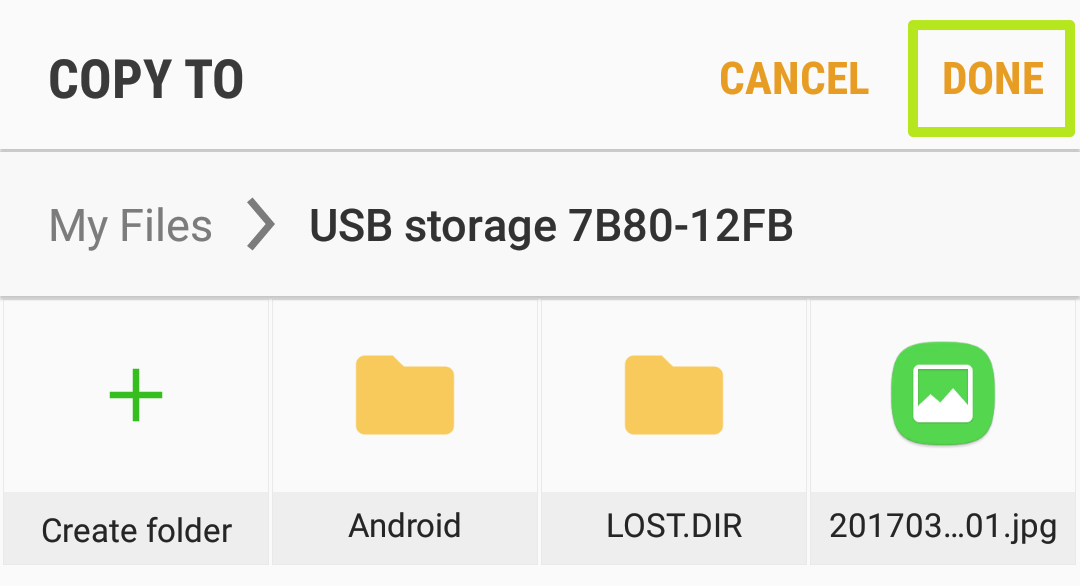
More Android tips
Android is a powerful operating system with many features, but we can help guide you through some of the things you might not know how to do.
For instance, we've also got guides on how to speed up Chrome on Android and how to take a scrolling screenshot in Android 12, how to identify landmarks on Android plus how to change keyboard on Android.
On the apps front, we can show you how to delete apps on Android, and how to update Android apps, while how to clear Android cache could also be useful.
Slightly more niche options include how to record a call on Android and how to scan a QR code on Android, while how to backup and restore text messages on Android should be of use to everyone.

Jordan is the Phones Editor for Tom's Guide, covering all things phone-related. He's written about phones for over six years and plans to continue for a long while to come. He loves nothing more than relaxing in his home with a book, game, or his latest personal writing project. Jordan likes finding new things to dive into, from books and games to new mechanical keyboard switches and fun keycap sets. Outside of work, you can find him poring over open-source software and his studies.
-
Nikit_ Hey . I have a samsung tab E and when i connect a pendrive to a OTG cable and then coneect it to the tab nothing appearing . and i reqire this thing because i am going out of town tommorow . sp please meReply
