How to Connect Philips Hue Lights to Amazon Echo
You can use your voice to control your smart Philips Hue lights if you connect it to your Amazon Echo. Here's how.
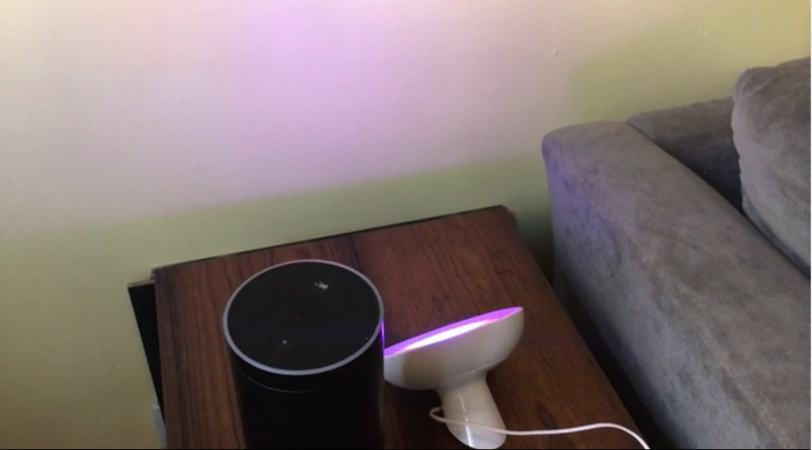
Connecting the Philips Hue lights to the Amazon Echo or Echo Dot—or any of Amazon's Alexa-enabled devices—is fairly easy, but if you want to do more than just dim and brighten your lights, it will take a few more steps. Here’s how to do it.
MORE: Philips Hue Lights - A Guide to What Each Does (and Costs)
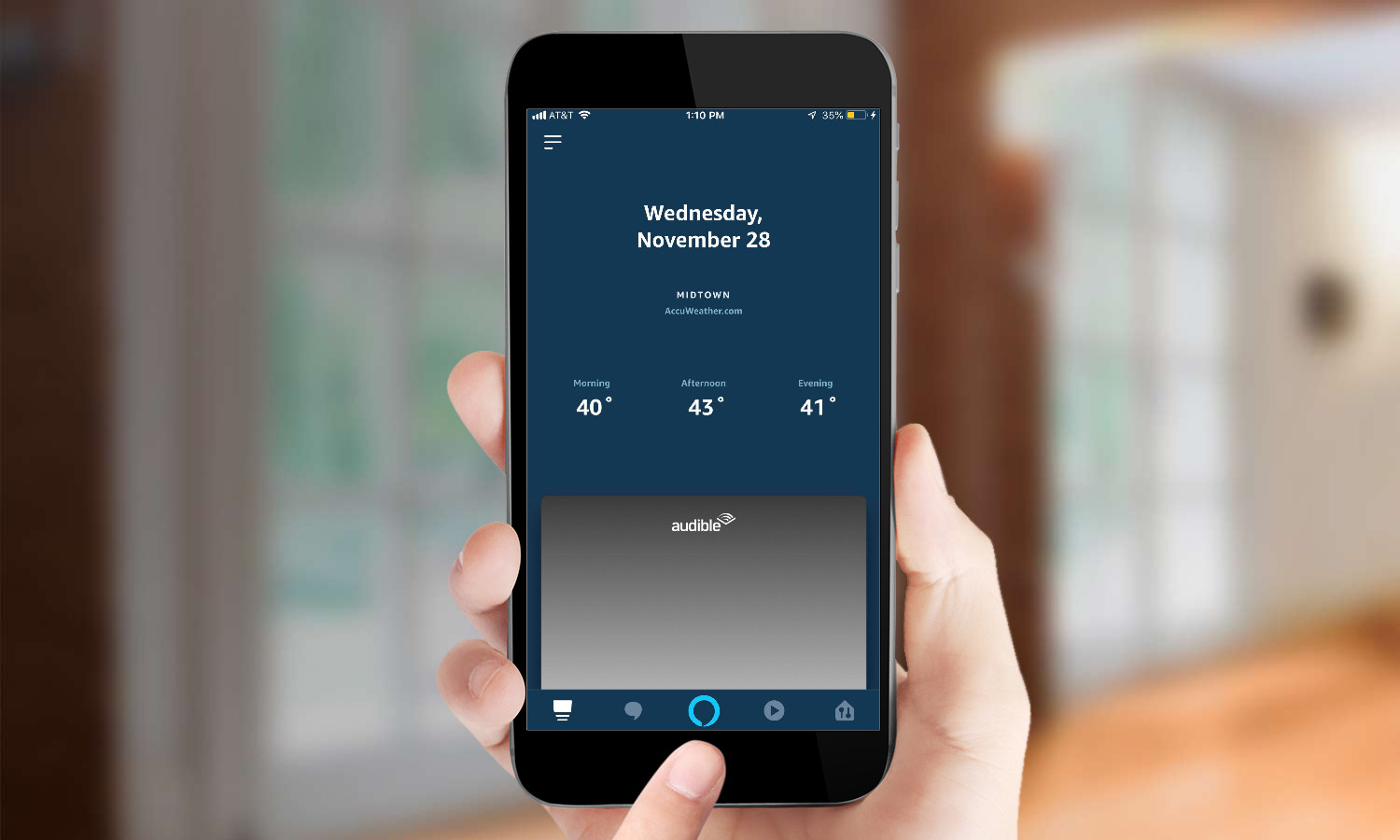
1. Open the Alexa app, and select the Smart Home tab in the bottom right corner (the little house shape).
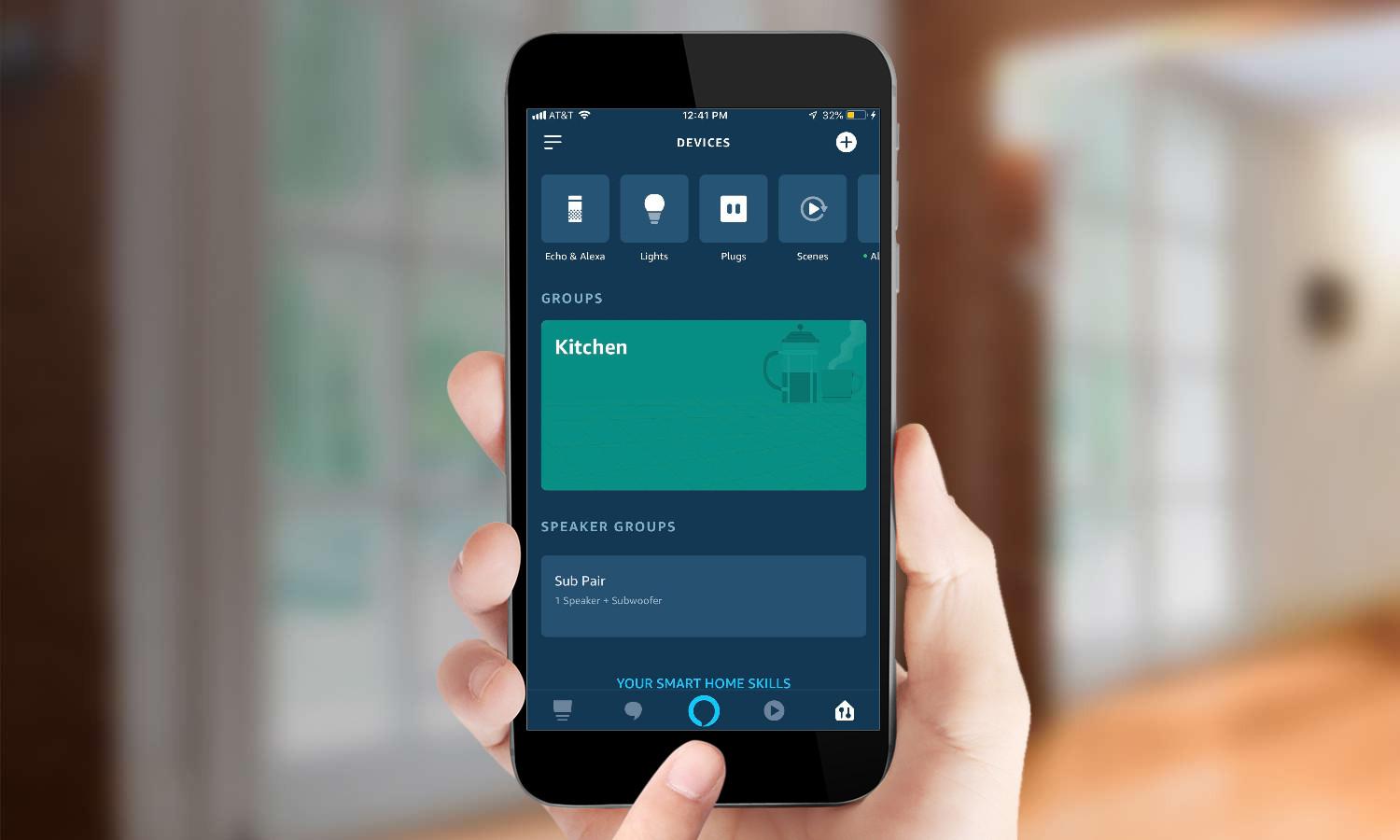
2. Select the plus sign in the top right corner.

3. Press the button on the Philips Hue bridge. Note: If you have an Echo Plus, you can skip this step, as the bulbs can connect directly to the Plus. However, we recommend using the Hue bridge (and the Philips Hue app), as it allows for much greater control over the lights.
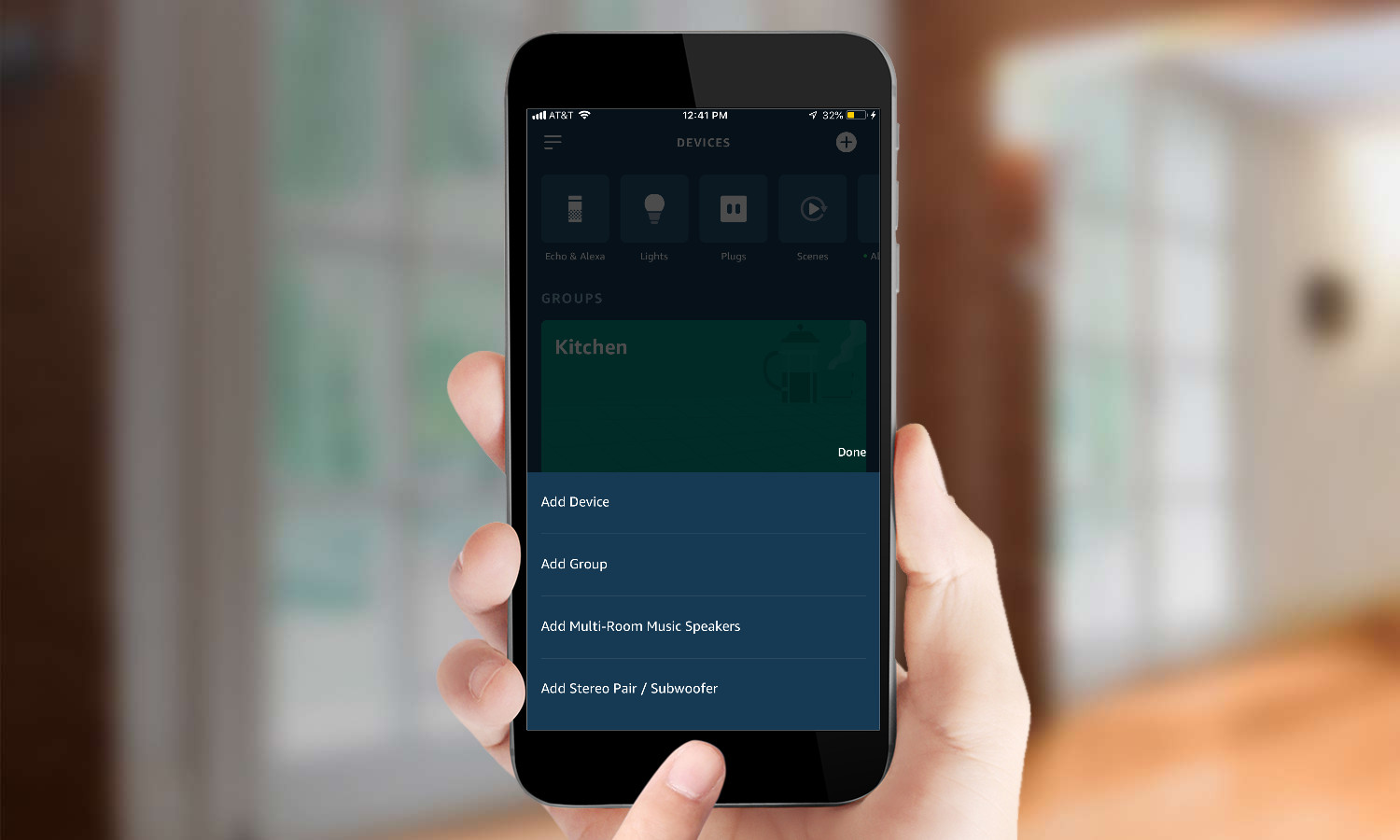
4. Select "Add Device." A screen will appear, saying Alexa is discovering devices; after, your Philips Hue bulbs should appear in the Devices section of the Alexa app.
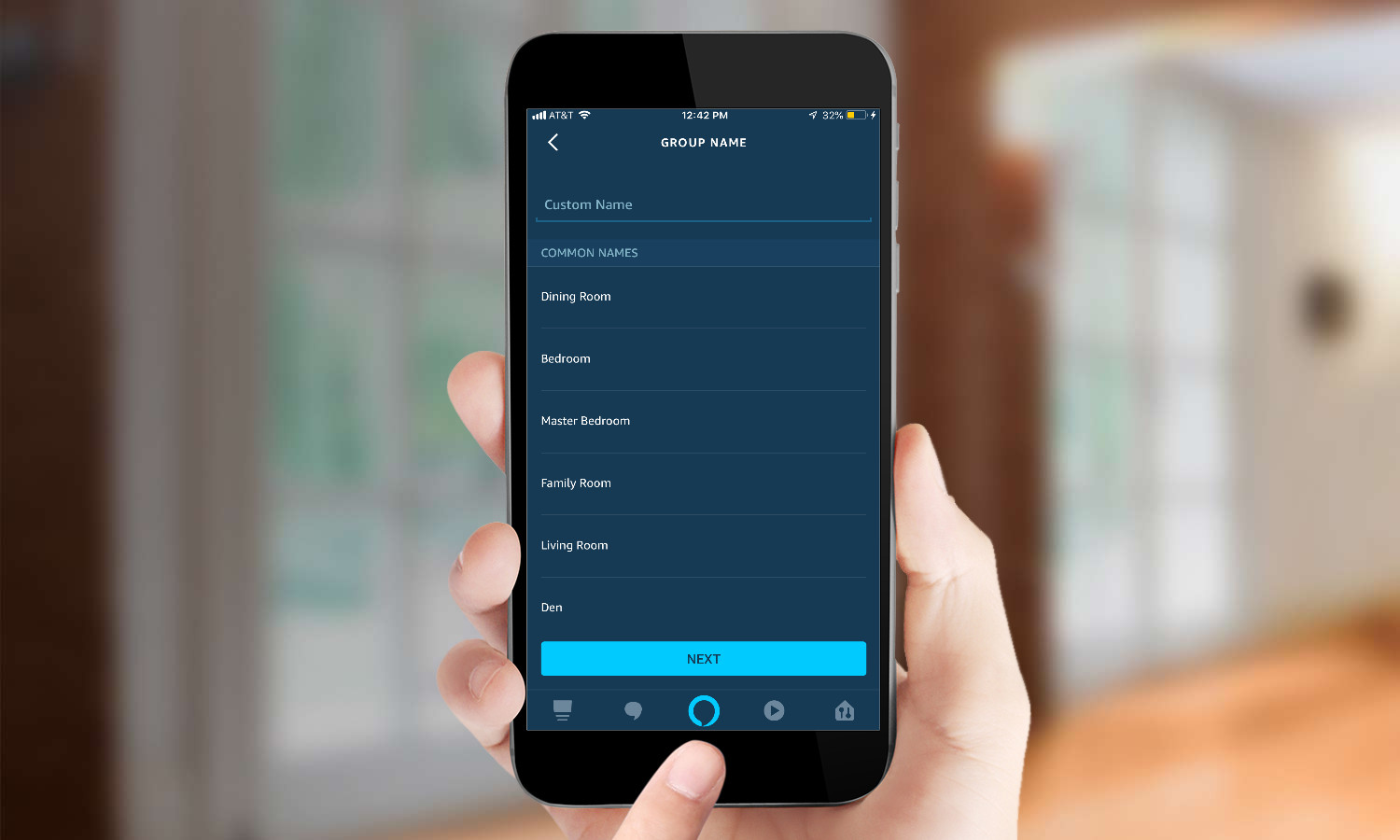
5. Group lights with other smart home devices. Under the Groups tab in the Alexa app, you can select multiple smart home devices so that you can control them as one. This is especially handy if you're grouping them by room. You can either add your Hue lights to an existing group, or create a new group.
Sign up to get the BEST of Tom's Guide direct to your inbox.
Get instant access to breaking news, the hottest reviews, great deals and helpful tips.
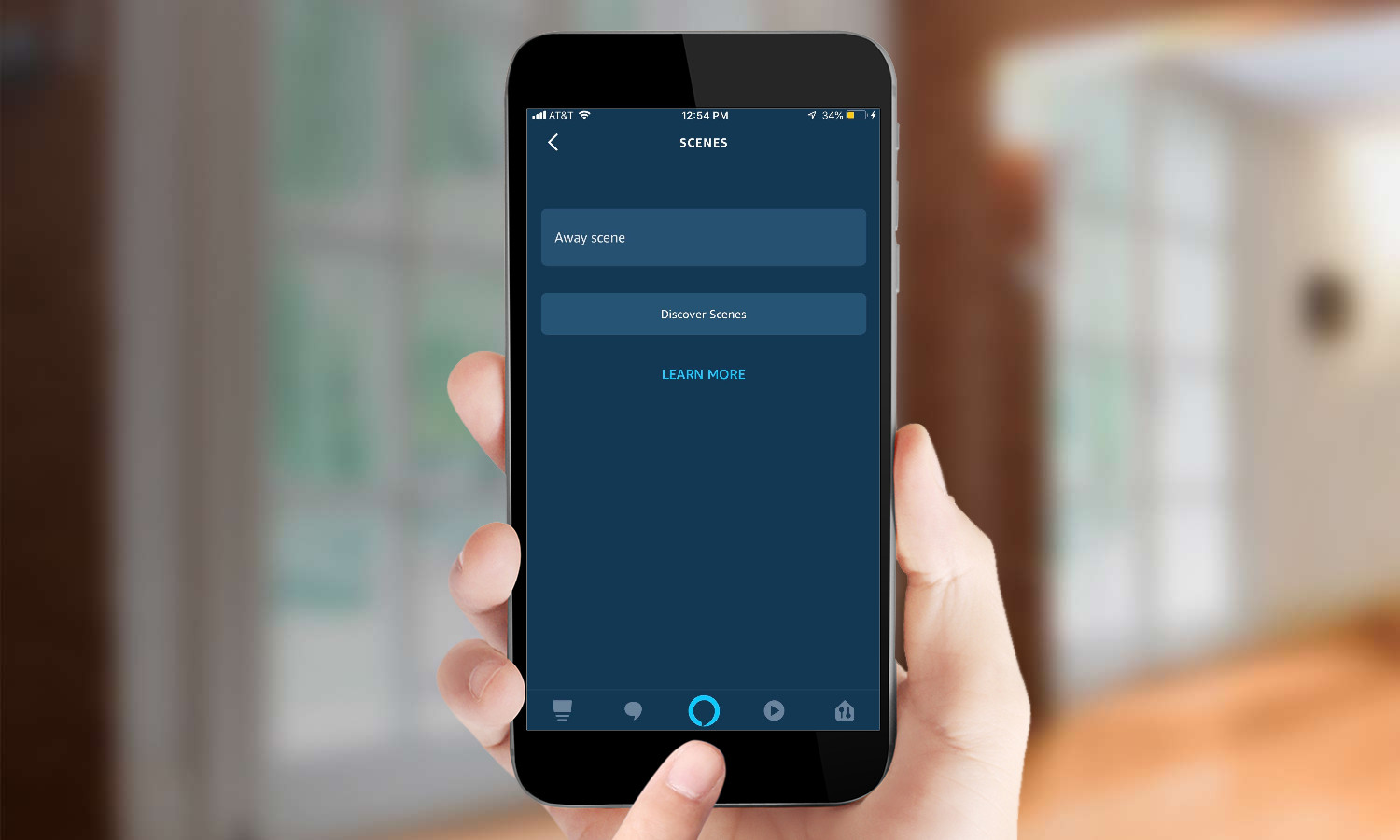
6. Control Philips Hue lighting scenes. If you've created a scene in the Philips Hue app, you can discover and control it through Alexa. Select the Scenes tab, "Discover Scenes," and scroll to the one you want. This tab also displays scenes created by other apps, such as the Logitech Harmony remotes, so it can get confusing as to what scene you want to activate.
How to Change the Color of Your Philips Hue Lights Using Alexa
If you have Philips Hue lights that can change color, you can control what color they change to from within the Alexa app.
1. From the Devices menu, select the light whose color you wish to change. Here, you can also turn the light on and off, adjust its brightness, and change its name.
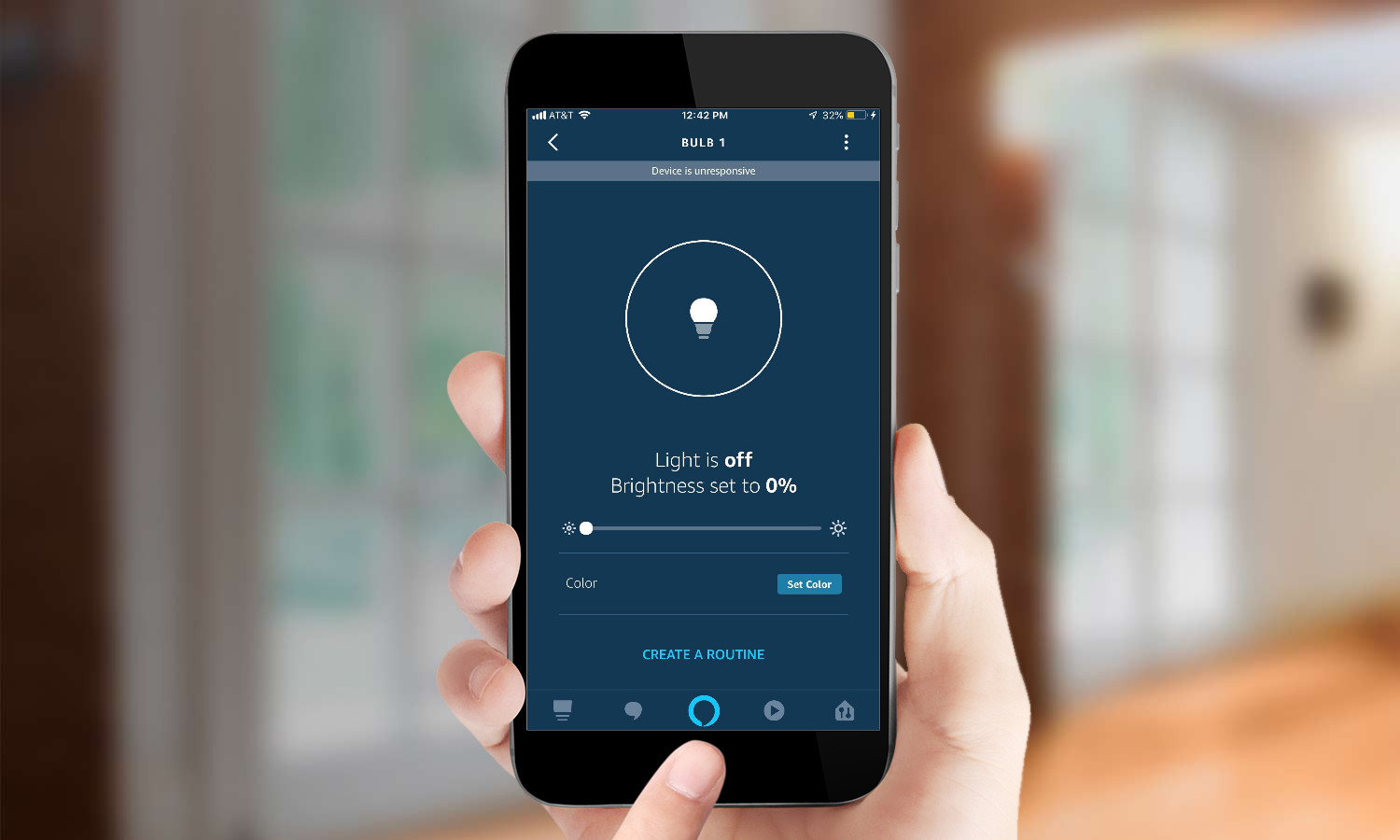
2. Press the Set Color button at the bottom.
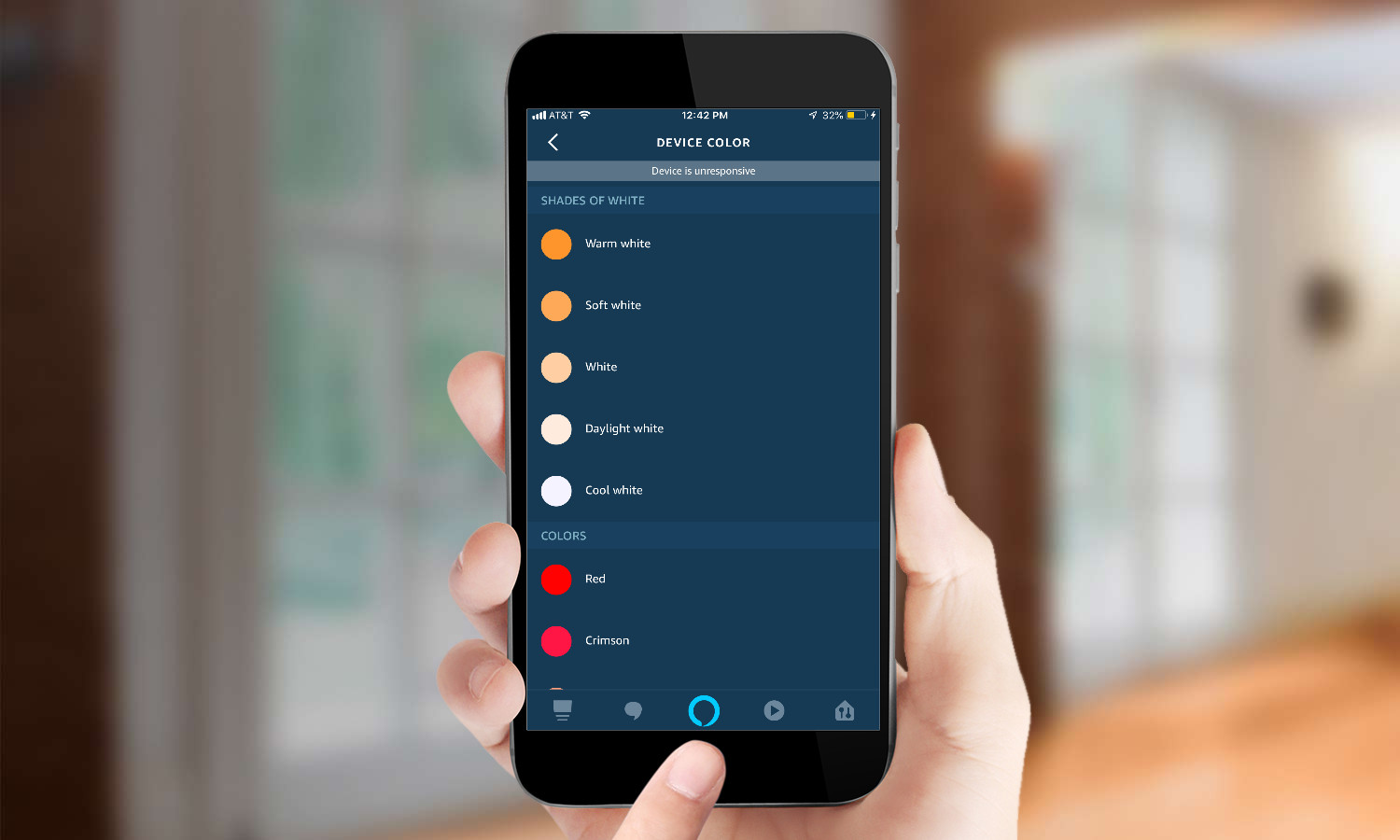
3. Select the color you want. Note that the Alexa app limits you to 16 colors; if you are looking for more options, you can verbally say one of the hundreds of colors that work with Alexa, use the Philips Hue app itself, or set up a custom command using IFTTT.
How to Change the Color of Your Philips Hue Lights Using Alexa and IFTTT
You can also change the color of your lights by linking your Alexa account to IFTTT, and creating an applet.
6. First, Authorize Alexa to work with your IFTTT account.
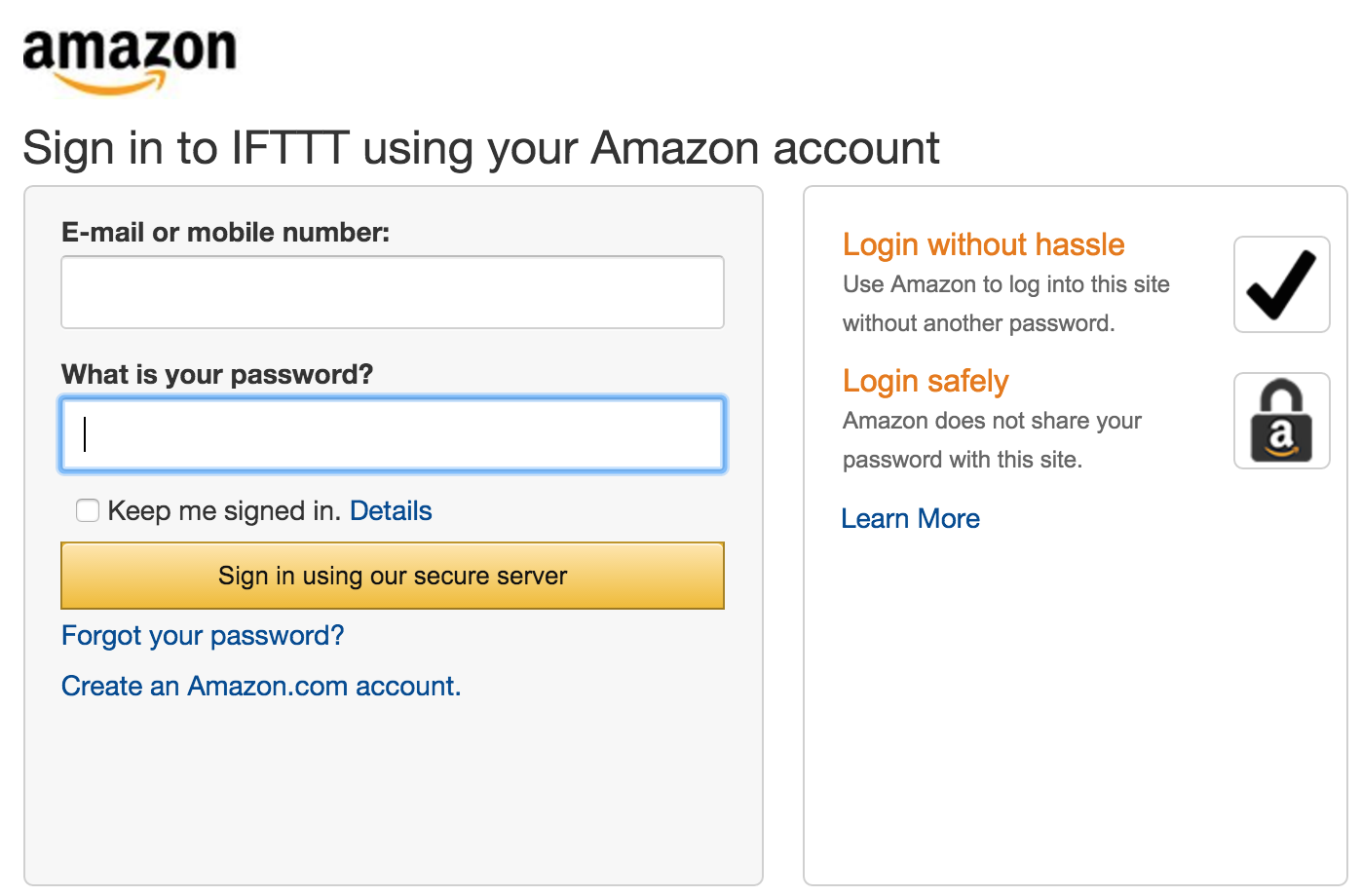
7. Open the IFTTT app (or website) and select Create an Applet.
8. Press the This button. This will let you select a trigger.
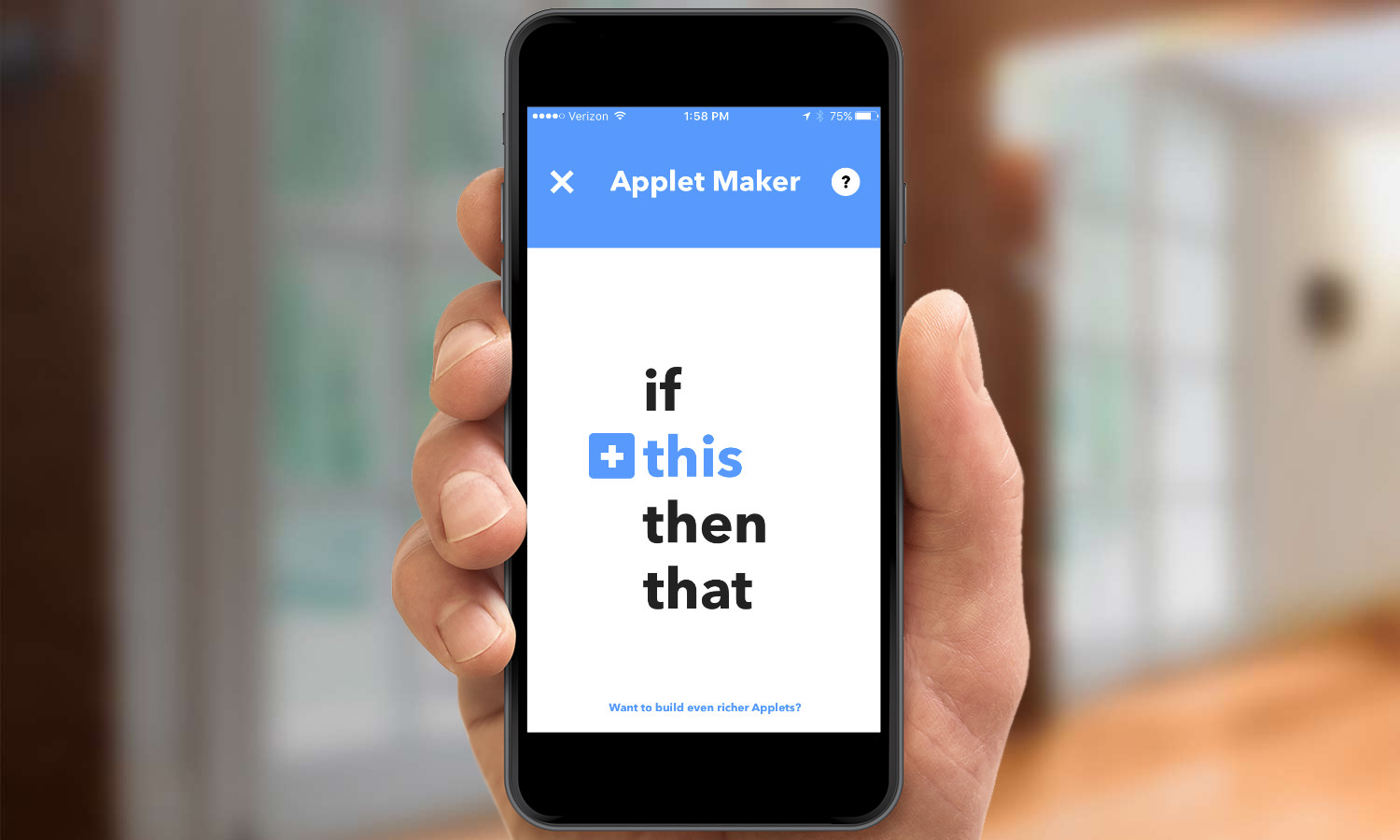
9. Select the Amazon Alexa icon.
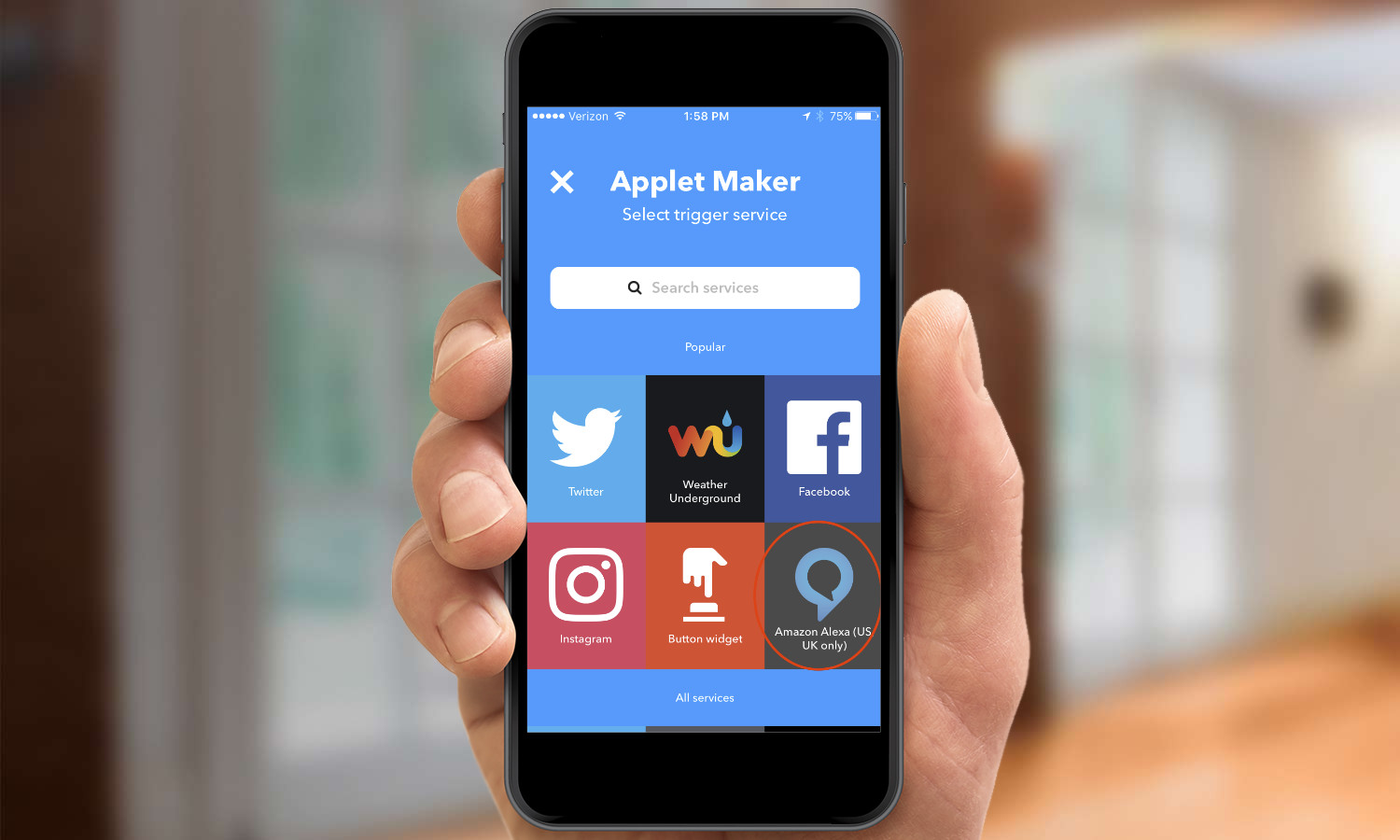
10. Choose "Say a specific phrase.” This will activate the Echo when you say “Alexa trigger…”
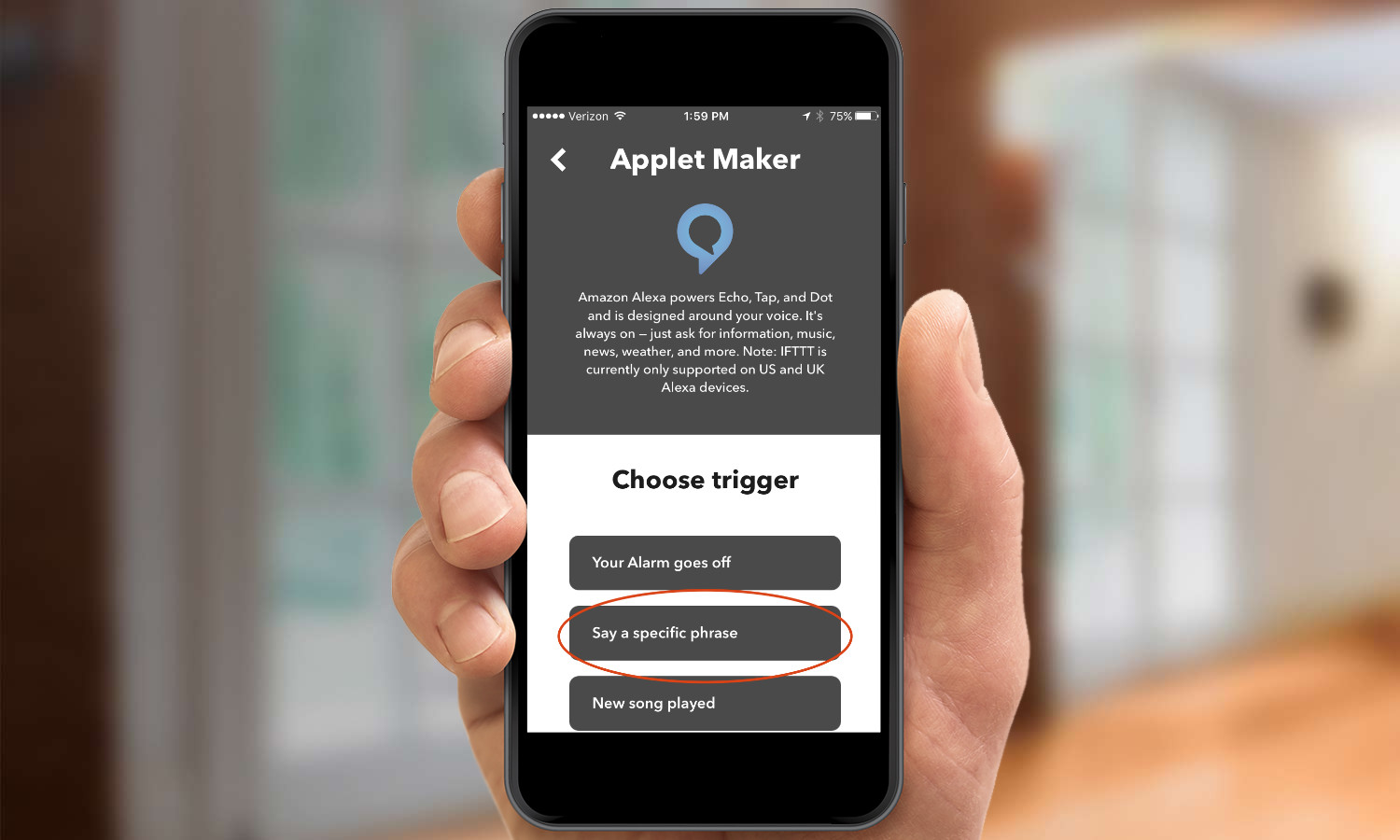
11. Enter the phrase you wish to use. If you want the lights to turn blue, type “lights to blue” and press Next.
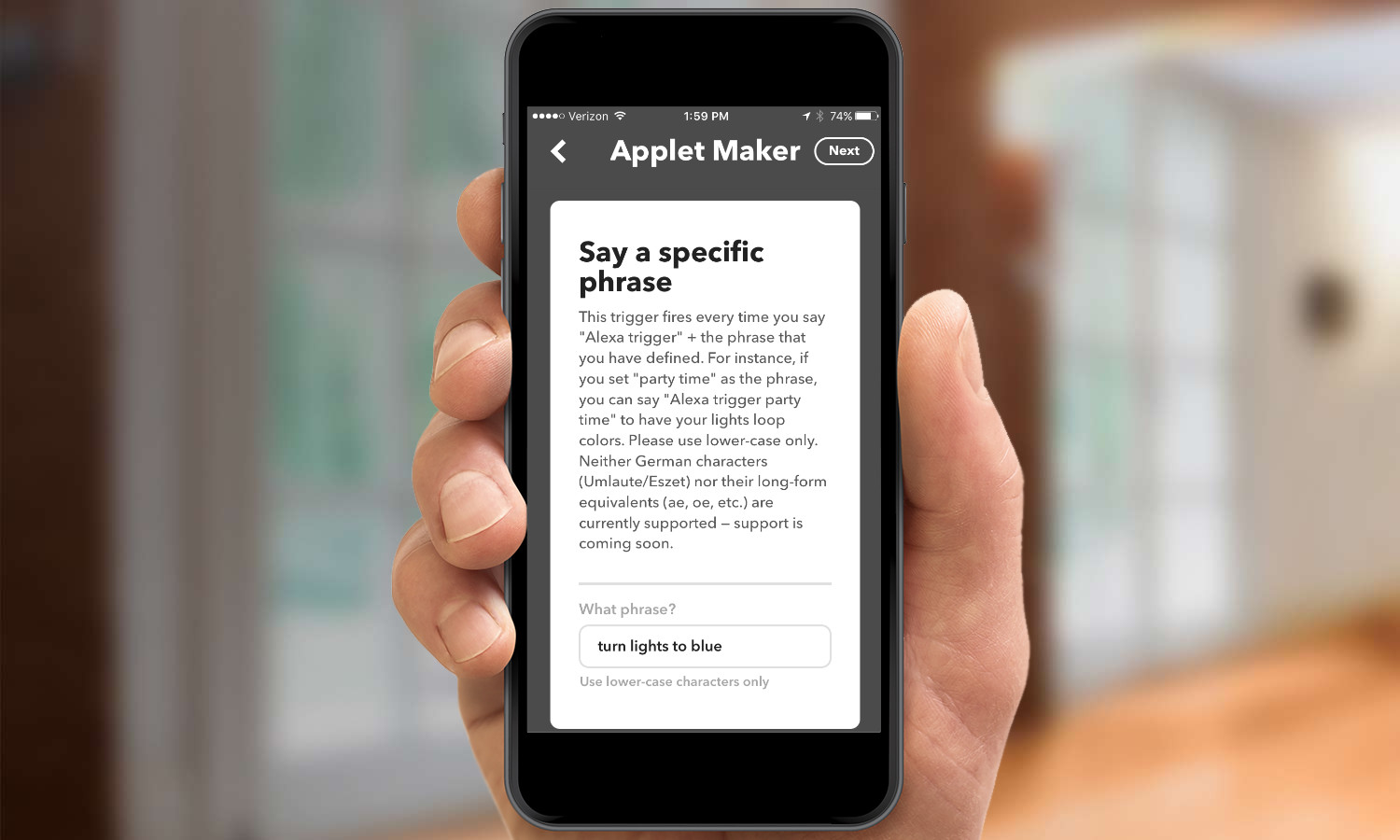
12. Select “That”.
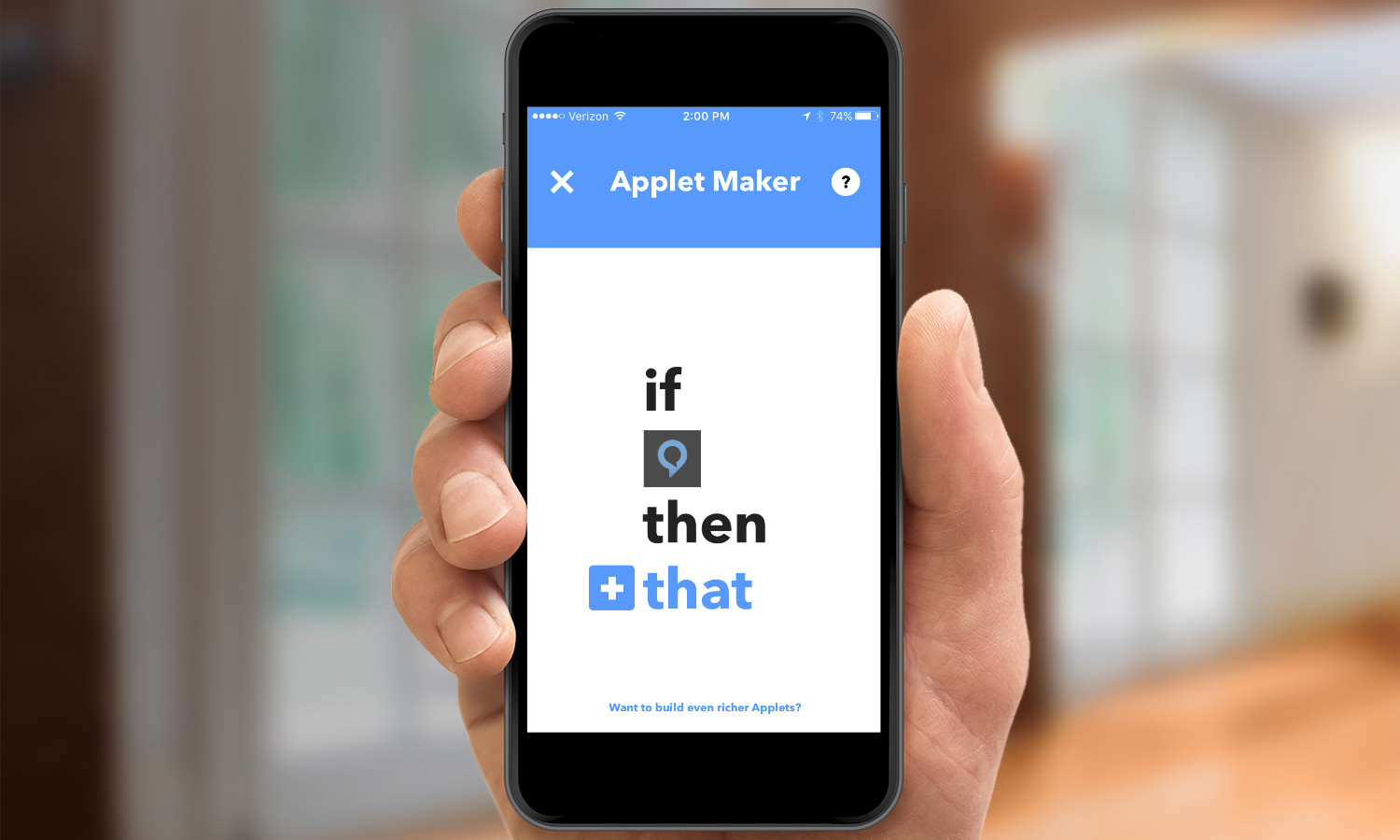
13. Scroll down and select the Philips Hue icon.
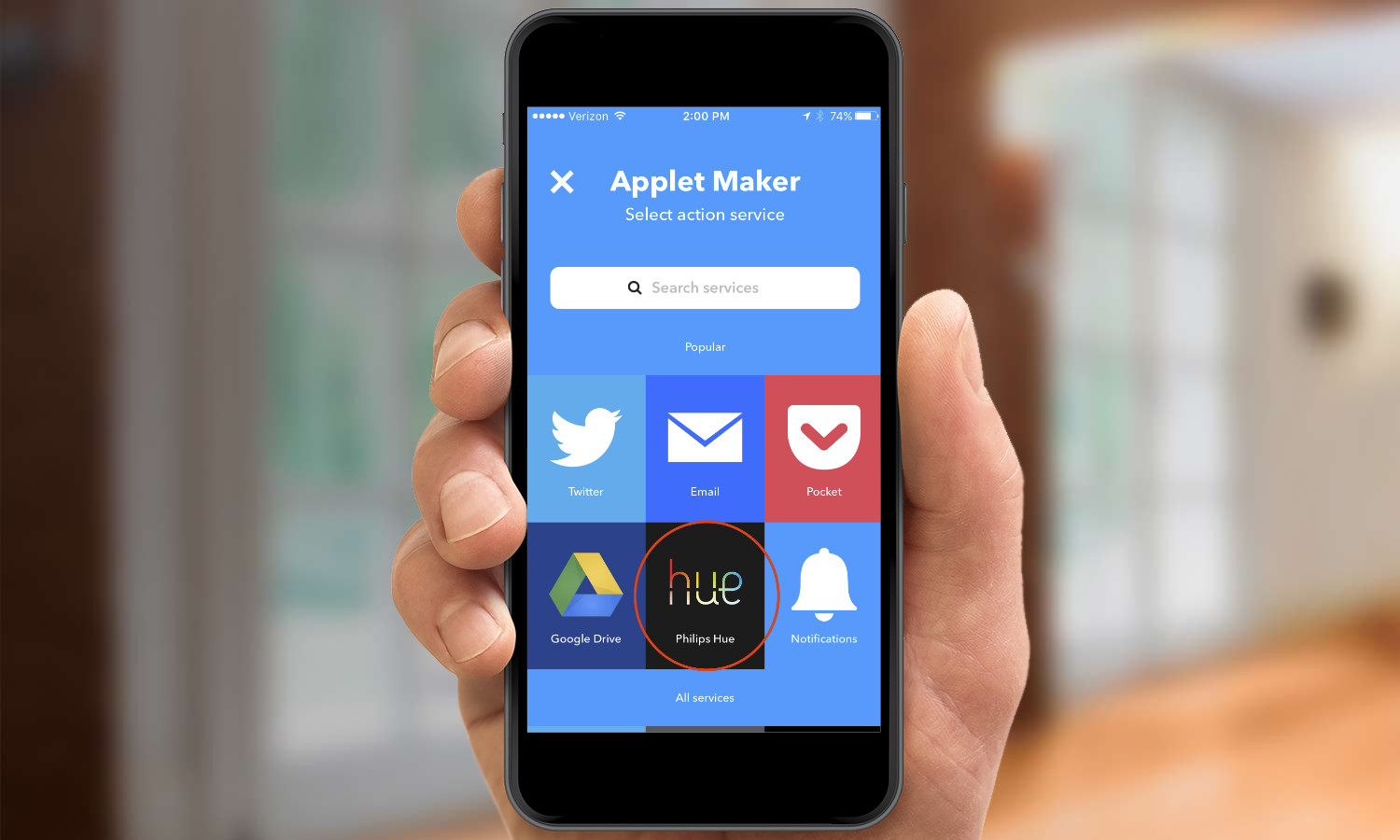
14. Choose Change Color. Here, you can select not just the color you want the lights to change to, but also which lights you want to change color. Then press Next.
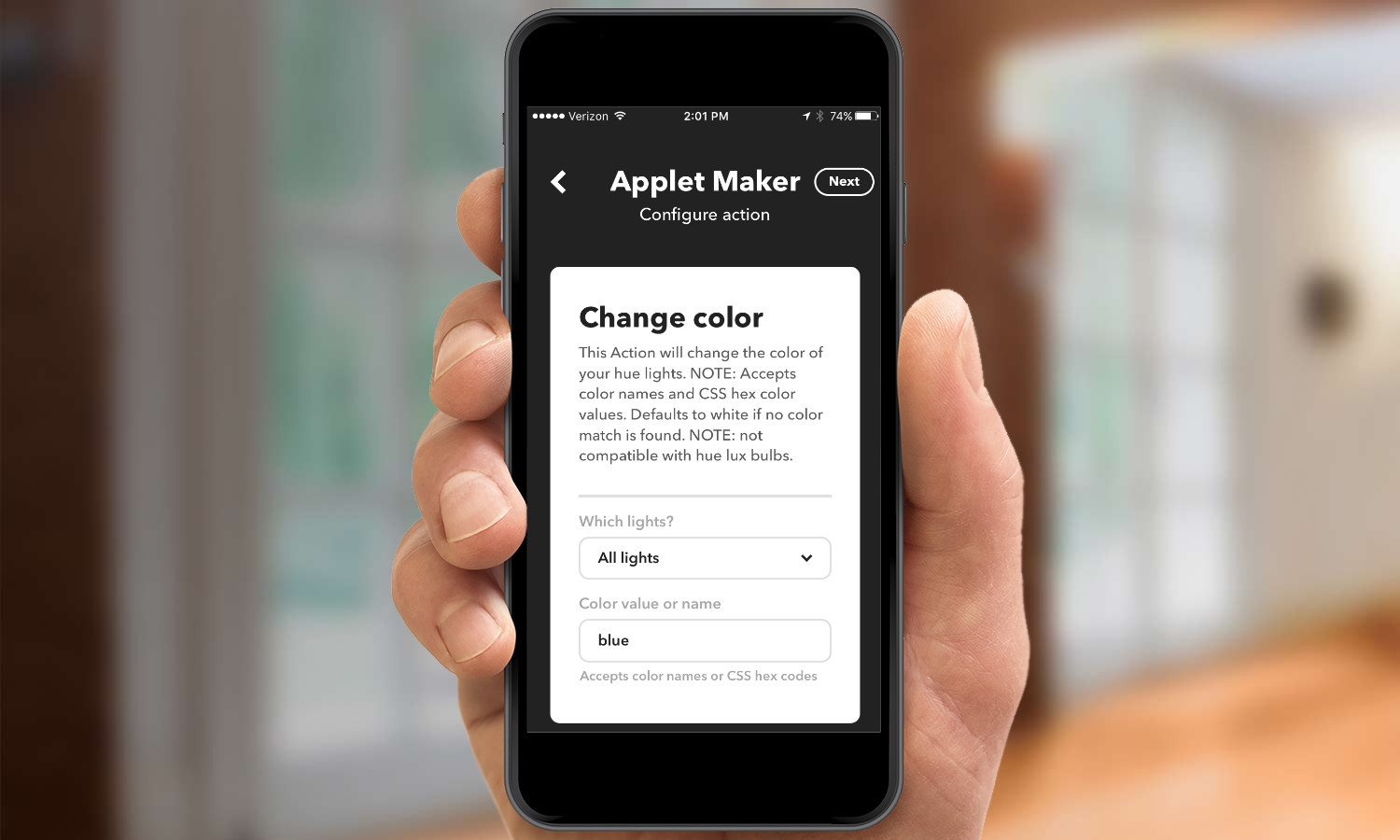
16. Press Finish in the following screen to activate the applet. Here, you can also specify whether or not you want to receive a notification every time the applet runs.
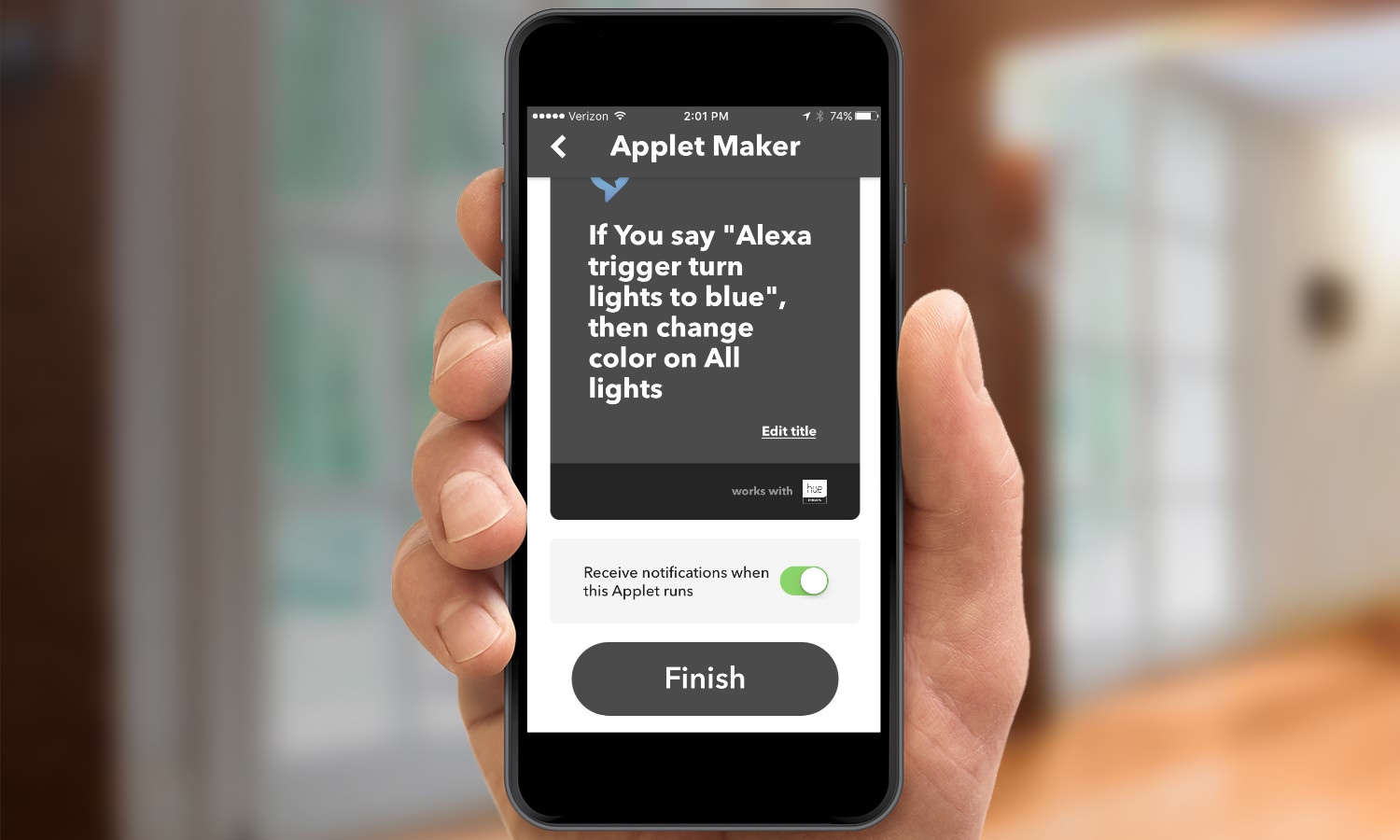
Keep in mind that if you want to simply turn the lights on or off, you have to say “Alexa, turn living room lights on.” However, if you’re going through IFTTT, you’ll need to say “Alexa, trigger lights to red.”
MORE: For more Alexa-related tips, tricks, and how-tos, check out our complete guide to Alexa.

Michael A. Prospero is the U.S. Editor-in-Chief for Tom’s Guide. He oversees all evergreen content and oversees the Homes, Smart Home, and Fitness/Wearables categories for the site. In his spare time, he also tests out the latest drones, electric scooters, and smart home gadgets, such as video doorbells. Before his tenure at Tom's Guide, he was the Reviews Editor for Laptop Magazine, a reporter at Fast Company, the Times of Trenton, and, many eons back, an intern at George magazine. He received his undergraduate degree from Boston College, where he worked on the campus newspaper The Heights, and then attended the Columbia University school of Journalism. When he’s not testing out the latest running watch, electric scooter, or skiing or training for a marathon, he’s probably using the latest sous vide machine, smoker, or pizza oven, to the delight — or chagrin — of his family.
-
haydude Is a Philips Hue bridge needed for Alexa to find Philips Hue lights and/or light bulbsReply -
Schabe Thanks for the nice article an information. Does this work also with the round hue bridge 1 or does Alexa need the new one like Siri? (Hue bridge 2.0)Reply -
mprospero Schabe - The original round bridge will work, but will only let you turn the lights on and off. If you want to change scenes, or get access to any future skills, you'll need the second-generation (square) bridge.Reply -
rvidgen Echo plus has hue bridge built in. BTW, step 1 should be right hand corner (not left hand)Reply -
mprospero @RVidgen - Good catch. One thing to note with the Echo Plus - if you connect a Philips Hue bulb directly to it (without using the Philips Hue app), you can't use all the various scheduling features that come with Philips' app.Reply
