Tom's Guide Verdict
This network management device does a good job of imposing time limits and curfews on Wi-Fi-connected devices, though it could handle those tasks in a more elegant way.
Pros
- +
Solid time limit and curfew features
- +
Compact design
- +
Helpful age-appropriate profiles
Cons
- -
Inconsistent alerts when users reach time limits or access blocked content
- -
Unclear device names complicate setup
- -
Useless Disney content
Why you can trust Tom's Guide
Anyone who doubts whether there can be too much of a good thing has never tried prying a mobile device from the clutches of their kids. You can set firm limits, enforce rules consistently and regularly check in on your children, but that won't necessarily stop even the most conscientious kids from trying to squeeze in more screen time than they're allowed.
Technology can't replace involved parenting, but thoughtfully designed devices can provide the occasional assist. That's the goal of Circle with Disney, which looks to manage all of the connected devices on your Wi-Fi network. By connecting the $99 Circle to your home network, you can impose curfews, set time limits for individual apps and filter content you'd like to keep away from impressionable eyes on a device-by-device basis. Circle does a decent job with all of these tasks. However, it doesn't always handle them elegantly, and there are limits to just how much control it can exert.
Design: A Router's Compact Companion
Circle isn't a router; in fact, you don't even have to plug it into your networking gear if you don't want to. Instead, Circle pairs wirelessly with your router, acting as a kind of filter between your home network and all of the devices connected to it.

That setup could, theoretically, impact the speed of your wireless signal, though I didn't notice any slowdowns in my surfing and streaming during a week of testing. That said, Circle concedes that households where there's a lot of online gaming may not want to risk slower Internet speeds, so it includes an Ethernet cable for plugging the device directly into a router. The Ethernet port is tucked behind a flap on top of the Circle, and you wouldn't even notice it unless you had to use it.

With its 3.25-inch sides, the square-shaped Circle tucks in neatly next to your router without taking up too much space; if you have a white router, the all-white Circle will blend in even better. You'll need to confirm that your router is compatible with Circle before buying. My AirPort Extreme base station works, but other networking equipment, such as certain Wi-Fi extenders and Google's OnHub Router, aren't compatible.

You plug the Circle into a wall outlet to power it up, though the device also comes with a rechargeable lithium-ion battery. That comes in handy in the event your crafty kid thinks he can get around Circle's limits by unplugging the device, though he could shut down an unplugged Circle completely by pressing the hard-reset button located on top of the device. Still, if your child is going to those lengths to get around web filters and time limits, you've got bigger concerns.
MORE: Best Routers of 2016
Get instant access to breaking news, the hottest reviews, great deals and helpful tips.
Setup: Device Confusion
You'll need a mobile device and a companion app to manage devices on Circle. As of this writing, the Circle app is available only on iOS, though an Android version is expected shortly. Regardless of which phone you're using to manage the Circle, you can impose limits and filters on all kinds of connected devices. On my test network, I was able to control network connectivity for both Mac and PC laptops, Android and iOS phones, an iPad, an Apple TV and a Chromecast.
Getting started is simply a matter of firing up the app and following some very simple instructions to connect the Circle device with your wireless network — a process that takes a few minutes and is no more complicated than toggling the Wi-Fi settings on your phone between your router and the Circle.
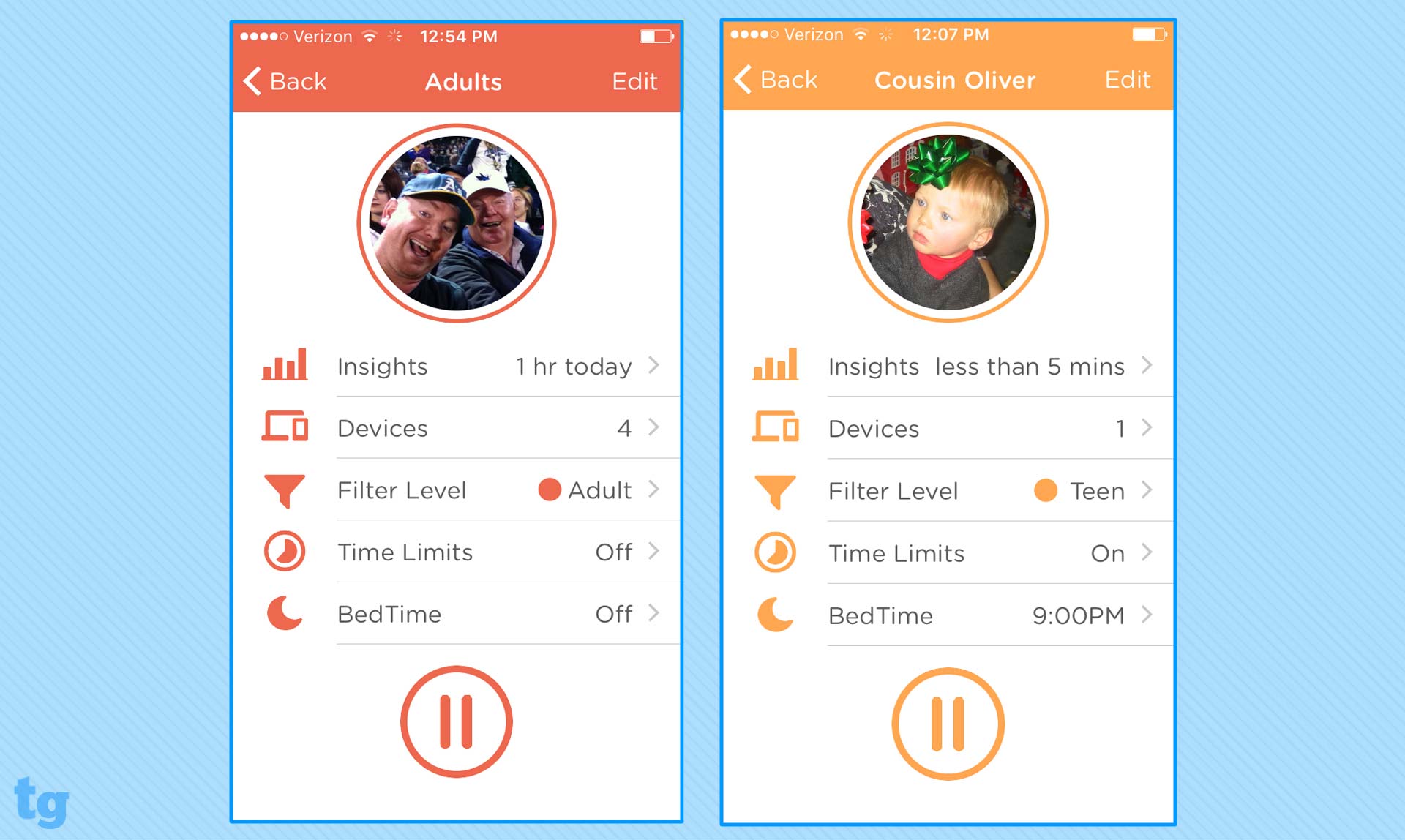
Then, it's a matter of setting up individual profiles for the users on your network. Some premade filters for Pre-K, Kids, Teens, and Adults speed up this process, too, though you may wind up taking a little more time to set time limits for individual apps and topics or daily bedtimes for when your kids have to stop using their devices. (Circle says it automatically removes networked devices you don't need to manage — for example, smart home products such as a connected thermostat. However, because I don't have any of these in my house, I couldn't test that claim.) Again, this is all pretty straightforward — right up until the point that it isn't.
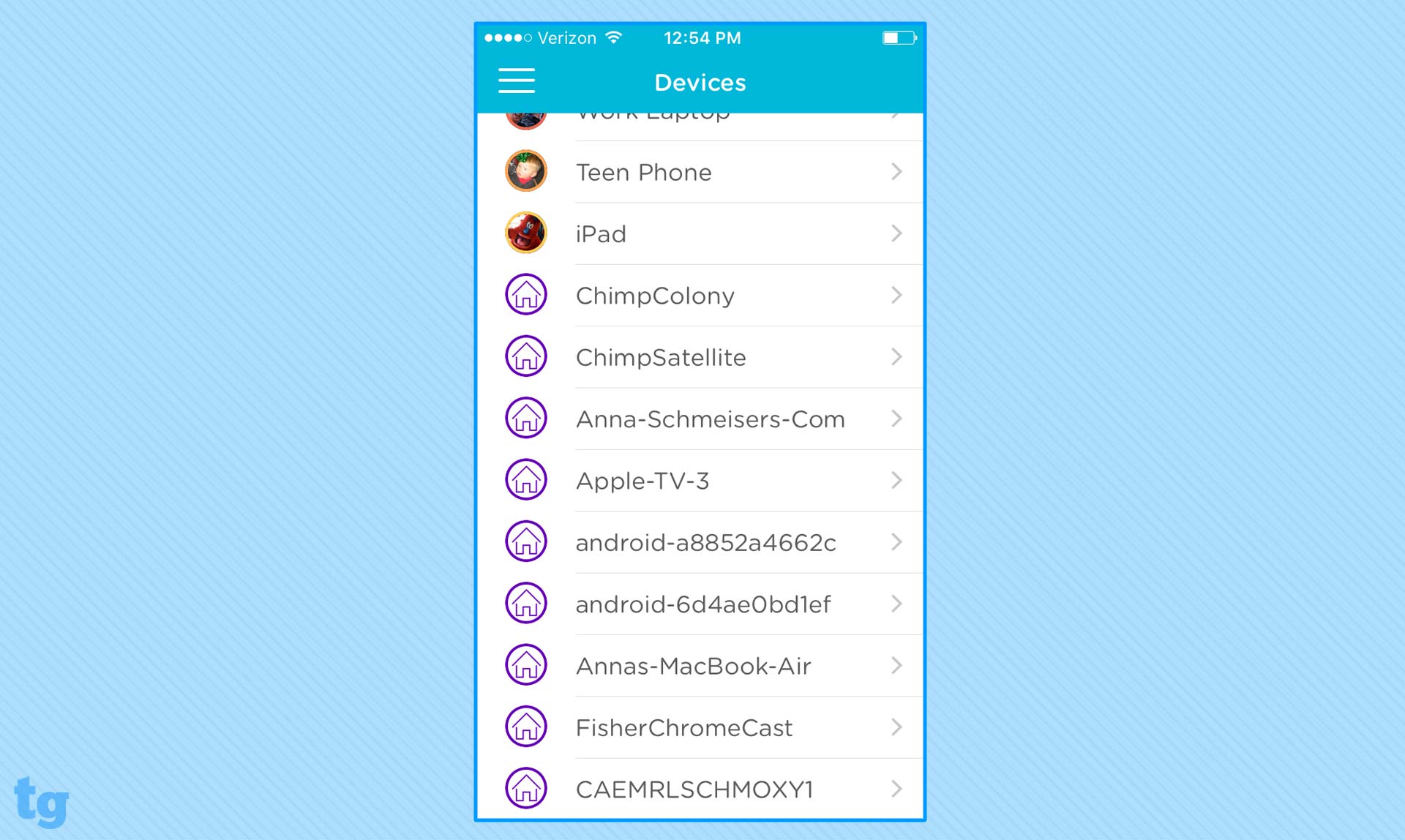
That point is when it's time to assign devices to the user profiles you've set up. While the Circle app provides a list of devices connected to your network, it doesn't use names that always make it clear just what, exactly, you're managing. Upon setting up the device, I had a list of devices with names like "iPhone-85" and "android-a8852a4662c" without any idea which physical device those names were linked to. That's an occupational hazard of reviewing devices for a living, to be sure, but a family with more than iPhones is going to struggle getting Circle to clarify which phone is which. The trick is to tap on the entry in the Circle app to look up the device's MAC address and then to match that with the same address found in the settings of the device you're looking to manage — a very tedious process if you have more than a few devices to sort out. At least you can rename the device to something easier to decipher once you've sorted out which phone is which.
You can set a time for when your kids are allowed back on a device, putting the kibosh on any late-night Snapchatting once they're ostensibly in bed.
Circle lets you assign devices to only a single user, which complicates things when you have something like a family iPad that anyone can access. In that case, your options are either to set up restrictions with the youngest user in mind or set up no filters whatsoever. You can also use the Circle app to shift the device to a different user anytime someone new needs to use it, but that solution strikes me as more hassle than it's worth.
Performance: Limited to Home — For Now
Because Circle relies on your wireless network to manage your connected devices, it comes with one very obvious limitation: Those filters and time limits you've set up won't do much good once the device leaves your Wi-Fi network. This is particularly true for smartphones, where even just shutting off Wi-Fi on a device will free that user from any limitations imposed by Circle. Younger children might be unlikely to evade Circle's restrictions that way, but never underestimate a teenager's ability to circumvent the rules.
MORE: Parental Monitoring: How Much Is Too Much?
Circle hopes to address that limitation with another app, Circle Go, that's slated to come out later this spring. It will extend Circle's control over devices beyond a Wi-Fi connection to 4G networks, but only for iOS devices initially. Until that app arrives (and becomes available for Android users, too), just be aware of Circle's currently limited reach.
Features: What Works Best
Of the restrictions you can impose on devices through Circle, the most effective ones involve setting curfews for each member of your family. If you want your kids to wind down before bed without staring at a screen, you can have Circle cut off access to their devices starting at, say, 8 p.m. (or even earlier, if you prefer). You can also set a time for when they're allowed back on a device, putting the kibosh on any late-night Snapchatting once they're ostensibly in bed.
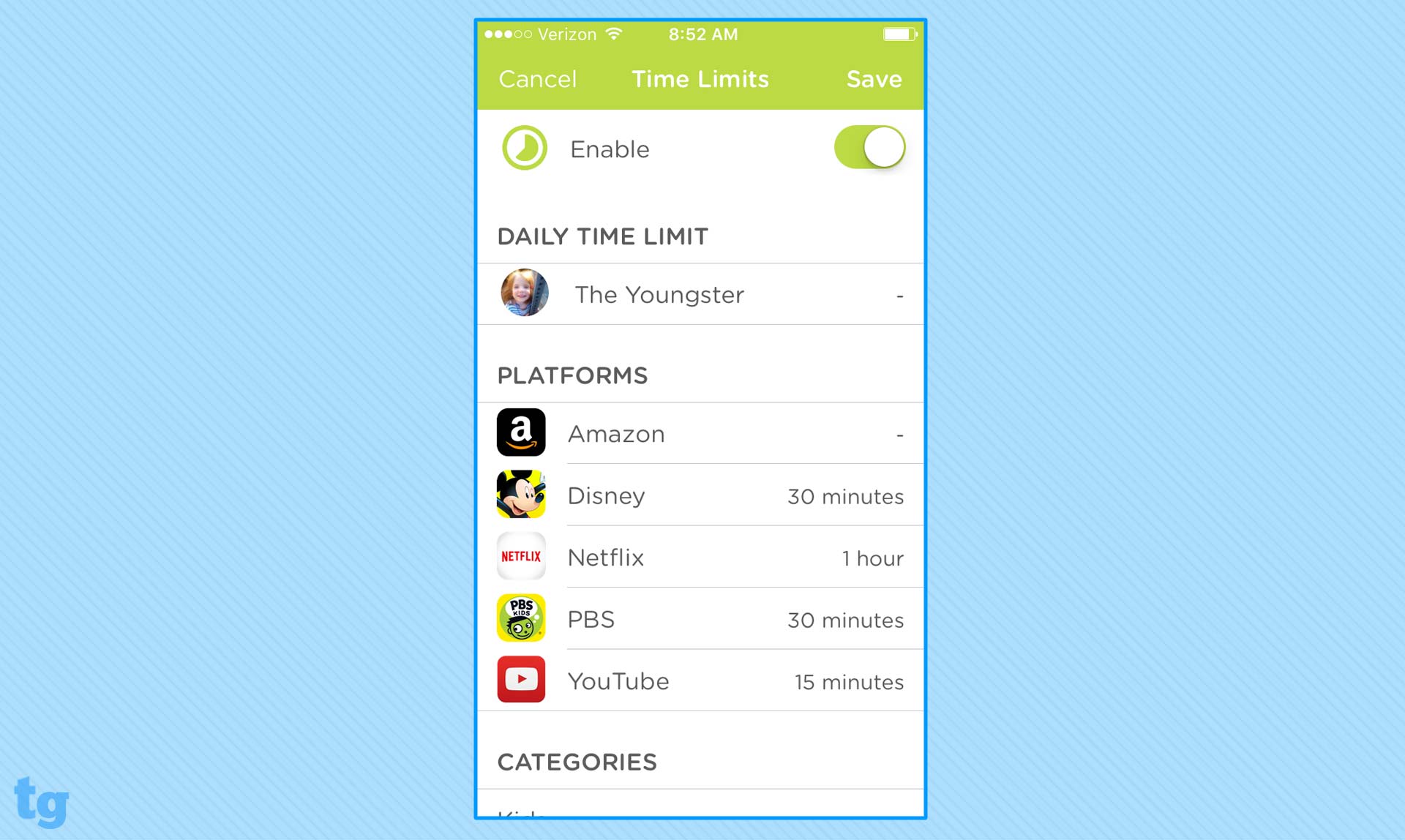
Parents will also appreciate the ability to put limits on how long their kids can spend on a particular app or topic. That way, your child gets to play Minecraft or watch YouTube videos, but only for as long as you want them to. You can set time limits in 15-minute increments for the first hour, then half-hour segments for 2 hours and finally in hour-long chunks for up to 8 hours.
MORE: Best Wi-Fi Extenders of 2016
Circle offers a pretty extensive list of apps and topics you can put on a timer, though it would do well to add more games to the list. (I was able to play third-party games installed on an iPhone without ever using up any of the 15 minutes of game time I had assigned to myself.) There's a noteworthy quirk with imposing time limits on streaming apps, though: On YouTube at least, if you hit your time limit while watching a video, you can watch it through without Circle booting you off. Once you try loading a new video, Circle's time limit will kick in, but until then, you can get in some unauthorized screen time. However, this caveat didn't crop up when I kept watching an episode of 30 Rock via the Netflix app on an Android phone; once I hit my time limit, the Netflix server stopped responding.
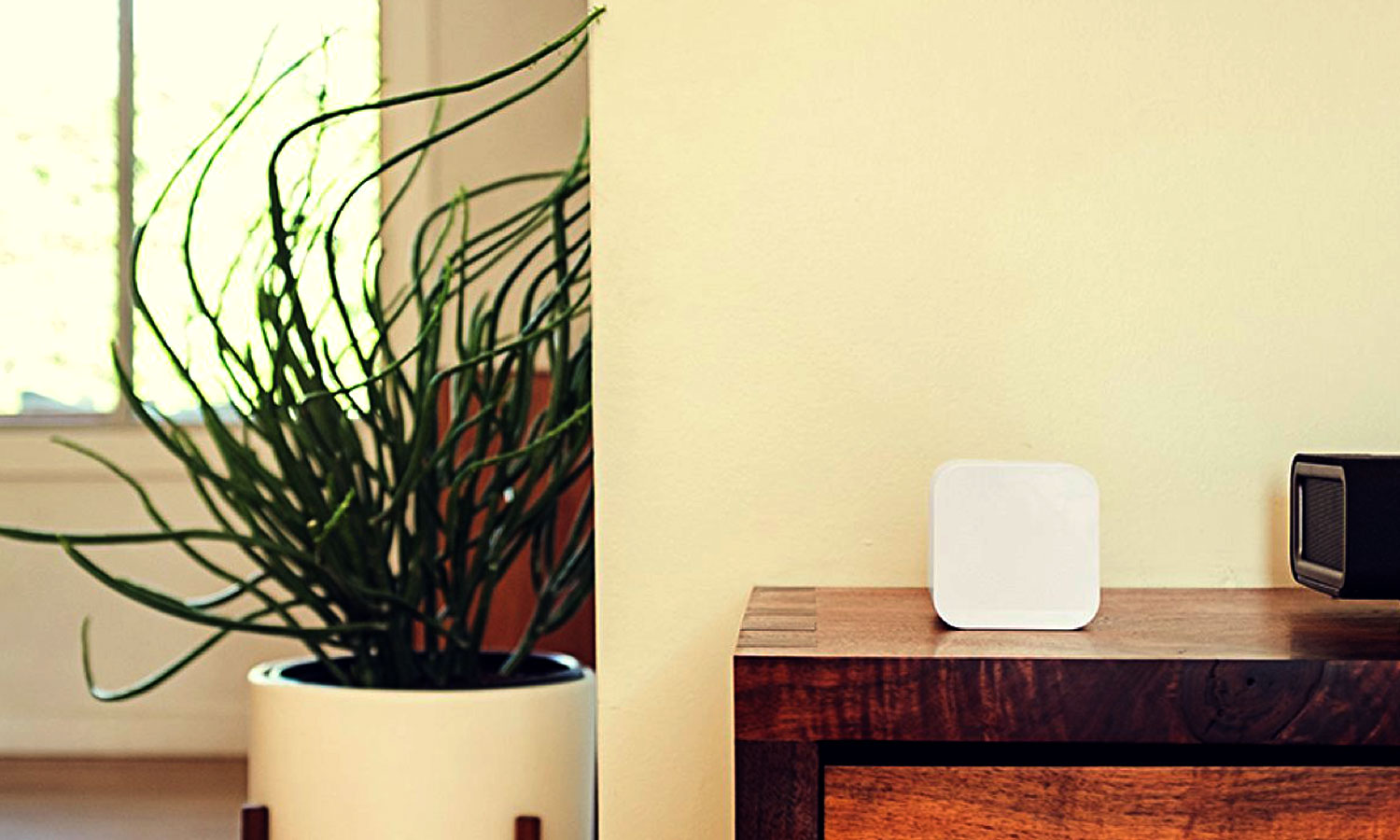
In addition to time limits, Circle lets you turn off access to specific apps and topics. (The preset age profiles do the filtering for you, though you can make adjustments for individual users.) I tend to be skeptical of topic-based filters — to paraphrase Rocky the Flying Squirrel, that trick never works — but Circle does a pretty good job of keeping your kids away from subjects they shouldn't be dabbling in without entirely clamping down on their ability to properly use their phone, tablet or computer. There are certainly hiccups — a device set up with Circle's Kid profile was able to access both the FanDuel and DraftKings daily fantasy game sites, while one with the Teen profile could not — but, for the most part, filters work and can be particularly effective for devices used primarily for school work or for younger kids.
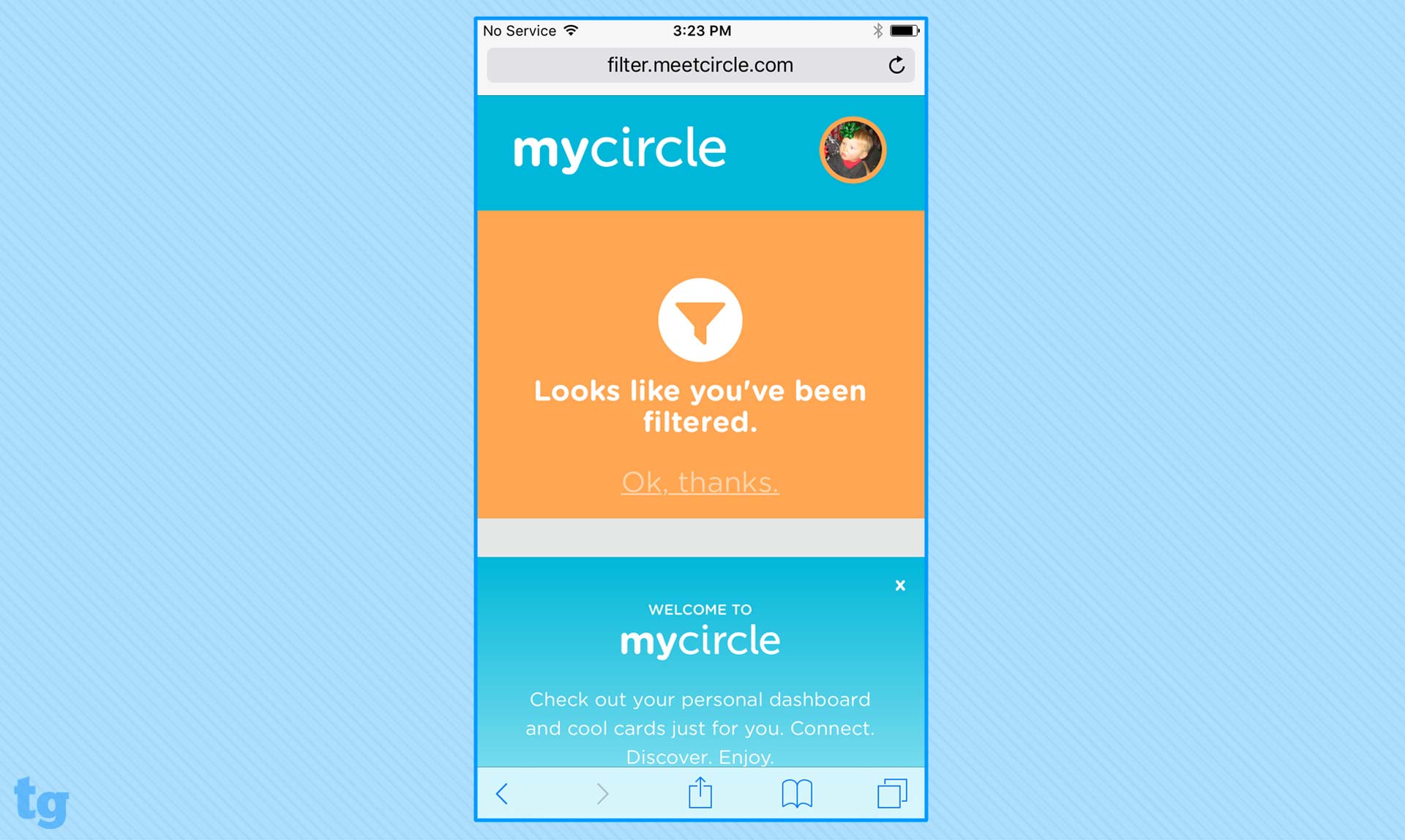
Circle's time limit and filtering features fall down when it comes to the way the device notifies users that they've run into a restriction: Notifications are frightfully inconsistent. Use a browser to try surfing the web after curfew, and Circle will dutifully let you know it's past bedtime. Try to go to a verboten website, however, and you'll get redirected to a Circle portal. All of that's great — what's less encouraging is what happens when you run into a time limit or a filter on a third-party app. You'll usually get an error message alerting you that content failed to load, but you'll be given no indication as to why. If you try to launch Netflix when you're not supposed to, you won't be able to tell whether its Circle restrictions are preventing you from streaming a show or that your internet connection has gone goofy. There's only so much Circle can do in this regard, but it doesn't make for the most consistent user experience.
Features: What Needs Work
Circle's other notable features follow the same good-news/bad-news pattern. Each user profile comes with a prominent Pause button that cuts off all internet access — which is good for when it's time for you to put your foot down on screen time. As with filters and time limits, though, users will get mixed messages on why they can't access the internet, depending on which app they're using.
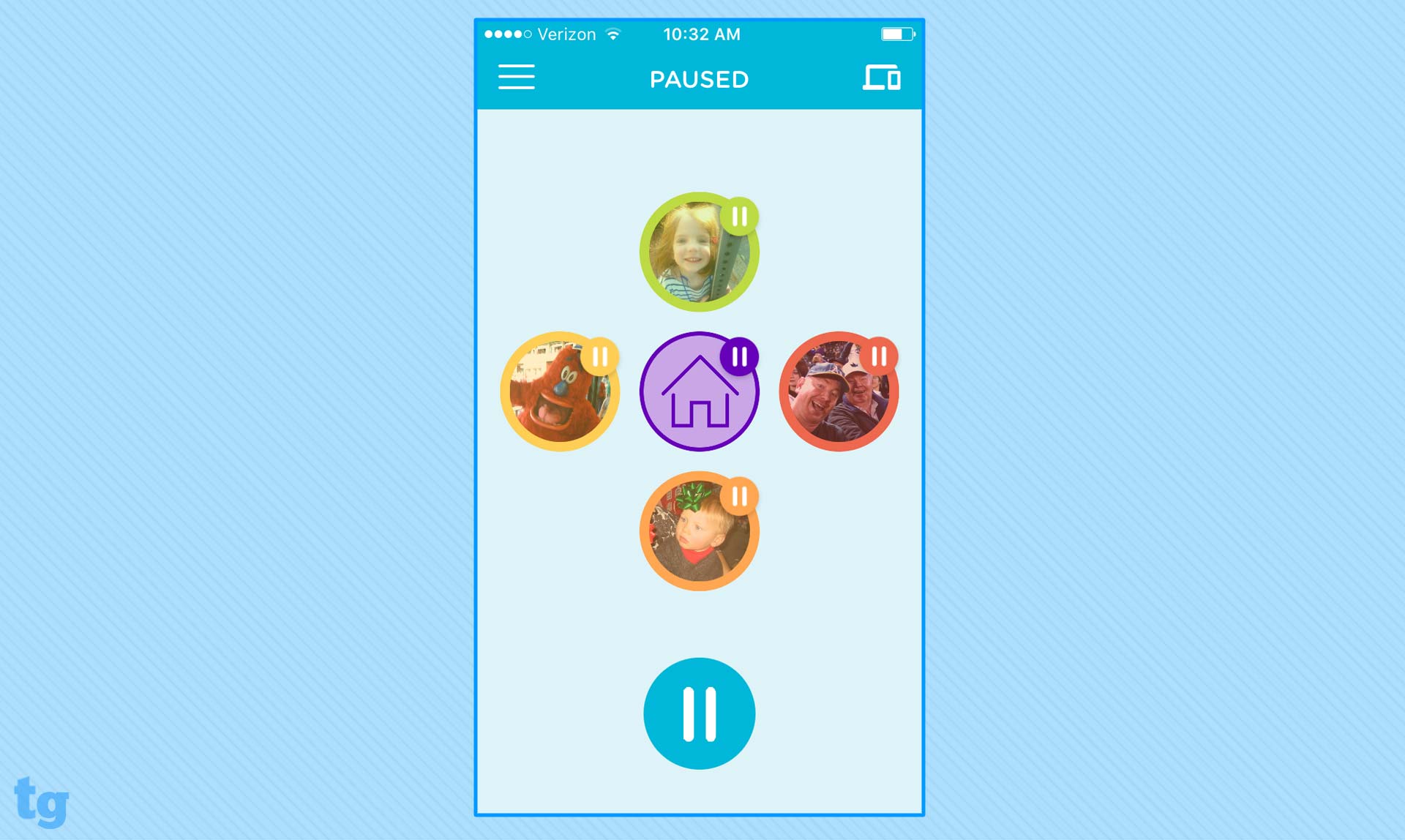
There's a network-wide Pause button on the home screen of the Circle app, but when you press it, it disables access for any device that Circle recognizes, even if you haven't set up any filters or restrictions. When I pressed that button, I cut off network access not just for the mobile devices I had set up with child profiles, but also my Apple TV and my mother-in-law's assorted electronics. To remove those devices from Circle’s control, you’ve got to tap into the device profile and set it as an unmanaged device, something it seems like Circle should do by default.
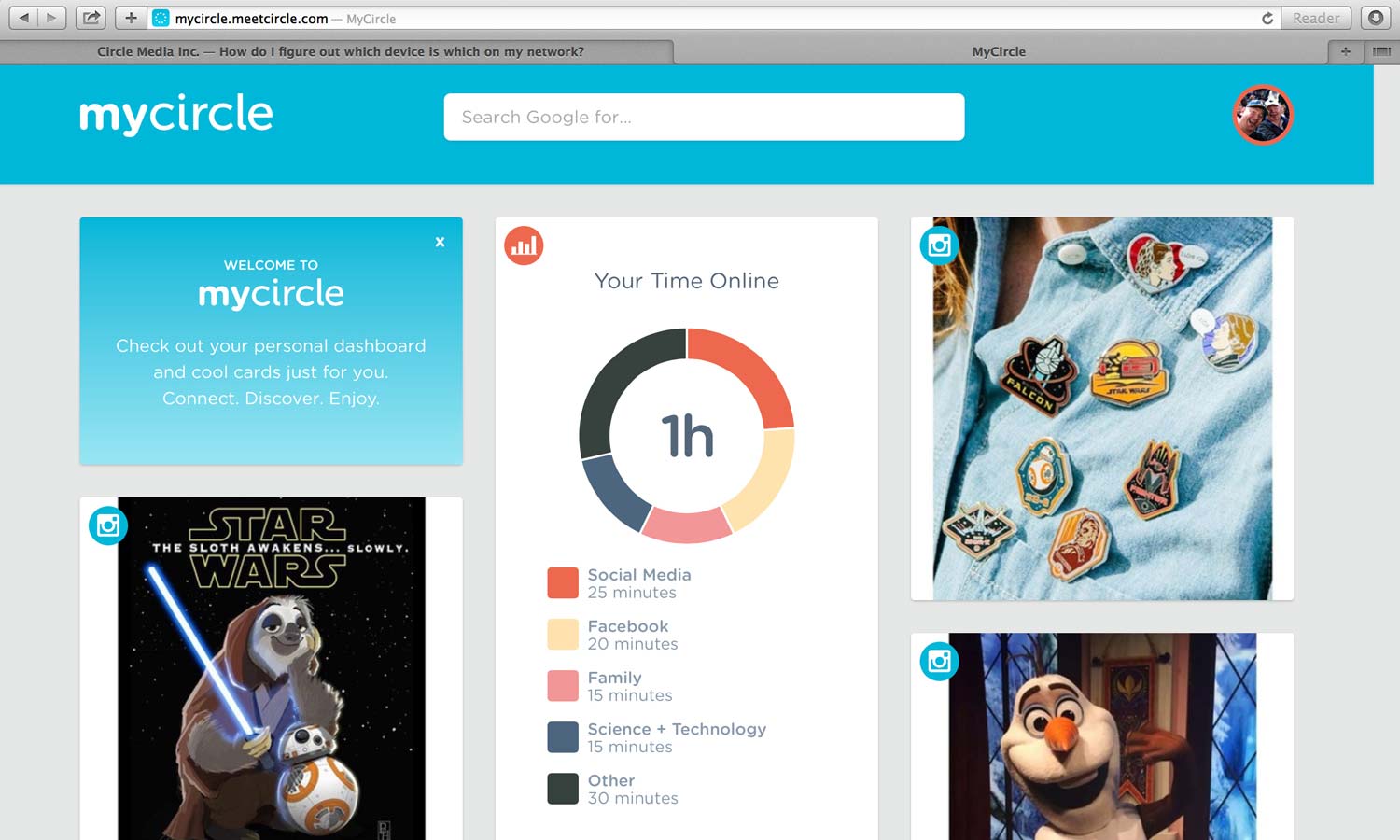
You can tap on an individual profile to get a report on how much time that user spends online and which apps and topics are grabbing the bulk of their attention. The reports aren't very granular — Circle reports time in 5-minute increments — but they could be helpful for, say, figuring out if your kid is frittering away too much time on social media apps. You can tap on a topic to see which websites a user visits, but Circle has a hard time distinguishing between actual web pages and the sites serving up ads, so that feature is less useful. Family members can also access a helpful landing page that tells them how much time they have left before the devices lose internet access for the night, as well as the status of any time limits they may have for specific apps and topics.
Circle's filters and time limits you've set up won't do much good once the device leaves your Wi-Fi network.
As the Circle with Disney name would imply, the entertainment conglomerate takes a hand in this product in the form of pushing Disney-branded content to the Circle landing page. Underneath the bedtime countdown and app timers, your child will see videos, photos and other Disney-branded material. The content's harmless enough, I suppose — though the stuff included in profiles set up with a Teen setting did not include things I was interested in during the latter parts of my teenage years — but for a device that works best when convincing your kids to spend less time looking at screens, it's a mixed message to present more things to look at.
MORE: Your Router's Security Stinks: Here's How to Fix It
Bottom Line
There's a lot for parents to admire about Circle with Disney, particularly if they want better tools for managing how much time their kids can spend staring at screens. Circle could bolster those features even more by smoothing out the process of managing devices and giving users better visual cues when they've run out of time. The promised app for expanding Circle's control beyond your home network will also improve things. Until then, Circle can be a helpful network management tool for families, even if it is a severely limited one.
Philip Michaels is a Managing Editor at Tom's Guide. He's been covering personal technology since 1999 and was in the building when Steve Jobs showed off the iPhone for the first time. He's been evaluating smartphones since that first iPhone debuted in 2007, and he's been following phone carriers and smartphone plans since 2015. He has strong opinions about Apple, the Oakland Athletics, old movies and proper butchery techniques. Follow him at @PhilipMichaels.

