How to Change the Galaxy S10’s Wallpaper
Give your Galaxy S10 a wallpaper that makes the Infinity O display's camera cutout less visible, or pick a design that personalizes your phone. Here's what you need to do to change the S10's wallpaper.
The Infinity O display on the Galaxy S10 features a cut-out for a front-facing camera (or two cameras if you snagged a Galaxy S10 Plus). While the approach gives you more screen real estate to work with, it can also be a little distracting, at least at first.

In addition to giving you a way to hide the punch holes, Samsung designed wallpapers for the Galaxy S10 that subtly disguise the lens(es) if you don’t want to see them. Alternatively, some of the wallpaper options show off the cut-out — or at least, don’t hide it.
Here’s how to change your wallpaper on the S10.
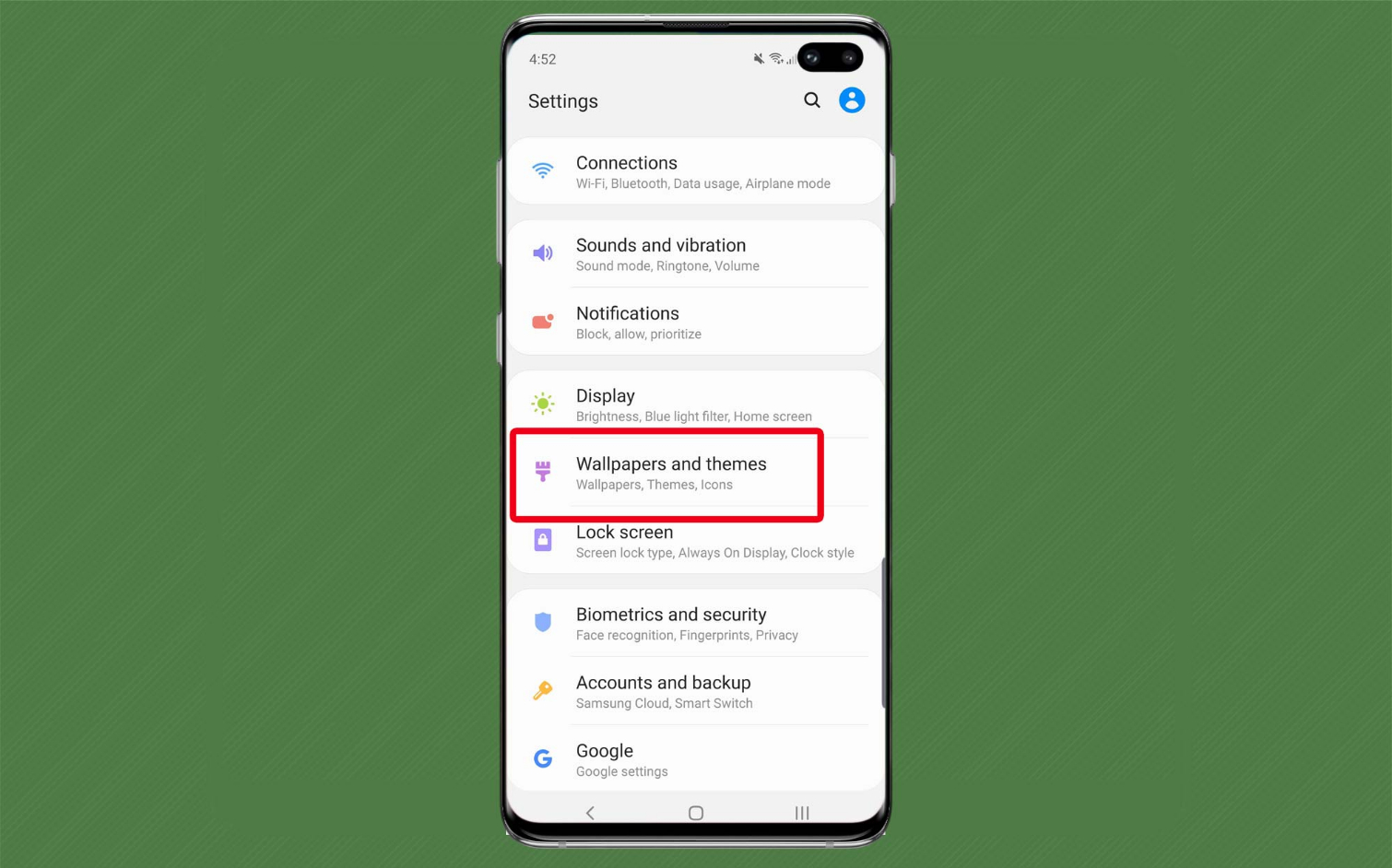
1. Tap on Settings, then select Wallpapers and themes.
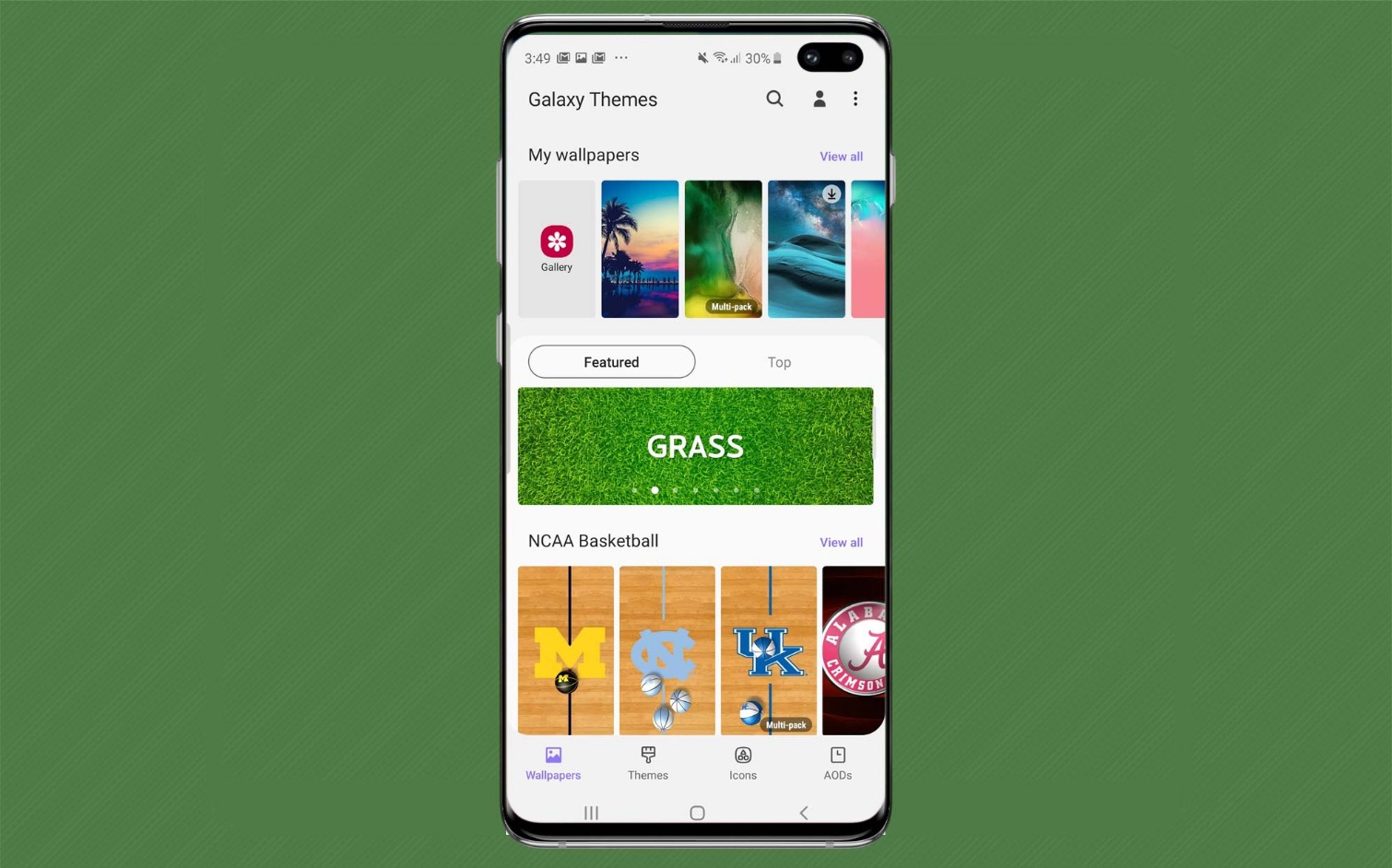
2. Select a wallpaper from the curated collection preinstalled on the S10. Samsung offers a slew of beautiful options to choose from (many of which will block the camera cut-out).
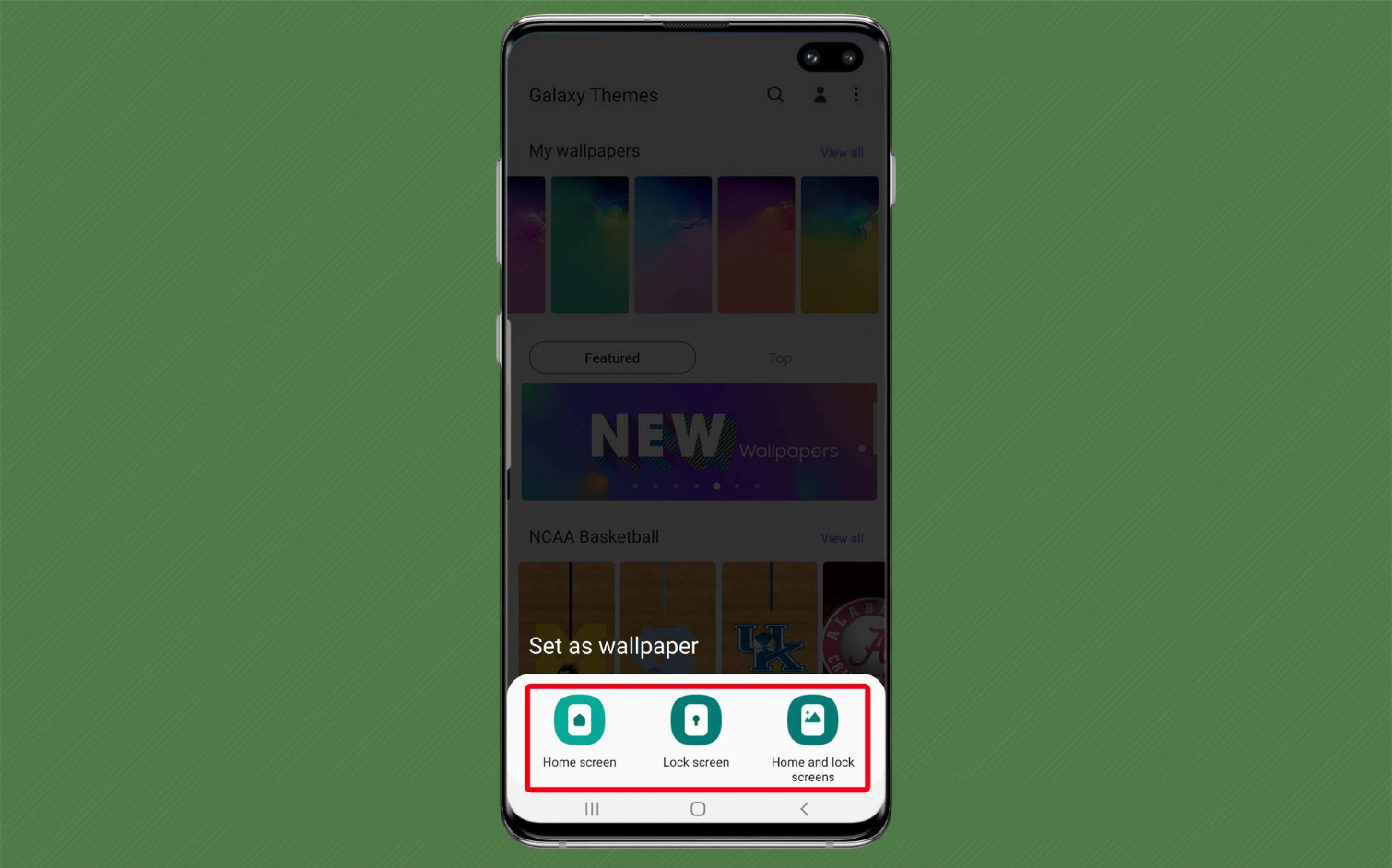
3. Tap the wallpaper you like best. You can choose whether the wallpaper lives on the home screen, lock screen or both.
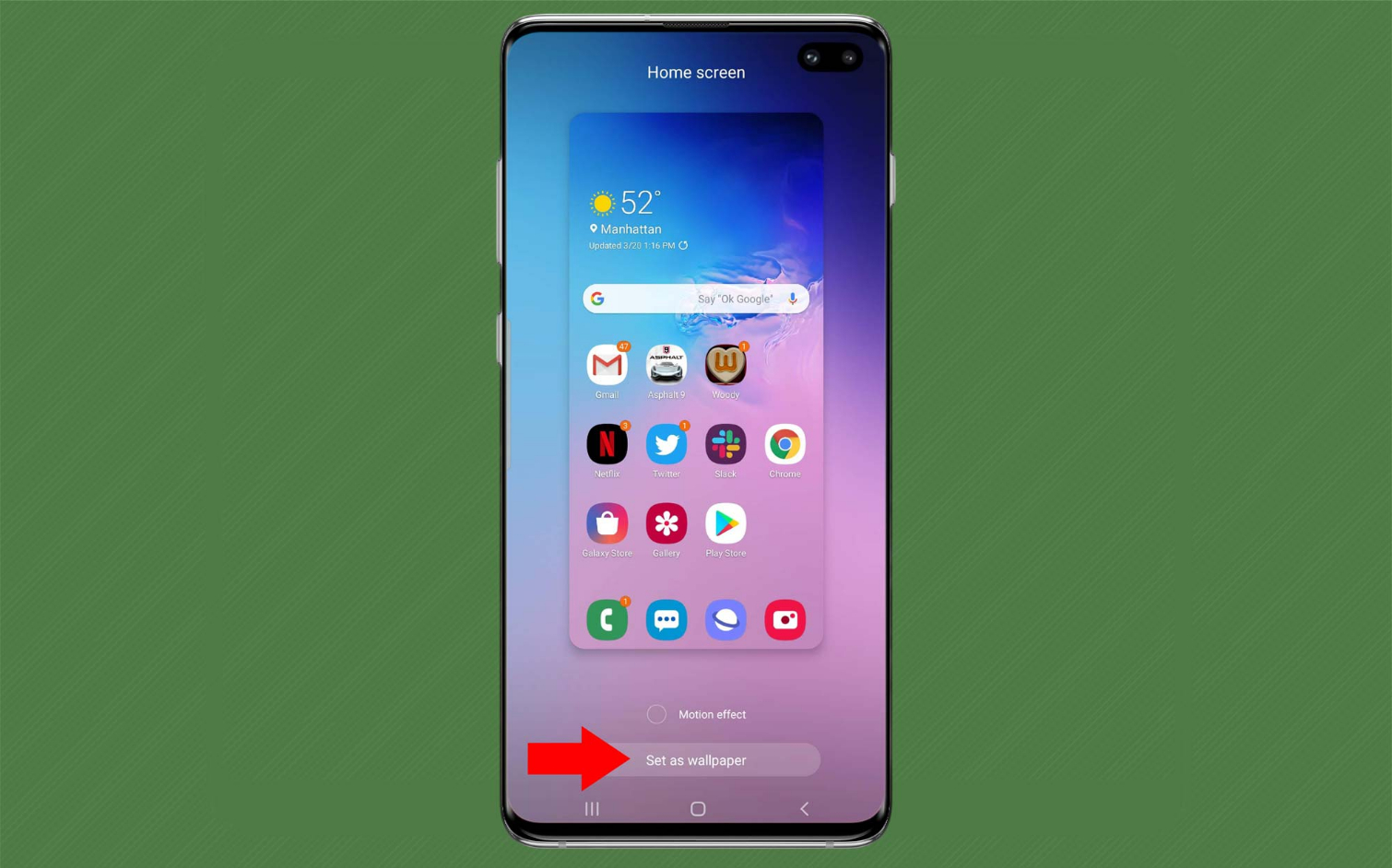
4. After selecting where the wallpaper lives, tap Set as wallpaper.
Sign up to get the BEST of Tom's Guide direct to your inbox.
Get instant access to breaking news, the hottest reviews, great deals and helpful tips.
Looking for more Galaxy S10 tips and advice? Visit our Galaxy S10 hub page for even more help with getting the most out of your smartphone.
More Galaxy S10 Tips
Caitlin is a Senior editor for Gizmodo. She has also worked on Tom's Guide, Macworld, PCWorld and the Las Vegas Review-Journal. When she's not testing out the latest devices, you can find her running around the streets of Los Angeles, putting in morning miles or searching for the best tacos.
