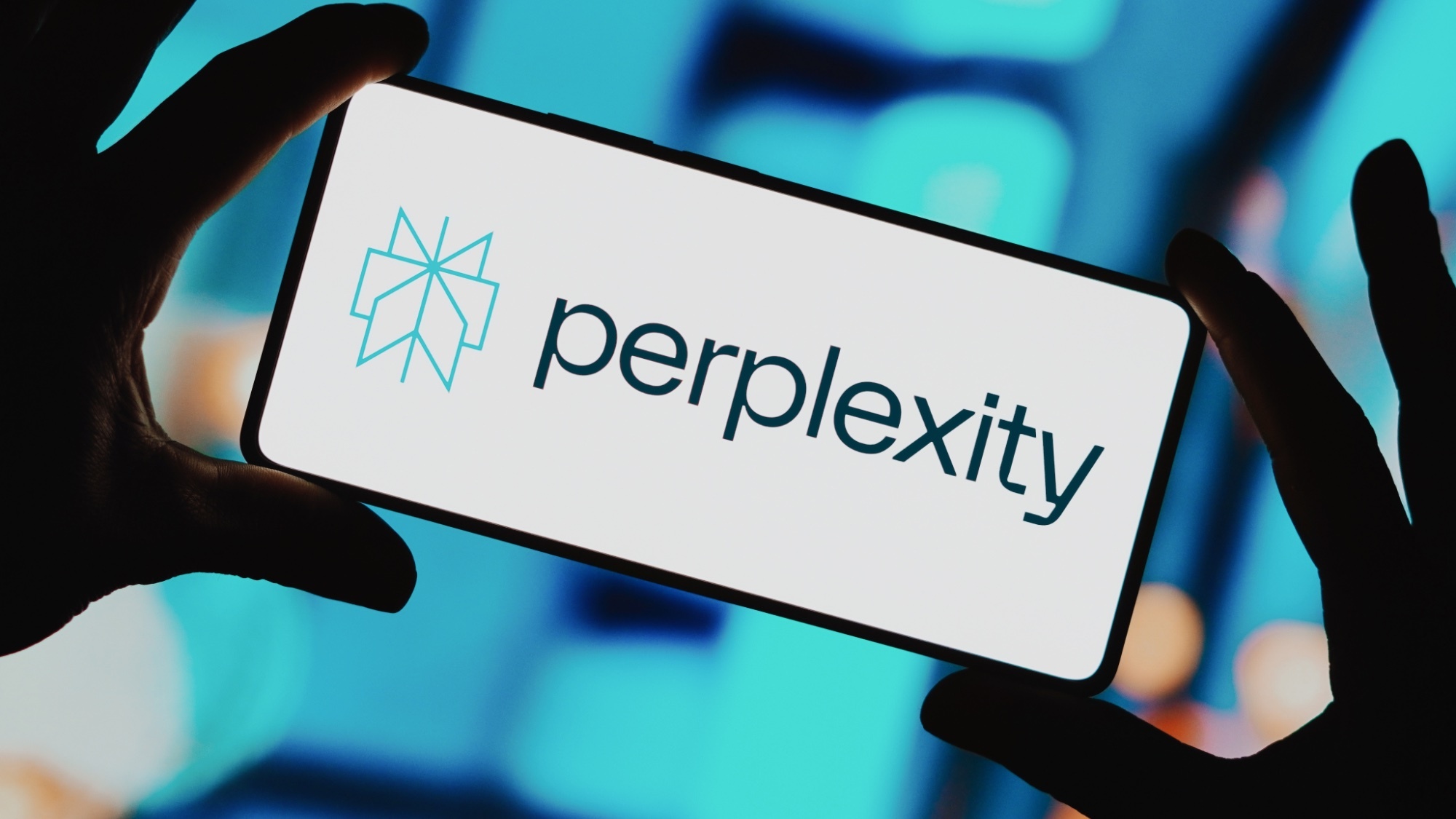How to Change Default Apps in Android
Changing your default apps for browsing, messaging and more in either Android Nougat or Marshmallow takes just a few taps. We'll show you how.
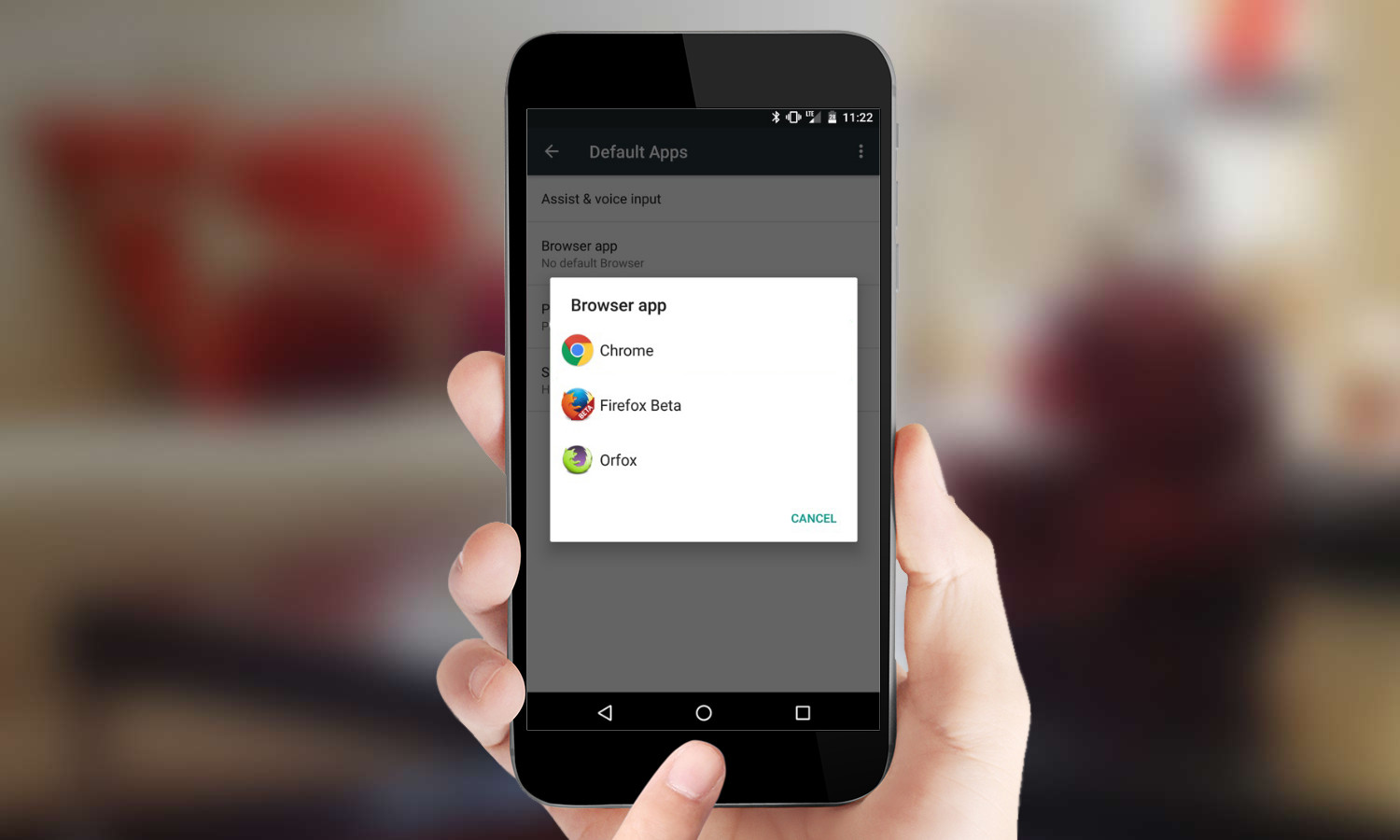
One of the freedoms Android users enjoy is being able to switch up the default options used for core apps like the browser, phone or messaging.
Prior to Android Marshmallow, you had the opportunity to make this choice when you opened one of the relevant apps for the first time, but switching to a new default app later on was a convoluted process. With Android Marshmallow and now Nougat, changing these choices at any time is just a few clicks away.
MORE: Android Guide: Tips, Tricks and How-Tos for Nougat and Marshmallow
With Marshmallow running on the majority of recent Android devices and Nougat finding its way on to more phones — more flagships are now shipping with Google's latest OS, and the update is reaching models like the Samsung Galaxy S7 and HTC 10 — it's time to familiarize yourself with the new process for changing your default apps.

1. Open Settings.
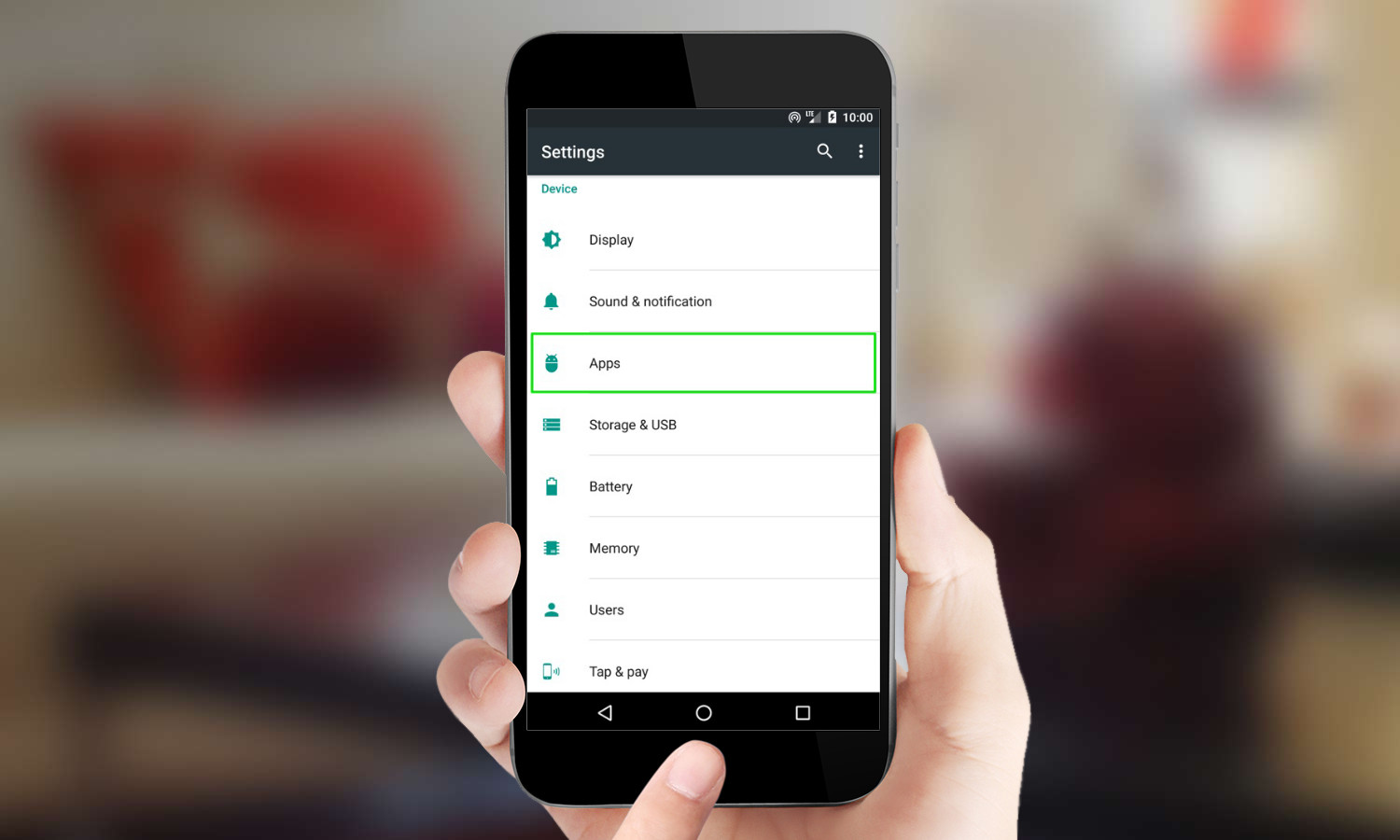
2. Tap Apps.
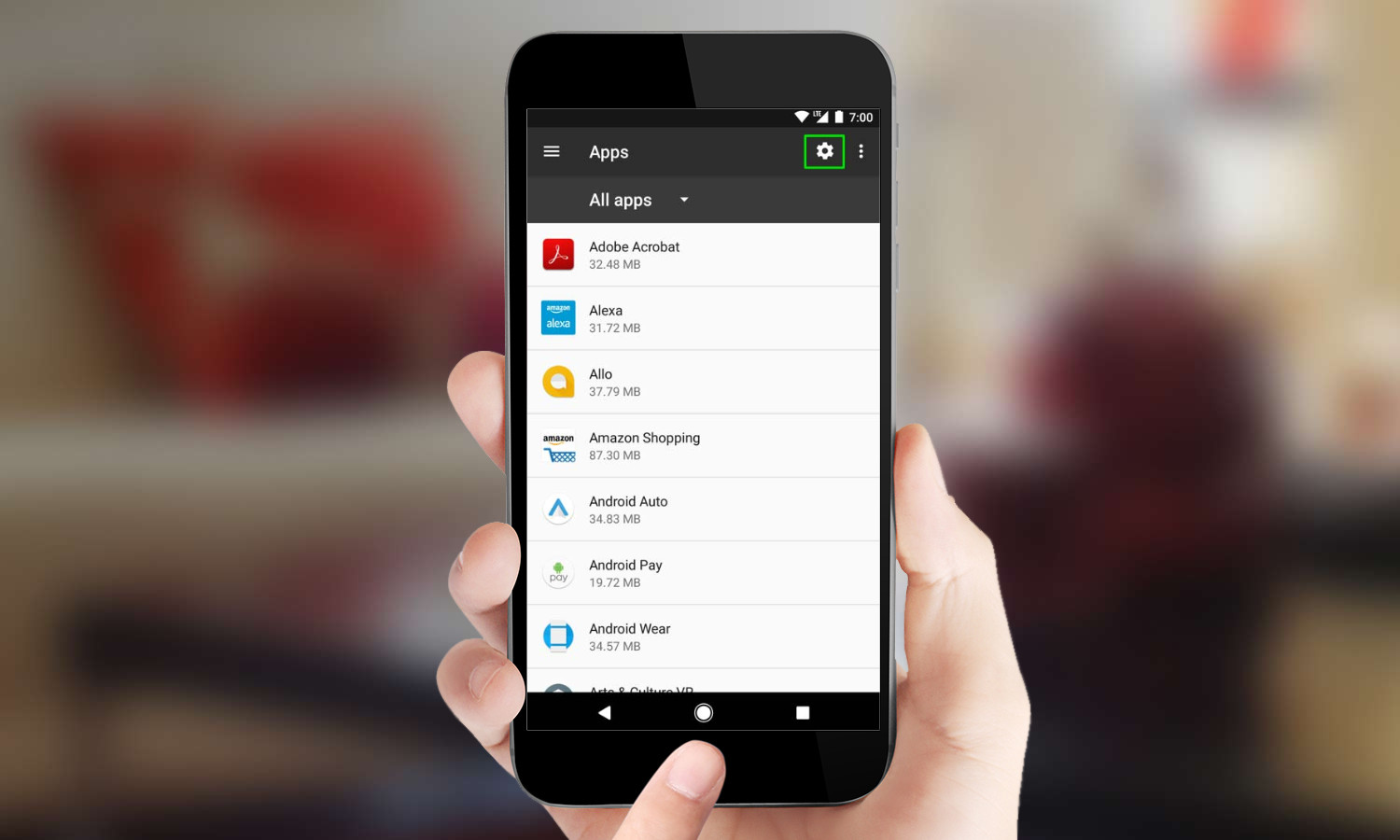
3. Tap the cog icon in the upper-right corner. If you’re still using Marshmallow, tap Default Apps.
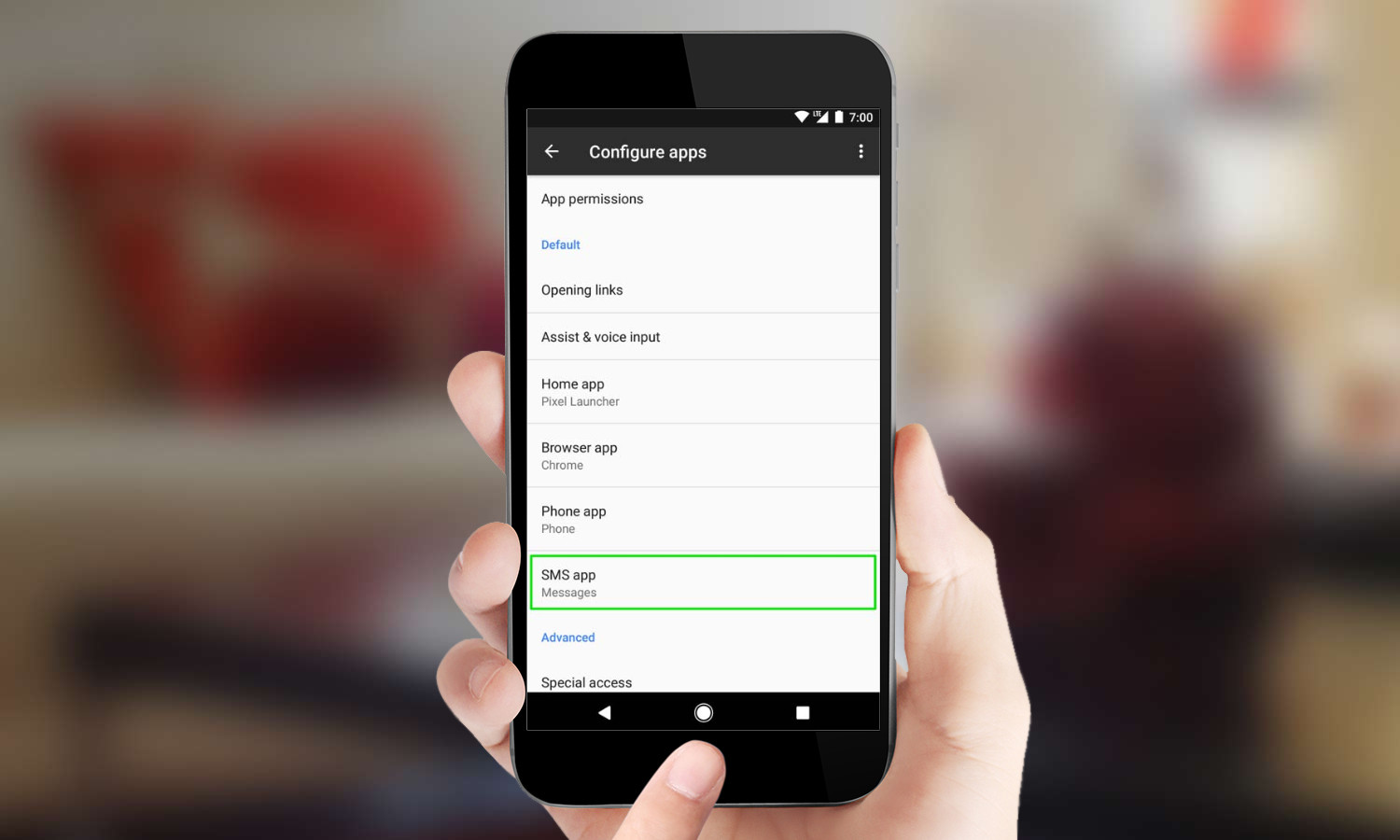
4. Select the default app you would like to replace. In this case, we're changing the default SMS app.
Sign up to get the BEST of Tom's Guide direct to your inbox.
Get instant access to breaking news, the hottest reviews, great deals and helpful tips.
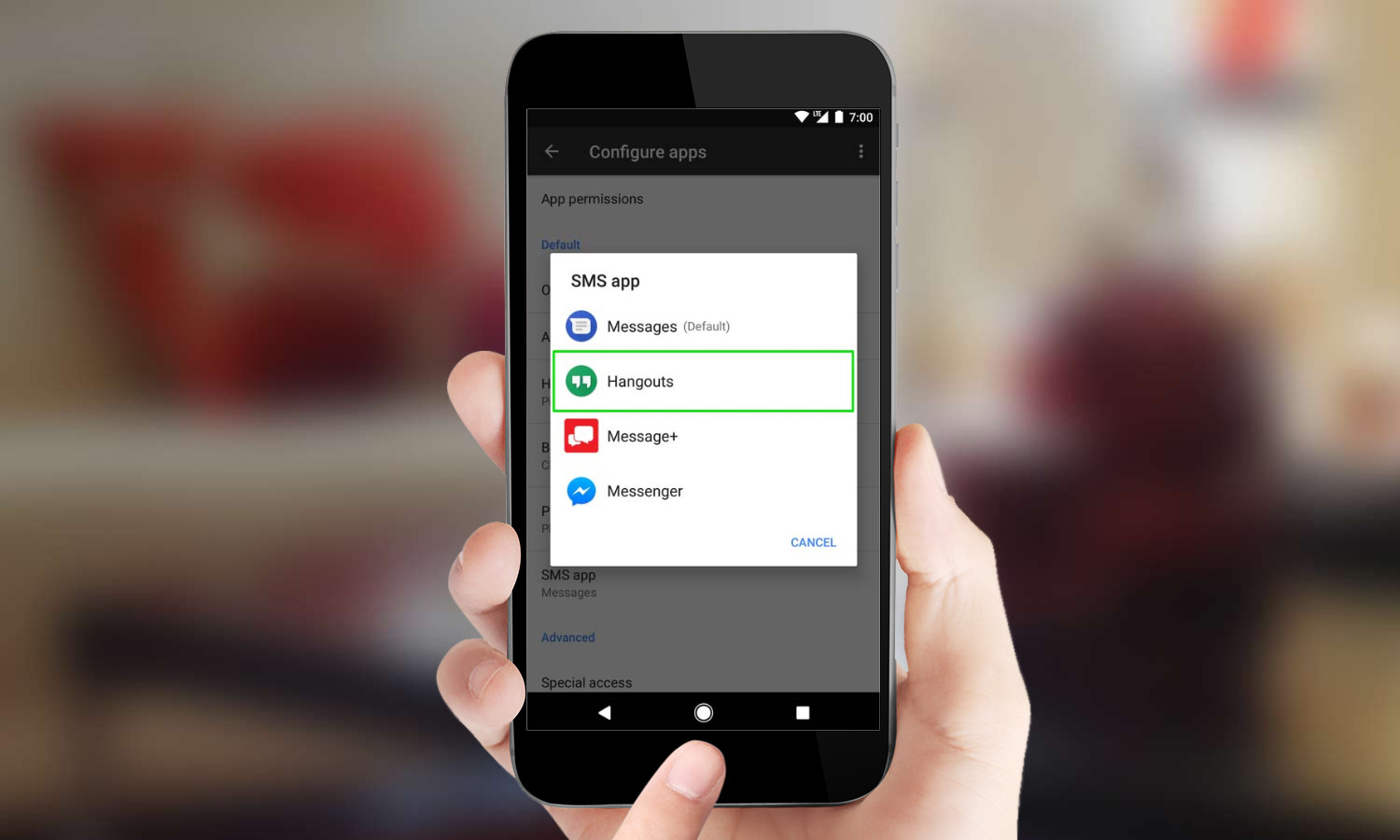
5. Select the app that you wish to use as the new Default App.
From then on, the app you just selected will now be launched as the default option. If you'd like to go back to a different app as your default, just repeat the above steps.
A self-professed "wearer of wearables," Sean Riley is a Senior Writer for Laptop Mag who has been covering tech for more than a decade. He specializes in covering phones and, of course, wearable tech, but has also written about tablets, VR, laptops, and smart home devices, to name but a few. His articles have also appeared in Tom's Guide, TechTarget, Phandroid, and more.
-
PhilipMichaels Archived comments are found here: http://www.tomsguide.com/forum/id-2918420/change-default-apps-android-marshmallow.htmlReply