How to change Alexa's name
How to change Alexa's name so your Echo smart speaker responds to a different wake word.

Wondering how to change Alexa's name? Whether someone in your family shares Alexa's name, or you'd simply prefer to say something else, you can change the wake word of Amazon's personal assistant to an entirely different one of your choosing.
Alexa is given name of the AI that lives inside all the best Alexa speakers, like the Amazon Echo (3rd Gen) and Amazon Echo Dot (3rd Gen). When you summon Alexa and give it commands, it can tell you the news and weather, play music, turn on smart home devices, order you Lyft or a pizza, initiate calls with friends and much more.
- The best smart speakers we're reviewed
- All the best cheap smart home devices under $100
But if you're tired of having to say "Alexa," when you want to take advantage of all the best Alexa skills, you can change your device's settings so that the microphones listen for a different cue.
When you know how to change Alexa's name, you can say things like "Amazon," "Echo," or even "Computer," to summon your voice assistant instead. For now Alexa alternatives are limited to those three phrases, but you can rotate between them at any time by following the steps below.
Keep in mind changing your assistant's wake word works on a device-by-device basis. You'll need to use the repeat the steps below for each Echo speaker in your home, no matter if you own the small Echo Flex, massive Echo Studio or any other Alexa speaker in between.
Amazon has also updated Alexa so that you no longer need to say a wake word before every command. If you enable Follow-Up mode, your Echo device will keep listening for five seconds after the completion of a request. See our tutorial on how to turn on Follow-Up Mode.
For more Alexa tips and tricks, check out our guide on how to use Alexa. To use most of its smart functionalities you'll need to stay connected to the internet, so check out our guide on how to connect Alexa to Wi-Fi if you haven't.
Sign up to get the BEST of Tom's Guide direct to your inbox.
Get instant access to breaking news, the hottest reviews, great deals and helpful tips.
Here's how to change Alexa's name on your Echo.
How to change Alexa's name
1. Open the Amazon Alexa app on your Android or iOS device.
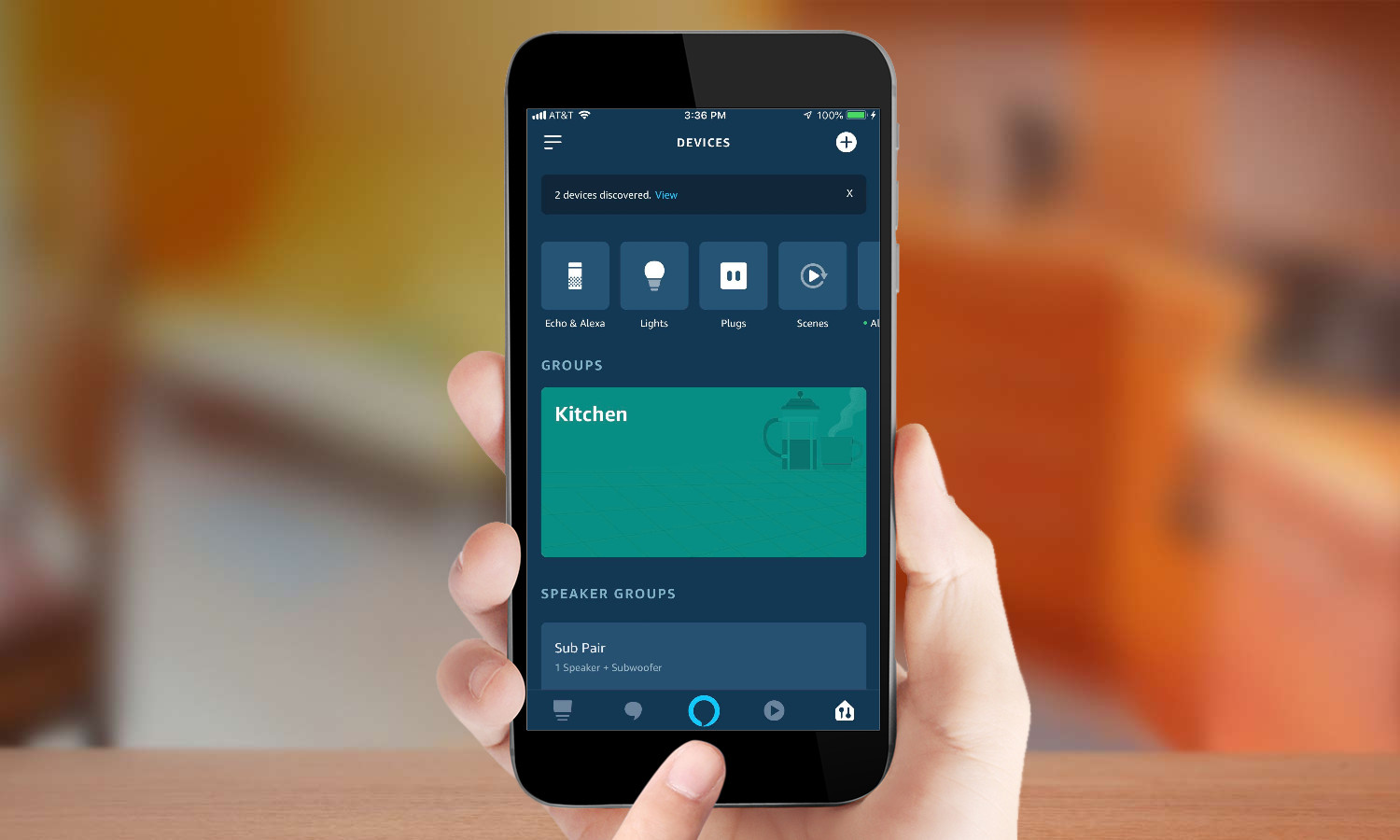
2. Tap the three line menu button on the top left of the screen.
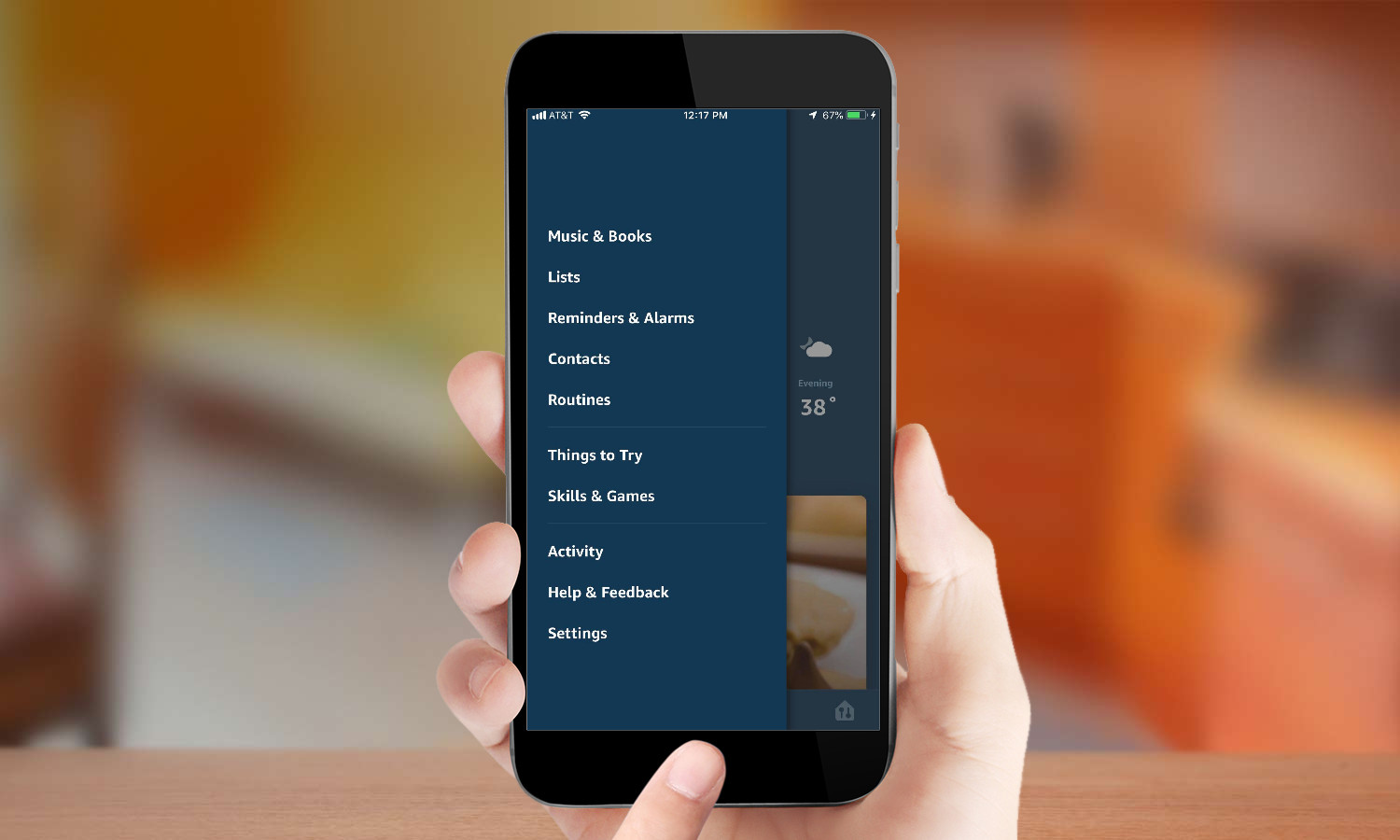
3. Select Settings, then Device Settings.
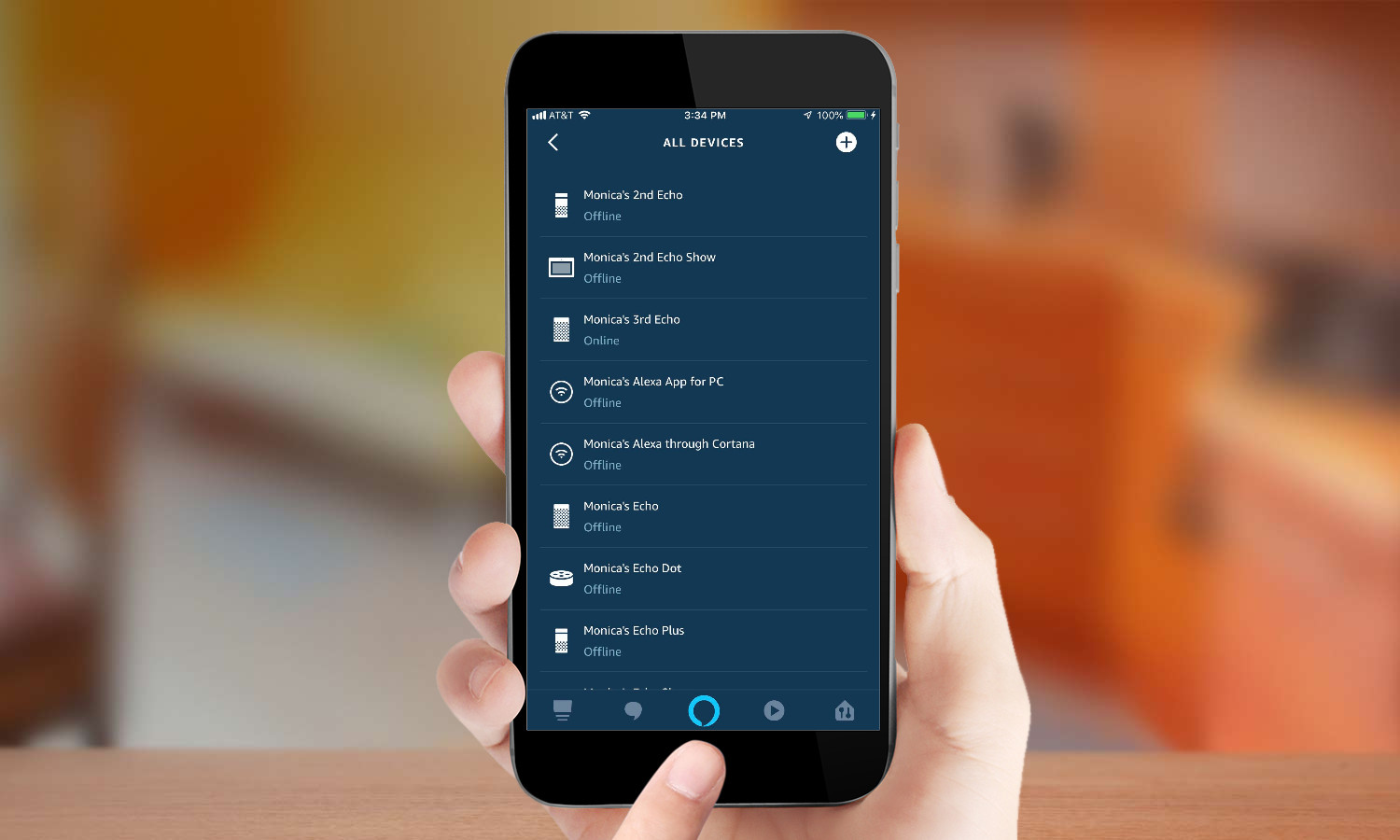
4. Tap on the Echo device you want to change. You can only change the wake word of one Echo speaker at a time.
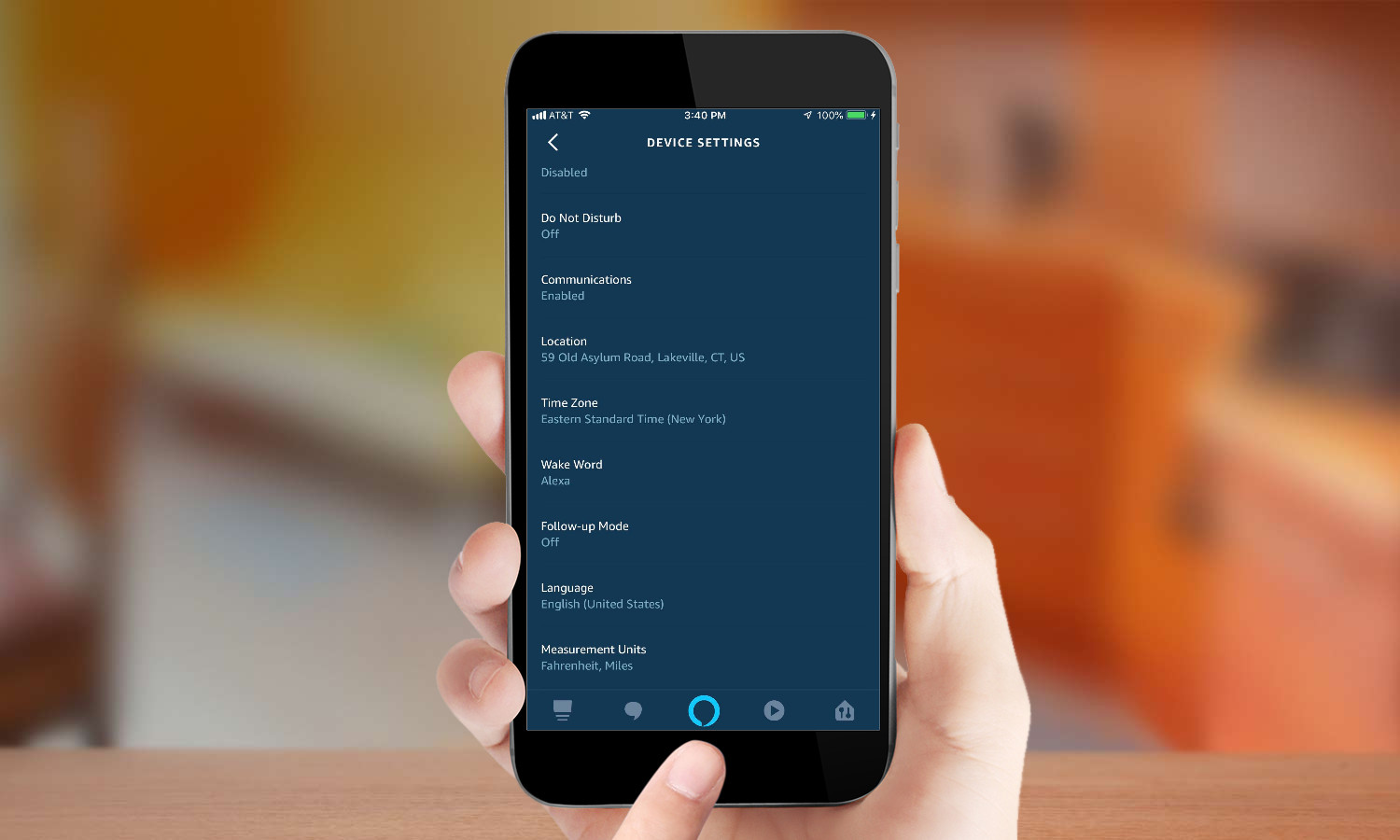
5. Scroll down and tap 'Wake Word.' Select Alexa, Amazon, Echo, or Computer, depending on your preference.
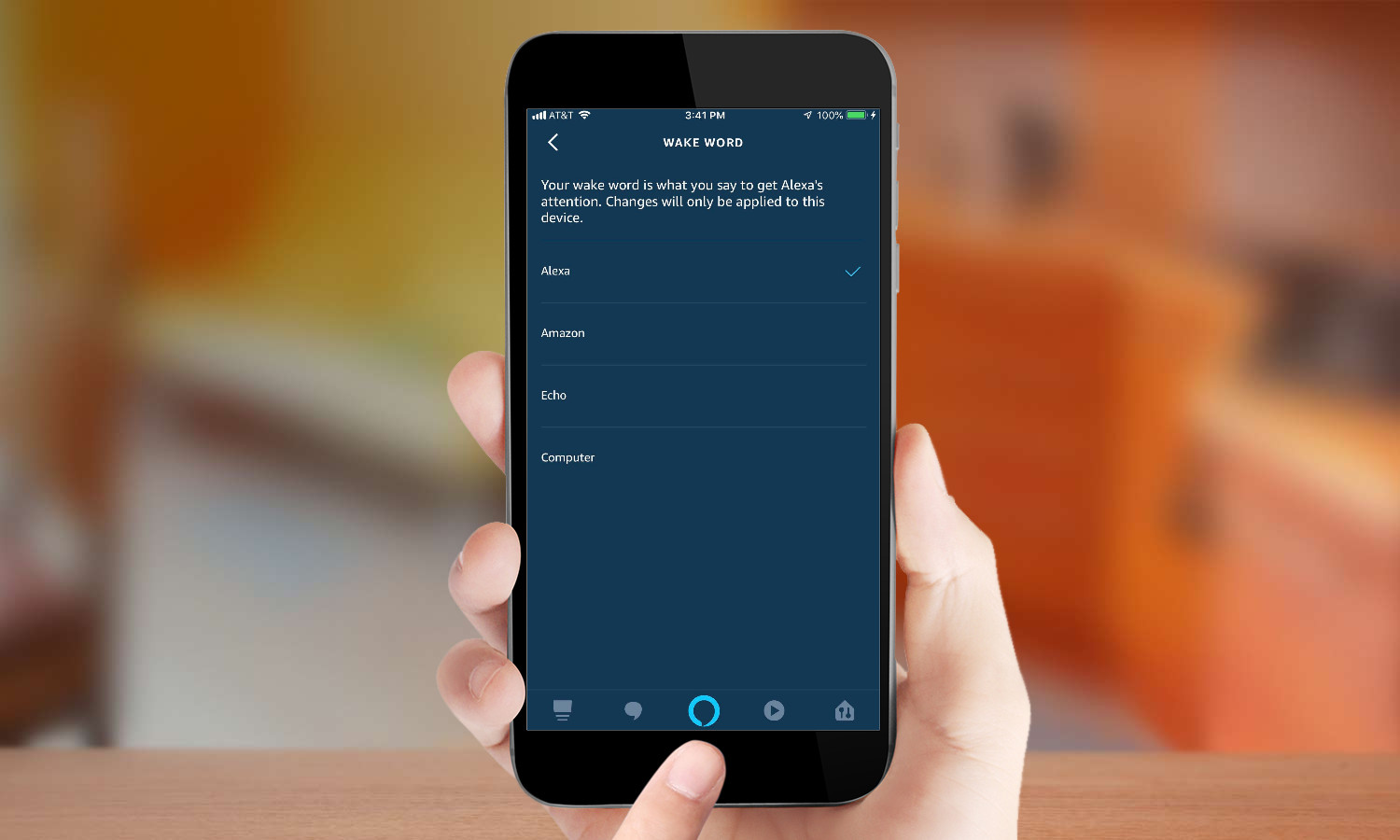
After you've changed Alexa's name to one of the alternatives, you can change it back to Alexa if your preference changes. Simply follow the steps above.
Kate Kozuch is the managing editor of social and video at Tom’s Guide. She writes about smartwatches, TVs, audio devices, and some cooking appliances, too. Kate appears on Fox News to talk tech trends and runs the Tom's Guide TikTok account, which you should be following if you don't already. When she’s not filming tech videos, you can find her taking up a new sport, mastering the NYT Crossword or channeling her inner celebrity chef.

