The Best (and Worst) Phone Carrier Customer Support
We tested how helpful U.S. carriers were online, over social media and on the phone. And Verizon has claimed the top spot from AT&T.
T-Mobile
T-Mobile and its vociferous CEO John Legere make a big deal of how the carrier puts the customer first. And based on my time testing the Uncarrier’s customer support, it’s more than just talk. The T-Mobile website contains tools for managing your account as well as a database of device-specific information, and its customer-support reps are fast and capable on online chat, social media and phone calls. Although the carrier doesn’t always use precise phrasing in its customer support, the T-Mobile reps provide enough information in a speedy manner.
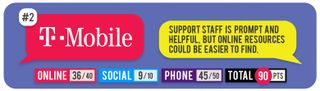
I tested T-Mobile’s online, social media and phone support by trying to find the answers to questions about the Galaxy S7’s always-on display and how much data I had used. (I posed as a customer with one of T-Mobile’s older Simple Choice plans, instead of its now-ubiquitous unlimited plans.) I also asked T-Mobile how I could disable its Binge On service. Here’s how the carrier fared. —Henry T. Casey
Online Support (36/40)
T-Mobile's website gives you a place to manage your account as well as look up extensive information on support devices. In addition to documentation for more than 150 phones, you’ll also find info on wearables and tablets.
But while the T-Mobile site is rich with information, it buries links to all of that at the bottom of its home page under a dozen ads promoting the company's wireless plans and phone offers. The My T-Mobile account management page is easier to access, as a link can be found in the top navigation bar.
I discovered how to use and set up the Galaxy S7's always-on display, but I had to dig deep by going to Device support, clicking the profile for the device and selecting How Tos. From there, it was a matter of clicking on a Get Started link and then clicking on the User Manual. Only after downloading that PDF did I find the answer. That’s a lot of clicks to find what I needed.
MORE: Best Phone Carriers: How T-Mobile Stacks Up
The T-Mobile website also provided instructions for disabling Binge On, and checking how much data I've used. Its steps for the former were simple and well explained, but its instructions for checking data usage with 'short codes' gloss over how exactly to use these numbers — namely, you have to dial them in the phone app.
Sign up to get the BEST of Tom's Guide direct to your inbox.
Get instant access to breaking news, the hottest reviews, great deals and helpful tips.
From the T-Mobile site, you can also adjust your plan, check data usage and add features. A Live Chat service, available between 6 a.m. and 1 a.m. ET daily, and found by clicking on Support home and then selecting Contact Us, requires a T-Mobile account to connect. You present your account info along with your question. In my case, I connected to a representative named Monica D. after a wait of about a minute to ask how I could tell how much data I had used for the month. Monica started our conversation by explaining it can be checked "online through [my] My T-Mobile account and clicking Usages."
My only problem with T-Mobile’s Live Chat: the button for the service didn't load in Chrome, so I had to load that page in Firefox.
Social Media Support (9/10)
T-Mobile's social media teams gave me some of the best customer-service experiences I've had online in years. Its representatives answered my queries with speed and accuracy, though they could improve how they phrase instructions.
When I messaged the @TMobileHelp Twitter account to ask how to check my current data usage, I got a response with a correct answer from FreddiT in 2 minutes. FreddiT's answer "Simply dial #WEB# (#932#) send from your mobile device!" gave me what I needed to know, though that’s not the most precise explanation — saying "Call #WEB# (#932#)" would have been more clear. When I replied with, "You mean call that number?" FreddiT replied a minute later, stating, "You sure can!" which isn't exactly precise, either.
MORE: How T-Mobile Fared in Our 4G Network Testing
I turned to the T-Mobile’s Facebook page for advice on how to disable Binge On. Heather T. sent a reply in 2 minutes with a link to the page that contained shortcodes for performing this task online. When I replied, asking how to use the short codes, Dennis K. responded 3 minutes later, saying that you "dial those codes as if you were making a phone call."
Phone Support (45/50)
T-Mobile reps are available on the phone between 6 a.m. and 1 a.m. ET daily. (Automated support is available 24 hours a day.) When I called, the service provided prompt answers to my questions. T-Mobile phone support requires an active account: So you need to enter your mobile phone number and account PIN at the start of each call.
Average Call Time: 5 minutes, 33 seconds
When I placed my first call to T-Mobile support at 11:08 a.m. on a weekday, a pre-recorded message greeted me and explained that T-Mobile was experiencing longer-than-usual wait times. I was asked if I wanted to be called back in 2 to 4 minutes when a rep would be available. I declined, and after a 4-minute wait, a rep named Lisa fielded my call.
After a few minutes spent trying to verify my ownership of the account I was calling under (a delay we can likely chalk up to the undercover account I was using for testing purposes), Lisa needed only a minute to answer my query about disabling Binge On. She explained that I could turn off the feature by signing into My T-Mobile, and instructed me on how to find that site by googling its name. Lisa provided upbeat service throughout the call, which took 6 minutes and 30 seconds to complete.
MORE: Compare T-Mobile's Plans to Other Carriers
I had a faster call at 3:03 p.m. that same day, when T-Mobile customer-support representative Michelle picked up after a minute of waiting. Michelle said that I could view my data usage through the official T-Mobile app, which didn't work when I opened it. After multiple tries the app opened, and when I didn't see the account info on the screen, she said I should tap Check Account to see my status. The call finished in 4:40, and Michelle was cheery and polite throughout that time.
I experienced equally solid support when calling T-Mobile after hours at 6:33 p.m. to find out how to use the Samsung Galaxy S7's Always-On display. It took 1 minute for me to get on the line with T-Mobile's Tekia, who graciously apologized because she needed to transfer me to a specialist.
In another minute, I was on the line with another polite rep named Eber, who walked me through how to turn the feature on (Settings app > Display > Always On > On). Eber also explained that I could use the feature to display the time or an image. In its entirety, this call took 5:30.

Bottom Line
T-Mobile's customer-support agents provide a speedy and empowering experience. At every step of the way, I felt like a valued customer, thanks to cheerful and friendly operators and agents. That sense of my importance was strengthened by speedy responses from reps answering the company's social media accounts and replying via live chat. Overall, I was happy with the experience, though I wish T-Mobile made support links more prominent on its web page. The carrier could also make manuals easier to find on its website and provide more precise directions.
Overall, though, my experiences with T-Mobile's tech support were very positive — like getting tech advice from a friend who was focused on fixing my problems.
Current page: T-Mobile Customer Service - 2017 Review and Undercover Report
Prev Page Verizon Customer Service - 2017 Review and Undercover Report Next Page AT&T Customer Service - 2017 Review and Undercover ReportTom's Guide upgrades your life by helping you decide what products to buy, finding the best deals and showing you how to get the most out of them and solving problems as they arise. Tom's Guide is here to help you accomplish your goals, find great products without the hassle, get the best deals, discover things others don’t want you to know and save time when problems arise. Visit the About Tom's Guide page for more information and to find out how we test products.
-
seoguy Archived comments are found here: http://www.tomsguide.com/forum/id-2678457/cellphone-support-showdown-2015-wins-loses.htmlReply
