The Best (and Worst) Phone Carrier Customer Support
We tested how helpful U.S. carriers were online, over social media and on the phone. And Verizon has claimed the top spot from AT&T.
Verizon
Be it by phone, laptop or even social media, Verizon Wireless stands ready to answer just about any question you have about your smartphone. And sometimes, you don't even have to bother speaking with another person. Most Verizon phones come preinstalled with the My Verizon app, which includes support help. And the Verizon website offers virtual simulators of devices, in addition to videos and forums, to help you troubleshoot.
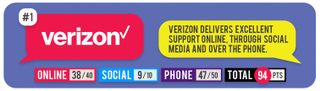
To find out just how helpful these assorted tools are, I spent some time exploring Verizon's assorted support options. I even called the company's tech-support line and tested its social media accounts, to preview those times when you absolutely need to talk to a human. —Sherri L. Smith
Online Support (38/40)
With forums, videos and FAQs, the Verizon Wireless website is awash in helpful information, which I used with my test device, a Samsung Galaxy S7. But you'll find just as much info for newer devices like the iPhone 7 or aging models like the LG G2. You don't need to sign into your Verizon account to access the carrier's helpful device simulator, forums, FAQs or videos; however, you do need to sign in to access live chat on the website.
Verizon offers live chat from 8 a.m. to 11 p.m. ET on weekdays and 11 a.m. to 11 p.m. on Saturday and Sunday. After signing in to my account, I clicked on the Contact Us tab at the top and hit the Chat Now button under Using My Device. If you attempt to chat after hours or when all the representatives are busy, the red button won't appear.
I found myself in a chat with Josh at 2:42 p.m. asking about using Verizon's safety mode to prevent data overages. After congratulating me on my new S7, he asked what I needed help with and provided a link to the answer. The whole process took 3 minutes.
MORE: Best Phone Carriers: See How Verizon Stacks Up
Simulator continues to be one of my favorite features, because it delivers an easy-to-understand, step-by-step visual representation of the function you want to access. The simulator has entries for some device-specific functions — in the case of the S7, I found entries for Samsung Milk Music, S Health and S Voice — but is missing others, like tips on managing the S7's always-on display. Info like how to check data usage or enable Safety Mode can be found in Verizon's FAQs.
Sign up to get the BEST of Tom's Guide direct to your inbox.
Get instant access to breaking news, the hottest reviews, great deals and helpful tips.
Social Media Support (9/10)
Verizon's social media team is just as speedy and an on the ball as the website's Live Chat squad. Whoever was running the carrier's Twitter account got back to me about 2 minutes after I tweeted about accessing the always-on display, sending me a link with instructions. (Although we aren't testing responses from device makers, I couldn't help but chortle when Samsung's social media team weighed in with a "YAAASSS" to the news that I'd gotten a new GS7. Little things like that keep customers coming back.)
MORE: How Verizon Fared in Our 4G Network Testing
To see if the company was just as responsive on Facebook, I pulled up Verizon's page. I got a response within 2 minutes of asking how to check my data on my new phone. In addition to congratulating me on my new device, Verizon gave me directions on using the My Verizon mobile app after I activated the device. Verizon used to require you to verify your phone number and answer security questions before the company would answer questions on Facebook, but thankfully, it seems to have done away with those unnecessary steps
Phone Support (47/50)
If all else fails and you have to call Verizon, you can reach a customer service rep on weekdays between 7 a.m. and 11 p.m. ET or between 8 a.m. and 9 p.m. on weekends. I made my first tech-support call at 9:26 a.m. and was connected with Juan in California, who fielded my question on Verizon's Safety Mode. After taking a cursory look at my account, he quickly informed me that Safety Mode was a bundled feature.
Average Call Time: 6 minutes, 20 seconds
From there, Juan went above and beyond the call of duty and helped me save a few dollars. Noticing that I was on a 10GB data plan, Juan told me about a new plan that would bump my plan up to 12GB and give me rollover data for a couple of dollars less than my current plan. Never one to turn down a deal, I quickly switched over. After Juan gave me a quick explanation of the new rollover package, international features and how to check my data usage, my time with the rep was done. From start to finish, the call took a little more than 8 minutes.
MORE: Best Verizon Plans
During my second call, I spoke to Rebecca in California at 5:30 p.m. EST to ask about the S7's always-on display. After congratulating me on the new phone, she placed me on hold to try to find the solution. About a minute later, she was back on the line, walking me through the process. Once she was satisfied that I had the hang of things, Rebecca also told me about the Simulator service, which I could use if I wanted to bypass waiting on a phone queue. The call concluded in a little less than 6 minutes.
My last call took place at 8:38 p.m. ET and lasted 5 minutes. I asked Terrance about checking my data usage. After noting my new phone and recent data-plan change, he patiently walked me through the steps in the My Verizon app, taking me to the Data Hub section of the My Verizon app. He also gave me a phone tour of the app, including of the Pay My Bill and Devices tabs.

Bottom Line
Verizon's customer service continues to impress. No matter whether it's online or on the phone, the carrier consistently delivers knowledgeable customer service with a fast response time. Verizon's customer service reps are polite, friendly and relatable; you can actually enjoy talking to them.
While you can get your problems resolved a bit faster using Live Chat and social media, our favorite way to contact Verizon is via phone. (If only Verizon would extend its service to 24/7 availability.) But before you pick up your phone or make that trip to a brick and mortar store, we highly recommend you peruse either Verizon's website or the My Verizon app, as both feature forums, videos and demos with information about specific devices as well as the carrier itself.
Current page: Verizon Customer Service - 2017 Review and Undercover Report
Prev Page Best Cell Phone Customer Service of 2017 - U.S. Carrier Ratings Next Page T-Mobile Customer Service - 2017 Review and Undercover ReportTom's Guide upgrades your life by helping you decide what products to buy, finding the best deals and showing you how to get the most out of them and solving problems as they arise. Tom's Guide is here to help you accomplish your goals, find great products without the hassle, get the best deals, discover things others don’t want you to know and save time when problems arise. Visit the About Tom's Guide page for more information and to find out how we test products.
-
seoguy Archived comments are found here: http://www.tomsguide.com/forum/id-2678457/cellphone-support-showdown-2015-wins-loses.htmlReply
