What is Catalyst Control Center?
The AMD Catalyst Control Center is a component in the AMD Catalyst software engine.
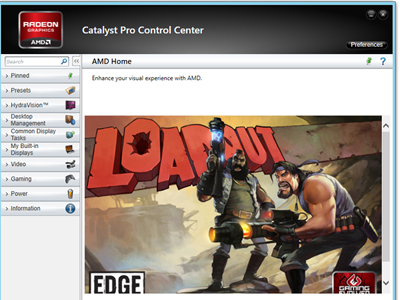
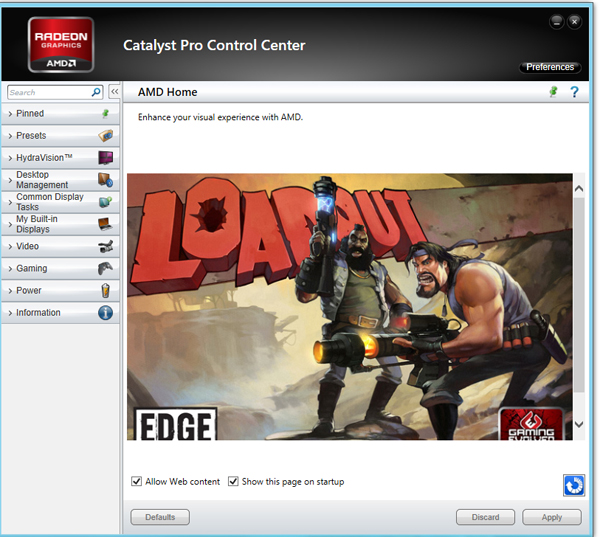
The AMD Catalyst Control Center is a component in the AMD Catalyst software engine. This application provides video customization options to adjust display settings, display profiles and video performance. While the more casual computer user might never find reason to use this utility, it still plays a very crucial role in your video card’s functioning.
ATI Technologies, best known for their computer processors, developed the Catalyst Control Center (CCC) to complement their line of Radeon video cards. It first became available as a device driver and utility software package in 2002 with the release of the Radeon 8500.
The initial software package included additional utilities like Hydravision, a multimedia center; Remote Wonder and other display components. Of all these elements, Catalyst Control Center became a popular addition to any computer, and it is now available for download as part of the AMD Catalyst software package. After Advanced Micro Devices (AMD) acquired ATI, the utility became known as AMD Catalyst Control Center.
As the name indicates, the Catalyst Control Center acts as the central hub for all options and features relating to an AMD video card. By launching CCC, users are given access to various features: display management, digital control, 3D enabling, color adjustment and overdriving.
- Display management allows users to manage multiple displays, screen resolutions and refresh rates.
- Digital control entails the manipulation of image scaling, allowing for better display of resolutions smaller than the default screen size.
- 3D enabling refers to the graphics settings for video games, like manipulating anti-aliasing or anisotropic filtering.
- Color adjustment entails changing display elements like brightness, hue, contrast and more.
- Overdriving is the display version of overclocking, creating a higher frame refresh rate while sacrificing the brightness of individual pixels.
While the Windows OS allows users to control some of these options, the AMD Catalyst Control Center gives access to even greater levels of customization and display performance enhancements. Whether you use multiple monitors with varying resolution capabilities or multimedia software, CCC can control all display functionality.
For casual and frequent gamers alike, CCC quickly becomes their friend due to the wide range of gaming-related graphic adjustments possible via 3D enabling. As mentioned before, the application allows the enabling of 3D display, which includes several sub-categories of settings for improved display performance and quality: anti-aliasing, adaptive anti-aliasing, anisotropic filtering, Catalyst Artificial Intelligence and display profiles.
Anti-aliasing is the most commonly used setting. It enables displaying diagonal lines. Reducing the value for anti-aliasing prevents this effect and creates a more pixelated appearance in games. Standard settings include 2x, 4x and 8x, with 16x aliasing only available for graphic cards with CrossfireX setups. Many games offer their own anti-aliasing settings, though setting it through Catalyst Control Center can create a universal display setting for all games.
Adaptive anti-aliasing is a type of filtering intended for dealing with transparent textures on in-game objects like leaves on a tree or picket fences. Activating this feature is much like anti-aliasing, smoothing out textures for an increase in video quality.
Anisotropic filtering combats the problem of projecting 3D environments onto two-dimensional surfaces. Normally, distant textures tend to flicker as they grow nearer or farther away. Display settings commonly blur the problem textures and create the illusion of an out-of-focus appearance, also known as a depth-of-field blur. Anisotropic filtering prevents the blur with a specialized texture filter system that creates sharper distant textures without any flickering, also known as “Footprint Assembly.”
Catalyst Artificial Intelligent provides special optimizations for individual games. When a game is activated, the process operates to create a faster gaming experience by lowering video quality settings as specified. Minimap detail level provides a highly specialized algorithm for smoothing edges and improving textures. This setting has a noticeable effect on visual quality, and still creates minimal impact on graphic performance, which means it’s often set at the highest option.
For users uncertain how to manually set their display options in Catalyst Control Center, AMD also offers a series of standard settings or profiles that contained preset combinations of settings for each of the 3D settings offered. These profiles include:
- Optimal Performance
- High Performance
- Balanced
- High Quality
- Optimal Quality
The profiles focusing on performance are set to reduce overall display quality in favor of faster operation, whereas the quality profiles are designed for the opposite. In high-end video cards, the quality settings will give little impact to display performance and are often set to the highest quality possible.
The modern AMD Catalyst Control Center functions on all Windows operating systems from 7 to 8.1, and also supports limited usage on Linux and Mac OS X. Whether for AMD Radeon graphics processors or APUs in desktops and notebooks, CCC will allow the controlling of display settings for any modern Radeon cards.
CCC is typically available as part of a driver package for AMD Radeon graphics cards, though it can be downloaded from AMD’s website for managing display settings. AMD’s website offers the installation files free of charge, along with instructions for adjusting display settings.
Follow us @tomsguide, on Facebook and on Google+.
Sign up to get the BEST of Tom's Guide direct to your inbox.
Get instant access to breaking news, the hottest reviews, great deals and helpful tips.
