How to Take Great Photos with the Canon EOS Rebel SL2
Want to get the most out of your Canon SL2? Here are some simple tips for shooting better in a variety of situations.
The smallest and one of the least expensive DSLRs in Canon's entry-level Rebel line, the SL2 is easy to use but also offers manual features that help you understand how to create better pictures.

In this guide, we'll detail which settings to use in specific shooting situations so you can move from using automatic modes to taking control of your images.
Getting started
Be sure the Rebel SL2 is set to the Standard Shooting screen and Menu display. If the camera is set to the Guided mode (it is by default), go to Menu > Display Level Settings (the fourth option to the right), press the Set (center) button and choose the Standard Shooting screen and Menu display. The Standard menu offers more options than the Guided menu, but feel free to switch back to the Guided menu if you feel more comfortable.
Quick tips
1. See the green A+ icon on the mode dial? Forget it exists. Instead, start with the P (program auto) mode if you're not yet comfortable shooting in semimanual and manual modes (aperture-priority, shutter-speed priority, manual). But be sure to study the individual mode descriptions listed below to become familiar with what each mode does, and when and how to use them.
2. Always check the battery level and how much space is left on your SD card before you head out to shoot. The LCD shows the battery level in the lower-left corner. If it's down to two bars and you plan to use Live View, it's best to recharge the battery before you go.
In Live View shooting, you'll get between 260 and 290 shots on a full charge. But the battery gauge is an approximation, so it's better to err on the conservative side. Viewfinder shooting will get you about 770 to 840 shots per charge, depending on the ambient temperature (cold weather drains the battery faster), so two bars should get you through a day of shooting.
The lower-right figure shows how many still images you can capture on the SD card with the current settings.
Sign up to get the BEST of Tom's Guide direct to your inbox.
Get instant access to breaking news, the hottest reviews, great deals and helpful tips.
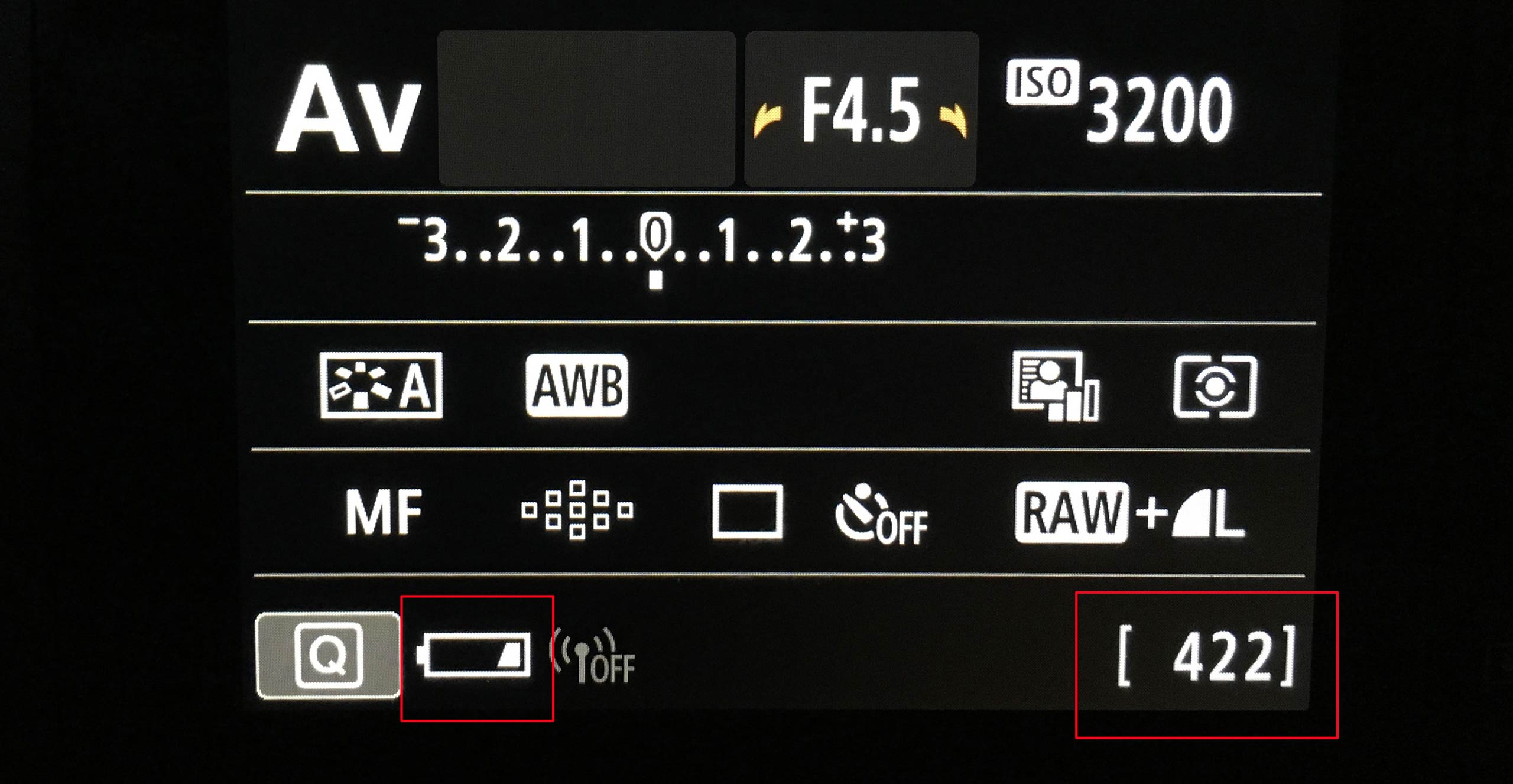
3. Keep the ISO at 1,600 or below whenever possible to avoid image noise.
4. If you're shooting in a quiet environment, such as a wedding ceremony or a museum, turn the beeper off (Menu > Setup (wrench icon) > tab 3).
5. Have the camera automatically rotate vertical images in the camera and on the computer. (Menu > Setup (wrench icon) > tab 1 > Auto-rotate and choose the first option with icons of a camera and a computer.)
6. Before you place the camera in a camera bag, rotate the LCD so it folds into the back of the camera, to prevent accidental scratches on the screen.
Getting to know the Canon SL2 controls
The mode dial
Choosing the appropriate mode is the most important first step in picture taking. The selected mode regulates how exposure is calculated and controls other key components of image capture, as well as how many other options are accessible.
For example, automatic settings (such as Scene Intelligent Auto; Scene modes such as Landscape and Food; and Creative Filters) turn most control over to the camera while giving you limited access for options such as white balance. Manual controls (Program, Aperture-priority, Shutter-speed priority and Manual modes) provide a broader array of exposure options and access to more features.
MORE: Best DSLR Cameras From Beginner to Pro
Yes, fully automatic modes are easy to use, but unless you want the camera to make all the decisions for you (and are willing to live with its not-always-great results), you should take advantage of what's commonly known as PSAM (Program, Shutter-speed priority, Aperture priority and Manual) modes. While the functions are the same, Canon uses slightly different identifiers on the mode dial: Shutter-speed priority is labeled as TV (time value), and Aperture priority is labeled as AV (aperture value).

Here's a more in-depth look at the SL2's mode dial.
P = Program Auto Exposure: Although Program is essentially an automatic mode, in that the camera determines the shutter speed and aperture setting for the scene, you can adjust those parameters in tandem. If, for example, the initial shutter speed is too slow for you to hold the camera in your hand and get a steady shot, turn the main dial to increase the shutter speed. The camera will automatically change the aperture at the same time to ensure a proper exposure. Follow the same instructions to adjust the aperture if you want to control depth of field (how much of the scene appears in focus from near to far in the frame), but keep an eye on the shutter speed in case it ends up too slow for a handheld shot.
TV = Shutter-priority: In this mode, you choose the shutter speed, and the camera selects the aperture. Unless you have very steady hands, it's best to aim for a minimum shutter speed of about 1/125 of a second, especially if you're using Live View and have to hold the camera away from your body. Shooting with the viewfinder helps to stabilize the camera because it's braced against your face. So try to shoot with the viewfinder when using slower shutter speeds, or use a tripod.
To stop action, use a shutter speed of 1/200 of a second or faster; to blur images, like waterfalls, try 1/60 of a second or slower. Keep in mind, though, that if you're using the flash (built-in or accessory flash), the fastest shutter speed the camera allows is 1/200 of a second so the shutter and the flash can sync.
AV = Aperture-priority: The main benefit of shooting in Aperture-priority is the ability to control depth of field, or how much of the image is in focus. Aperture numbers can be a little confusing — the smaller the number (e.g., f/2.0), the larger the opening. The larger the opening, the more light can hit the sensor, which may be necessary in low-light conditions but also delivers a shallower depth of field. This is ideal for portraits because your subject is in focus, while the background and foreground are blurred, putting emphasis on the person you're photographing.
For landscapes, you want a broader depth of field so that more of the image across the frame is in focus. To achieve this effect, stop down the aperture (choose a higher f/stop number). However, this means less light will get in, so you'll need a longer exposure time.
M = Manual: This mode allows you to choose both the shutter speed and the aperture. Use the exposure gauge (in the viewfinder or on the LCD in Live View) to find the right exposure. When the mark is in the center, the image should be accurately exposed. If the exposure is not to your liking, you can easily adjust the shutter speed and/or aperture to make it brighter or darker.
The SL2 also offers a fully Auto mode (look for the green A+ icon), a flash-off mode for when you don't want the flash to pop up automatically, a Creative Auto mode, and a handful of scene modes, such as Portrait, Landscape, Food and Close-up. Check the camera manual for full explanations of each, but be aware that your options are limited with all of these modes, and one of the keys to taking great pictures is putting yourself in control.
Other important controls
The SL2 is equipped with a number of dedicated buttons that allow you to quickly adjust settings.
Q: Press the Q button to change all of the important settings when shooting in one of the PSAM modes.
Live View: Press the small camera-icon button to the right of the viewfinder to turn on Live View.
Video: Move the on/off switch all the way to the left to the video icon. This automatically enables Live View. Then, press the button to the right of the viewfinder (labeled with a camera icon) to start recording.
How do I shoot a portrait with fill flash?
Some portraits are strictly posed and serious, while others can be more candid and fun, like this photo of two friends. I asked them to pose under the shade of a tree to avoid the harsh shadows and possible squinting from the bright, midday sun.
MORE: Camera Recommendations for All Kinds of Photographers
To soften the background a little, I zoomed the Canon SL2's 18-55mm lens to 55mm (an 82.5mm equivalent in 35mm terms). An f/stop of 5.6 — the widest f/stop available on this lens at 55mm — ensured that there was enough depth of field to keep both subjects in focus while blurring the trees slightly. Since the two girls were in the shade, I pressed the flash button (on the side of the flash) to pop up the flash, and used it to add a small burst of light.

If the flash is too bright (or not bright enough), press the flash button a second time, and use the Flash Exposure option to adjust the intensity. For accurate exposure, it's usually best to set the metering mode to center-weighted when your subjects are in the middle of the frame.
How do I shoot a night-sky landscape?
Astrophotography is a complex genre, but there are some simple ways to capture interesting night-sky shots without investing a lot of effort or money.
MORE: A Beginner’s guide to astrophotography
Timing is important, though, if you want to shoot the moon and the remains of a colorful sunset. To plan ahead, use one of the many apps that determine sunset and moonrise, such as Magic Hour for iOS or the highly sophisticated The Photographer's Ephemeris (iOS and Android apps are available for purchase, but the web version is free).
Mount the Canon SL2 on a tripod, and choose Manual exposure mode. Start with an ISO of 6,400, a shutter speed of 1/30 of a -second and the fastest aperture available. On the 18-55mm kit lens, the widest aperture is f/4.0 at 18mm focal length and f/5.6 at 55mm focal length. Enable high ISO noise reduction (Menu > Shooting menu > tab 4), and set it to Standard. Do not use the Multi-shot NR, because it takes four pictures in a row and combines them; this may result in a blurred moon or streaking stars. If you're shooting in RAW, disable in-camera NR, and reduce noise using imaging software such as Adobe Photoshop Elements.
On the lens barrel, switch the lens's image stabilization to Off, and move the focus switch to MF. Turn on Live View, compose your image and use the focus ring (at the front end of the 18-55mm kit lens) to focus.
For the most accurate (and easiest) manual focus, press the Magnify/AF point selection button (to the far right of the viewfinder; it looks like a small grid). This magnifies the image on the LCD screen, making it easier to manually focus. Press the button twice for a 5x enlargement, or three times for a 10x enlargement. Use the touch screen or the four-way cross keys (circled around the Set button) to move through the frame. Press the Magnify button again to return to the full-screen view.
When you're ready, press the shutter gently to take the picture. Experiment with different shutter speeds and/or ISO settings until you get the exposure you like.

If you're interested in photographing dark-sky scenes, like one of the Milky Way, here are some very quick and basic steps to get started:
- Set your lens to the widest focal length and aperture — at least 24mm (18mm is the 24mm equivalent on the SL2). The kit lens's aperture will open to only f/4.0, so you may want to get a faster/wider lens if you really get into night-sky photography.
- Use the manual focus methods above.
- Set your ISO to 3,200 (to start) and shutter speed to about 20 seconds. Adjust both settings as needed. It's best to shoot in RAW so you can make adjustments in your editing software.
To find out when and where cool night-sky elements will occur, check out the SkySafari app for iOS and Android (skysafariastronomy.com), starting at $0.99, or check out Space.com’s Skywatching Events page.
How do I photograph tall buildings and monuments?
When we're standing below a tall structure, our instinct is to point the camera up and shoot. While this method can sometimes result in an interesting image, most of the time, you end up with a skewed perspective. We've all done it and ended up with buildings that look like they're leaning. You may be able to correct the image using software, but that's time-consuming, isn't always effective and requires cropping, so you lose part of your composition.
The best way to counteract this effect is to change your position and viewpoint. Fight the urge to use the widest angle on your lens. Aim for somewhere in the middle of the lens's focal length, or zoom all the way in if needed.
MORE: How to take great photos with the Canon EOS T7i
When you're on the same level as the building, move farther away, until the structure is straight up and down, as I did with the lighthouse in the picture below. Or, as I did with the shot of the Empire State Building, find a spot higher up in a nearby building — even if it means shooting through a window (rooftop bars are a great option). Remember, you can always crop the image if you want a closer view.
If you have enough light, as I did when I shot the lighthouse, step down the aperture to at least f/8 to get a broad depth of field. (The brick walkway nearest to the camera is in focus, as is the lighthouse itself.) Just make sure that the corresponding shutter speed is fast enough to take a handheld shot.

For the night shot of the Empire State Building, I bumped the ISO to 3,200 and was able to match it with an aperture of f/5 and a shutter speed of 1/200 of a second. This ended up being a good balance of exposing the building's lights and darkening the skies and surrounding buildings for a dramatic look. Because the shot was focused on a single structure, f/5 provided more than enough depth of field.

Also remember — even if the building or structure is vertical, that doesn't mean you have to shoot it that way. Try shooting in landscape (horizontal) mode; this orientation can produce great compositions, too.
Credit: Theano Nikitas/Tom's Guide
Theano Nikitas is a freelance journalist and photographer. She's been writing about photography for more than 20 years, contributing countless reviews of cameras, lenses, accessories and software packages to Tom's Guide. Her work has also appeared in dozens of other magazines and websites, including CNET, DPreview, PopPhoto, Professional Photographer and Shutterbug.
