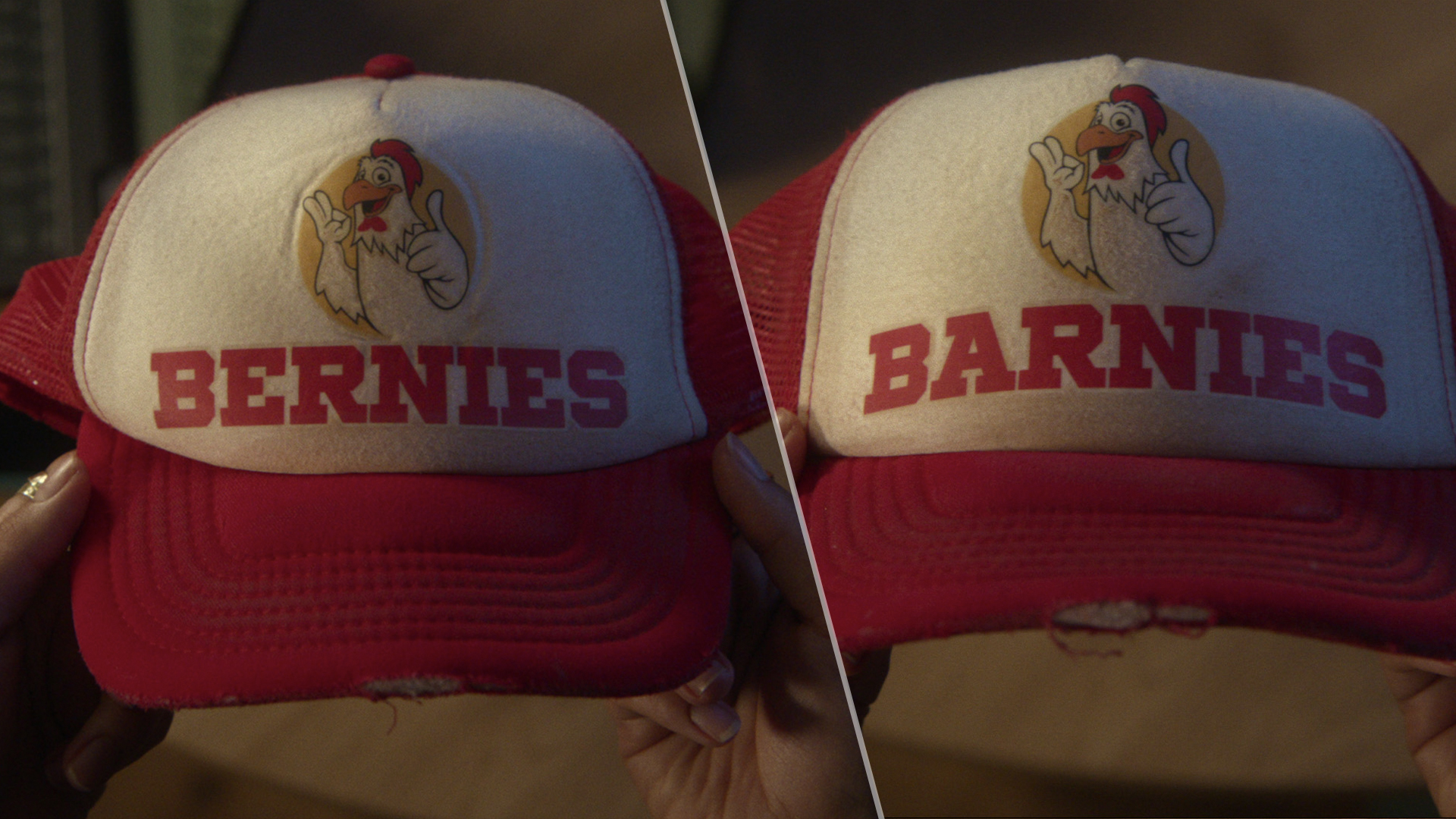Tom's Guide Verdict
The Caavo Control Center combines all your devices and their content into one interface, but all its best features cost extra.
Pros
- +
Accurate voice search
- +
Works with a variety of devices
- +
Aggregates content from all your devices into one interface
- +
Curated lists of programs to watch
Cons
- -
Can only connect four devices at once
- -
iOS app only
- -
Can't set content preferences
- -
Requires monthly subscription for many features
Why you can trust Tom's Guide
At their most basic, a universal remote helps you remove the clutter of multiple remote controls for your various entertainment devices. Caavo's universal remote takes things a step further by pulling all of the content from those devices — be it Apple TV, Fire TV, Roku, cable and Satellite TV boxes (plus streaming sources) — into one interface. At $99 (plus $59 for a lifetime subscription (available for $49 for a limited time), it’s an intriguing alternative to Logitech's Harmony remotes, and mostly succeeds, which is why it's on our list of the best universal remotes.
Editor's Note (5/1/19): Caavo lowered the price of the Control Center to $59, but increased the price of its lifetime subscription to $129 (or $39.99 annually). Caavo has also added several new features, including support for Sonos speakers, an updated iOS app that lets you control the Control Center, and Family Care, which lets you remotely monitor what family members are watching, receive notifications when mature content is being watched, and send messages that will appear on the TV.
The Control Center
Designed to disappear into your entertainment center, the Caavo Control Center is sort of like an HDMI switcher with a ton of extra features. The entire device measures 10.4 x 5.9 x 1.4 inches and is made of glossy black plastic, which picks up fingerprints easily. In the top front right corner is a small silver power button ringed with light.

The only connections on the back of the Control Center are five HDMI ports, four of which are used to connect to your various content sources (cable box, Playstation, Fire TV stick, etc), and one that connects the Control Center to your TV. While that should be enough for most people, power users who have one or two streaming devices, a soundbar and a gaming system may find themselves having to decide which one to plug in. The Control Center supports 4K, HDR and Dolby Atmos, but not Dolby Vision or HLG content.
The Control Center communicates with the remote via Bluetooth, so you can bury it inside your entertainment closet. However, I noticed that, sitting less than 10 feet away with a clear line of sight, the remote dropped its connection for a split second from time-to-time. It didn’t affect performance, though.
Remote
Small and slim, the Caavo remote has a modern look, but ergonomics have been sacrificed for aesthetics. The top edges of the glossy black remote are sharp and dug into my palm. The bottom third of the remote is blank, but made of a shiny black plastic that quickly became smudged.

The volume buttons are at the very top of the remote, so you have to slide the whole thing down your hand in order to adjust the volume. It’s less than ideal. Just below is a large silver button that says Caavo; pressing it brings up the main menu of the Caavo display.
Below that, in the middle of the remote, is a large circular control pad, not unlike that on the Amazon Fire TV remote. The bottom set of buttons include Home, Play/Pause and Forward/Back. While there’s no physical number pad, a button on the bottom row brings up an on-screen keypad.
Interestingly, many of the buttons on the remote are touch-sensitive; if you place your finger on them, a small window will appear on your TV screen showing what that button does. It’s helpful, because the same button can do different things depending on what app or service you’re using.
MORE: The Best Universal Remotes
Otherwise, the Caavo remote was just as fast and responsive as the native remotes from Dish, Amazon and Apple.
Setup
Unlike Harmony’s remotes, which send out IR signals to all your devices in succession and don’t require you to physically connect anything to their hubs, Caavo requires you to plug your various devices into the Caavo box, then plug your Caavo box into your TV.

At first, when I tried to connect the Caavo via Wi-Fi, it would not check for updates nor would it connect to my system - it showed an error message on screen saying “Unable to get sink devices.” I then connected it via Ethernet to my router; installation proceeded normally afterwards.
The Caavo correctly identified everything connected to it — a Dish TV Joey receiver, my Apple TV, FireTV and my Samsung HDTV. However, they had to all be on the same network as the Caavo; I discovered this when trying to connect Dish TV.
The longest part of the process was making sure that the Caavo remote worked with various components, but getting everything connected and working took a half hour at most.

Update (5/1/19) However, if you want to use its universal search, voice control, view recommended content, and get updates (Over-the-air TV navigation is coming soon), Caavo requires you to sign up for a service plan, which costs $3.99/month, $39.99/year, or $129.99 for a lifetime plan. This is an increase from Caavo's previous subscription ($1.99/month, $19.99/year or $59.99 for a lifetime plan), but the company has dropped the price of the hardware from $99 to $59. Still, if you opt for the lifetime subscription, that's an increase of $30, to $190.
If you’re thinking of using the Caavo without the subscription, you may as well save yourself some money and get a simple HDMI switcher instead.
MORE: Our Favorite Smart Home Gadgets and Systems
Included in the package are additional features, such as voice control via the Caavo remote, connectivity with Alexa and Google Assistant, content guides, My Lists, the ability to see others’ lists and a universal search option.
Interface
Caavo's interface is designed to bring all the content from your various sources together in one place. In that, it’s moderately successful.
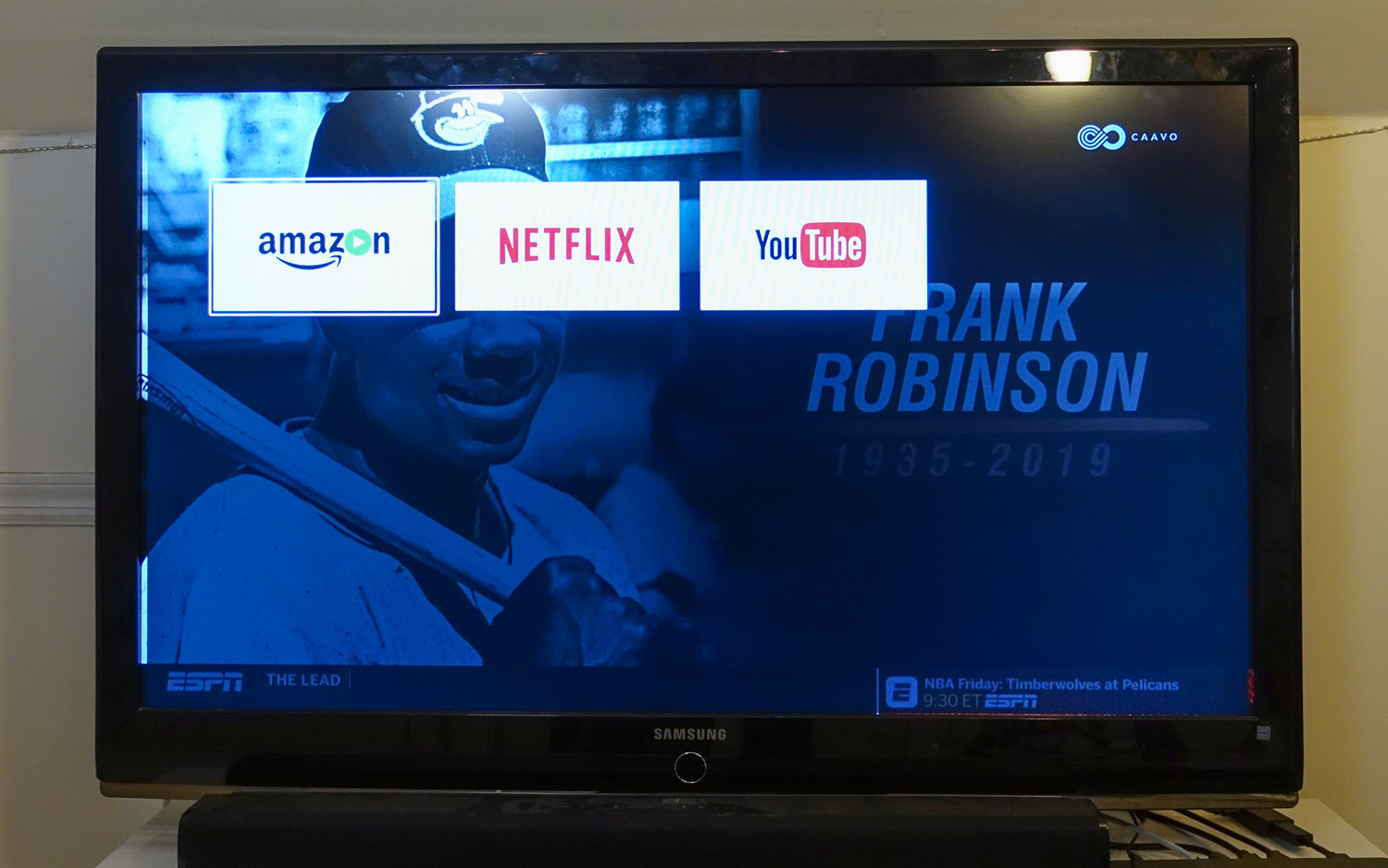
Press the Caavo button on the remote and a menu bar appears along the bottom of the screen with tabs for Search, Devices, Apps and Watch.
If you select Devices, you will see a list of all your connected entertainment sources; in my case, DishTV, FireTV and AppleTV. Apps shows connected apps, such as Amazon, Netflix and YouTube.
Content Search and Discovery
Pressing Search brings up an on-screen keyboard where you can type in your queries, but far easier is to simply use the microphone button on the remote and speak your request. When I searched for The Sopranos, the Caavo displayed a menu with Top Results, Streaming and Web. One of the main results brought me to another menu, where I could select seasons and episodes. Beneath each episode description was a small button that said $ Watch On…."
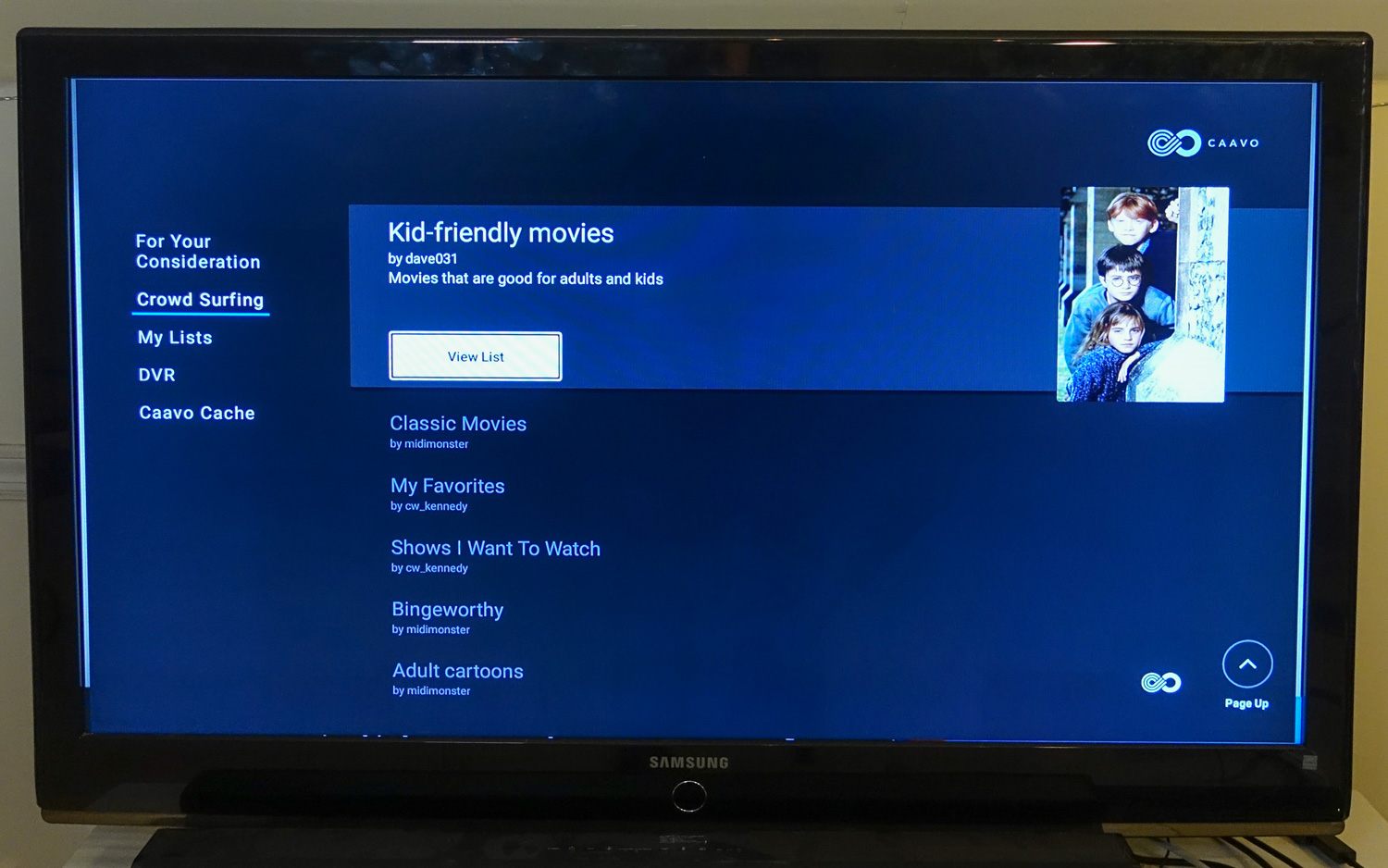
For the episode I was looking for, there were options for Amazon, HBO Go, HBO Now and Vudu. Selecting the Amazon option launched the Fire TV, but not to the episode I wanted; just the main page on Amazon.
When I searched for Law & Order, the Caavo displayed not only episodes currently airing (plus the option to record them), but also upcoming episodes, as well as a Law & Order movie and a miniseries.
Search results for “football” included the Super Bowl and movies about, or having to do with football, such as The Blind Side.
You can also search by actor and genre, though the latter was a little less successful. "Romantic comedies" and "sports movies" didn’t pull up relevant results, but "horror movies" returned a long list of titles.
Both For Your Consideration and Crowd Surfing are clever ways of revealing programs you might want to watch; social-media-meets-TV.
While the voice search was fairly accurate, if you're watching a program and call up a search, the episode will continue playing in the background; I wish it paused automatically.
The Watch menu is where things get interesting. This pulls up a new menu with several options - For Your Consideration, Crowd Surfing, My Lists, DVR and Caavo Cache. The first two offer suggestions of programs to watch; For Your Consideration shows programs and movies the device thinks might be of interest. Within that category is Editorial, where there are titles such as The Most Iconic Movie Cars of All Time from Road & Track, which brought up a list of movies with the cars featured in the story.
MORE: Best Android Remote Apps - Control Your TV, PC or Smart ...
Crowd Surfing displays lists of movies and TV shows created by other Caavo users; some more quirky selections included Non-traditional Christmas Movies, Tissues Required and Binge-worthy Trash TV.
Both For Your Consideration and Crowd Surfing are clever ways of revealing programs you might want to watch; social-media-meets-TV.
Mobile App
Caavo's mobile app (currently iOS only) makes content discovery even easier. The top of the main page is a rotating carousel of curated content (such as 20 Great Romantic Movies to Watch), below which is a list of shows and movies that will air later, sports and trending movies. You can also browse by genre, mood and theme. However, I wish I could narrow the selections according to my own preferences.
This app also allows you to select other services you might wish to subscribe to such as Netflix, Amazon, Hulu, Showtime, HBO (Go and Now), Vudu, Sling, Plex, Starz, YouTube and others. Here's a list of everything that Caavo works with.
Bottom Line
In an era where we consume content from a variety of sources — streaming, over the air, cable, the web — finding what to watch has never been harder. Caavo's Control Center not only consolidates your remotes into one device, but it also makes a good attempt at integrating movies and TV programs, too. It’s sort of the ultimate HDMI switcher.
At $190 (with the lifetime subscription), it's pricier than the Harmony Companion (which ranges in price from $100 to $150 on Amazon); however, that remote, which has a better ergonomic design, can also control smart home devices, plus you can control more entertainment devices. Still, the Caavo’s great voice search, the ability to get all of your content in one interface — and find new ways to discover to watch — is a compelling idea, and one that looks to get better.
Credit: Tom's Guide

Michael A. Prospero is the U.S. Editor-in-Chief for Tom’s Guide. He oversees all evergreen content and oversees the Homes, Smart Home, and Fitness/Wearables categories for the site. In his spare time, he also tests out the latest drones, electric scooters, and smart home gadgets, such as video doorbells. Before his tenure at Tom's Guide, he was the Reviews Editor for Laptop Magazine, a reporter at Fast Company, the Times of Trenton, and, many eons back, an intern at George magazine. He received his undergraduate degree from Boston College, where he worked on the campus newspaper The Heights, and then attended the Columbia University school of Journalism. When he’s not testing out the latest running watch, electric scooter, or skiing or training for a marathon, he’s probably using the latest sous vide machine, smoker, or pizza oven, to the delight — or chagrin — of his family.