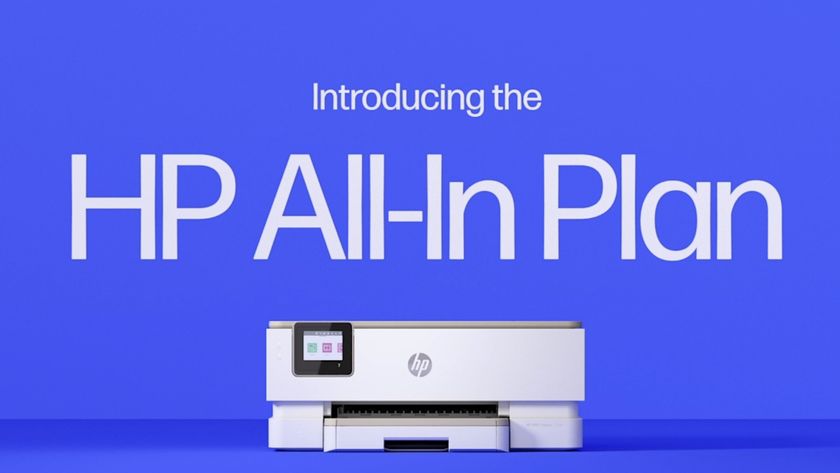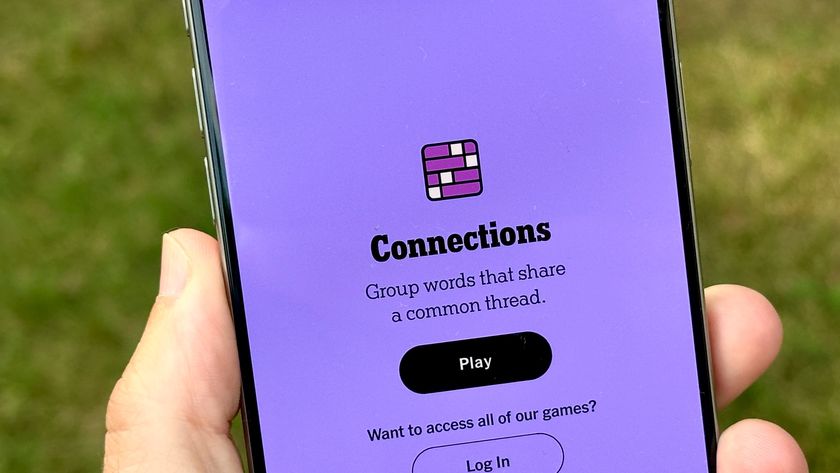Tom's Guide Verdict
With a low cost per page, the Brother MFC-J985DW all-in-one offers a very good bargain for workers performing small office tasks, with few downsides.
Pros
- +
Quick at scanning and making copies
- +
Low cost per page
- +
Prints text quickly
- +
High print quality
- +
Manual feed and 4 x 6 photo trays
Cons
- -
Slow at printing color graphics and glossy photos
- -
Cannot print or scan in grayscale from LCD menu
- -
Does not print text or PDF docs from USB Direct port
- -
Limited photo paper handling
- -
No USB port to connect directly to a PC
Why you can trust Tom's Guide
The Brother MFC-J985DW offers ample features for workers in a home or small office, and delivers a very low cost per page. The standard ink cartridges for this $170 all-in-one-inkjet have very high yields and are reasonably priced, keeping costs very low – making it great for high-volume printing, even compared to the best printers we've seen. Quick to scan and make copies, the MFC-J985DW delivers high image quality overall. However, some features may be too basic for a moderate workload.
Design
The front panel on the MFC-J985DW angles upward 45 degrees, with a 2.7-inch color touch screen in the center. You operate the display by tapping on-screen buttons — no swiping — with only physical Home and Back buttons to the right of the screen.

There are ports on the front panel for inserting an SD card or Sony Memory Stick Pro Duo, as well as a USB thumb drive. You can scan documents to these memory devices, but you can only print photos from them — text and PDF documents do not show up in the print menu on the LCD screen. However, you can print these documents from cloud services, such as Dropbox, Box, Evernote and others.

You can print and scan from your smartphone via NFC, using Brother's iPrint & Scan app. There is no USB port on the MFC-J985DW for connecting directly to a PC; you must put the device on your wireless or Ethernet network.
Capacity
The printer's main paper drawer holds up to 100 sheets. Atop that drawer, you'll find a 20-sheet, 4 x 6 tray that you have to slide forward to print a snapshot. A manual-feed tray is on the back of the unit, but it only accommodates one sheet at a time.
An automatic document feeder (ADF) on top can hold up to 20 sheets for copying or scanning. A duplexer lets you make two-sided prints. One oddity: When it's printing an odd-numbered document, the printer pulls the last page back in as though to print something on the other side, only to kick it back out blank.
MORE: All-in-One Printers: The Best for Less Than $200
Features
You can program up to 12 shortcuts on the printer’s display. However, after using a scanning shortcut, the on-screen menu leads you back to scanning at the lone default setting. To reselect a shortcut, you have to go back to the Home menu after each scan — not quite a shortcut.
You also can't scan in grayscale when you're working from the LCD touch screen — just in color and black and white. To accurately scan graphics or photos in grayscale, you must use the scanning software that's included on a PC.
The MFC-J985DW performed well in some of our speed tests, though it lagged in printing mixed text and graphics.
This all-in-one offers a number of web features, such as scanning to web. Menu selections let you connect to Brother online, One Note, One Drive, DropBox, Google Drive, Evernote, Box, Facebook, Picasa and Flickr.
Print Speed
The MFC-J985DW performed well in some of our speed tests. It printed text at 8.6 pages per minute, taking 35 seconds to spit out our five-page test document. This clip was just shy of the fastest speed tested (33 seconds by the HP OfficeJet 4650). When we used the duplexer to make two-sided prints, the MFC-J985DW’s pace slowed to about 3.8 ppm.
Printing mixed text and graphics was slower, however. Taking a little more than 4 minutes to print our six-page color document, this all-in-one was the slowest in its class. The fastest model, the HP Envy 5540, printed this document in just 2 minutes, 19 seconds. Using the duplexer on Brother's printer hardly slowed down graphics printing, with the MFC-J985DW churning out the same two-sided document in 4:11.
Printing color photos on glossy paper was similarly slow. Taking nearly 7 minutes to print an 8-megapixel photo on letter-size paper, the MFC-J985DW lagged far behind a number of inkjets. The fastest at this test, the HP Envy 5540, was three times faster, printing the same photo in just 2:12.
Copy and Scan Speed
Despite some slow print times, the MFC-J985DW makes a color copy quickly. Taking just a little more than 20 seconds, it bested all other tested models by a significant margin and finished 10 seconds faster than the average inkjet. The MFC-J985DW also copied black-and-white documents quickly, in 15.6 seconds, beating the category average of 17.4 seconds. Brother's all-in-one did not slow when copying multipage documents using the ADF. It copied a five-page document in 1:08, or 13.6 seconds per page.
Scanning is very quick on the MFC-J985DW, too. The device scanned a color photo at 600 dpi to JPEG format in 40.7 seconds. Only the Canon MG3620 was faster, at 39.4 seconds.
Finally, Brother's printer swept through our copy and scan tests by also scanning to PDF quickly. It made a 300-dpi, black-and-white PDF in 10.7 seconds, which is on par with its competitors. The fastest model, the Canon MG3620, made the scan in 8.9 seconds.
MORE: How to Buy the Right 3D Printer
Print Quality
I was impressed by the image quality of the MFC-J985DW's prints. Text looked fairly sharp on plain paper. Printing on third-party, high-quality inkjet paper improved the sharpness of the letters' edges, though the darkness of ink was not as bold as you would get if you opted for a laser printer instead of an inkjet.
Graphics looked attractive on plain paper, with accurate colors and a fair amount of detail, though some midtones lacked details in the original image. High-quality paper improved the results.
Glossy photos printed with very sharp details, rich colors and good shadow detail. Brother's printer tends toward an unnaturally warm look, however, with oversaturated yellows and reds. This may not always be bad, however; on a portrait of a subject with a very light skin tone, this made for an arguably more attractive, natural-looking portrait.
The MFC-J985DW made attractive copies of text documents, though the letters didn't look quite as dark or sharp as the original. Graphics copies looked quite sharp, though colors tended to look a little cloudy. Light midtones appeared slightly washed out, which made people on a dark background look a little like cardboard cutouts. When I made a copy of a 5 x 7-inch photo to 4 x 6-inch glossy paper via the MFC-J985DW's LCD menu, the picture was not automatically resized to fit the paper, so some of the image was cut off.
The MFC-J985DW offers one of the best costs per page in its class, thanks to its use of only high-yield cartridges.
The MFC-J985DW's scans captured a lot of fine detail, which is on par with its competitors. However, default settings create oversaturated reds and yellows. Also, the default settings produced images that were too dark and lost subtle details in shadow areas. Manually increasing brightness and lessening contrast improved the inkjet's exposure accuracy, though reds and yellows still looked a little oversaturated, but you can correct for this as well.
Ink Cost and Yield
The MFC-J985DW offers one of the best costs per page in its class, thanks its use of only high-yield cartridges. The black cartridge is specified to last 2,400 pages, at a cost of 0.8 cents per page. The next-closest model that uses traditional cartridges is the Epson XP-420, at 6 cents per page, using a 500-page, high-capacity cartridge. To get better yield, you'd have to opt for a higher-cost printer like the Epson ET-2550, which has user-refillable ink tanks.

The MFC-J985DW's three color cartridges (cyan, magenta and yellow) have a 1,200-page yield, setting the per-page cost at 4.6 cents for color. The closest competitor with cartridges is the Canon Pixma MG3620, at 13.3 cents per color page.
Setup and Software
It was easy for me to set up the MFC-J985DW — I only had to remove a few pieces of tape, plus a plastic protector inside the ink cartridge bay. After I turned the printer on, the LCD prompted me to install the ink cartridges. After about 5 minutes, a test page emerged. Putting the MFC-J985DW on my wireless network was just as easy; you can use WPS mode (pressing a button on your router) or enter the code in the setup wizard.
The all-in-one started up in 20.1 seconds, which is slower than other inkjet models we've tested.

Scanning software comes on a CD-ROM (Scansoft PaperPort with OCR for Windows and Presto! PageManager for Mac). The software allows you to scan to e-mail or a USB flash memory drive. With the free iPrint & Scan app, you can use an iOS or Android smartphone to print and scan documents.
You can use the included Brother utility to send faxes from your Windows PC or Mac. You also can send faxes from the unit, using the touch screen's keypad. The Brother can store up to 100 fax numbers.
Bottom Line
Brother's MFC-J985DW all-in-one delivers a lot for the money. The fast scanning, copying and text-printing speeds make it well-suited for a home or small office, and you'll be pleased with the quality of prints. I'd look elsewhere if I were primarily using the printer to produce photo prints, though, because of the MFC-J985DW's slow color printing times and its limited photo-handling capabilities.
Still, the real reason to get this device is its low cost per page, which makes it a great deal over time.
Eric Butterfield is a freelance writer and musician from California. His work has appeared in PC World magazine, CNET, Taproot, and Alter Action — plus Tom's Guide, of course — while his music has appeared in more than 260 TV show episodes for major networks such as NBC, Hulu, BBC America, and more. You can check out his work on Spotify.