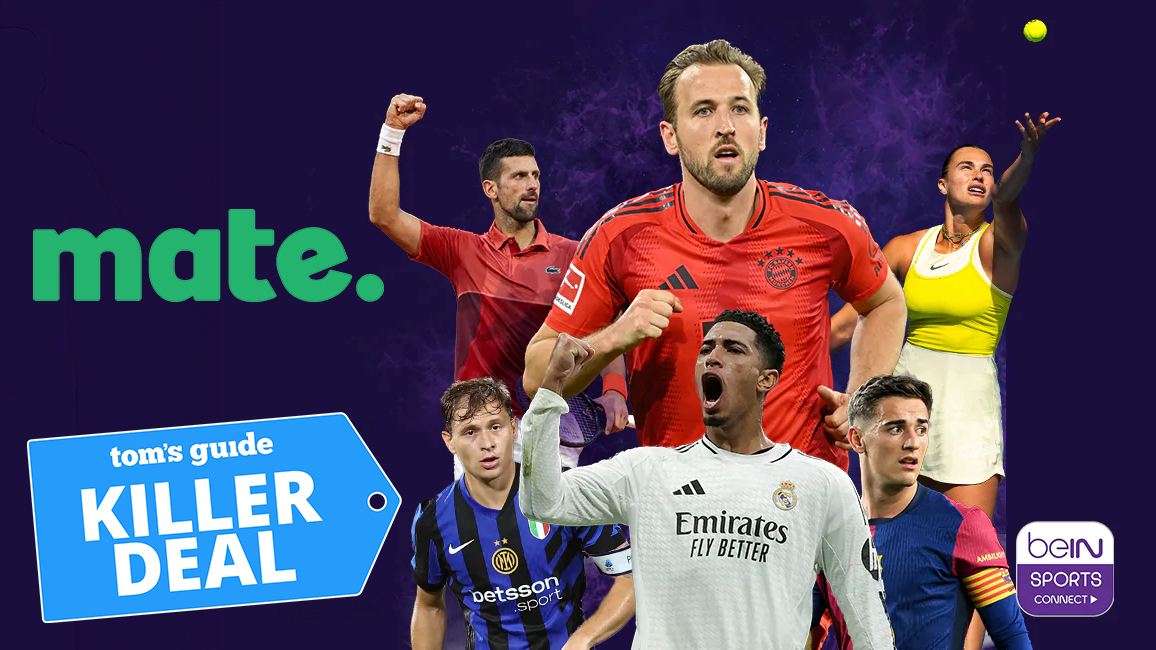Tom's Guide Verdict
The MFC-J775DW delivers very low ink costs for an entry-level printer, and though it performs adequately in black and white, color speeds are too slow for us to give it a high recommendation.
Pros
- +
Very low ink costs
- +
10-key pad for faxing
- +
Physical buttons ease menu navigation
- +
Duplexer and document feeder
- +
Compact footprint
Cons
- -
Print and copy speeds are slow
- -
Two-sided printing is very slow
- -
Photo printing is extremely slow
- -
Low-capacity paper tray
- -
Flimsy construction
Why you can trust Tom's Guide
The Brother MFC-J775DW prints, copies, scans and faxes for an entry-level price of $150. It has a duplexer for making two-sided prints and a document feeder for copying multipage documents. Although it prints and copies in color, it is best-suited for black-and-white jobs.
The biggest selling point here is the low ink costs of the high-yield ink cartridges: 1 cent per black-and-white page and 4.3 cents per color page. In comparison, the Canon Maxify MB5420 (our Editor's Choice) offers an estimated 1.5 cents (black and white) and 7.1 cents (color) using high-yield cartridges.
Design
The MFC-J775DW has a basic, boxy look. At 16.5 inches wide and only 6.8 inches tall, this Brother is somewhat petite compared to competitors we tested, such as the Canon MB5420, which is roughly 18 inches wide and 14 inches tall. With a small, 1.8-inch display that is not a touch screen, this Brother has a decidedly unglamorous, utilitarian look.

To make menu selections, you use the physical buttons, which are plentiful. There is a four-way control button and a 10-key number pad plus dedicated buttons, such as color and black-and-white copy/print buttons. The buttons are responsive. However, the selections are not always intuitive. For example, you cannot simply press the color button to make a color copy. You have to press Copy, and then press the color button. When making selections in the settings menus, you do not press the OK button in the middle of the four-way control to make a selection. Instead, the screen tells you to press 1 for Yes and 2 for No. It takes a little getting used to.

There is one paper tray, which can handle up to letter-size paper. There is no photo tray. The output tray sits on top of the input tray. You pull out the paper tray to load paper. It can be a little difficult to grab, though, because the indent is on the bottom of the tray, and it is small. The trays, as well as the document feeder on the scanner lid, feel pretty flimsy.

The USB port is hidden inside the printer. You have to route your USB cable through a channel in the chassis, which eats up about 14 inches of cable length. You can wirelessly network the device or use Wi-Fi Direct. There is no Ethernet port. For smart devices, there is the iPrint & Scan app. The printer is compatible with the Mopria Print Service, Google Cloud Print and Cortado Workplace.
Print Speed
The MFC-J775DW is slow at text printing, though within range of its competitors. It printed our five-page text document in 32.3 seconds, or 9.3 pages per minute. By comparison, the Canon MB5420 did so at 17.5 ppm, and the HP OfficeJet 7720 came in at 12.4 ppm.
The Brother was significantly slower than the competition at printing our six-page document of text mixed with graphics, taking 2 minutes 38 seconds (2.3 ppm). The Canon and HP printed the PDF at 6 ppm and 6.4 ppm, respectively.
Using the duplexer to make two-sided prints is an exercise in patience. The MFC-J775DW took 4 minutes 16 seconds to print a 10-page text document on five sheets of paper. The Canon MB5420 spat it out in just 51.4 seconds (or, 11.7 ppm). Printing the mixed-text and color graphics PDF, the Brother took 3 minutes 30 seconds (1.7 ppm). The Canon MB5420 made a two-sided print of the document in 1 minute 27.7 seconds (4.1 ppm).
MORE: All-in-One Printers: The Best for Less Than $200
The MFC-J775DW is not well-suited for printing photos on glossy paper. In best-quality mode, it took more than 38 minutes to print a letter-size glossy photo. The Canon MB5420 accomplished this task in 2 minutes 5 seconds. Even in the lower-quality fine mode, the Brother took over 6 minutes to print the same photo. After printing two letter-size glossy photos, a warning appeared on the display: "Cooling down ... this may take more than 10 minutes."
Using the iPrint&Scan app on an Android phone, I was able to select and print documents, but speeds were far from ideal. Our text document slowly emerged at at average of roughly 1 minute 45 seconds per page. The same app is available for iOS devices. Also, the MFC-J775DW is compatible with the Mopria Print Service app.
Copy and Scan Speed
The MFC-J775DW made a single black-and-white copy in 15.4 seconds, which was comparable to other models in its class. The HP OfficeJet 7720, for example, performed the same task in 15.3 seconds, while the Canon MB5420 was significantly faster, at 7.6 seconds.
However, at the best-quality setting, the Brother took 54.8 seconds to make a black-and-white copy on plain paper. Changing the paper type to inkjet paper slowed down the MFC-J775DW dramatically. At this setting, which automatically changes the quality selection to "best," the unit made a black-and-white copy in an agonizingly slow 5 minutes 22 seconds.
Using the document feeder to copy a five-page text document took 1 minute 8 seconds, which was more than three times slower than the 20.5 seconds it took the Canon MB5420 to make the same copy. The Brother was also slow to make color copies, taking 31.5 seconds to copy one page, compared to 13.4 seconds and 16.8 seconds for the Canon MB5420 and HP OfficeJet 7720, respectively.
MORE: The Best Cable Modems to Cut Your Internet Bill
The MFC-J775DW made a 600-dpi scan to JPEG format in 47 seconds. Again, this was slower than the competition: The Canon MB5420 made the same scan in 31.7 seconds, and the HP OfficeJet 7720 did it in 38.4 seconds. The Brother did best the Canon at making a 300-dpi black-and-white scan to PDF, doing so in 8.1 seconds, versus 9.4 seconds for the Canon MB5420.
A scan of an 8 by 10-inch photo did not automatically crop. The image, which had an aspect ratio that was roughly letter-size, had a white border around two sides of the photo.
Print Quality
The MFC-J775DW printed text that looked fairly sharp and dark. Up close, however, it was not quite as dark and sharp as the one that the Canon MB5420 printed. The Brother made good-quality prints of graphics, but it did not reproduce textures and fine details as well as the Canon MB5420. Colors did not look as saturated and, in particular, shadow areas were not as dark as those produced by the Canon. Because midtone transitions were lacking, the Brother's images had a flatter appearance.
Photos printed on glossy paper looked sharp. Colors looked natural and were well-saturated.
On text-and-graphics documents, scan quality was on a par with competitors. Photographs looked good as well, though close inspection revealed rougher textures and fine details that looked slightly less sharp.
Scans of photos did not automatically crop when I used the auto size setting. Rather, when scanning an 8 by 10-inch photo, I ended up with a file that was letter size, with a white border on two of the sides.
Ink Cost and Yield
The best thing going for the MFC-J775DW is low ink costs. Only high-yield cartridges are offered for this model, with page yields of approximately 2,400 pages for black and 1,200 pages for color. You can buy the color inks in a three-pack bundle, which brings the color-ink costs to 4.3 cents per page. Text pages should print for about 1 cent each. The Canon MB5420, by comparison, prints for an estimated 1.5 cents (black) and 7.1 cents (color) per page. Over the long haul, this Brother could save a significant amount of money that you normally spend on ink.
Setup and Software
Setup was easy and required only that I remove a few pieces of tape and a plastic cover on the ink cartridge bay. Then, the MFC-J775DW went through its setup paces.
The all-in-one comes with a DVD-ROM for software installation. If you need to download it, however, you will need to navigate to the support section of the Brother website and search for the model (the product page does not offer the downloads). You will find the print driver, scanner driver and network connection repair tool as separate downloads, in addition to the full software package (which includes PaperPort).
MORE: Don't Rent Your Router: Here Are the Best to Buy
Wireless setup was easiest when using the alternative setup method outlined on the quick-setup guide: I selected my wireless network in network settings and entered the password using the 10-key pad. It's a little cumbersome, because most numerals also are assigned three lower-case letters and their upper-case counterparts, so you have to type through those to get to the number. The WPS mode — whereby you press the WPS button on your Wi-Fi router — is more direct. This is offered in the wireless-setup wizard, but in my attempt, the MFC-J775DW got hung up on configuring the WLAN connection, and I never reached the WPS option.
The Brother started up in 16.9 seconds, which is a middle-of-the-road time for this class of printer. For example, the Canon Maxify MB5420 started up in just 5.7 seconds, while the HP OfficeJet 7720 was significantly slower, at 35 seconds.
Bottom Line
The MFC-J775DW offers plenty of features for a small office, but the slow performance makes it a tough sell. If you’re looking to do black-and-white printing almost exclusively, the low ink costs are definitely attractive. But a slow duplexer and slow document feeder – not to mention infuriatingly slow photo printing – make this unit more of a one-trick pony than a true "all-in-one." If you plan to only rarely print or copy in color, or do double-sided pages, this might be an acceptable trade-off.
Credit: Brother
Eric Butterfield is a freelance writer and musician from California. His work has appeared in PC World magazine, CNET, Taproot, and Alter Action — plus Tom's Guide, of course — while his music has appeared in more than 260 TV show episodes for major networks such as NBC, Hulu, BBC America, and more. You can check out his work on Spotify.